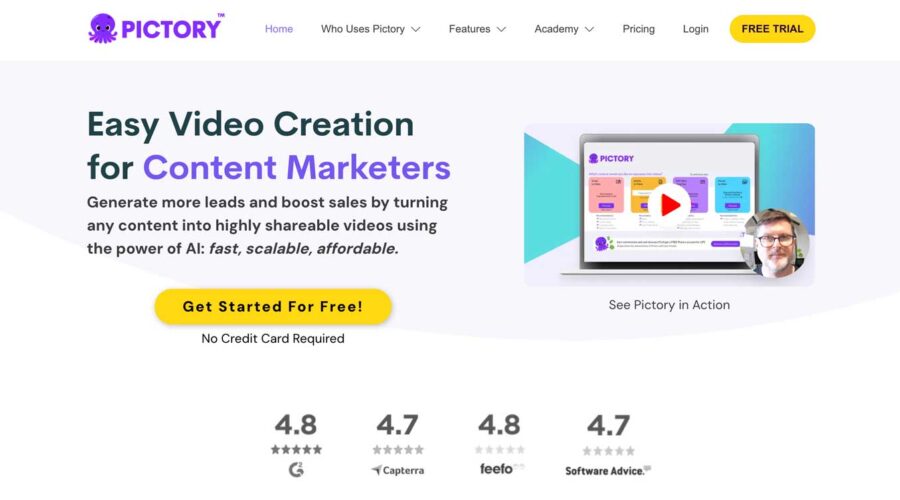Videos are an important part of any marketing strategy. Well-crafted videos can showcase products, provide a glimpse into your business, and help grow your business on YouTube. Until recently, content creators without video editing experience have been left out in the cold. At best, learning video editing software can be frustrating and time-consuming. Thanks to generative AI, video content creation is evolving at a record pace. In this post, we’ll showcase one of the standout video generators on the market, Pictory AI.
Let’s get started.
What is Pictory AI?
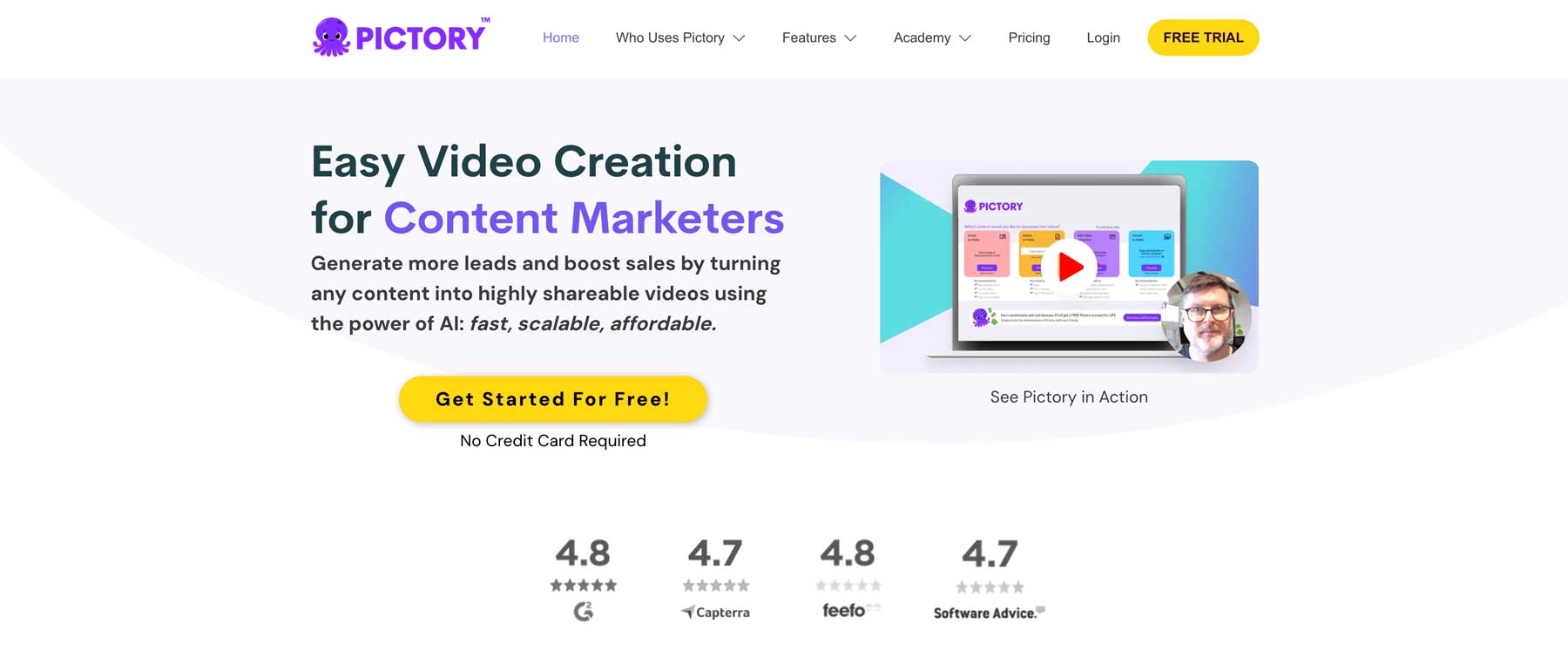
Pictory AI is a revolutionary artificial intelligence program that allows you to create videos from text. There are several ways to use Pictory, including uploading a video script, blog post, URL, or using a text prompt. It uses your text input to generate video backgrounds, AI voiceovers, subtitles, and captions to produce a dynamic video for use in your projects. It can even resize videos for multiple platforms, like YouTube, TikTok, Instagram, and the web.
Pictory AI Features
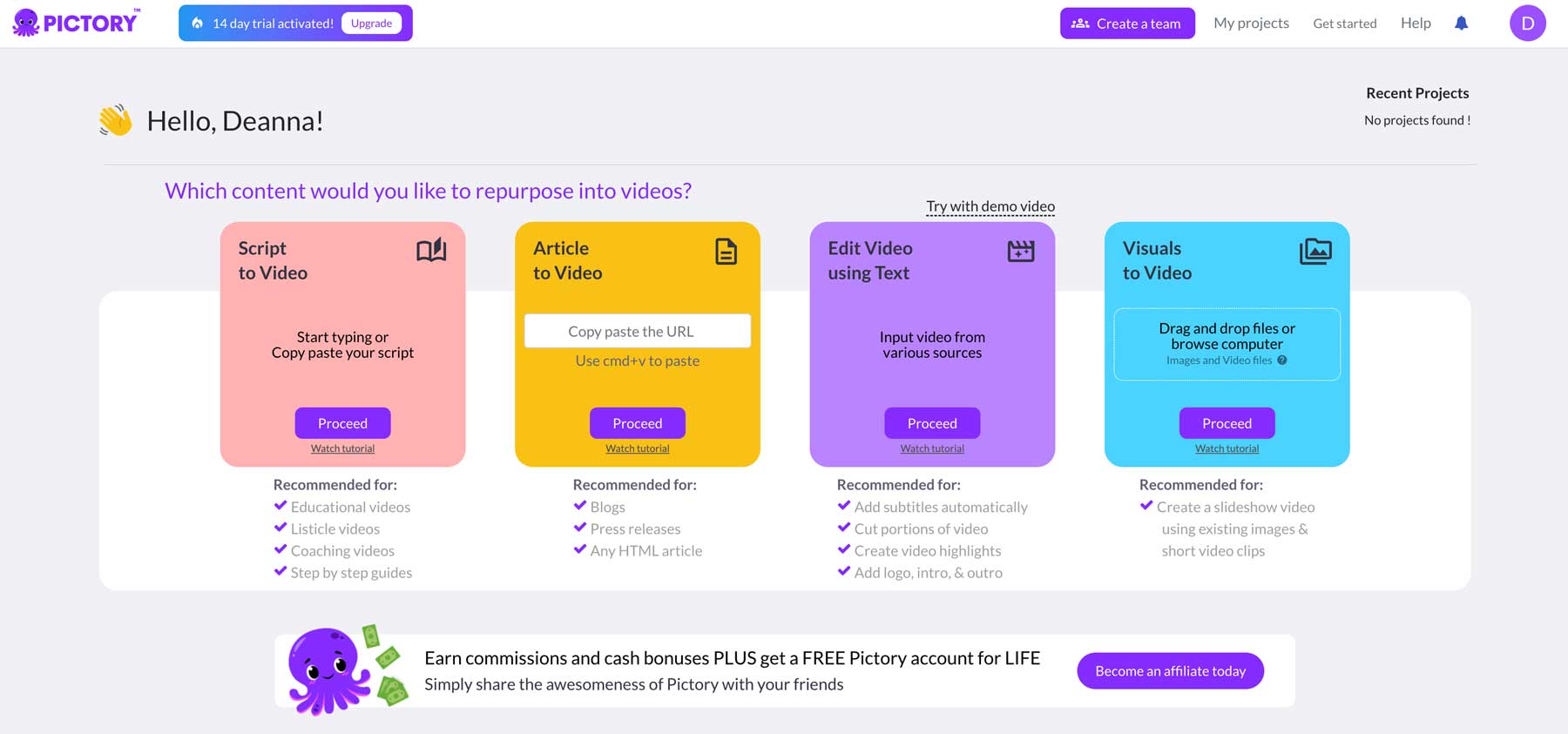
Pictory AI has several features that make it stand out from other AI video generators. Let’s delve into what it can do and how it can be helpful for content creators to effortlessly create high-quality videos in minutes.
Subscribe To Our Youtube Channel
Script to Video
One of the best features of Pictory AI is its script-to-video tool. This allows you to take a video script and convert it to video. The software enables you to write your own script or paste one directly into the editor. For most people, this will be the most beneficial tool to use. You can use an AI chatbot like ChatGPT or an AI writing tool like Jasper AI to generate your script or write your own.
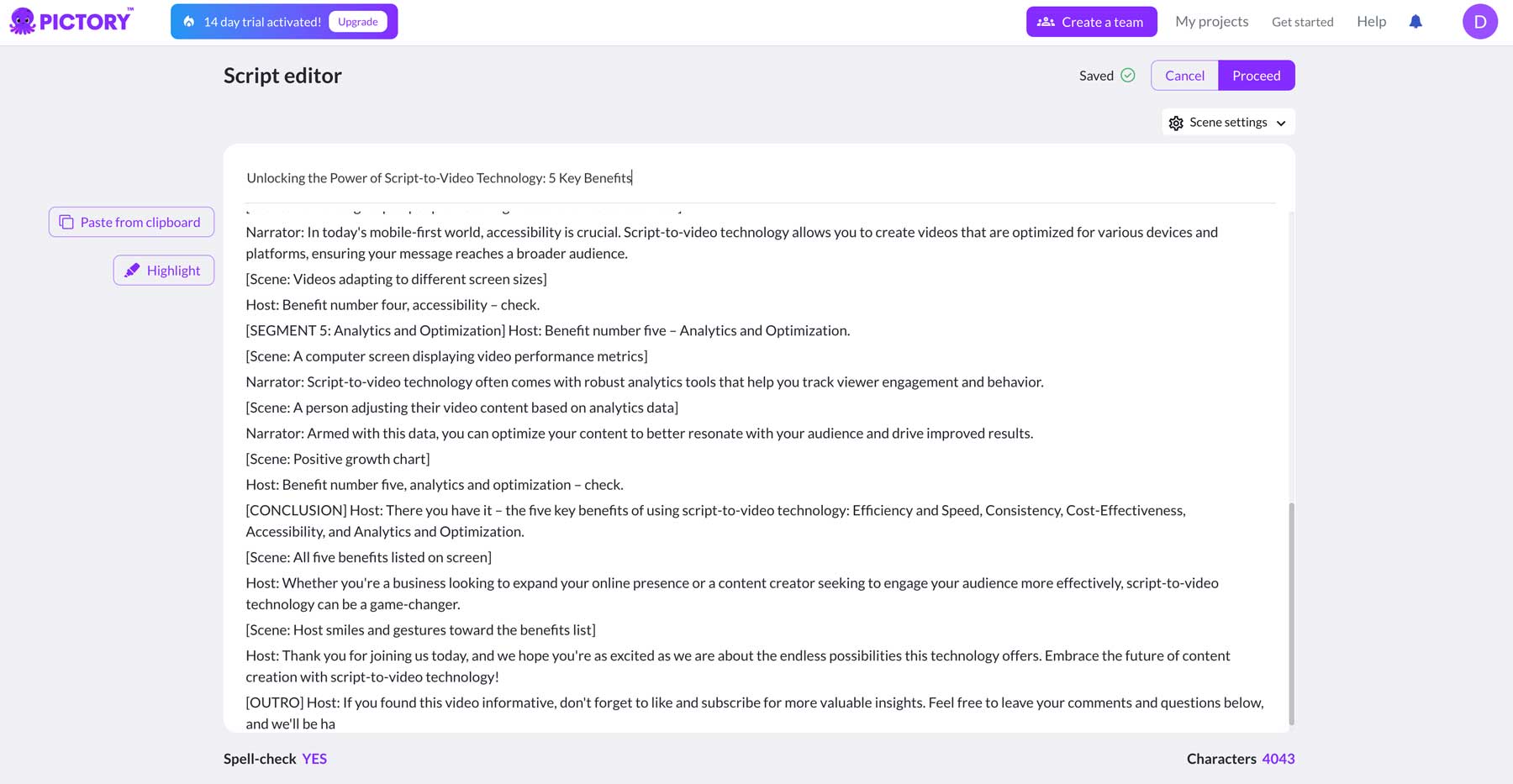
The interface provides the ability to highlight important text, offers a spellcheck feature, and allows for scene adjustments, such as which words should be highlighted and when to create new scenes based on the script.
Article to Video
The next tool, article-to-video, works like the script-to-video feature. However, instead of writing directly into the editor, you’ll paste a URL to build your video from a blog post. Upon clicking proceed, Pictory will extract key messages in the article and create a script based on them. It breaks down each key point into a scene you can edit. Being able to edit individual scenes line by line is a great benefit. That way, you can edit your script to perfect it, ensuring your messaging is exactly how you want.
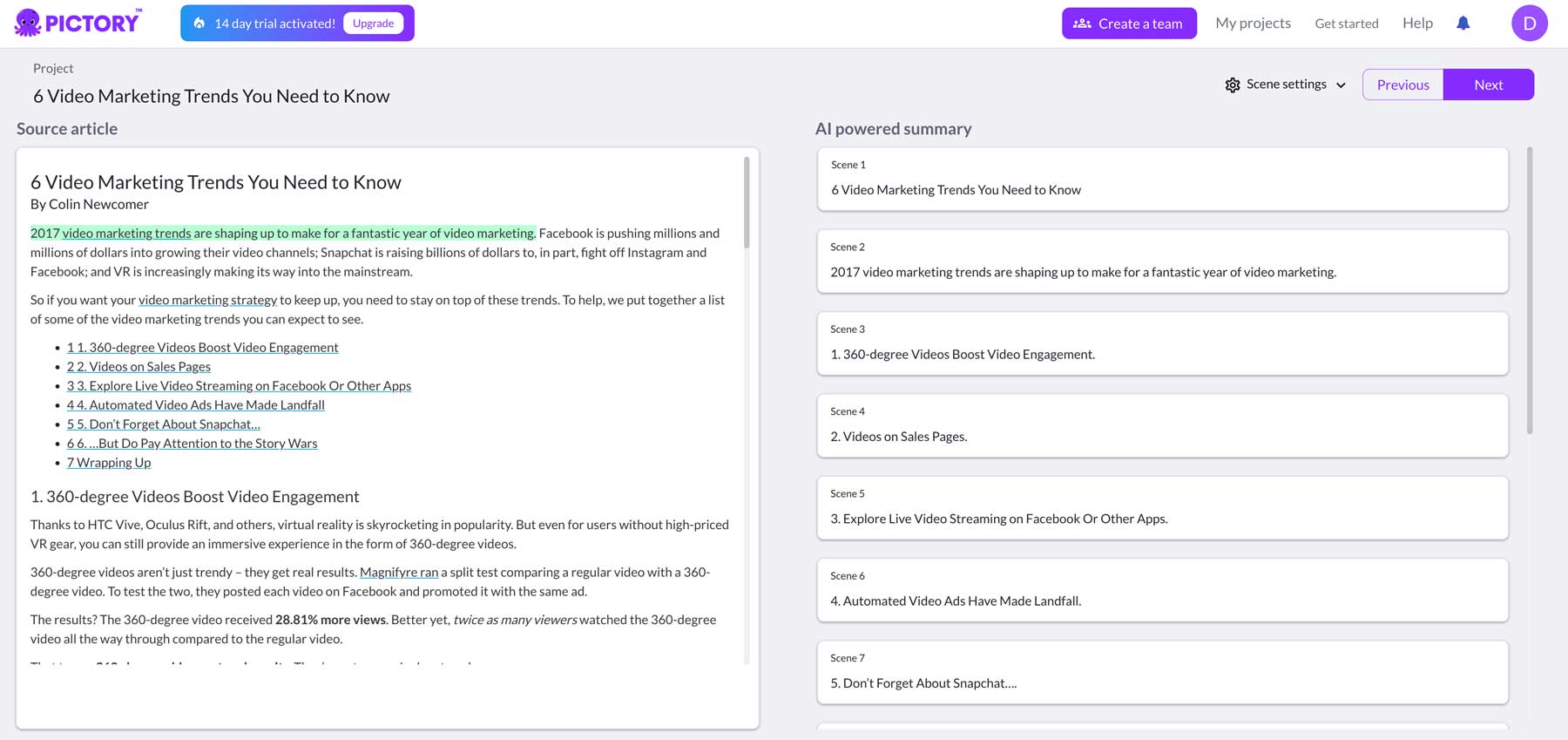
Edit Video Using Text
Another helpful tool is the edit video using the text feature. It allows you to add subtitles, cut unnecessary sections, create highlights, and add important elements such as logo, intro, and outro. You can add a link from YouTube or upload a video from your computer into the editor.
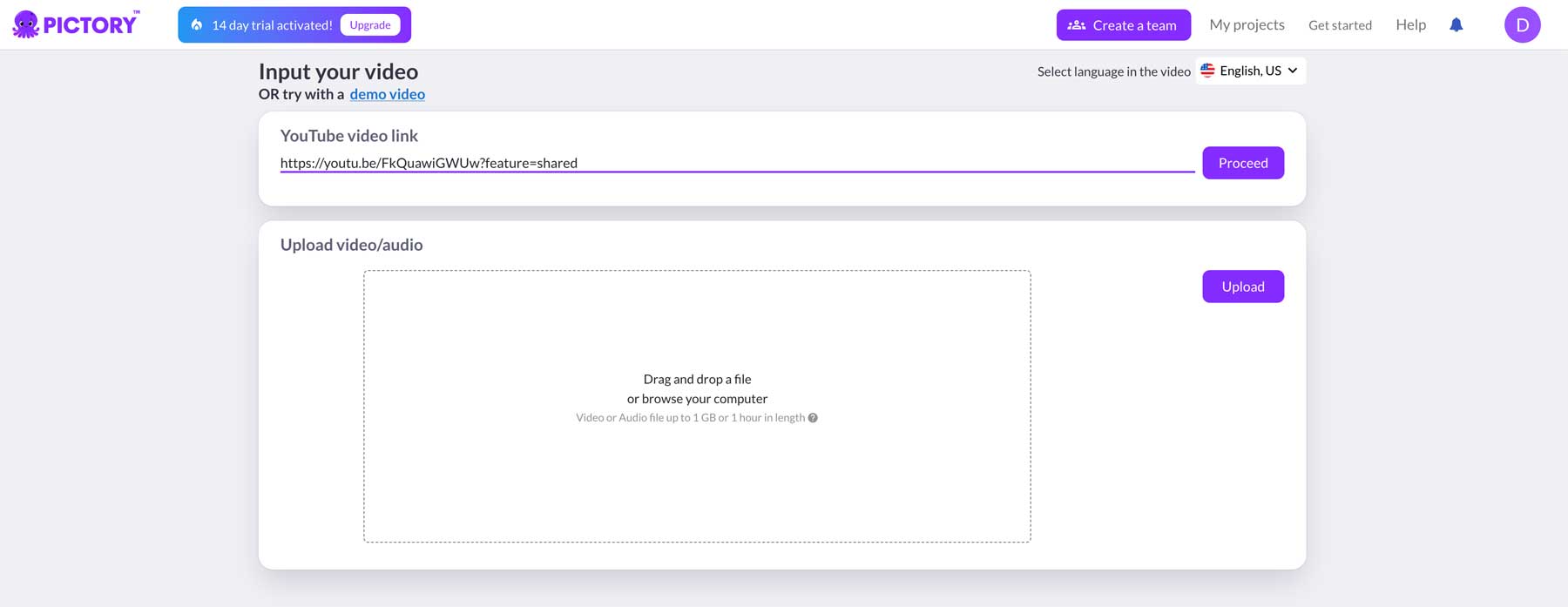
Once uploaded, Pictory AI will provide you with a transcription of your video, generate subtitles (that can be turned on or off), and automatically remove filler words such as uh and um, to make your video more professional.
Visuals to Video
The last tool in the Pictory arsenal is the visuals-to-video tool, which allows you to create a slideshow video using images, short clips, and text. From there, you can add an AI VoiceOver, use your voice, or add text and other visual elements to make your video come to life.
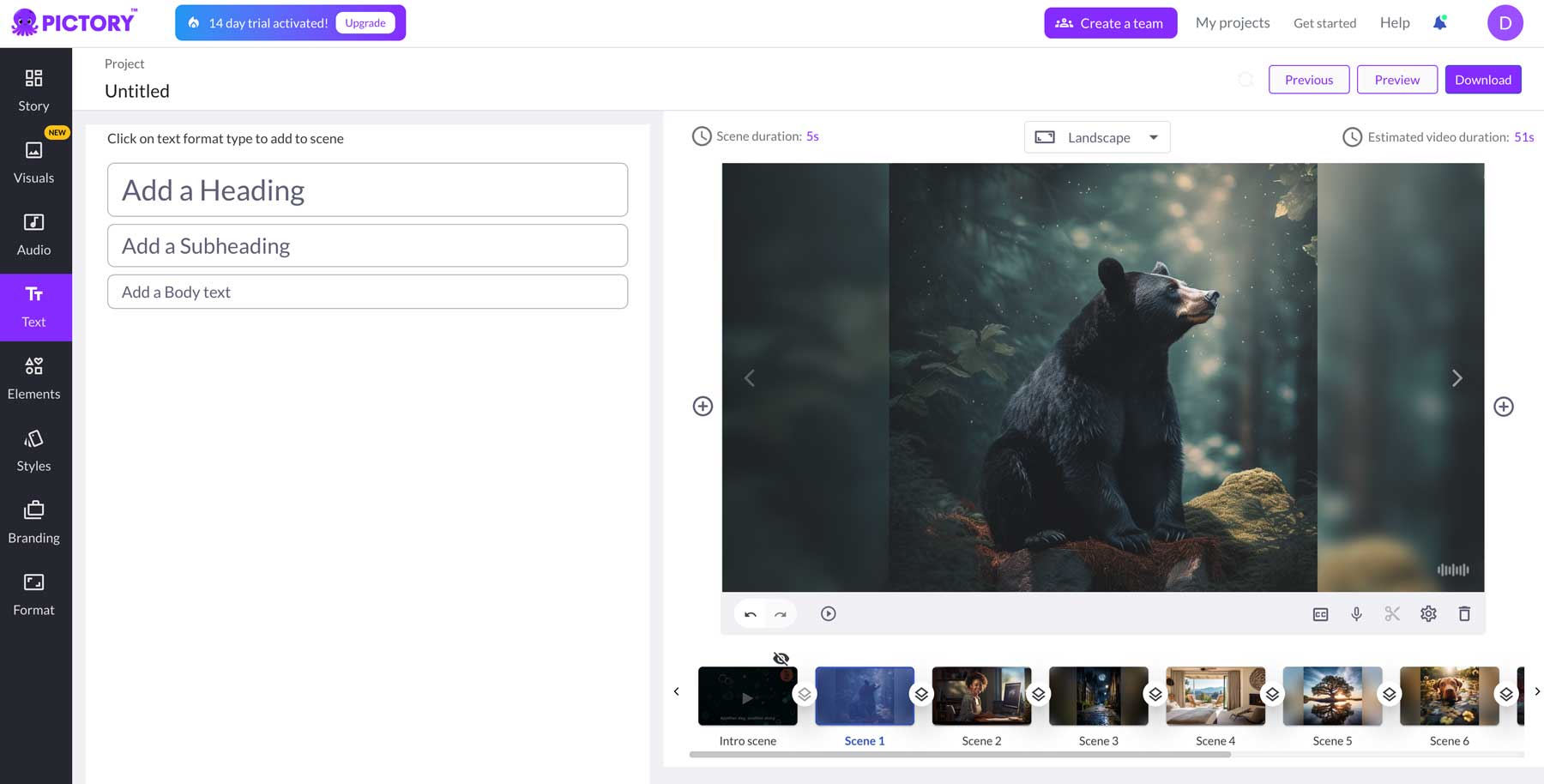
Pictory AI Pricing and Plans
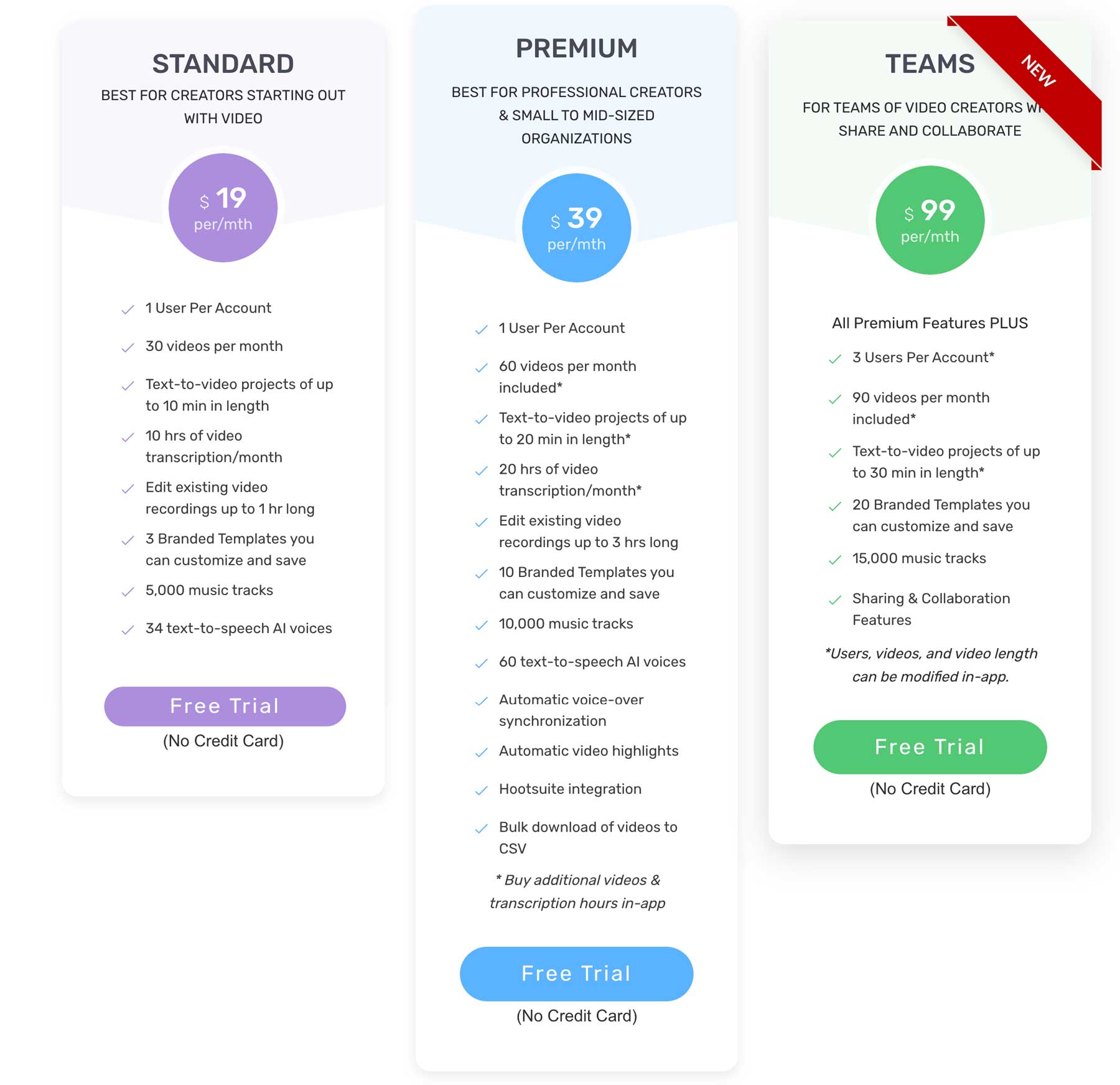
Pictory offers three pricing plans: the Standard, Premium, and Teams. The Standard is geared towards creators who are just getting started with video. It includes one user account, 30 videos per month, 10-minute text-to-video projects, 10 hours of video transcription, 1 hour of existing video editing, and three branded templates you can customize and save for reuse. In addition, you’ll get 5,000 music tracks and 34 text-to-speech AI voices for $19 per month if you pay annually.
The Premium plan is more robust and is geared towards professional video creators and small to medium-sized businesses. You’ll get everything that the Standard plan offers, with additional benefits of 60 videos, 20 minutes of text-to-video projects, 20 hours of video transcription, video editing for up to 3 hours, 10 branded templates, 10,000 music tracks, 60 AI voices, and automatic voiceovers, video highlights, and Hootsuite integration for $39 per month.
Finally, the Teams plan allows up to 3 users, 90 videos, 30-minute text-to-video projects, 20 branded templates, 15,000 music tracks, and team collaboration features for $99 per month.
Pictory doesn’t offer a free plan but gives users a 14-day free trial to test the software.
Getting Started With Pictory AI
If you’re strongly considering signing up for Pictory AI, the good news is that it’s super simple. Click the Free Trial (1) or Get Started for Free (2) button to start your free trial.
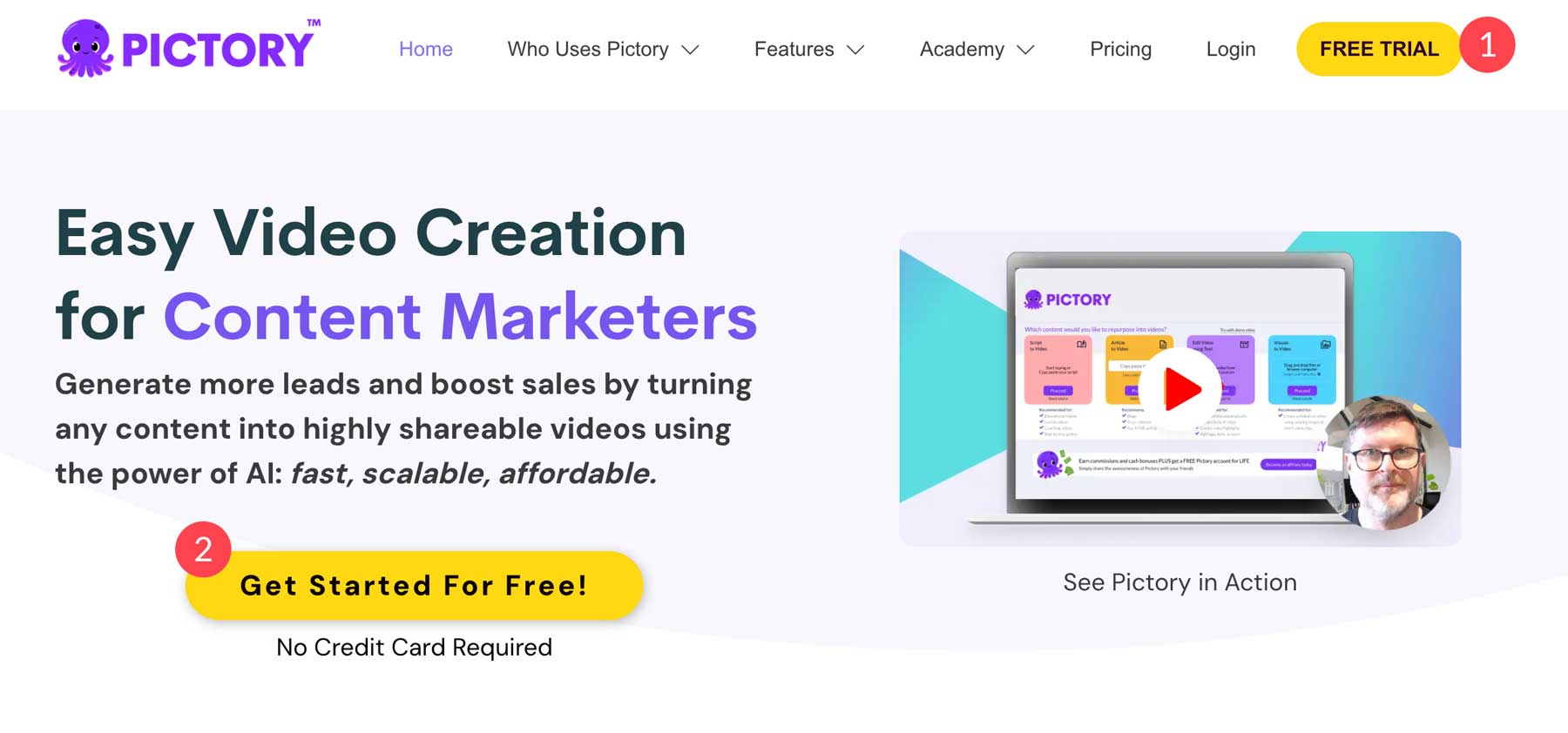
Next, you can either sign up with your Google account (1) or fill in your contact details (2), then click the Continue (3) button.
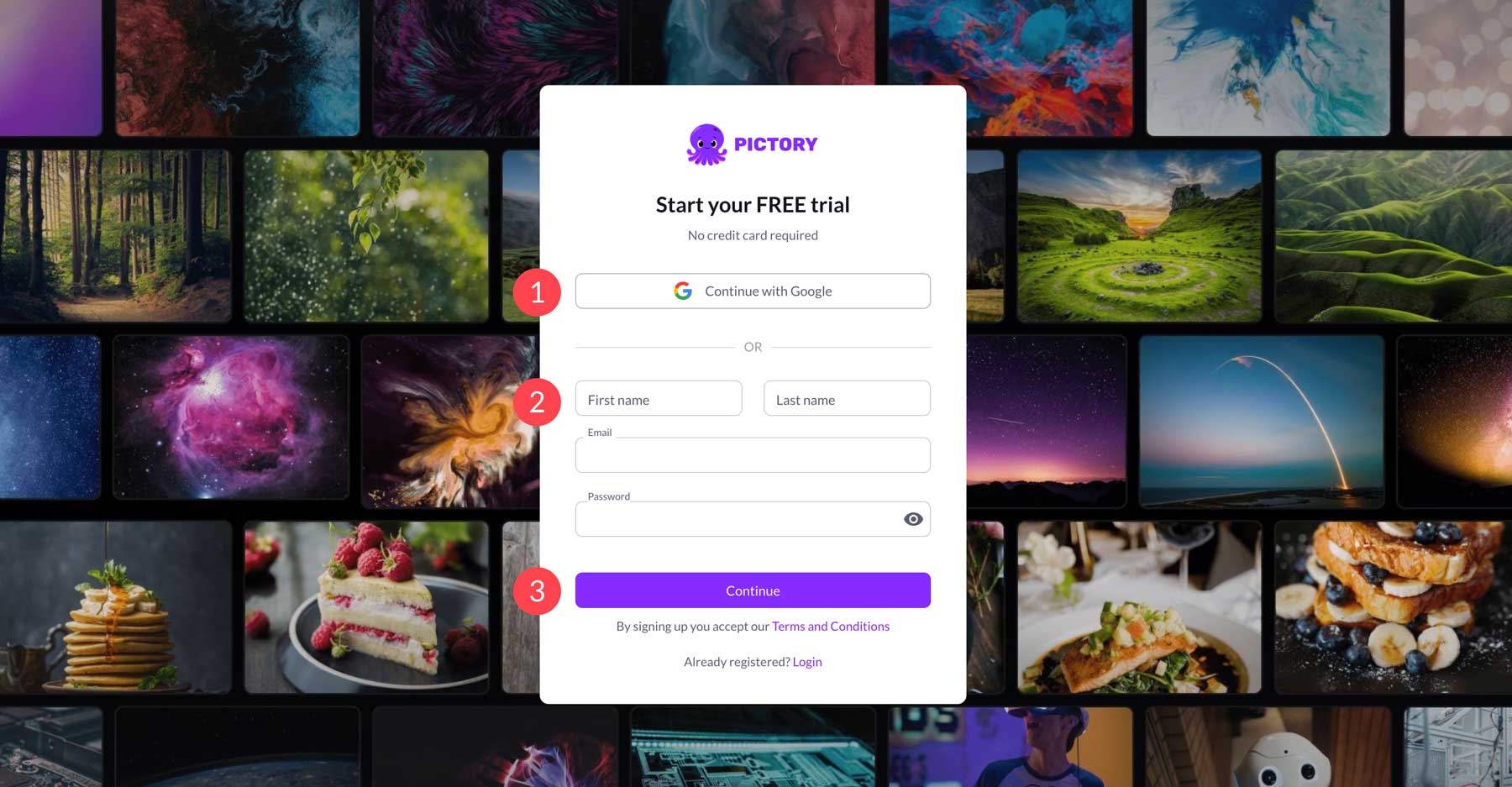
From there, you’ll need to check the email address you used to sign up for Pictory to retrieve a verification code.
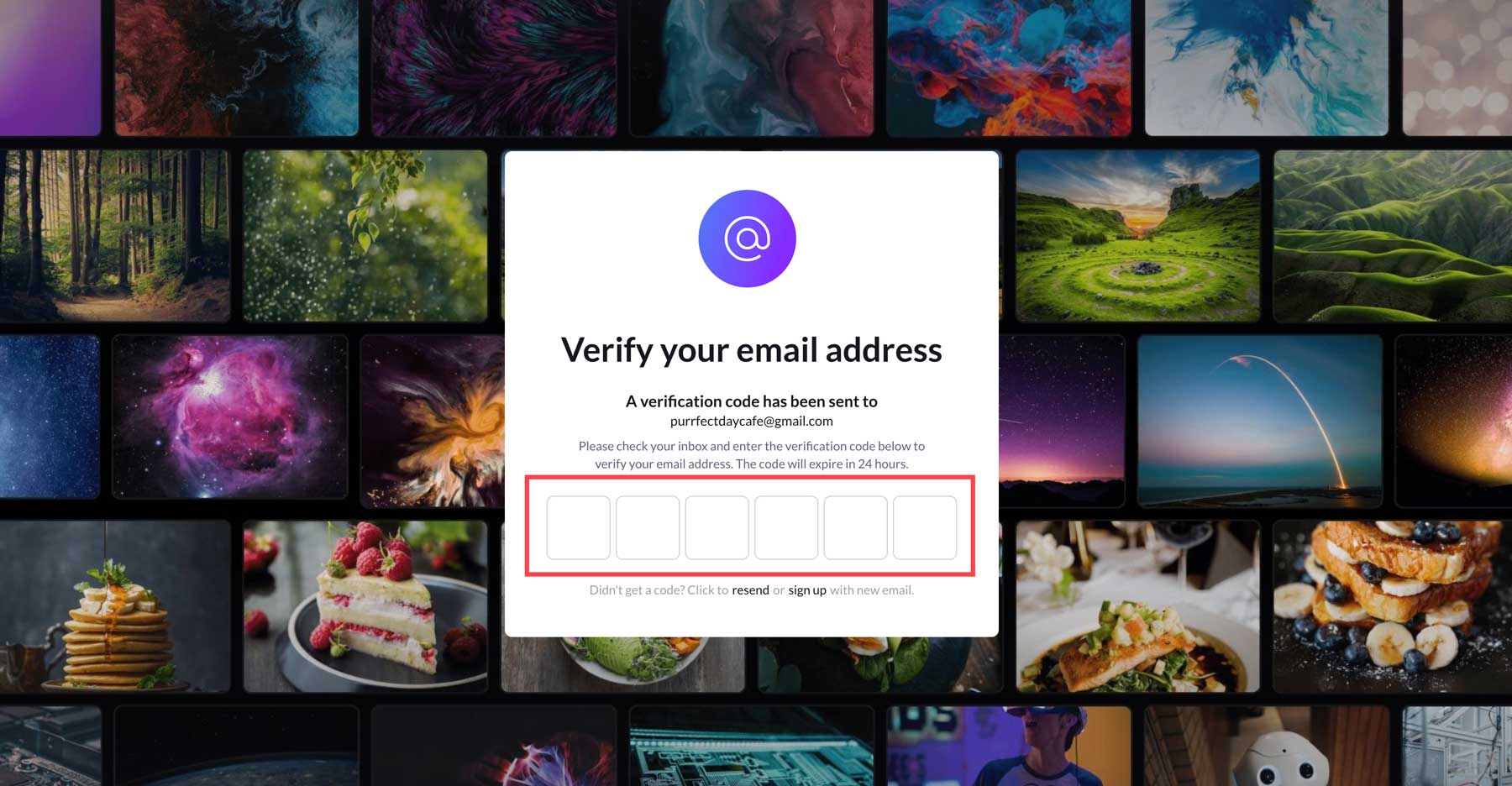
Once verified, Pictory will ask you a series of questions to determine what you want to use it for. Upon clicking Get Started with Pictory, your account will be created, allowing you to start making videos.
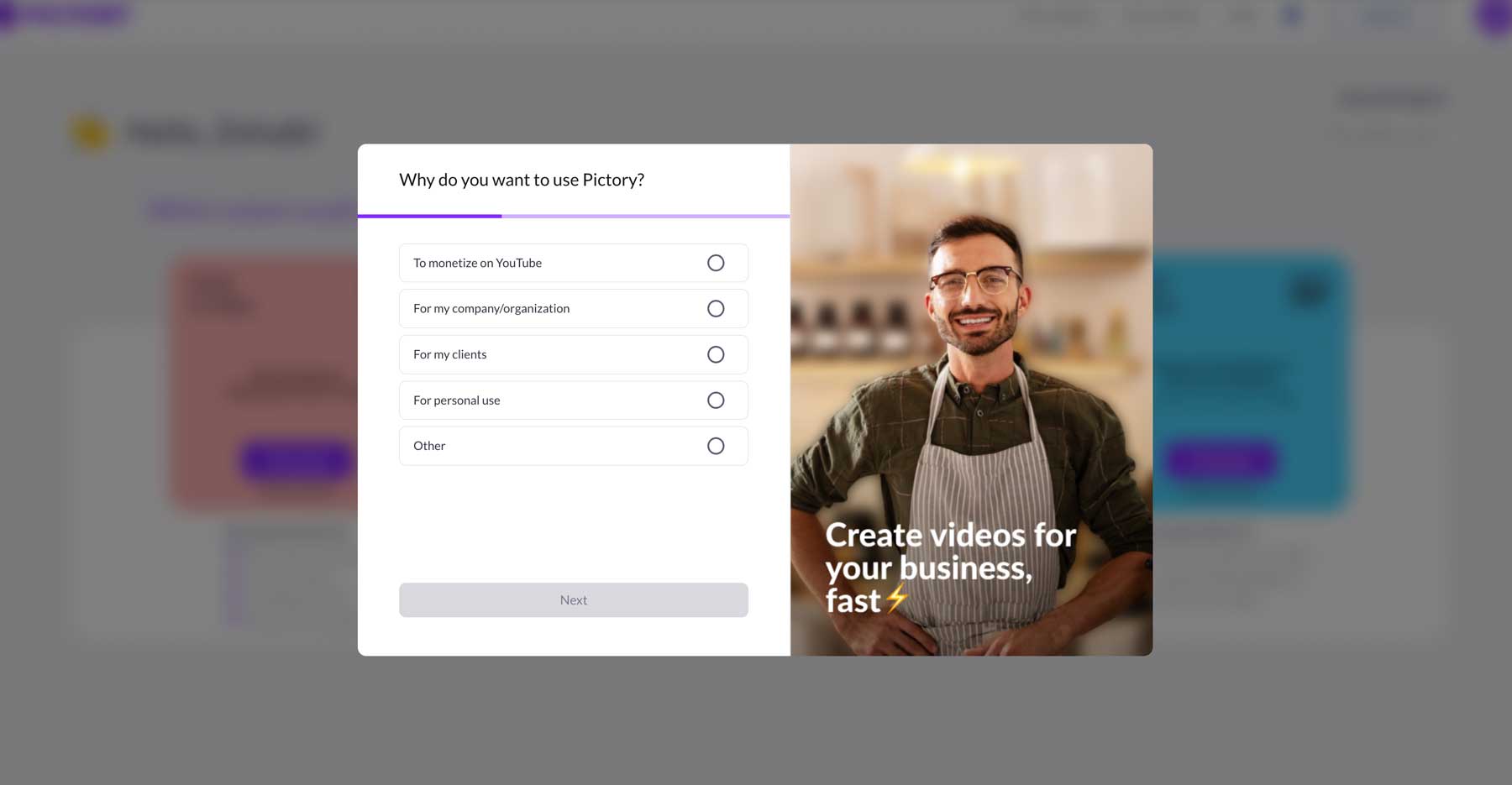
The best part? They don’t require a credit card at sign up. You can try it out for a full two weeks – risk-free. You’ll be able to create 3 projects, giving you plenty of time to get a feel for it.
Creating Your First Script to Video with Pictory AI
We won’t review all the tools in this post, but we’ll show you the most popular one, Script-to-Video. Start by clicking the Proceed button under the first blurb.
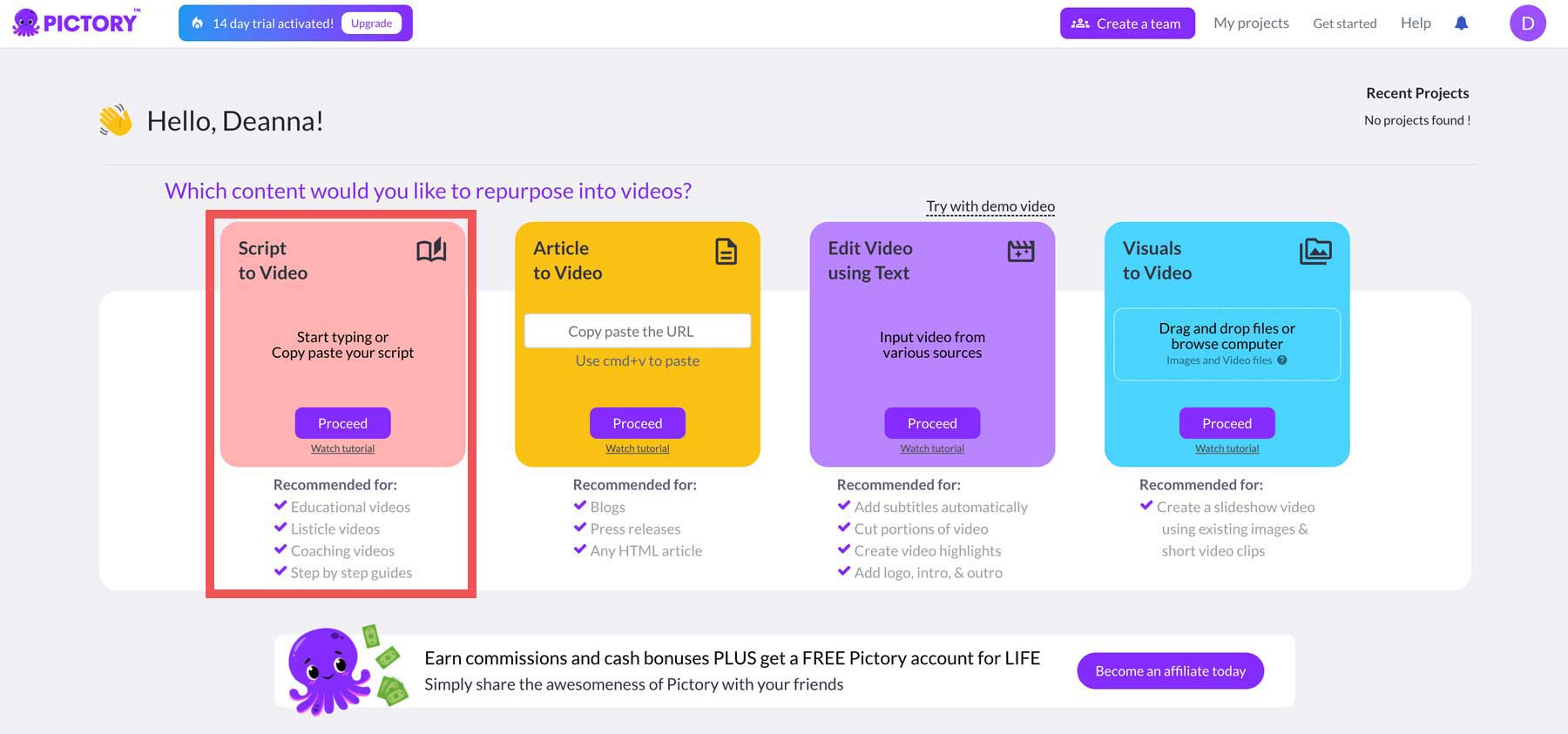
When the screen refreshes, you’ll see the Pictory Editor. To create your video, paste a script from an outside source (1) or start typing into the editor (2).

For this tutorial, we’ll use ChatGPT to generate a video script outlining 5 Ways to Make Money as a Video Creator. Paste your script into the editor (1). Be sure that spellcheck is set to yes (2), adjust screen settings to match your preferences (3), and click the Proceed (4) button.
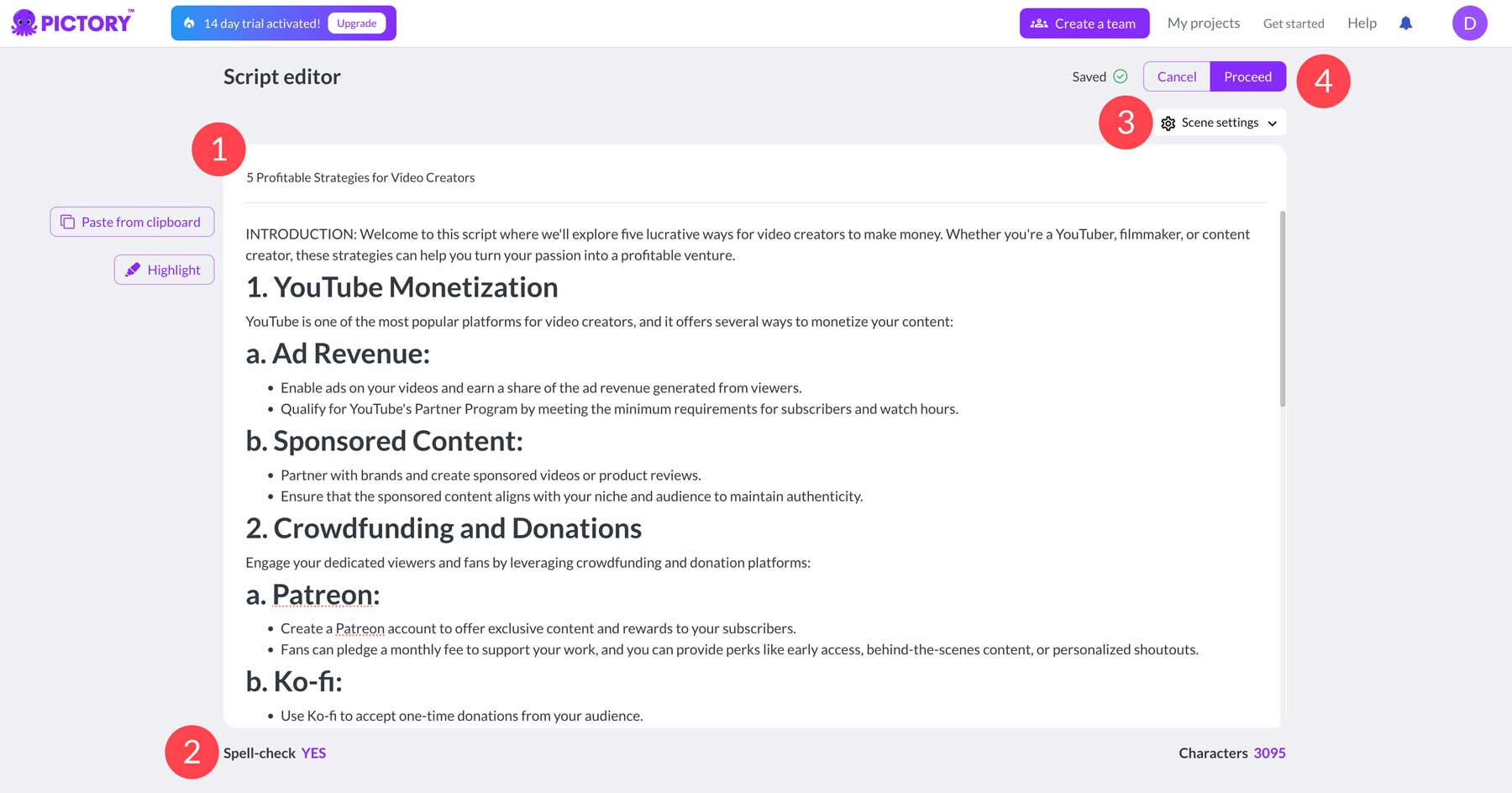
Next, you’ll pick a theme for your video. Pictory will present you with templates most closely related to your content. To select one, click on it (1). From there, you’ll need to choose the aspect ratio for your video. You can select from 16:9, 9:16, and 1:1 (2).
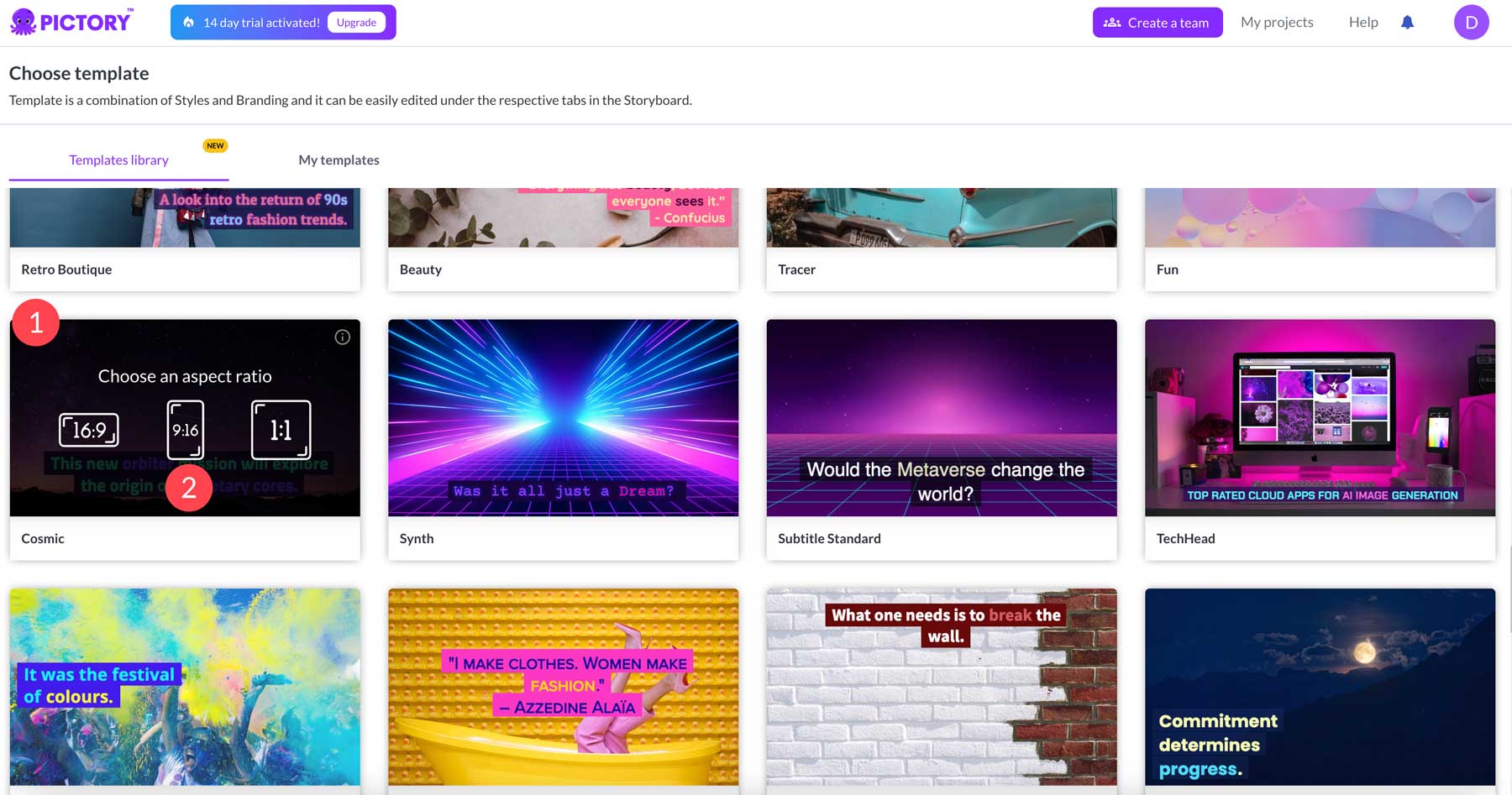
Pictory will begin creating your storyboard by selecting relevant visuals to include in your project.
Making Edits To Your Video
One of the great things about Pictory is having the ability to edit text within your video. You’ll often find inconsistencies or even falsehoods (AI hallucinations) in the text when using AI to generate your script. With Pictory, you can edit your script line by line, allowing you to make changes on the fly. Select a scene, then begin editing your text as necessary.
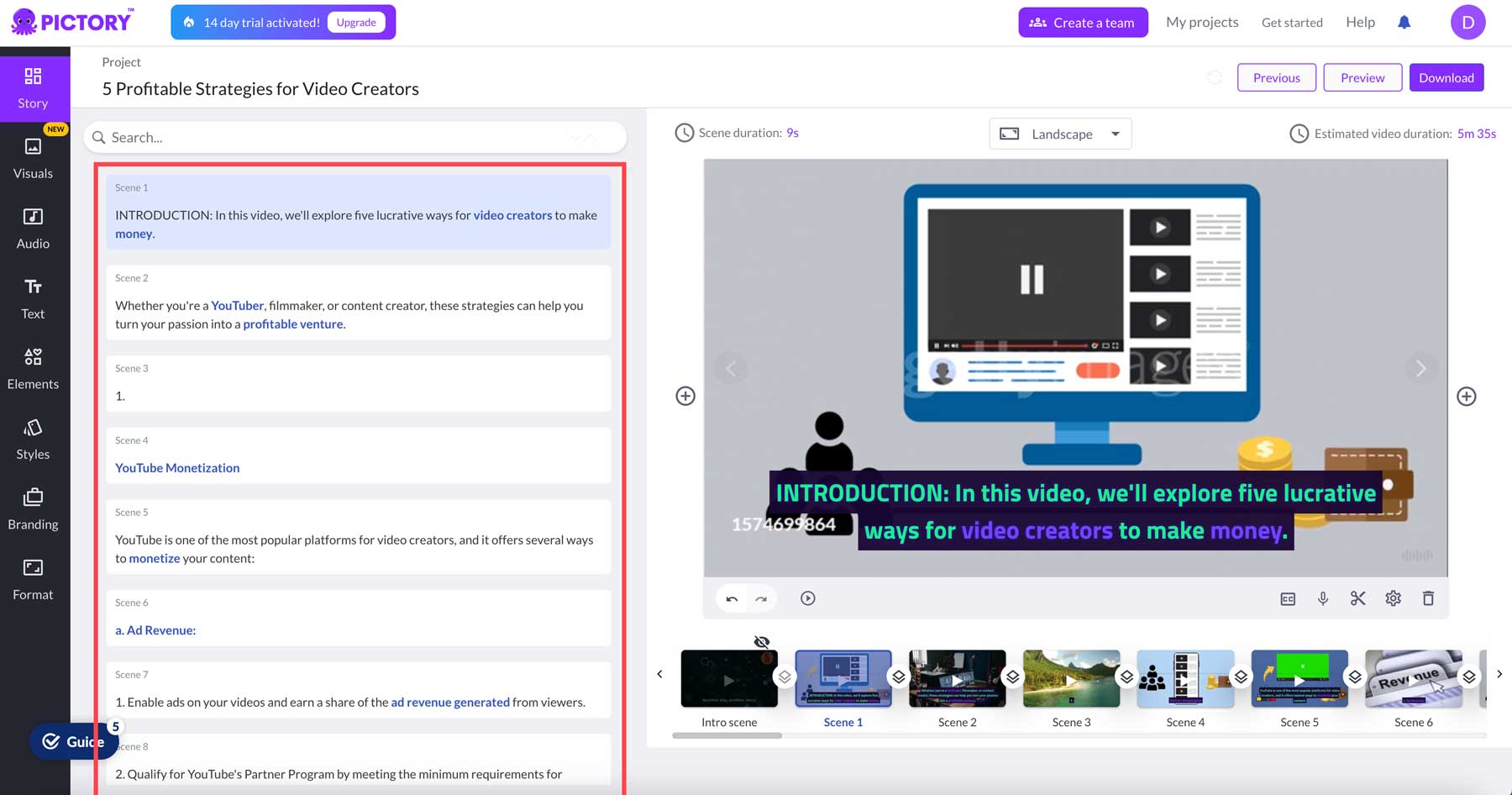
Adding Supporting Visuals and Audio
You can also add any number of visual elements to your video. Pictory comes with over ten million image and video assets thanks to integration with Getty Images. As a bonus, they are categorized and searchable for easy access.
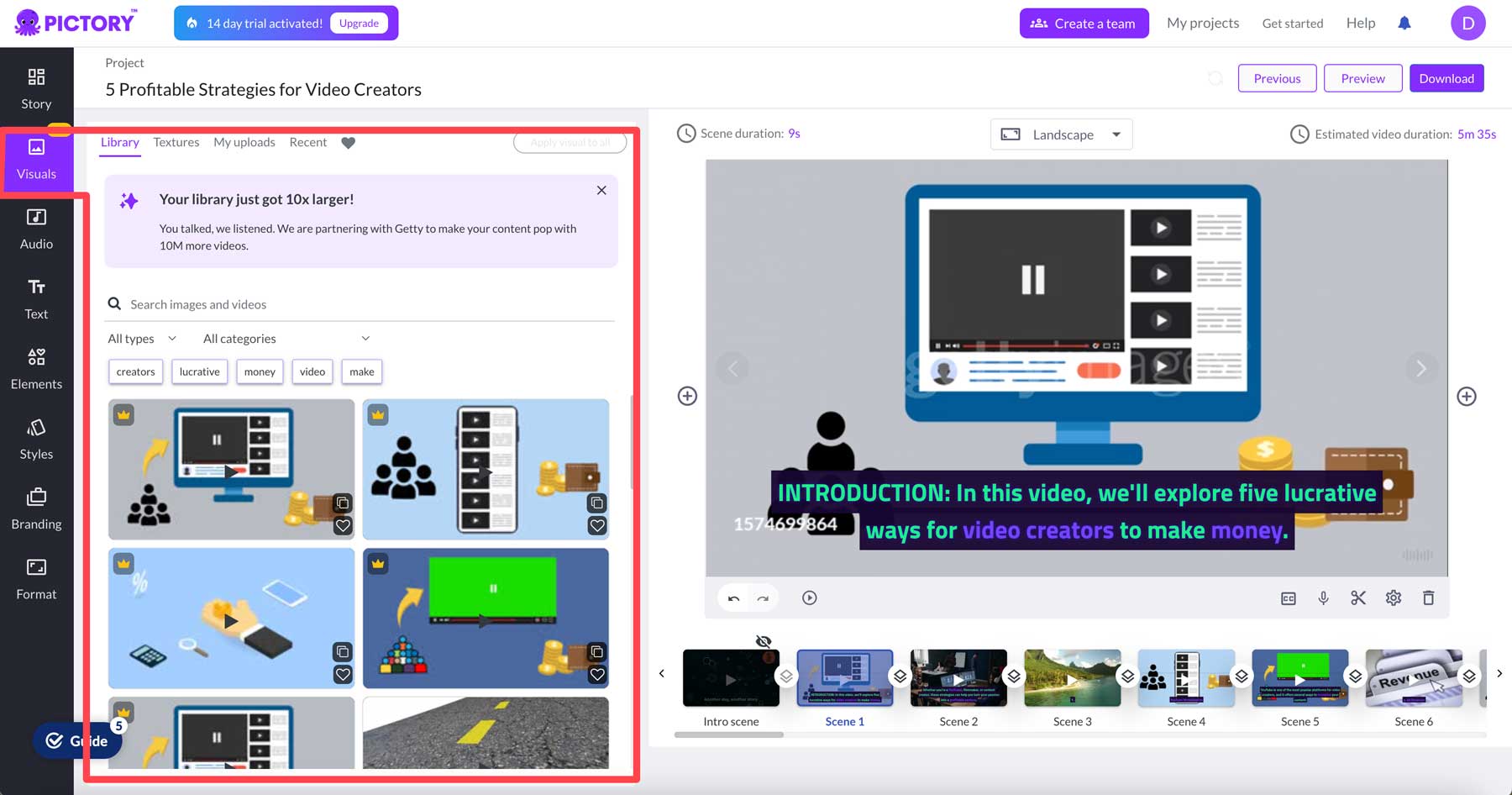
If you want to add music to your video, you can easily do so by navigating to the audio tab. Depending on which plan you choose, you’ll have access to up to 15,000 music backgrounds to make your project more engaging. Alternatively, you can use an AI Voiceover to read your script or upload your own audio.
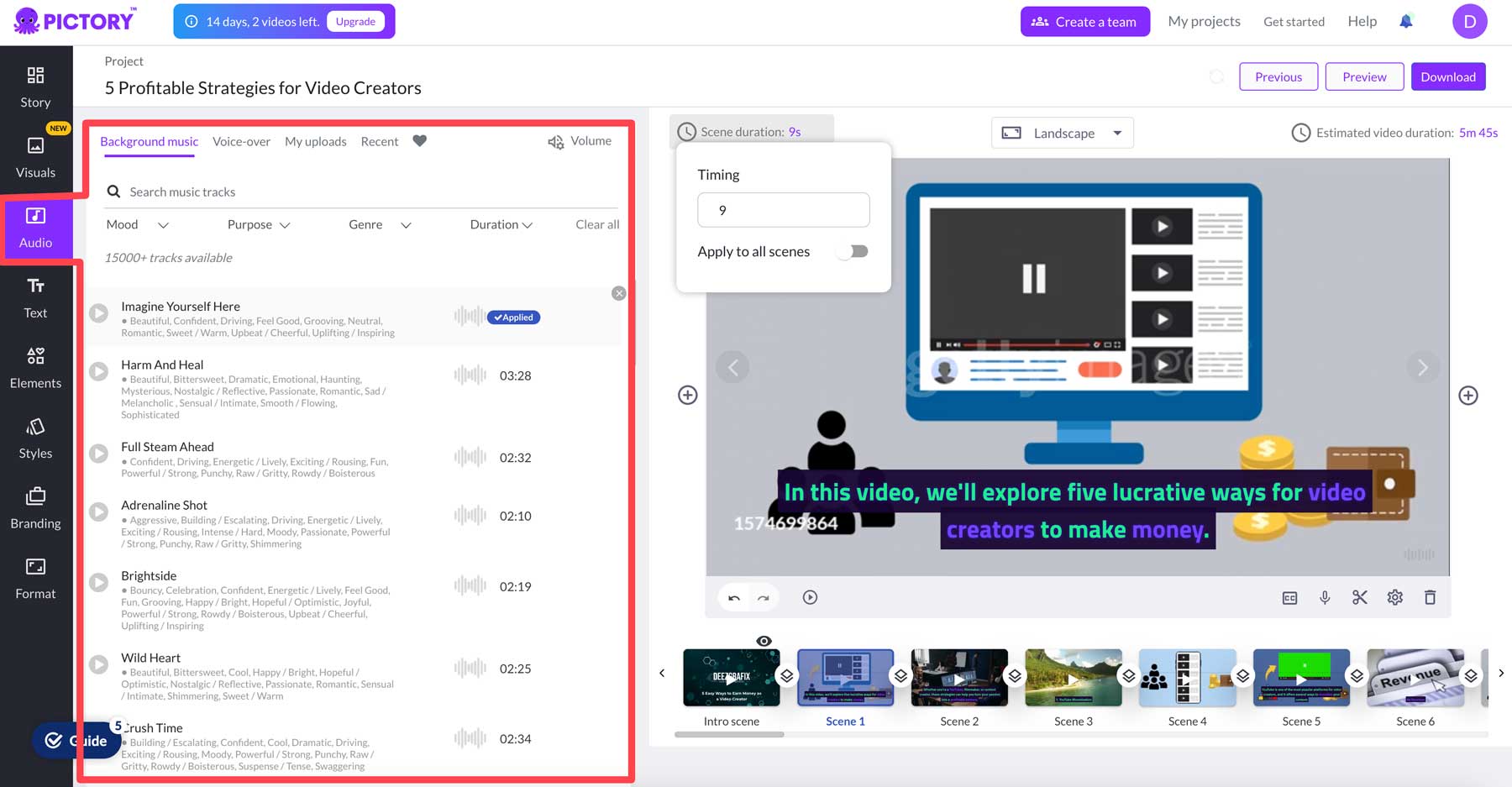
In addition to images and audio assets, Pictory offers other visual elements, including gifs, stickers, and emojis, so that you can add some interest to key points.
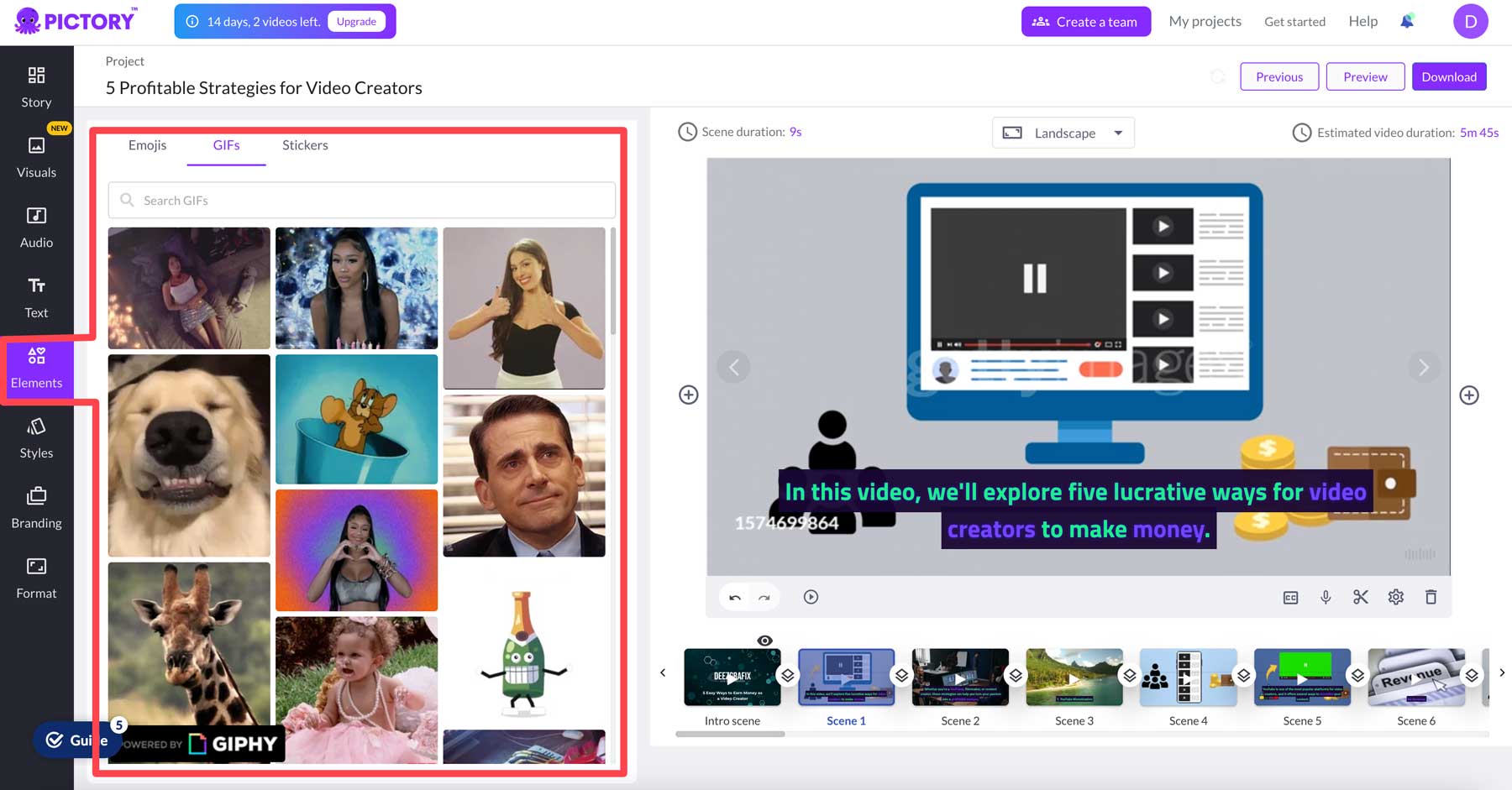
You can also create a template for your intro or outro and add branding to your video to ensure cohesiveness with your other marketing projects. These include adding your brand’s logo, its custom placement, and headline text.
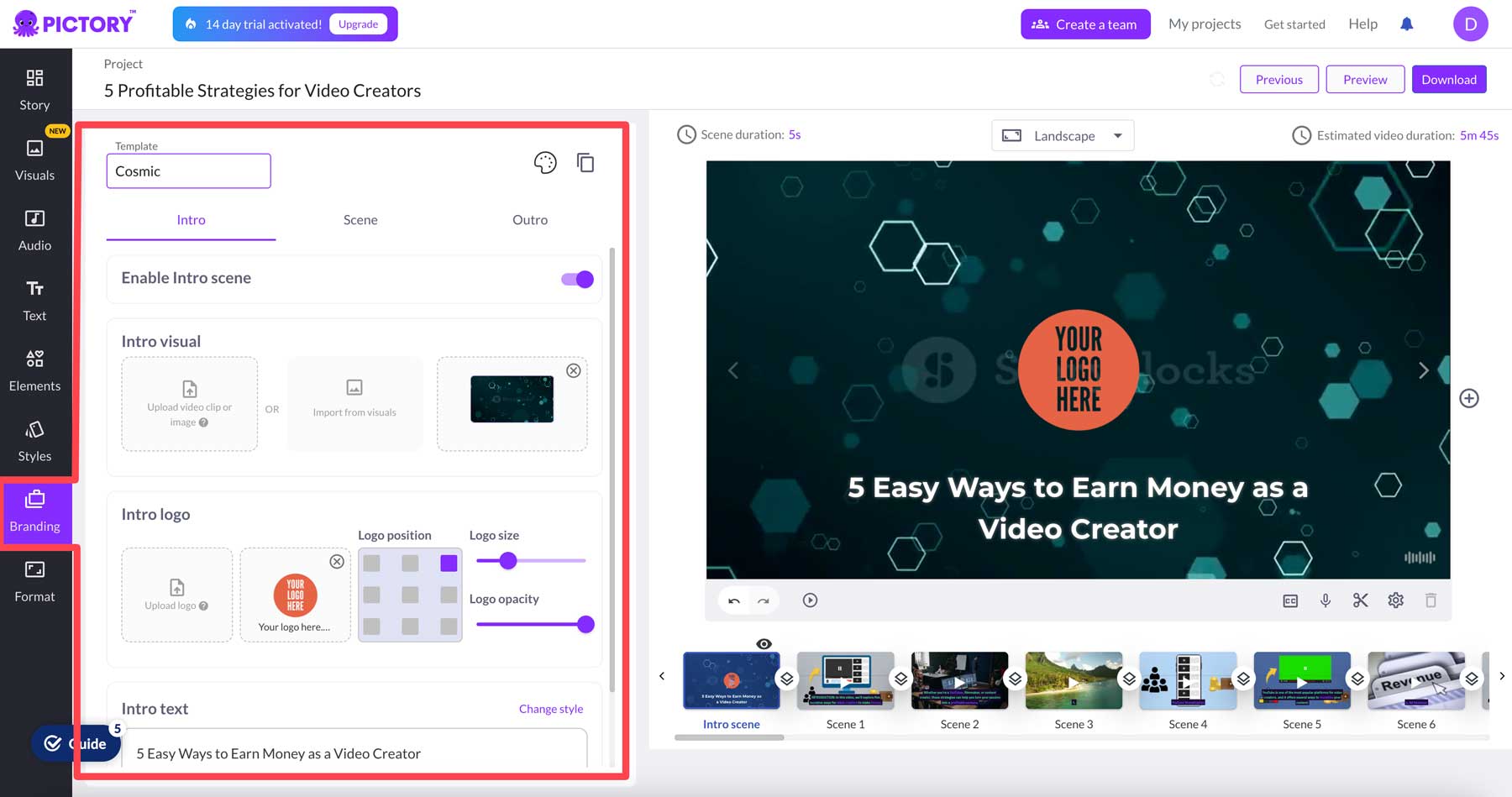
Lastly, if you want to use your video in multiple formats, Pictory can switch the aspect ratio, making it easy to create videos for various mediums.
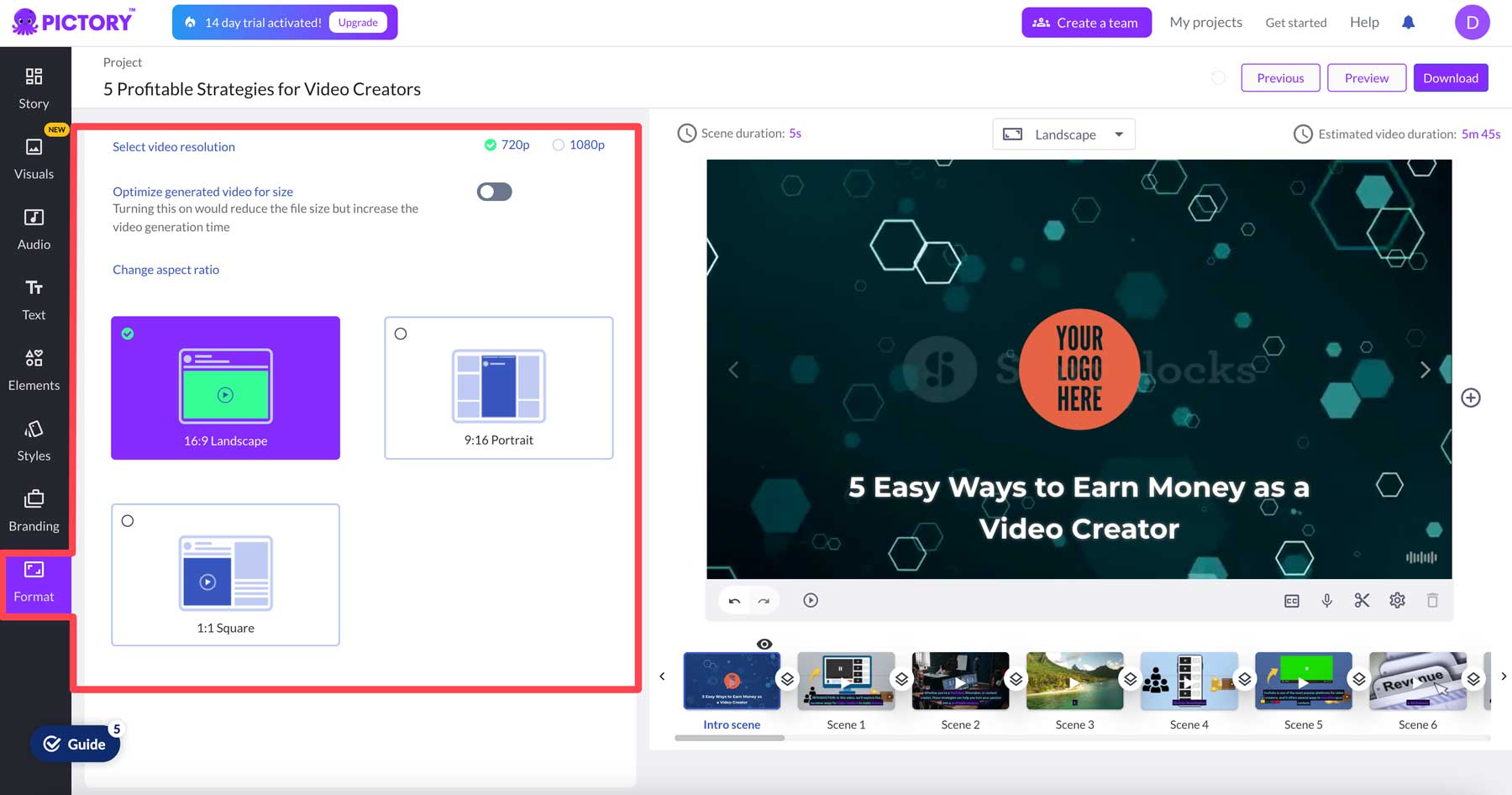
After making edits, you can preview your video (1) or download it (2).
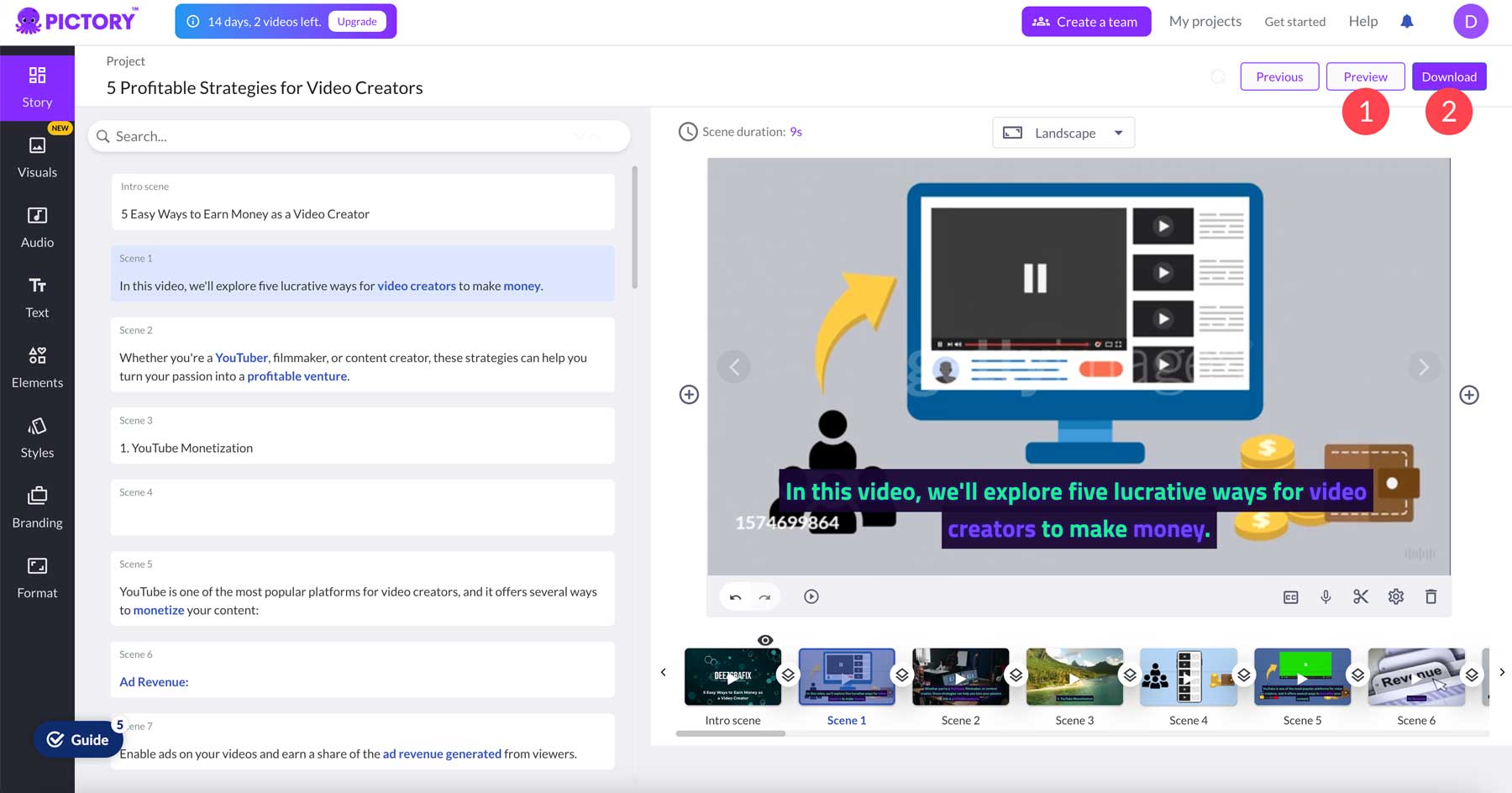
Pros and Cons of Pictory AI
Creating videos for your website or social media is a big step, so weighing the pros and cons of using AI to streamline the process is important. For the sake of transparency, we opted to include the most relevant feedback from Pictory AI’s user base so you can make an informed decision before committing to a subscription.
Pros of Using Pictory AI
- Easy to use
- Ability to create a video by pasting a script
- Wide range of features
- Integration with Getty Images
Cons of Using Pictory AI
- You can’t use different audio tracks in a single video
- Limited options for AI voices
- Technical support is slow to respond
- AI doesn’t always pick relevant images
Final Thoughts on Pictory AI
Showcasing video content on your website or social media platforms is an important part of an overall marketing strategy for your business. With the advancement of artificial intelligence, it’s now possible to streamline the video creation process. With Pictory AI, even the most novice user can create eye-catching videos in a few minutes. Their pricing plans offer something for everyone, including a 14-day free trial to allow you to try it out. If you’re looking for a faster and easier way to create videos, we suggest using Pictory AI’s free trial. The AI features combined with access to millions of image and video assets make Pictory worthy of consideration.
The post Pictory AI: A Thorough Review (2023) appeared first on Elegant Themes Blog.