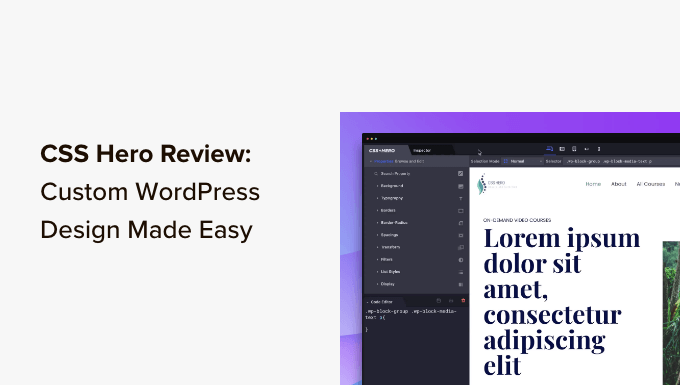If you are one of the many beginners who want to customize your WordPress site design without touching CSS, then you are in luck.
The CSS Hero plugin for WordPress allows you to customize the design without touching a single line of code.
In this updated CSS Hero review, we will show you how to use CSS Hero to customize your website and why we believe it’s one of the plugins every WordPress beginner should try.
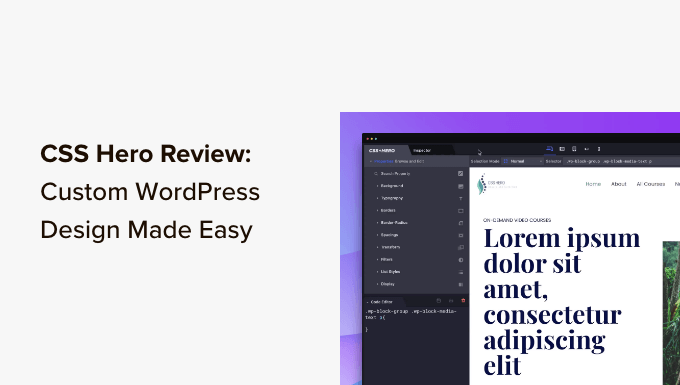
Our CSS Hero Review
CSS Hero is a premium WordPress plugin that allows you to design your own WordPress theme without writing a single line of code (no HTML or CSS required).
You can undo changes quickly, which is extremely helpful for beginners. All changes are saved as an additional stylesheet, so you can update your WordPress theme without worrying about losing the changes.
If you are a designer or developer, then you will find CSS Hero equally as good. It works well with all popular WordPress themes and frameworks. You can quickly change a theme or child theme and export it to a client’s website.
CSS Hero can save you time and frustration when making design customizations.
CSS Hero vs. WordPress Page Builders
CSS Hero is a design tool and not an ideal solution for creating landing pages or making a custom WordPress theme from scratch. It works along with your WordPress theme and allows you to customize CSS without writing CSS code.
On the other hand, a WordPress page builder plugin allows you to create landing pages and customize your WordPress layout regardless of which WordPress theme you are using.
Pro Tip: If you want to make landing pages, sales pages, product pages, and more, then we recommend using SeedProd. It is the best WordPress page builder plugin, allowing you to quickly design high-converting and beautiful pages for your website.
How to Use CSS Hero to Customize Your WordPress Theme
First, you need to install and activate the CSS Hero plugin. For more details, see our step-by-step guide on how to install a WordPress plugin.
It is a premium WordPress plugin with pricing starting from $29 for a single site (totally worth the investment, considering the time and hassle it will save you).
You can use the CSS Hero coupon code: WPBEGINNER to get a special discount of 34% Off. If you are buying the PRO plan, then the same code will get you a whopping 40% discount.
You will be redirected to get your CSS Hero License key upon activation. Simply follow the on-screen instructions, and you will be redirected back to your site in a few clicks.
CSS Hero aims to provide you with a WYSIWYG (what you see is what you get) interface for editing your theme.
Simply visit your WordPress website while logged in, and you will notice the CSS Hero button in the WordPress admin bar.
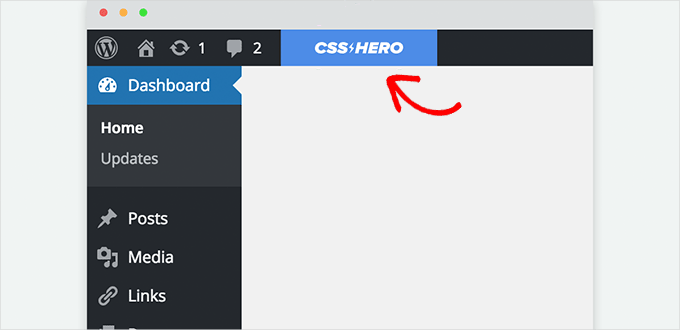
Clicking on the button will convert your site into a live preview.
You will now be able to see the CSS Hero editor. It has a top and bottom toolbar, a left column, and a live preview of your website.

Next, take your mouse over to an element that you want to edit, and CSS Hero will highlight it to indicate where you are.
Clicking on it will select that element and show its properties in the left column.
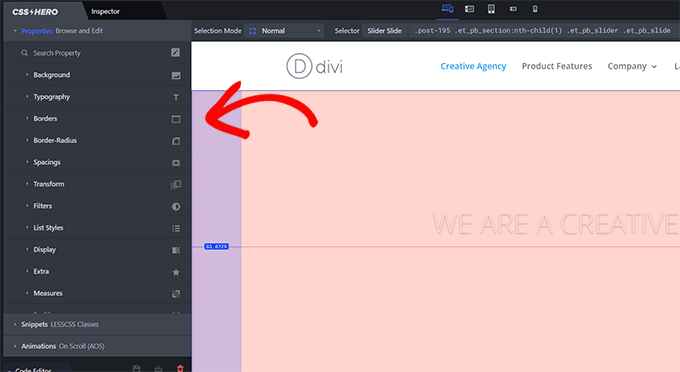
These will include common CSS properties for the selected element, like the background, typography, borders, spacing, and more.
You can click on any item to expand it and then edit the CSS properties using a simple user interface.
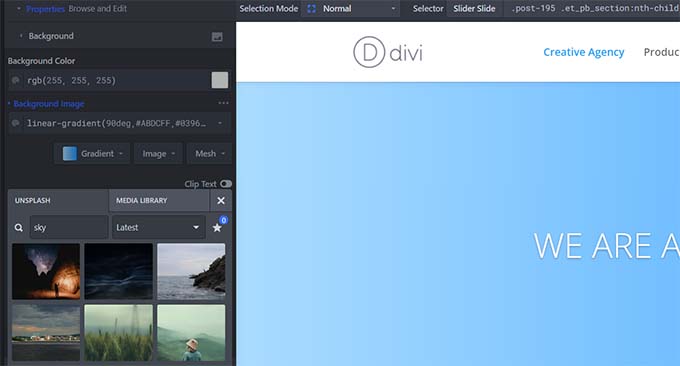
As you make changes, the custom CSS magically appears below.
If you are learning CSS, then you will find it helpful to see how different CSS changes are applied with the result in the live preview.
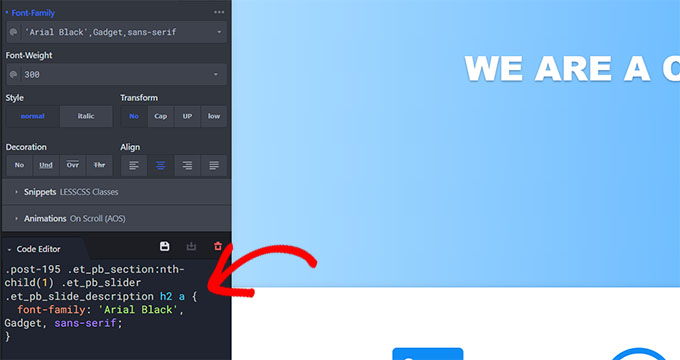
Having trouble finding royalty-free images for your website?
CSS Hero also has a built-in Unsplash integration, allowing you to browse, search, and use beautiful photographs in your website’s design.
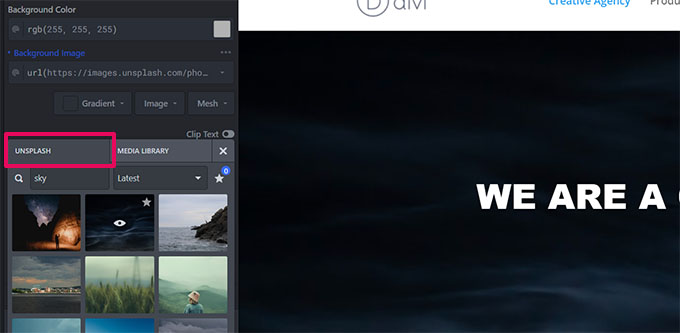
CSS Hero also comes with some ready-made snippets that you can apply to different elements on your website.
Simply switch to the ‘Snippets’ tab in the left column. You will see a bunch of column elements listed there.
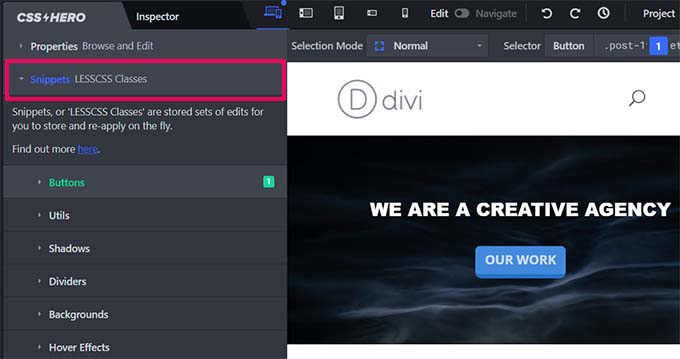
Click to select an element, and CSS Hero will show you different style variations.
Click on the ‘Set Params’ button to edit a style that you like, and then click on the ‘Apply’ button to add it to your theme.
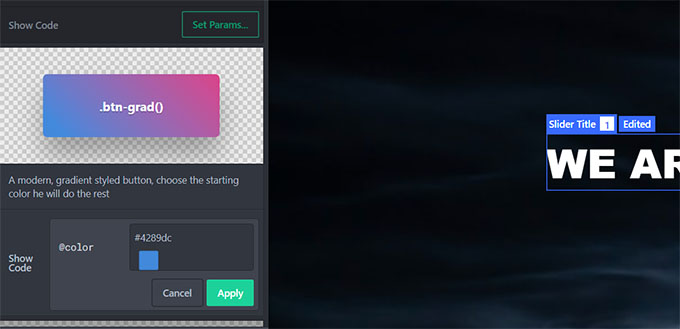
As you make changes to your website, CSS Hero will autosave those changes but not publish them.
To apply these changes to your live website, you need to click the ‘Save and Publish’ button in the bottom right corner of the screen.
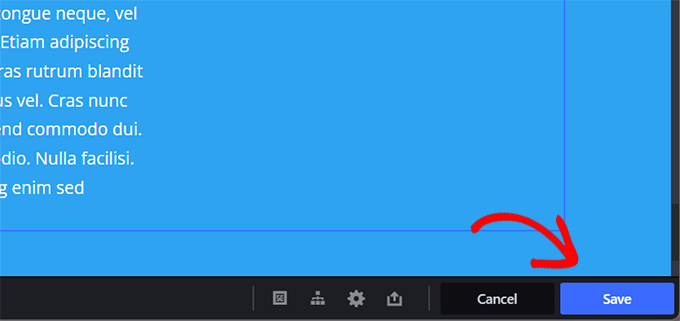
How to Undo Changes in CSS Hero
One of the best features of CSS Hero is the ability to undo any changes you make at any time.
CSS Hero keeps a history of all the changes you make to your theme. Simply click on the history button in the CSS Hero toolbar to see the list of changes. This button looks like a small clock.
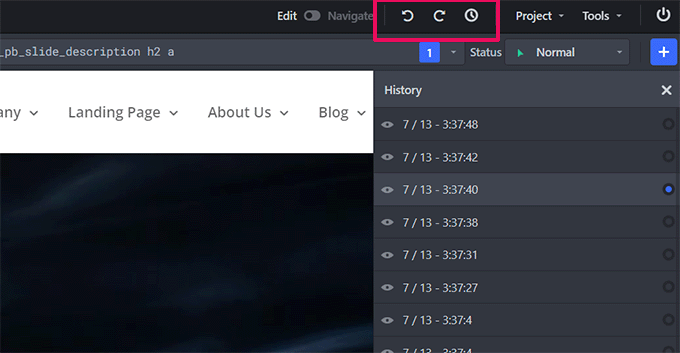
You can click on a date and time to see what your site looked like at that time. If you want to revert to that state, simply save or resume editing from that point.
This doesn’t mean that changes you made after that point will disappear. They will still be stored, and you can also revert to that time. It doesn’t get any simpler than that.
But what if you only want to revert changes you made to a particular item?
In that case, you don’t need to use the history tool. Simply click on the element you want to revert to an earlier version and then click the ‘Reset’ button.
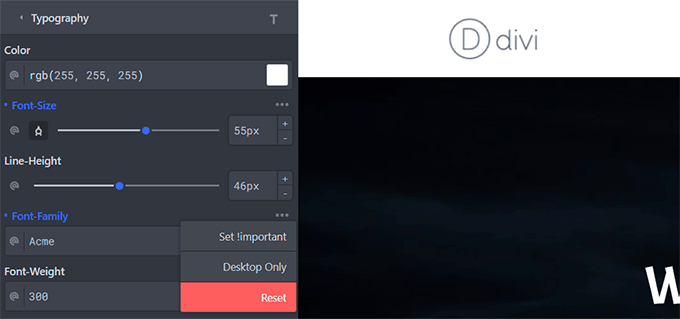
This will change the item back to the default settings defined by your WordPress theme.
Customizing Your Site for Mobile Devices in CSS Hero
The most challenging aspect of web design is device compatibility. You need to make sure that your site looks equally impressive on all devices and screen sizes.
Web designers use various tools to test for browser and device compatibility. Lucky for you, CSS Hero comes with a built-in preview tool.
Simply choose from mobile, tablet, and desktop devices in the top toolbar. The preview area will change to your selected device. You can also toggle between ‘Edit’ and ‘Navigate’ modes to hide other toolbars.
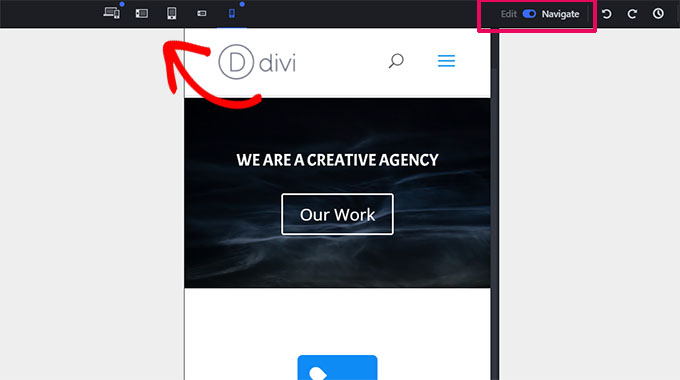
Switching to the ‘Edit’ mode will allow you to edit your site while previewing it for mobile devices. This tool is handy for tweaking your theme’s design for mobile and tablets.
CSS Hero Theme Compatibility
The official CSS Hero website has an ever-growing list of compatible themes. This list includes many of the best free WordPress themes.
It also has the most popular premium themes from shops like CSSIgniter, Themify, StudioPress, and more.
What About Themes Not on the Theme Compatibility List?
CSS Hero comes with a feature called Rocket Mode Auto-detection. If you use a theme not included in the theme compatibility list, then CSS Hero will automatically start using Rocket Mode.
Rocket Mode tries to guess the CSS selectors from your theme. This works perfectly most of the time. If your theme follows WordPress coding standards, then you will be able to edit almost everything.
You may also want to contact your theme developer and ask them to provide compatibility with CSS Hero.
Which Plugins Are Compatible With CSS Hero?
CSS Hero is regularly tested with top WordPress plugins for compatibility. These include contact form plugins, popular page builders, WooCommerce, and others.
If you are using a WordPress plugin that generates an output not editable by CSS Hero, then you can ask the plugin author to fix that. They don’t need to do much to provide compatibility with CSS Hero.
For more details, see our guide on how to properly ask for WordPress support and get it.
We hope that you found our CSS Hero review useful. You may also want to see our ultimate guide on improving WordPress speed and performance for beginners and our expert picks for the best WordPress page builders to design your theme and website pages without using CSS.
If you liked this article, then please subscribe to our YouTube Channel for WordPress video tutorials. You can also find us on Twitter and Facebook.
The post CSS Hero Review: WordPress Design Customization Made Easy first appeared on WPBeginner.