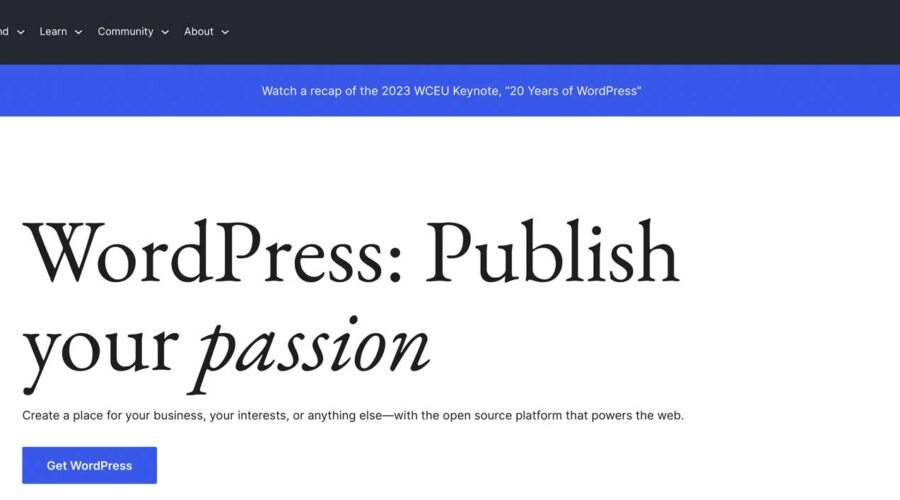WordPress is a popular content management system (CMS) that allows you to create and manage websites easily. Whether you’re a blogger, freelancer, or business owner, WordPress offers a minimal learning curve, multiple ways to customize it, and create any website your heart desires. In this post, we’ll show you how to make a WordPress website, including purchasing a domain and hosting to designing and launching your site. So, let’s dive in.
What is WordPress?
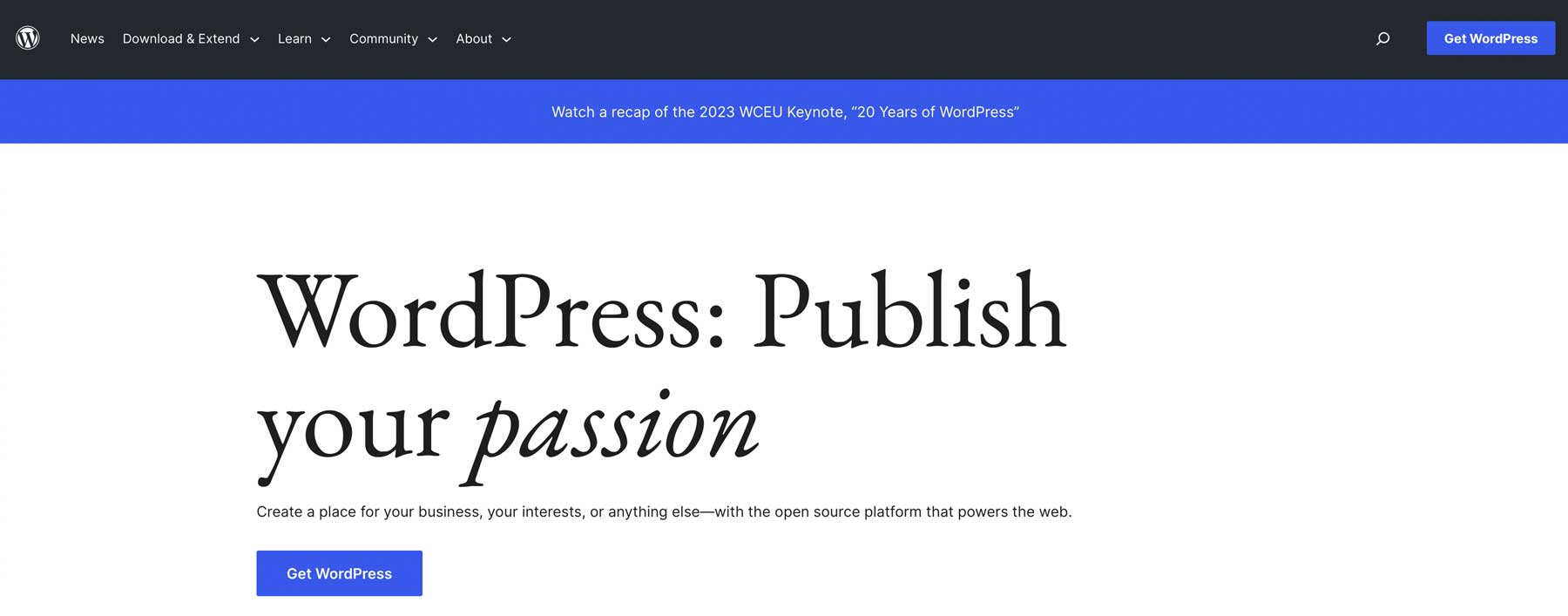
Originally created as a blogging platform in the 1990s, WordPress has evolved into a versatile CMS that can be used to build various types of websites, including membership sites, forums, learning management systems (LMS), ecommerce sites, and more. With its user-friendly interface, extensive theme and plugin options, and versatility, WordPress gives users the control they need to bring their website to life. Whether you’re a beginner or a tech-savvy web developer, WordPress offers a user-friendly and scalable solution for creating and maintaining your online presence.
Why Choose WordPress?
Aside from its versatility, customization options, and user-friendly interface, WordPress has a large following. With over 44% of the internet built on it, there are hundreds of reputable developers providing tips and tricks almost daily. Plus, WordPress is free to use. That said, there are hidden costs, such as hosting, plugins, and a domain. Additionally, new WordPress users will have the support they need to learn WordPress.
What You’ll Need to Get Started
When creating a new WordPress website, you’ll need a few things to get the process going, including a domain, web hosting, and determining the site’s structure. Let’s take a deeper look into the steps needed to be successful.
Purchase a Domain Name
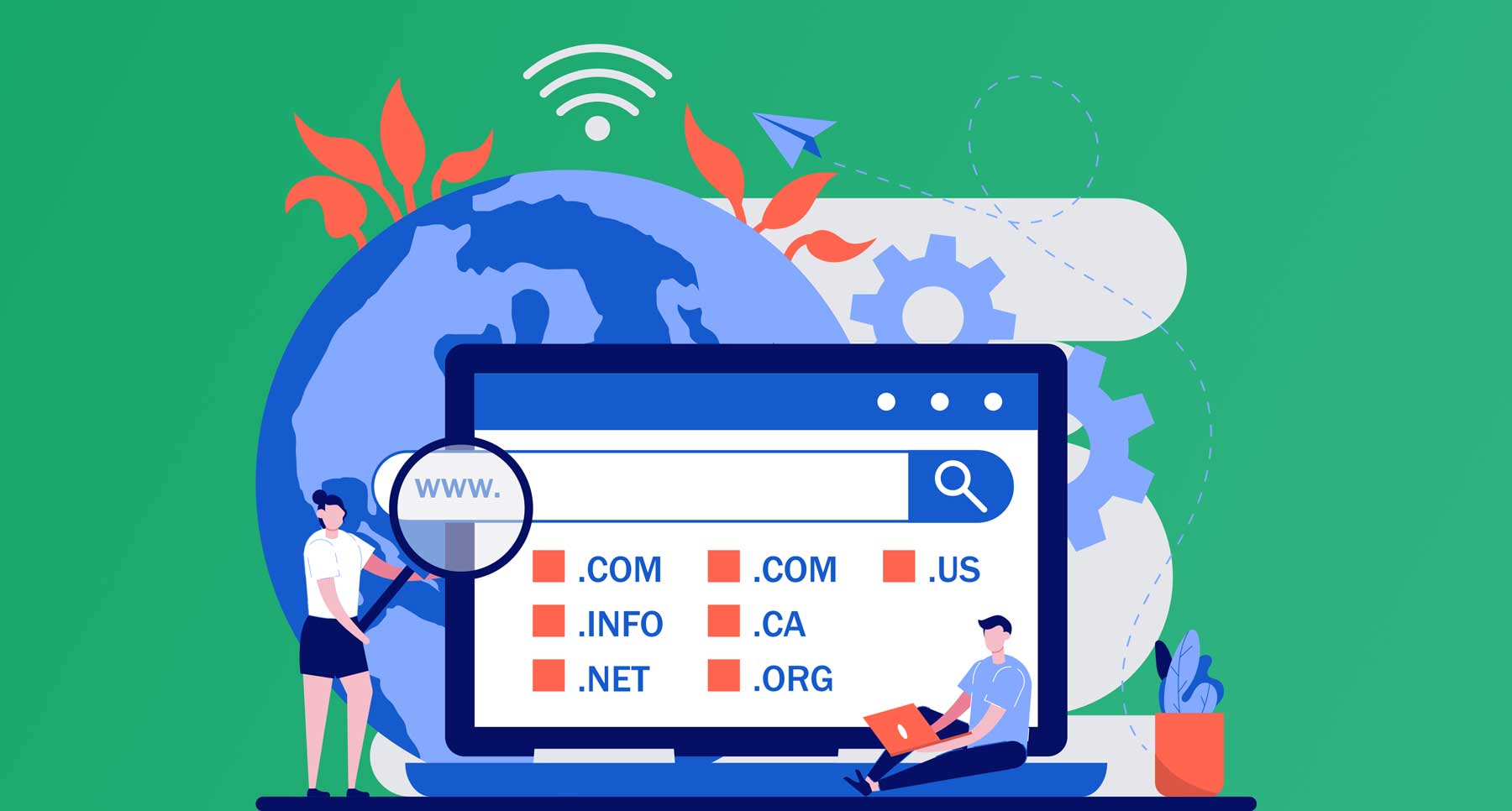
Image courtesy of VZ_Art | Shutterstock
Before considering where your website will live or its content, you must decide on the perfect domain name, you’ll want it to stay true to your brand, so ensure that you’re researching the best domain names for your business.
Additionally, consider which top-level domain (TLD) extension you’d like to use, whether it be .com or something else. For most people, .com makes the most sense due to its recognizability and trustworthiness. TLDs are an important part of the selection process for several reasons, including SEO.
After you’ve decided on your domain name, you’ll need to purchase it. You can do this through a hosting provider or using a good domain name registrar, such as Namecheap. The process isn’t difficult and is a crucial first step. However, it is generally advised to refrain from purchasing your domain from a hosting provider since it can complicate matters if you switch hosts for your website. Therefore, we recommend keeping the two separate to retain greater control over your domain.
Purchase Hosting
Another important step is purchasing a WordPress hosting plan for your website. You’ll want to arm yourself with information before making a final decision. First, learn about the different hosting types available to determine which is best for your unique situation.
Next, decide which host aligns best with your needs. You’ll want to choose one that fits your budget and has the most features. Good hosting providers will guarantee at least 99% uptime, take care of security patches and updates, and provide freebies such as SSL, emails, backups, staging sites, and good security.
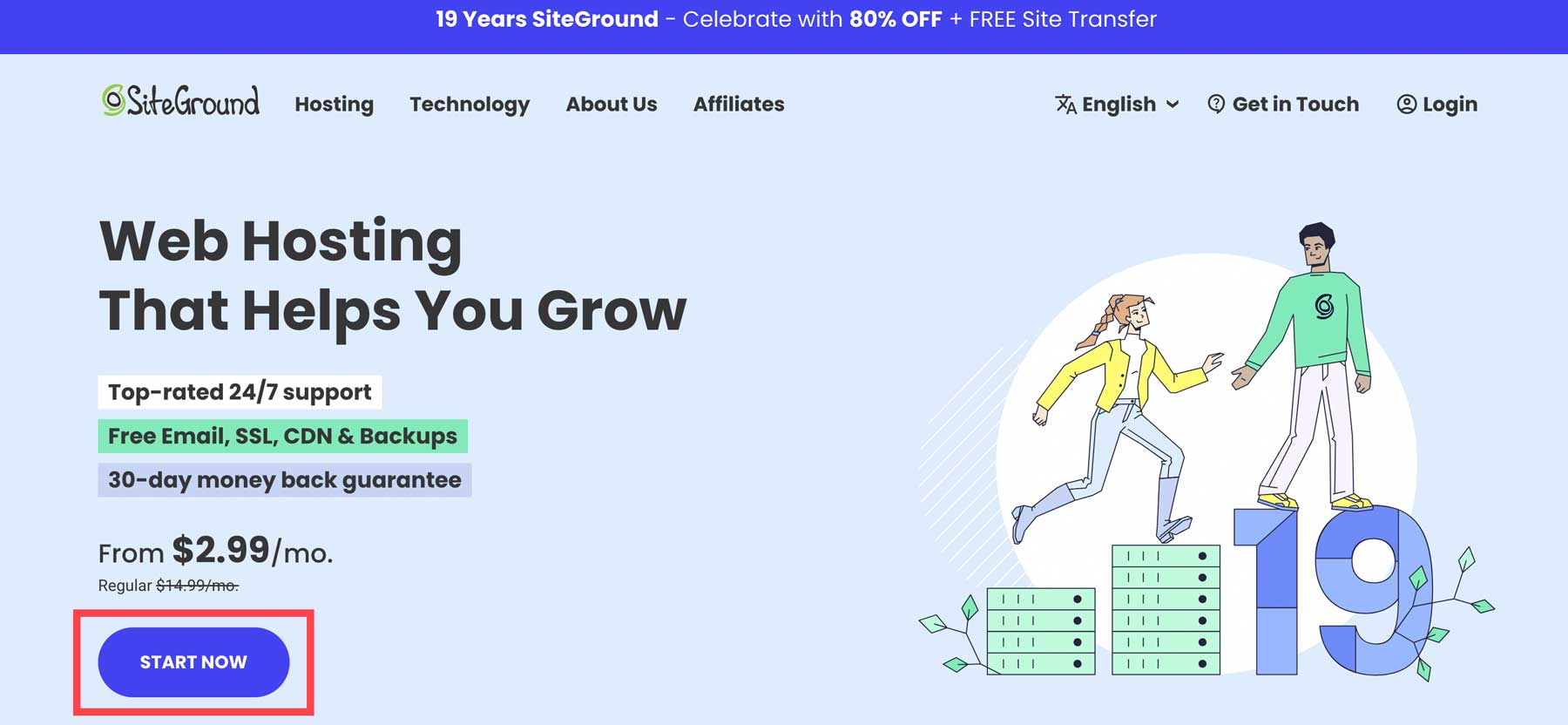
A rock-solid option that includes all of these features is SiteGround. Their hosting plans are optimized for WordPress and include benefits such as fantastic support and affordable prices. For newcomers, SiteGround’s StartUp plan is an excellent jumping-off point. With 10 GB of storage, freebies such as an SSL, CDN, business email, migration, staging, and more, you’ll have everything you need to get started for under $15 a month. As an added bonus, based on our own testing, it’s also the fastest WordPress hosting you can get.
Planning Your WordPress Structure
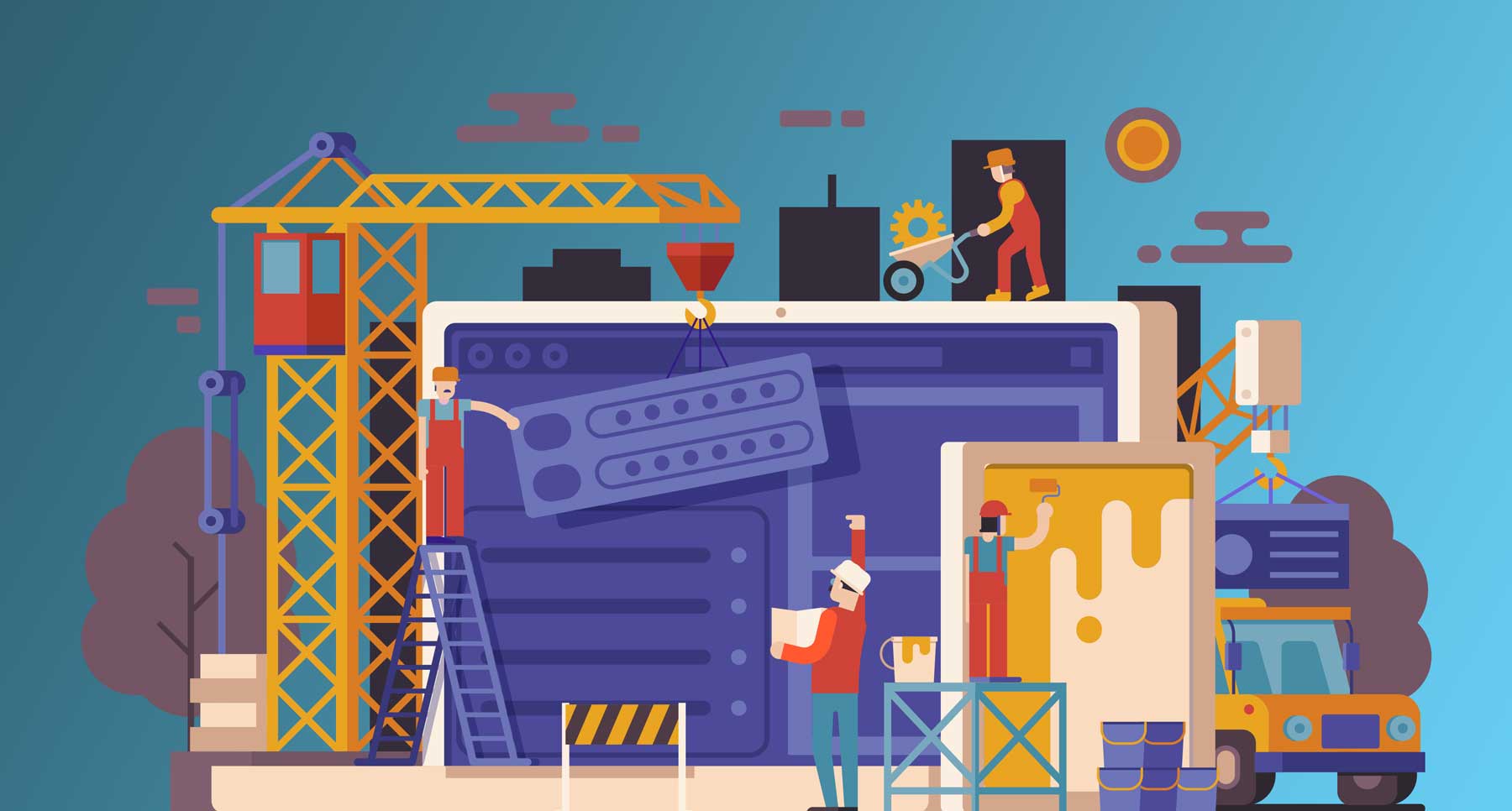
Image courtesy of aliaksei kruhlenia | Shutterstock
Before setting out to build your website, it’s important to plan the structure of your site. Consider the pages you want to include, such as an about page, services or product pages, a blog, contact information, and any other relevant pages. By mapping out the pages in advance, you’ll provide visitors with a well-organized and easy-to-navigate website.
Additionally, consider the content you need for each page, including text, images, videos, or other elements such as social media feeds. By outlining your content, you can write good SEO copy, create videos, images, and other elements. Taking the time to do this the right way gives you an excellent shot at boosting your position in the search engine ranking pages (SERPs) and provides a seamless user experience for your visitors.
How to Make a WordPress Website
There are a lot of steps involved when setting out to build a WordPress website. From installing the platform to taking it live, we’re here to walk you through every step, giving you a great shot at success.
Subscribe To Our Youtube Channel
Step 1: Install WordPress
The first step to creating your masterpiece is by installing WordPress. This can be accomplished in several ways. If you opted for a VPS or dedicated hosting provider, you’ll likely need to install WordPress on your own. If you chose a managed hosting company, the steps to install WordPress are quite different. For example, using SiteGround, you can install WordPress in just a few clicks. This is the method we plan to use in this tutorial. Check out our in-depth post, How to Install WordPress, if you’re looking for tips on other installation methods.
SiteGround provides a simple way to install WordPress. Once you set up your account, you’ll be directed to your account dashboard. Click the Start New Website button to install it.
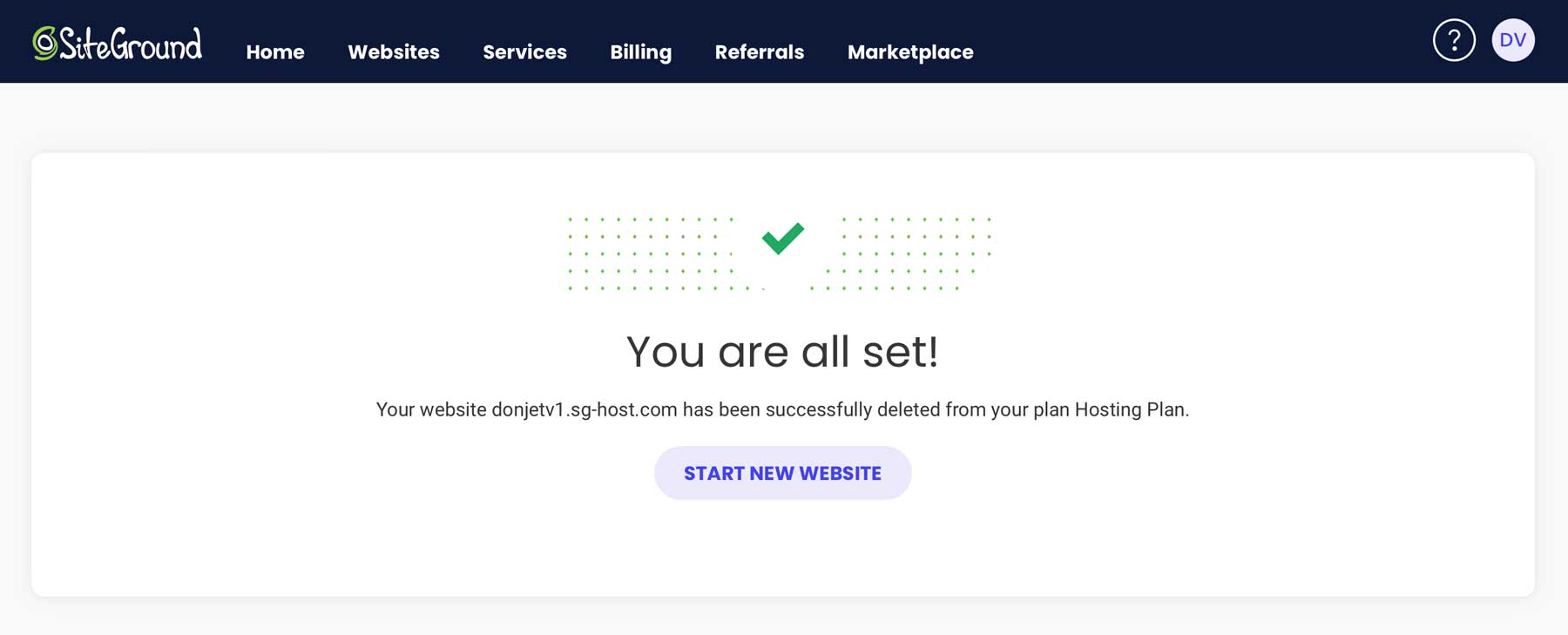
Next, choose whether to install WordPress on a new, existing, or temporary domain. We’ll build our new site on a temporary domain so we can design and perfect it before pushing it live.
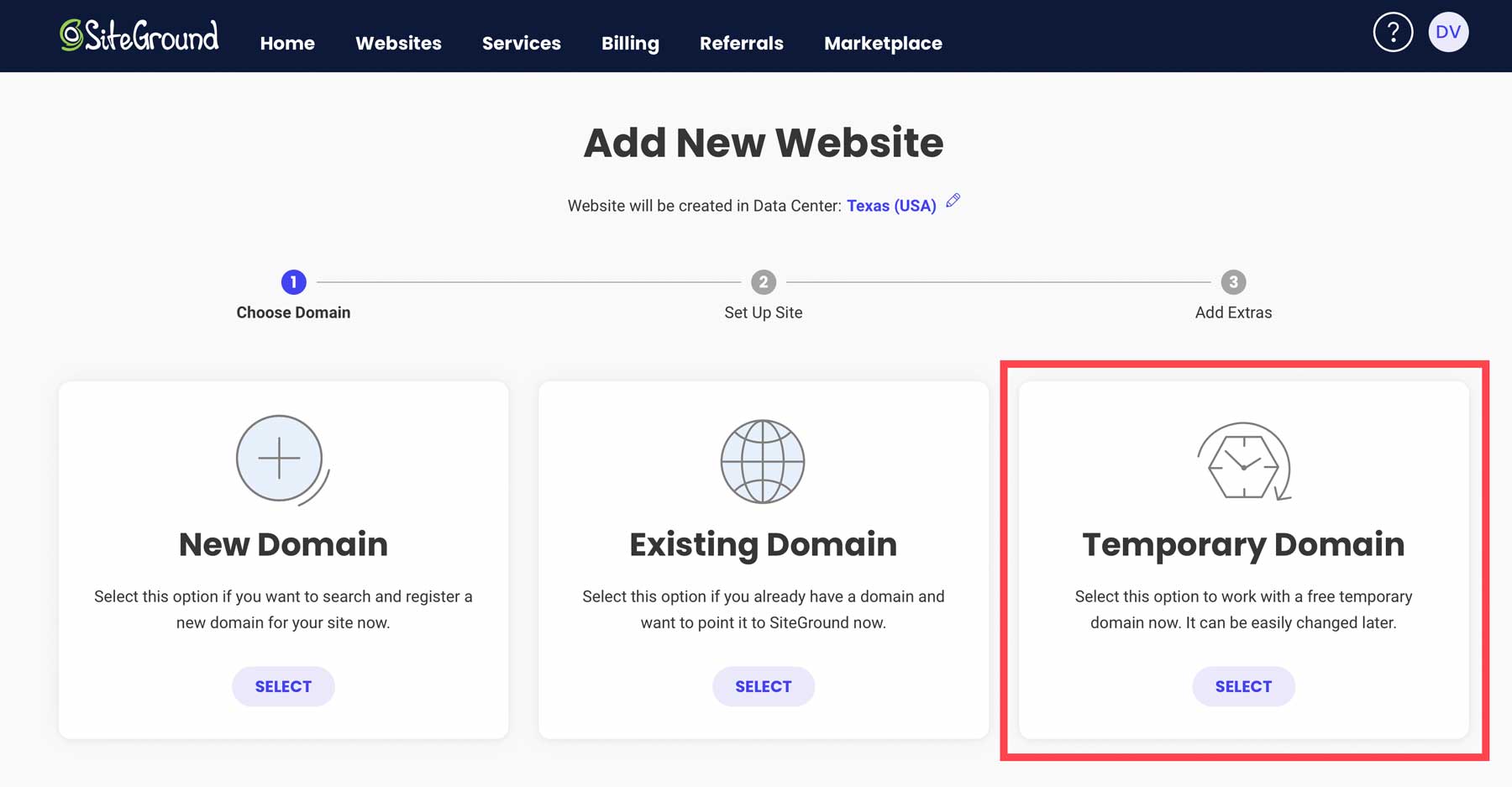
When the screen refreshes, you’ll notice you’ve been assigned a temporary domain for your website. Proceed by clicking the continue button.
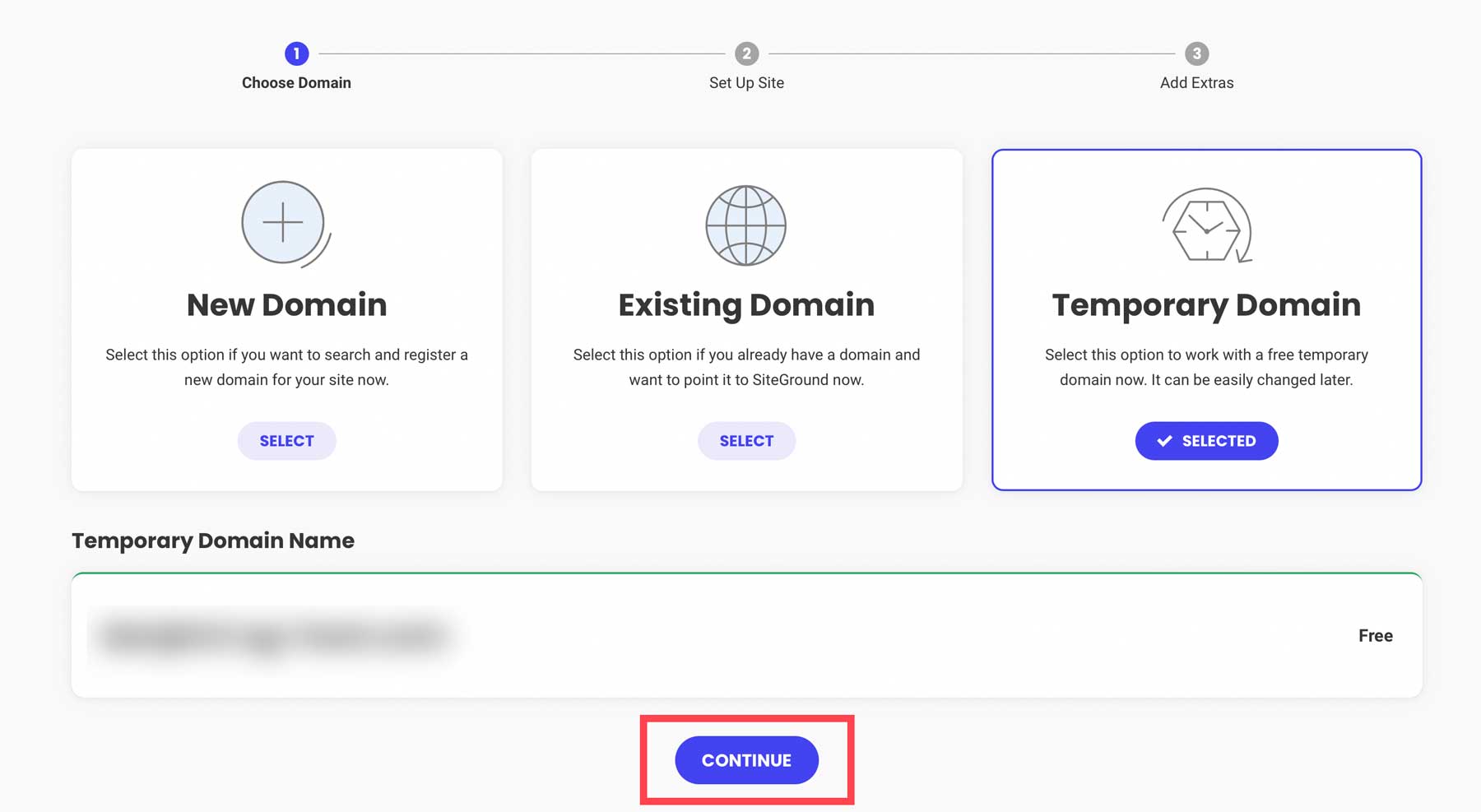
Next, click Start New Website.
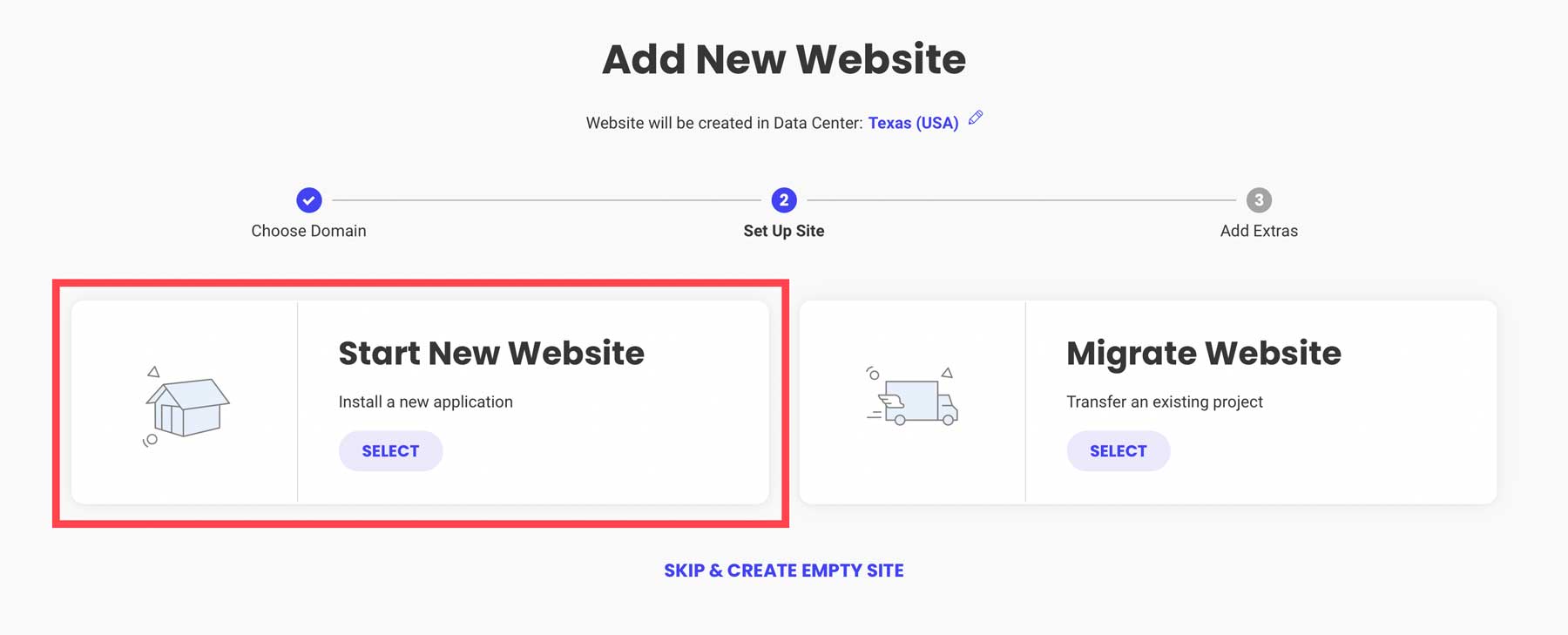
Then choose WordPress as the application.
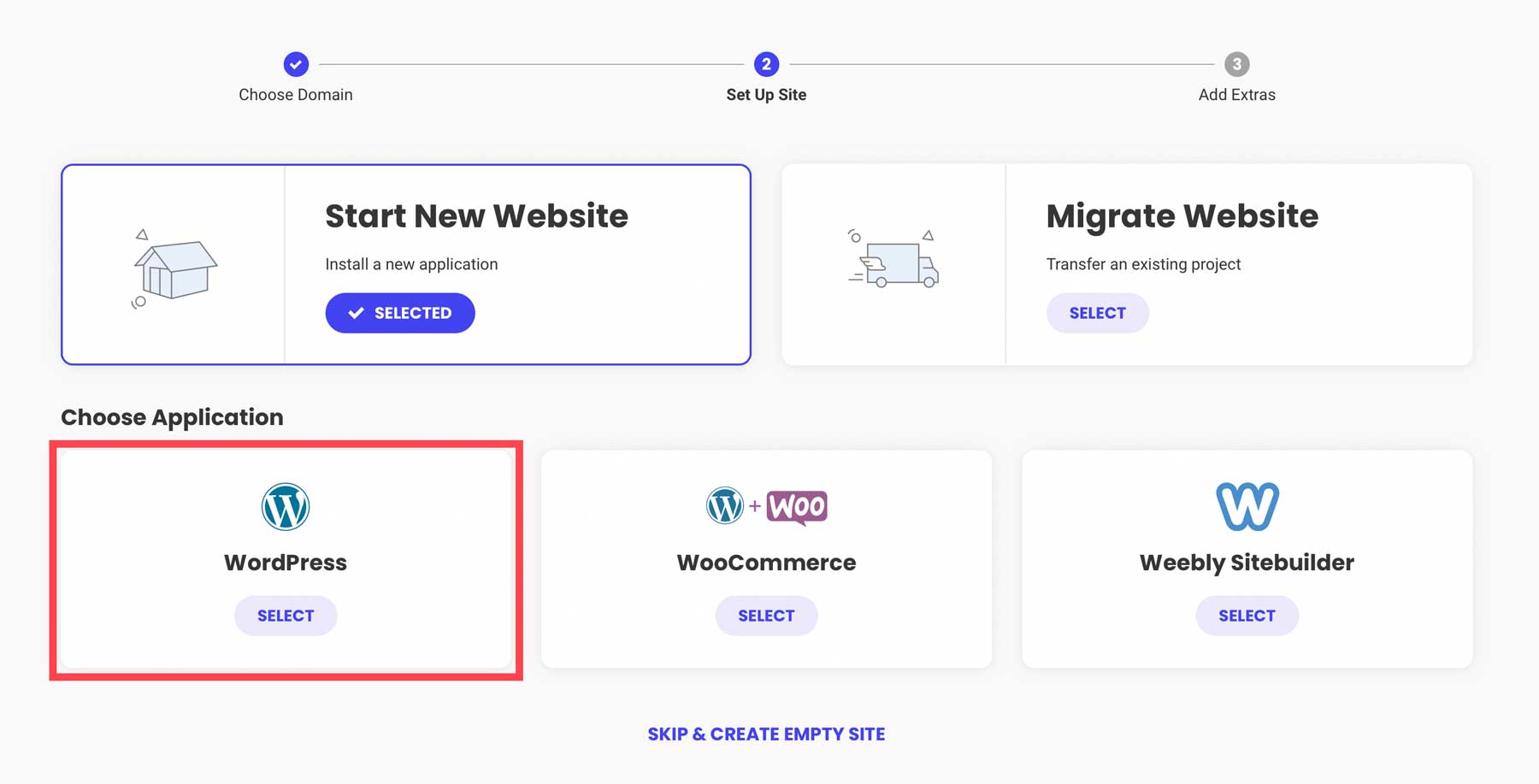
For the installation details, provide your email address, create a password (or generate a strong one), then click continue. Be sure to save your login information, as this is how you’ll log in to your WordPress admin dashboard.
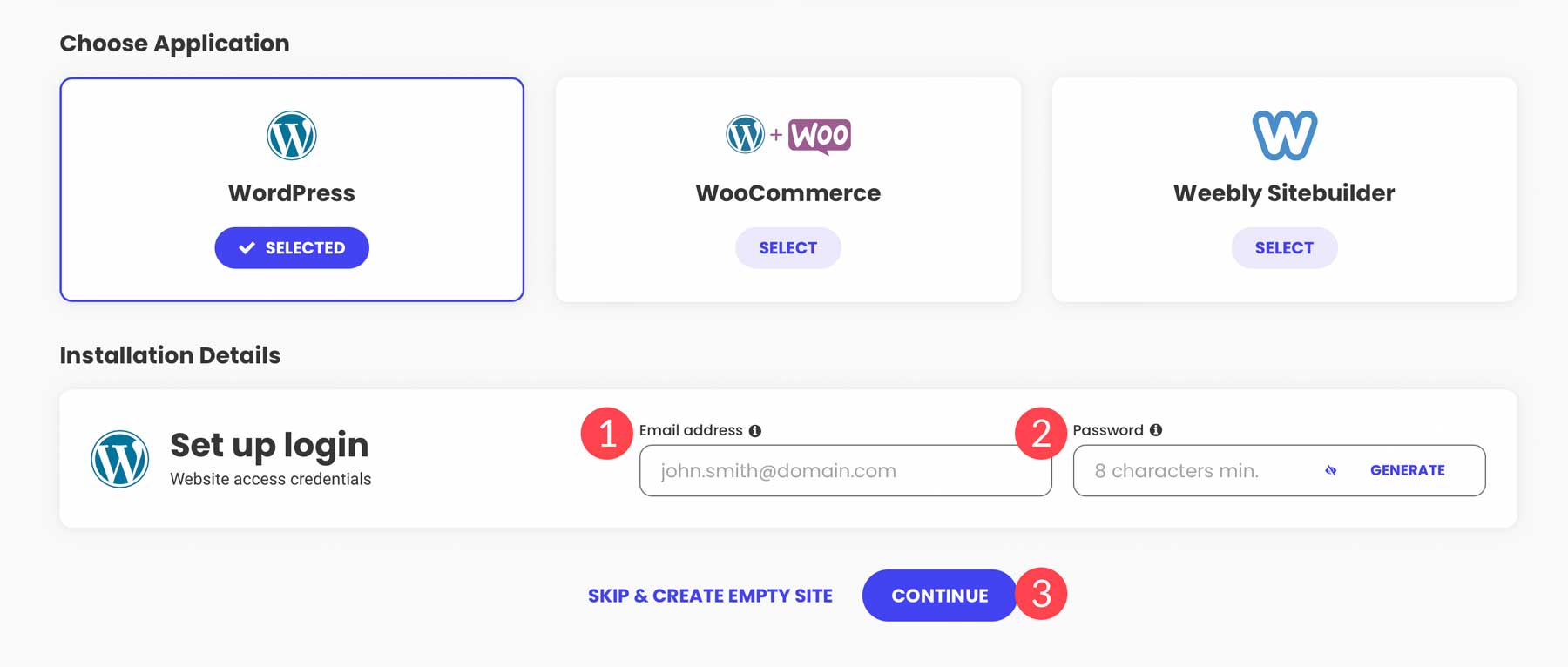
Click the finish button to install WordPress.
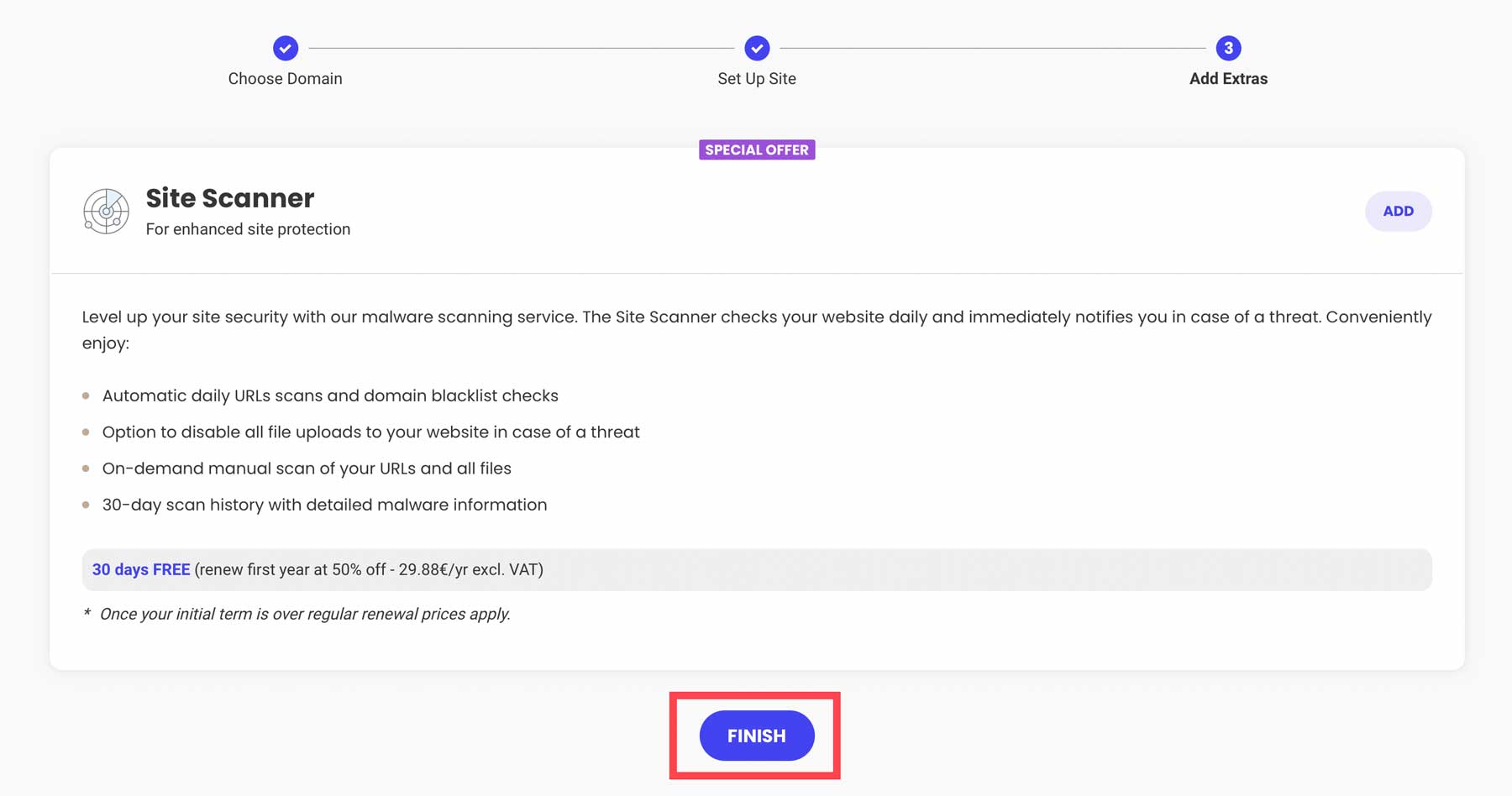
When your screen refreshes, you’ll have three options: view your site in a browser, log in to the WordPress admin panel, or head to SiteGround’s site tools dashboard. Click the log in admin button to view the admin panel.
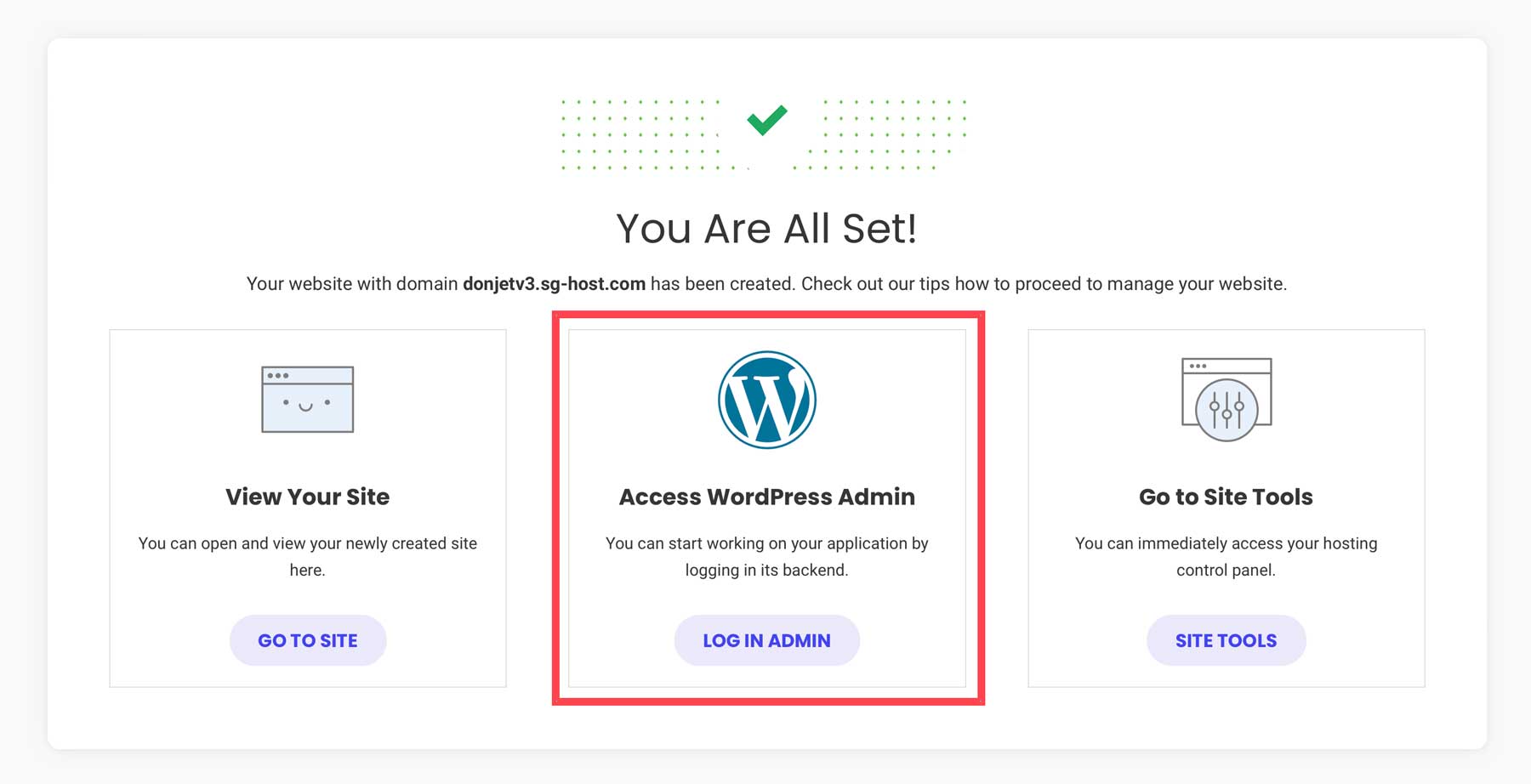
Step 2: Choose Your WordPress Theme
A WordPress theme allows you to change how your website looks to visitors. You can customize colors, the layout, fonts, and other design elements to match your branding or style. There are two types of themes available, including free and premium themes. Free themes are available through the WordPress directory. Premium themes are offered by third-party developers, like the makers of Divi, and usually provide excellent features such as no-code page builders, full site editing capabilities, and premade layouts.
To view available free themes, navigate to Appearance > Themes.
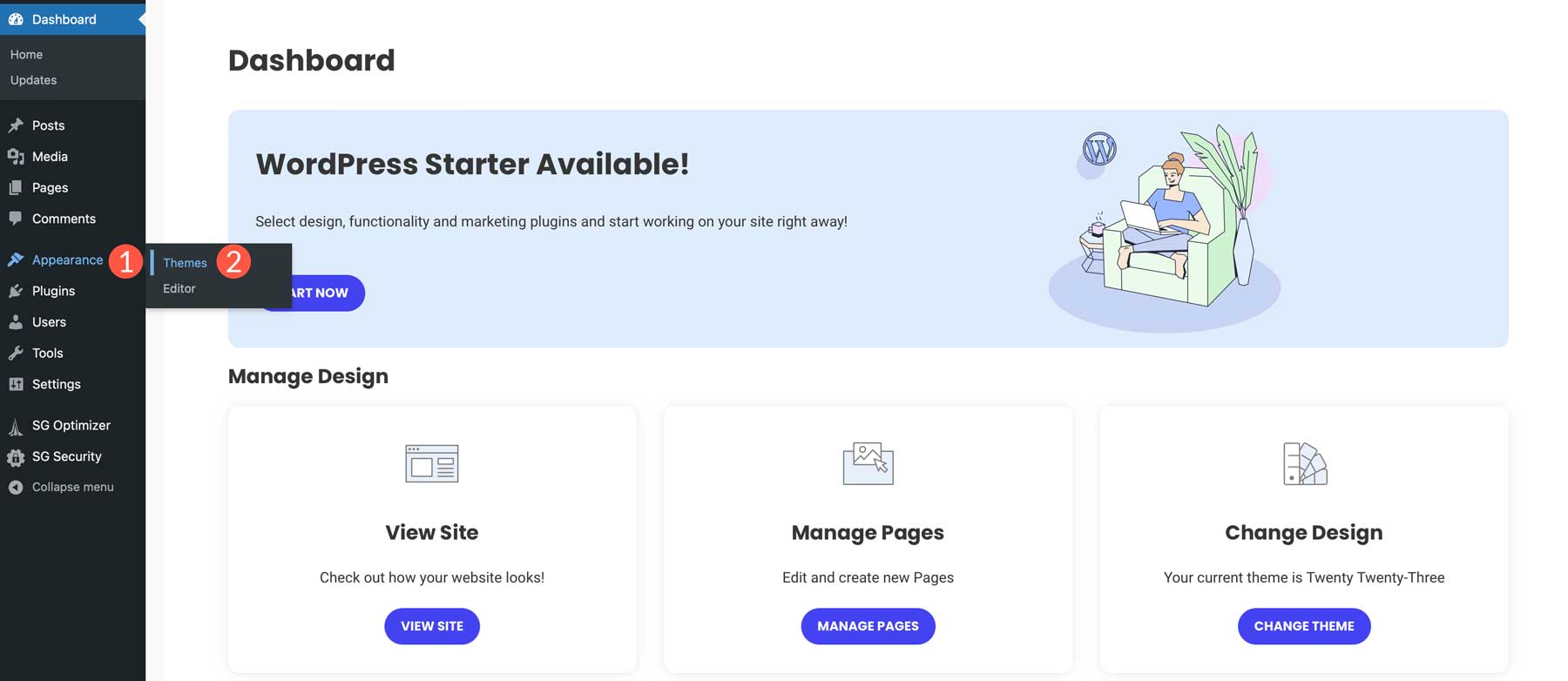
Click the Add New Theme button to add a new theme.
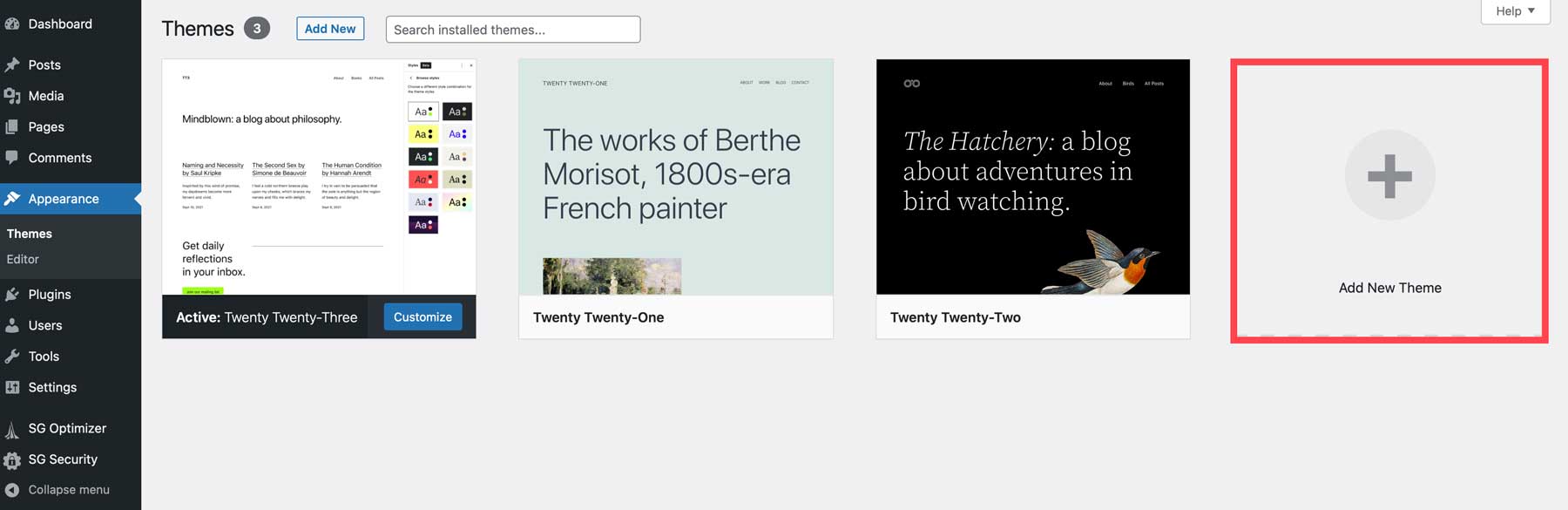
From here, you can search for themes (1), use one of SiteGround’s recommendations (2), browse the WordPress directory (3), or upload a premium theme (4).
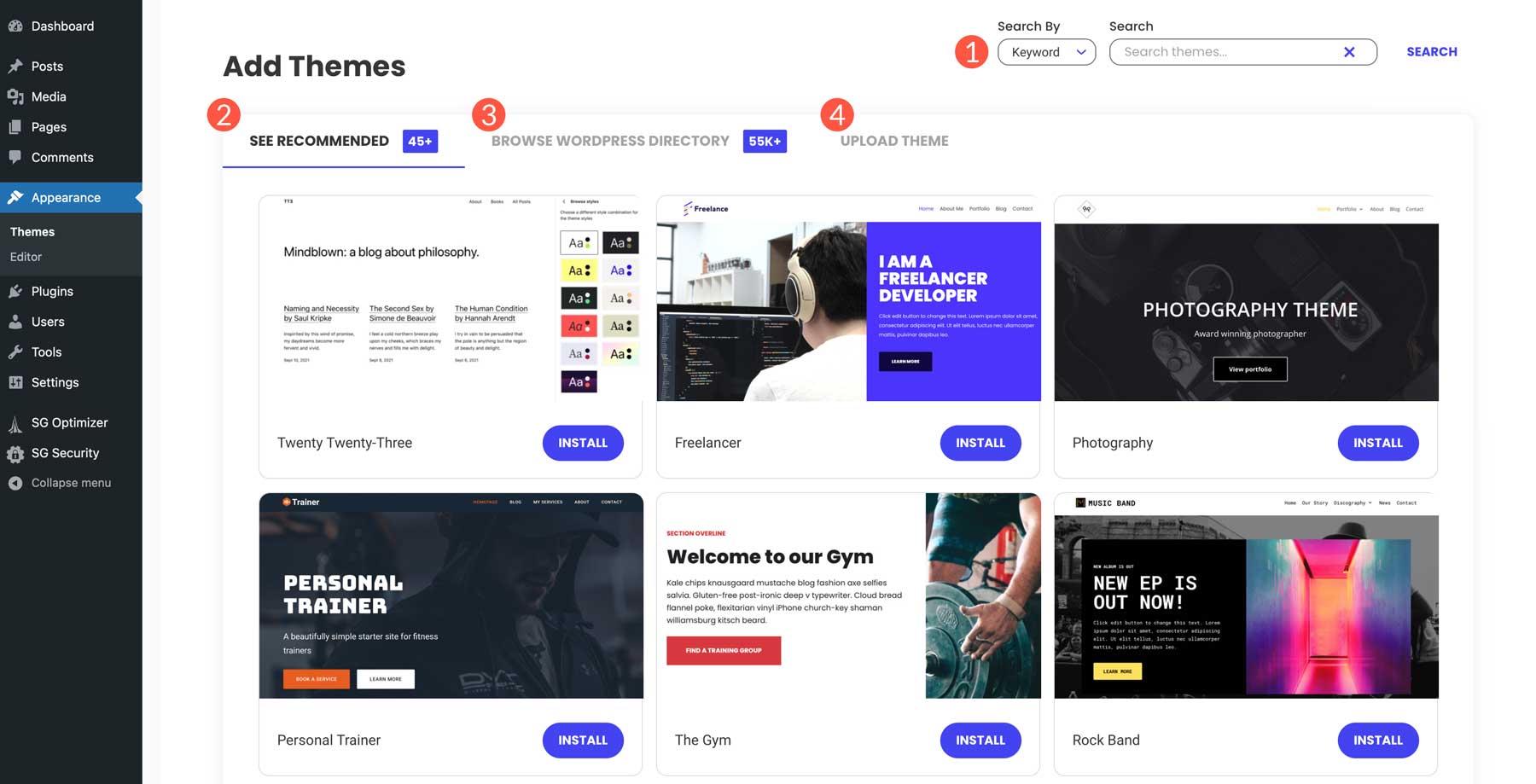
If you prefer to start with a free theme, click browse the WordPress directory, peruse the available options, then click the install button once you’ve made a selection.
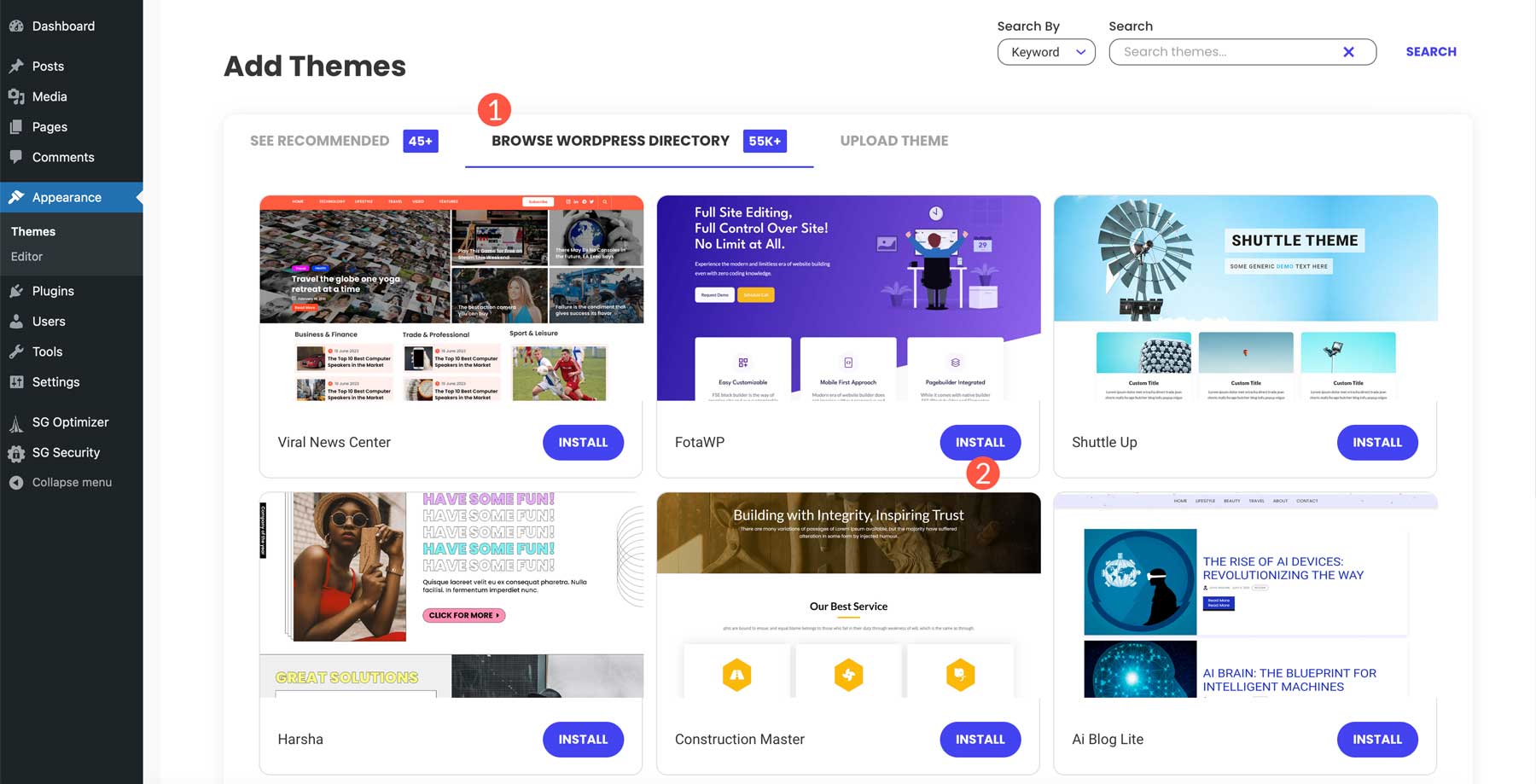
For this tutorial, we’ll use our favorite premium theme, Divi. Click on the upload theme tab to upload a theme, then click choose file to upload your zipped WordPress theme file.
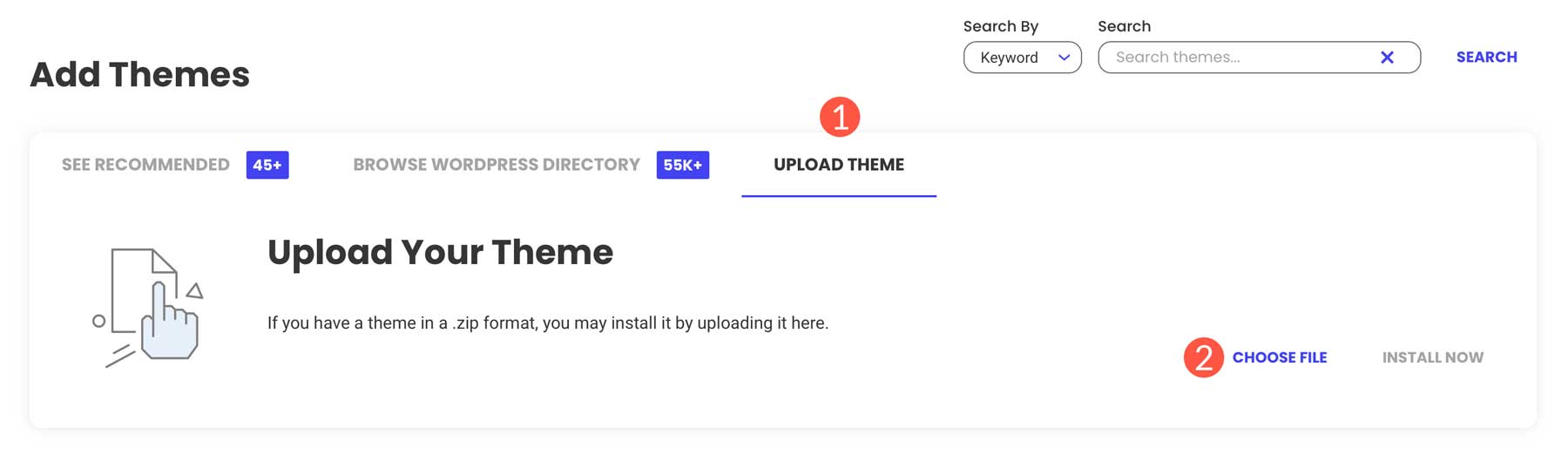
Finally, click Install Now to install your WordPress theme.
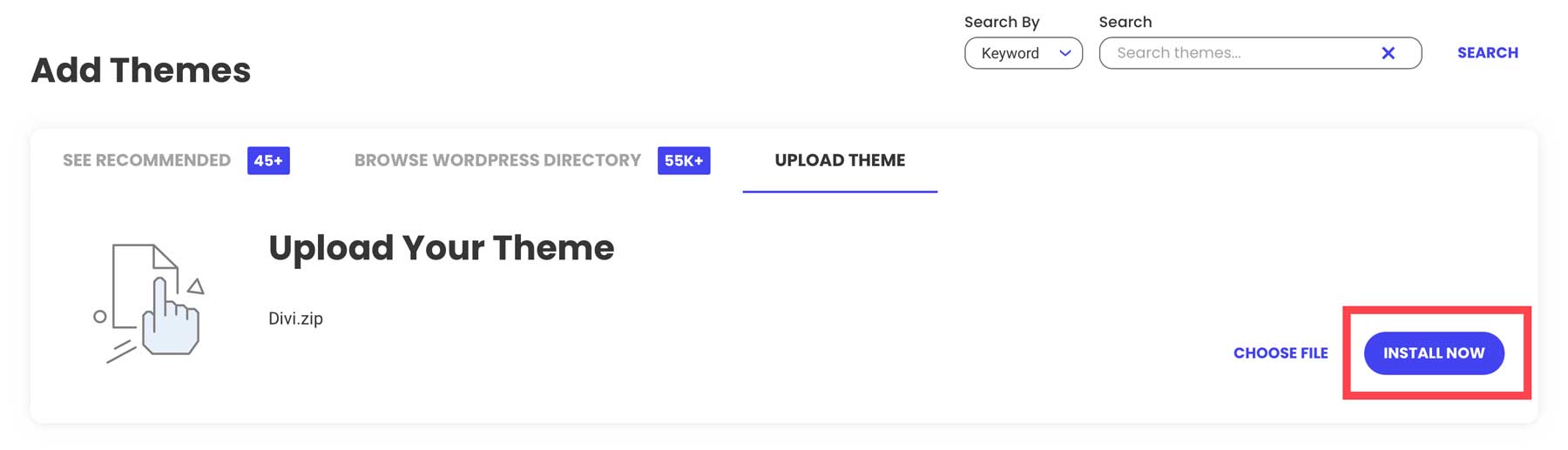
Click the activate button to make your theme live on your site.
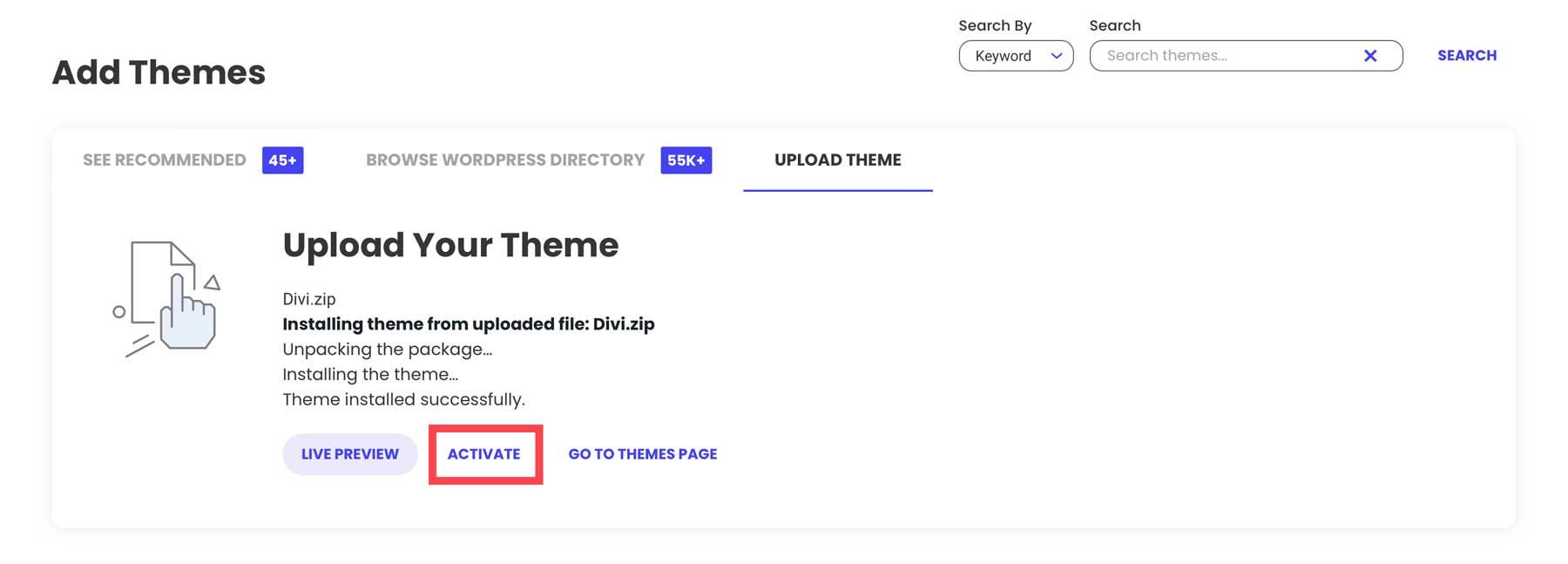
Step 3: Add Your Pages
Now that your theme is installed and activated, we’ll create our pages. We’ll create a home, about, services, blog, and contact page for our site. This is a basic setup for most starter sites. We won’t add any content; we’ll just set up the page structure to create our navigation in the next step.
Creating your first page is simple. Navigate to Pages > Add New in the WordPress dashboard.
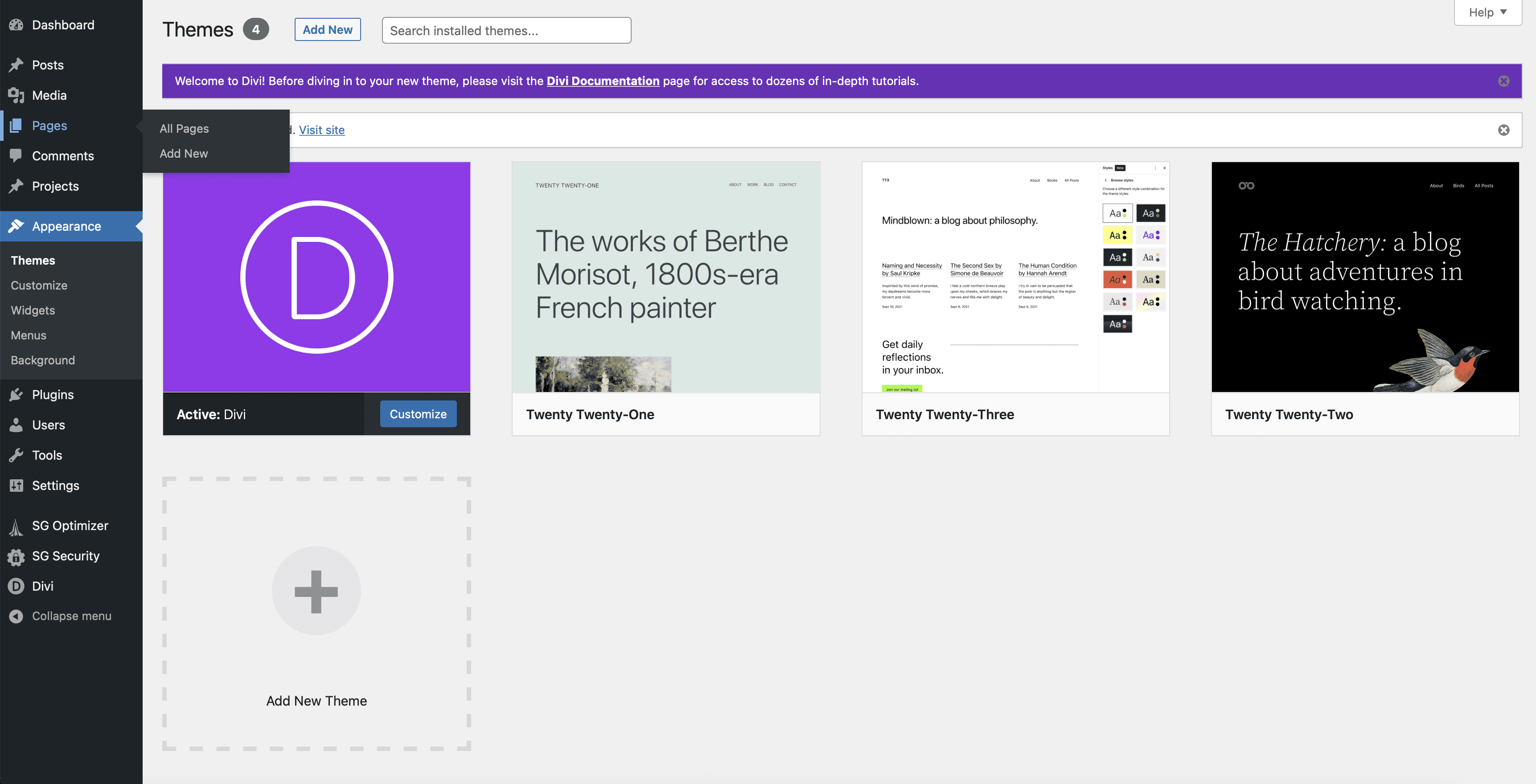
Every new WordPress installation comes standard with two pages: privacy policy and sample pages. We’ll leave those alone and add a new home page to our site. To add a new page, click the Add New button on the top left of the page.
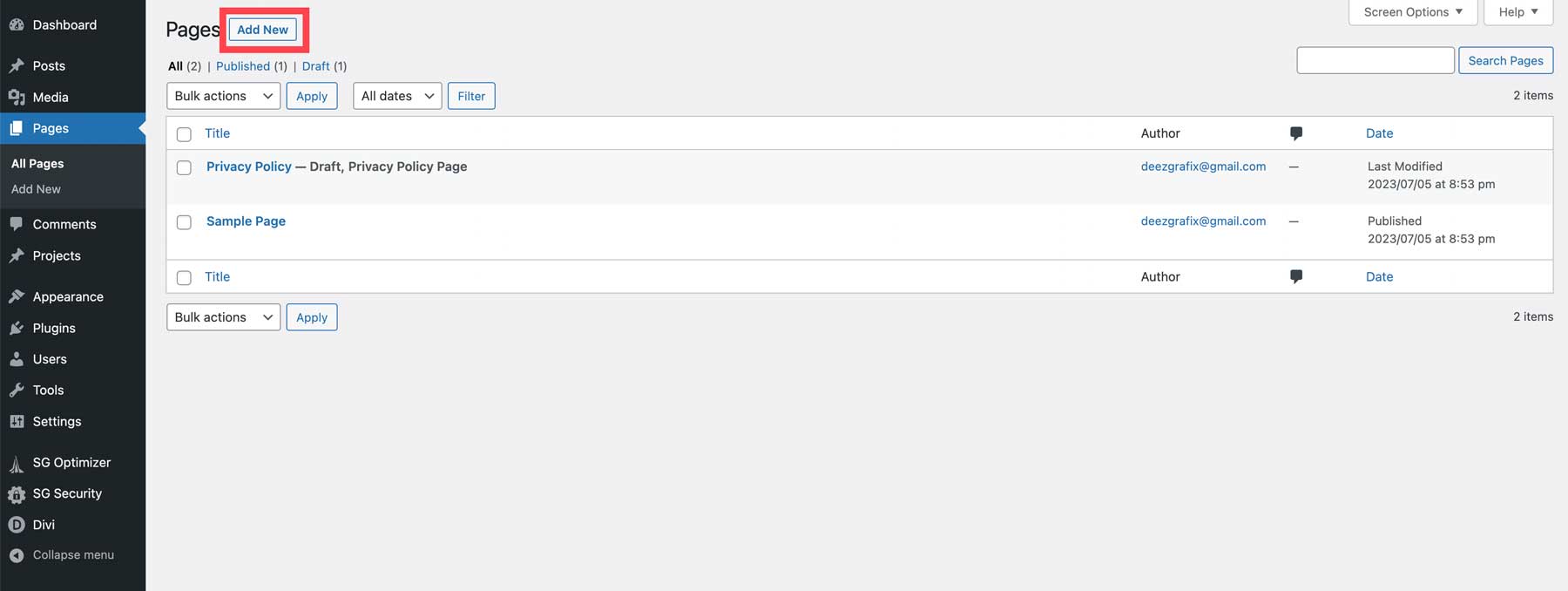
Next, give your page a title (1) and click publish (2) to create the page.
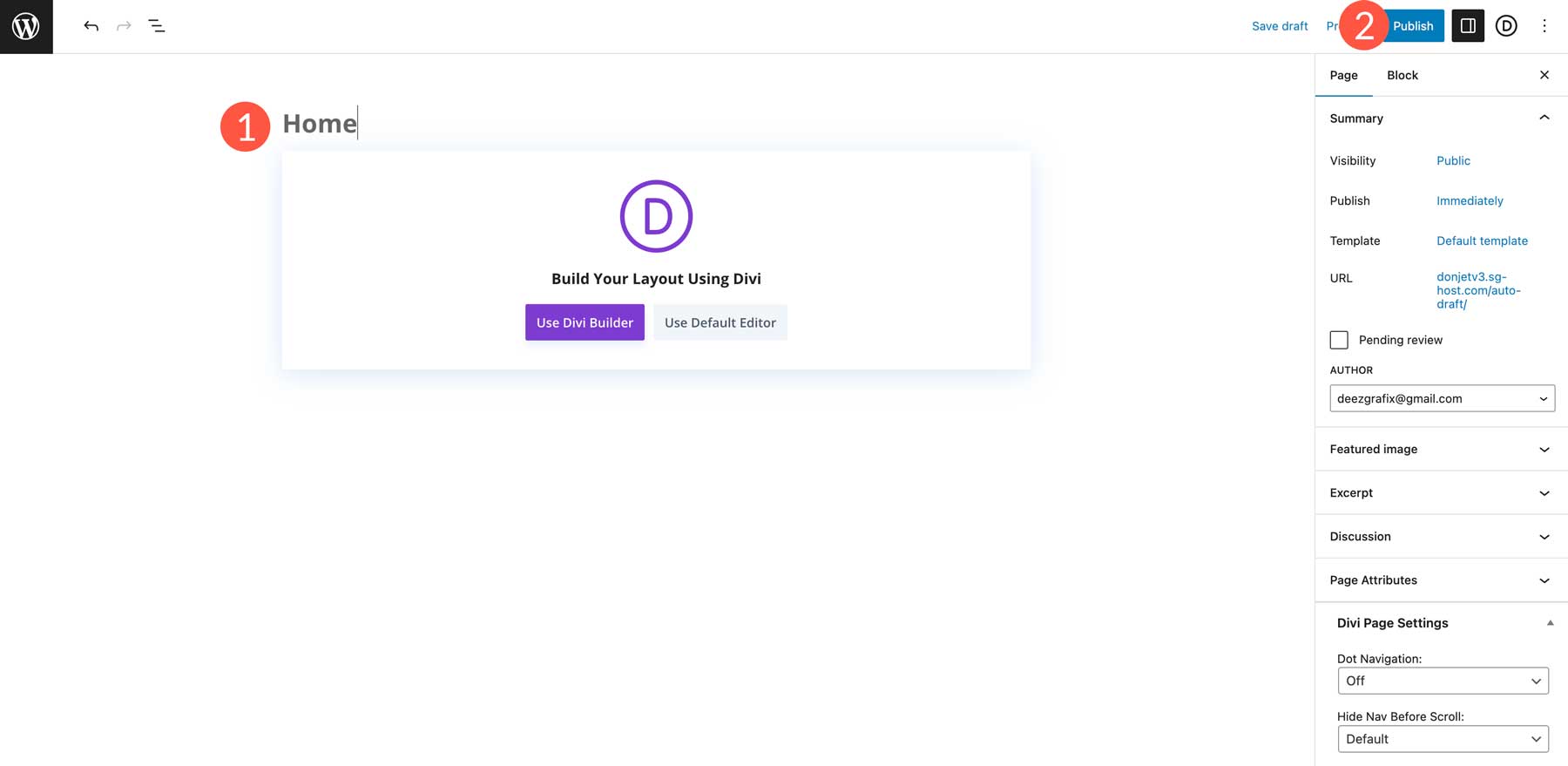
Click the WordPress logo at the top left of the page to return to the pages section in WordPress.
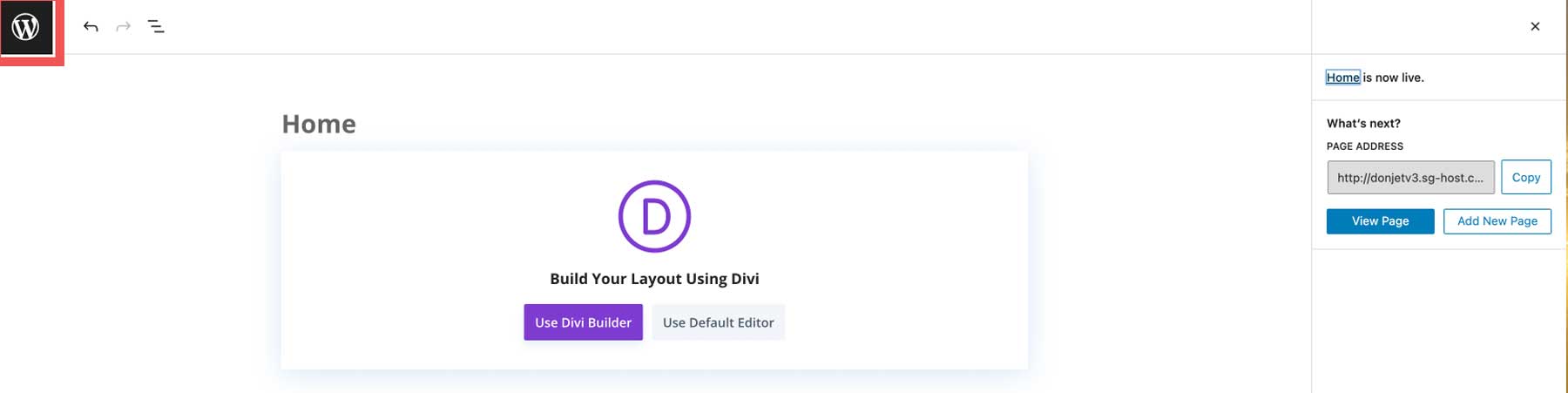
To add more pages, repeat the process above until all your pages are created.
Step 4: Set Up Your Navigation
The next step is to set up the navigation for our site. Let’s start by setting up our home page in WordPress settings. Navigate to Settings > Reading (1), click the static page radio and choose your home page (2), tick the checkbox to discourage search engines from indexing your site (3), and save the changes (4).
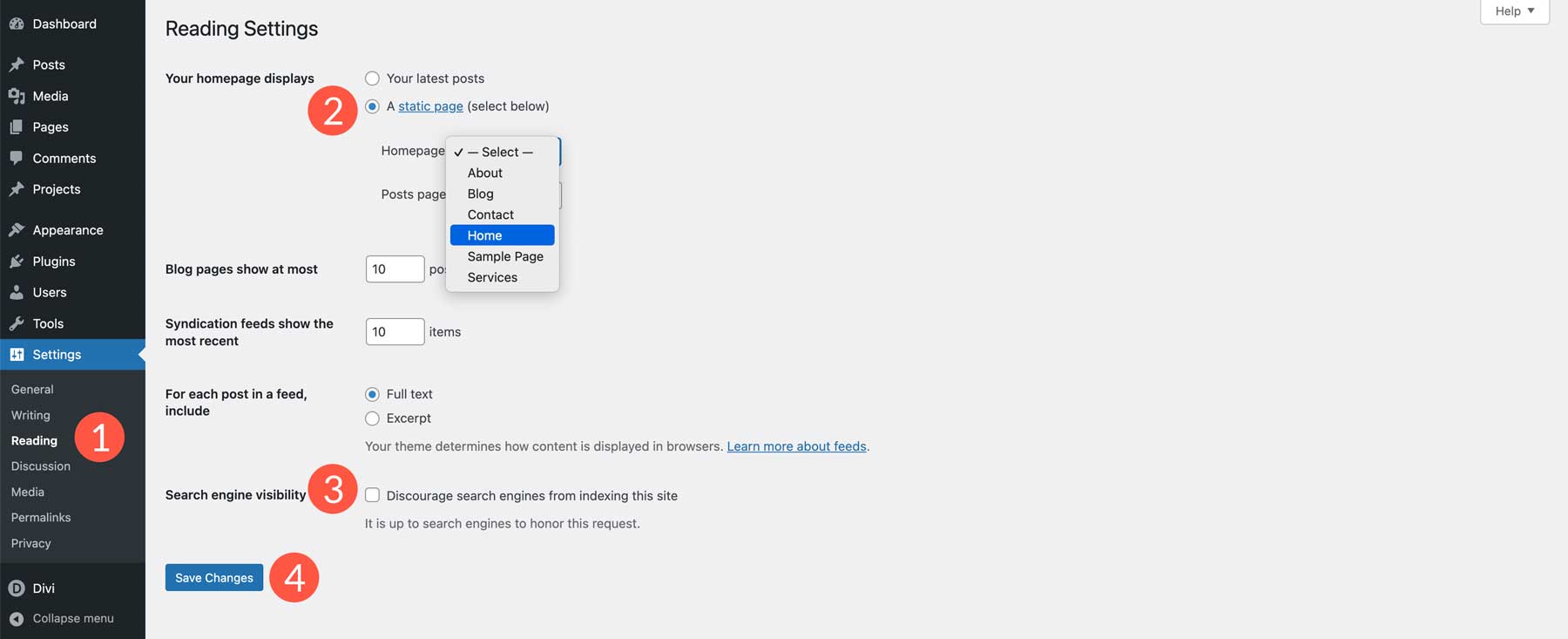
Note: It’s a good idea to discourage indexing while building your website. It keeps unwanted traffic from discovering you before your site is ready for prime time.
Now, we’ll set up our main navigation for the site. Head to Appearance > Menus (1). Give your menu a name (2), tick the Primary Menu checkbox (3), then click create menu (4).
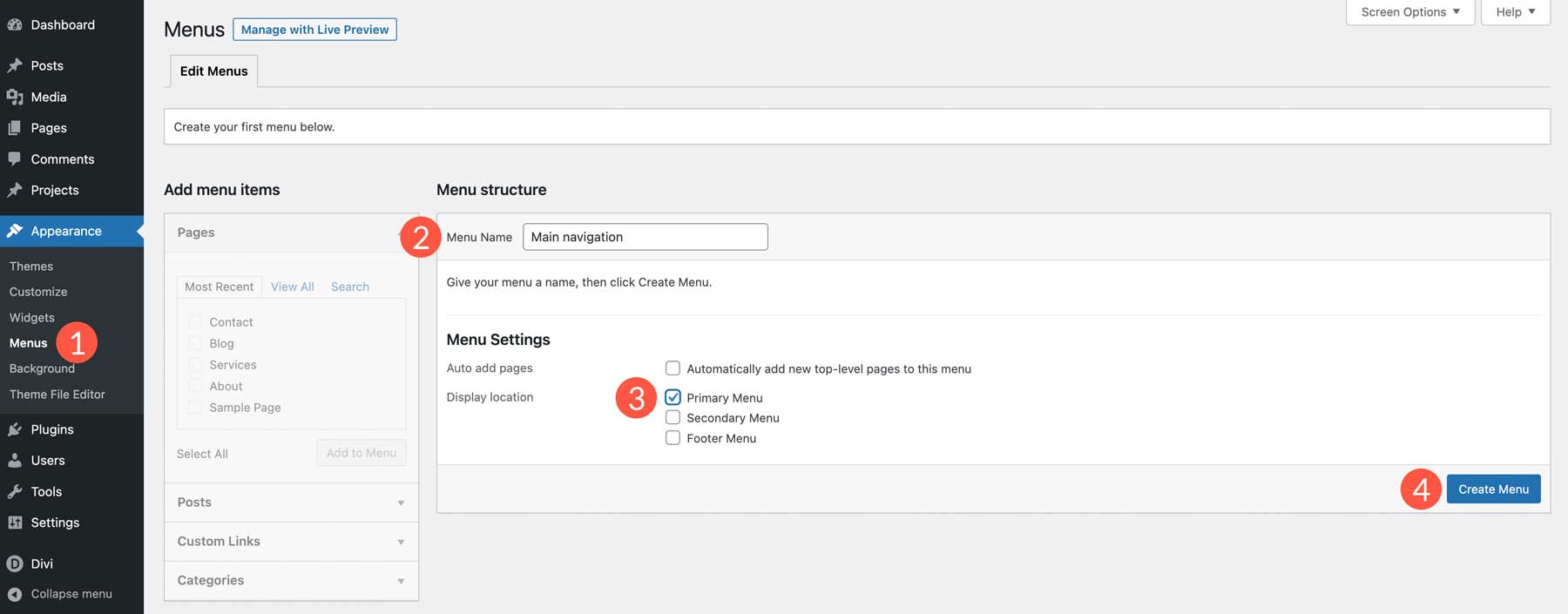
Next, click the View All tab (1) and select the pages we just created (2), then click Add to Menu (3).
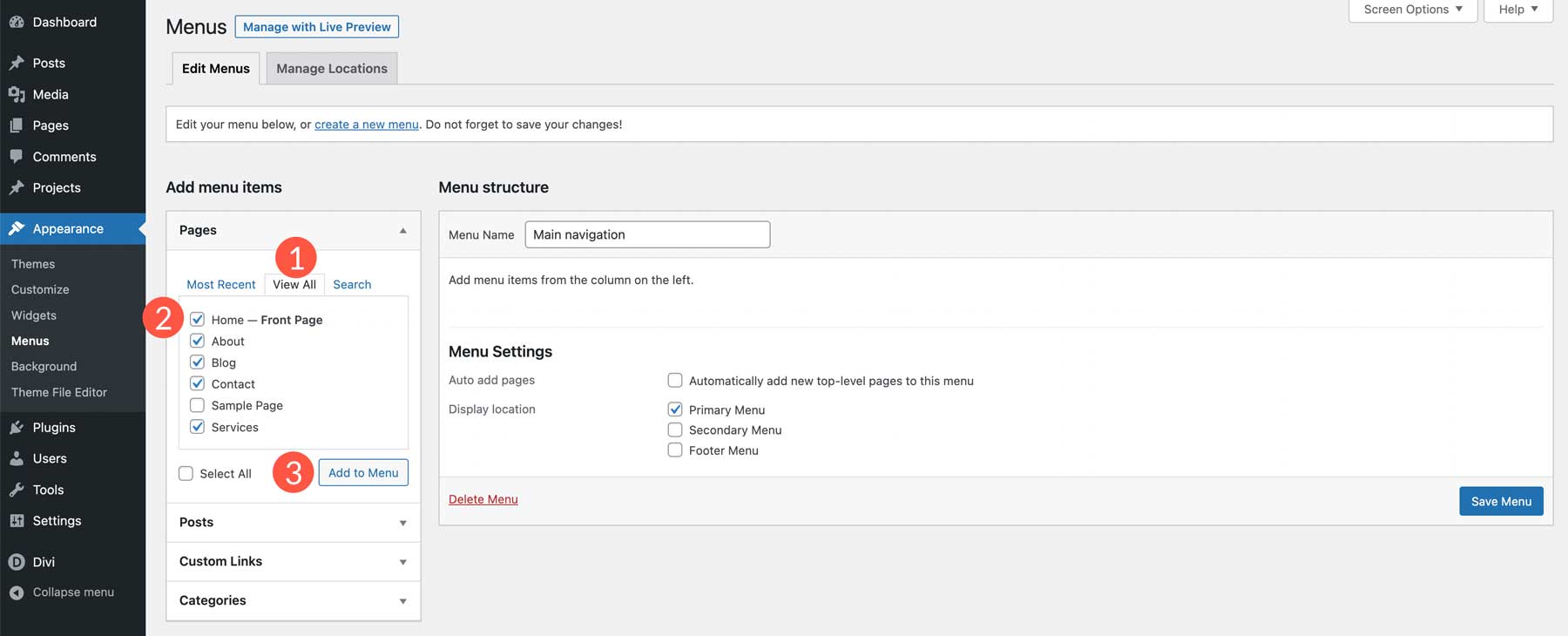
Once your pages are added, you can click and drag them to change their order (1). When satisfied with their placement, click the save menu button (2).
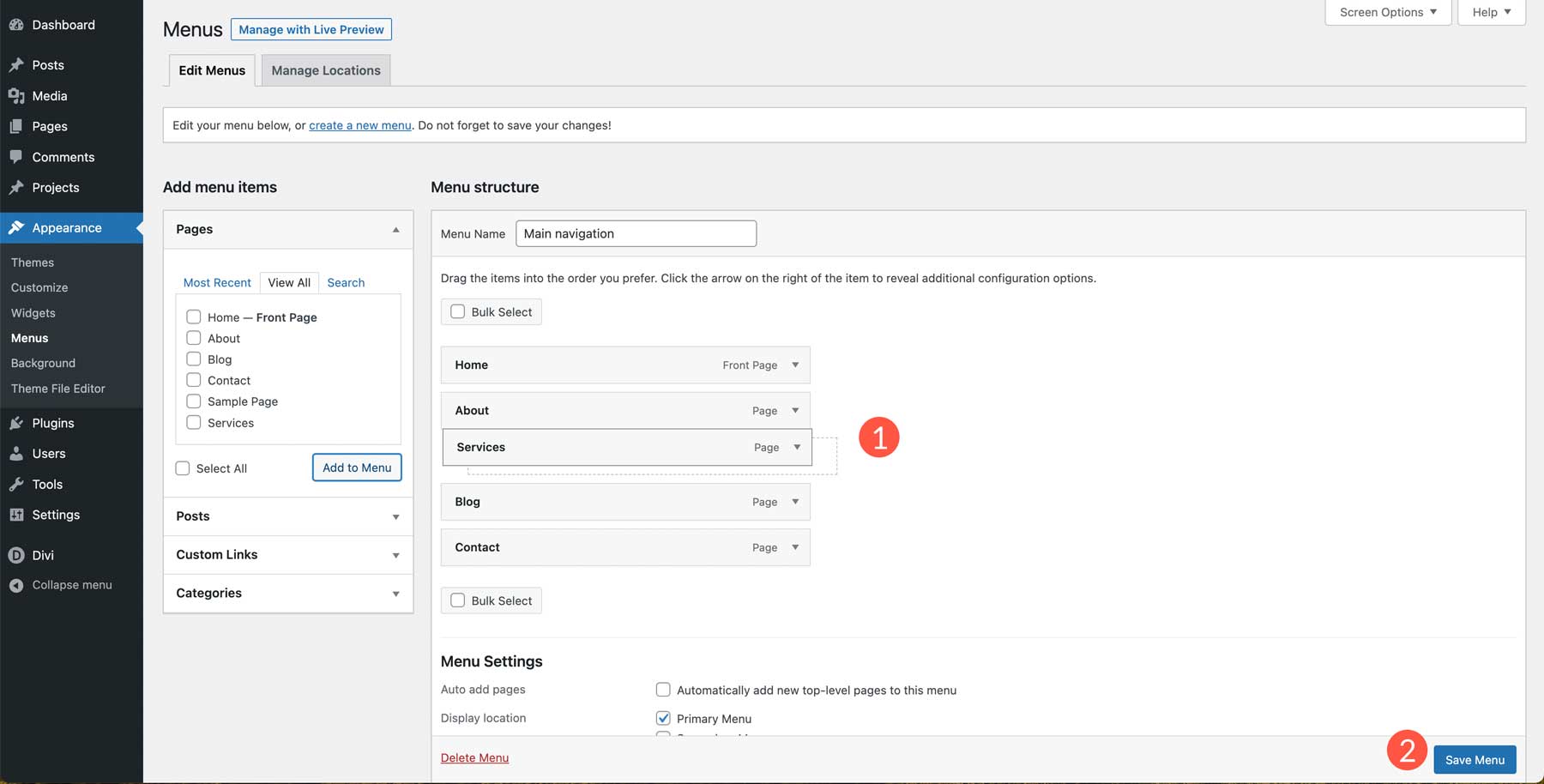
Step 5: Build Your First Page
Creating your home page is the next and possibly most important step when learning how to make a WordPress website. The home page serves as a window into your business’s identity. It should reflect what your business is about, along with supporting content.
As a general rule, your home page should contain all of the information a new visitor should see, including:
- Your logo
- Navigation
- A headline
- Sub-headline
- Images
- Calls to action (CTA)
- Text content (at least 300 words)
- Footer
- Social proof (optional)
- Video content (optional)
- An eye-catching design (a must)
When building your page, there are several ways to add content. You can use WordPress’s default editor, Gutenberg, or a page builder like the Divi Builder. Since we chose Divi as our theme, we can add elements to our home page using Divi’s Visual Builder, a no-code front-end builder that allows you to view your design in real time. Divi offers more than 320 full layout packs with over 2300 individual pages, making building your WordPress website a breeze.
Building a WordPress Page Using Divi
To showcase its ease, we’ll walk you through importing a layout into your home page using Divi. Head back to Pages in the WordPress dashboard. Next, click on home within your site’s pages.
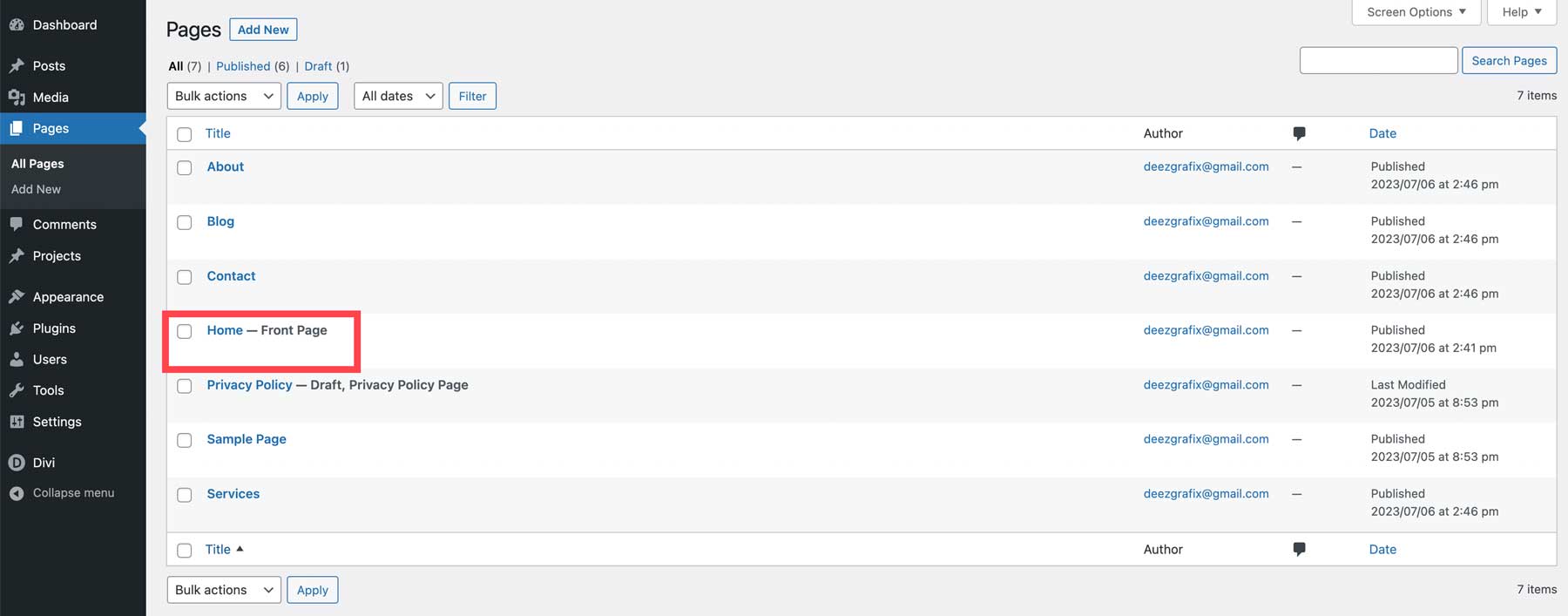
Next, click Edit With The Divi Builder.
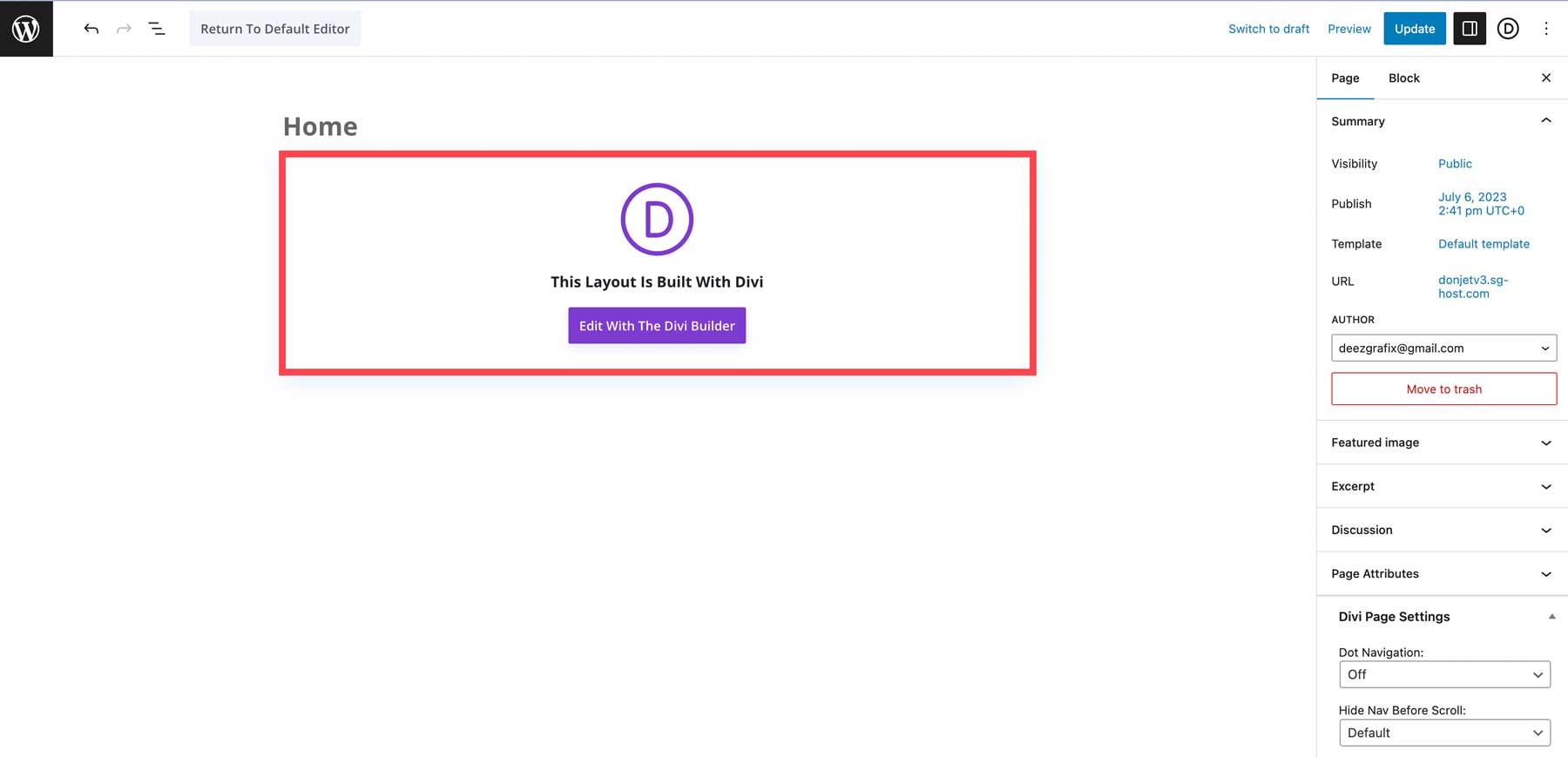
Once the screen refreshes, you can tour the Visual Builder or start building your page. Select start building.
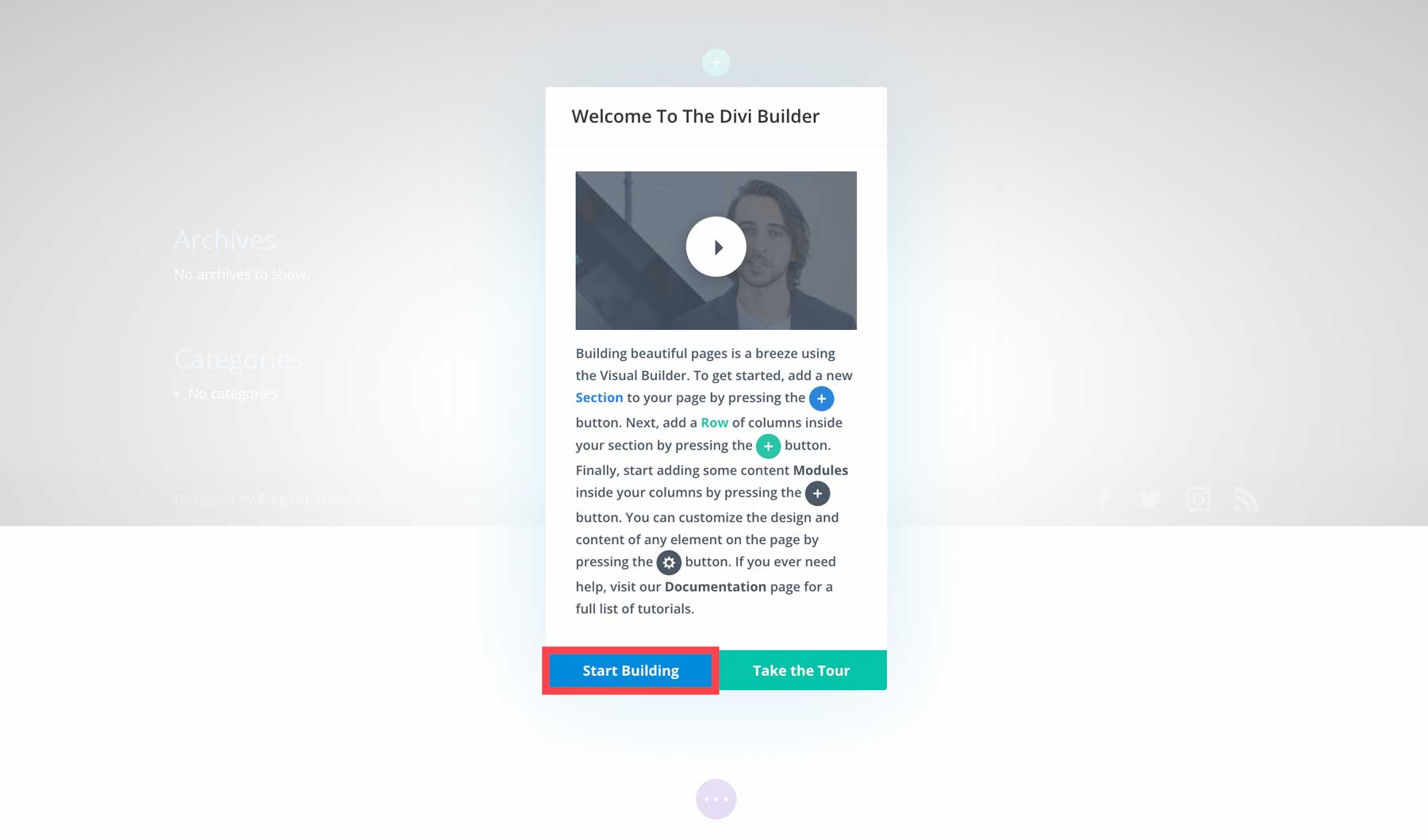
Next, select choose a premade layout.

Select the marketing layout pack (or another one of your choice here).
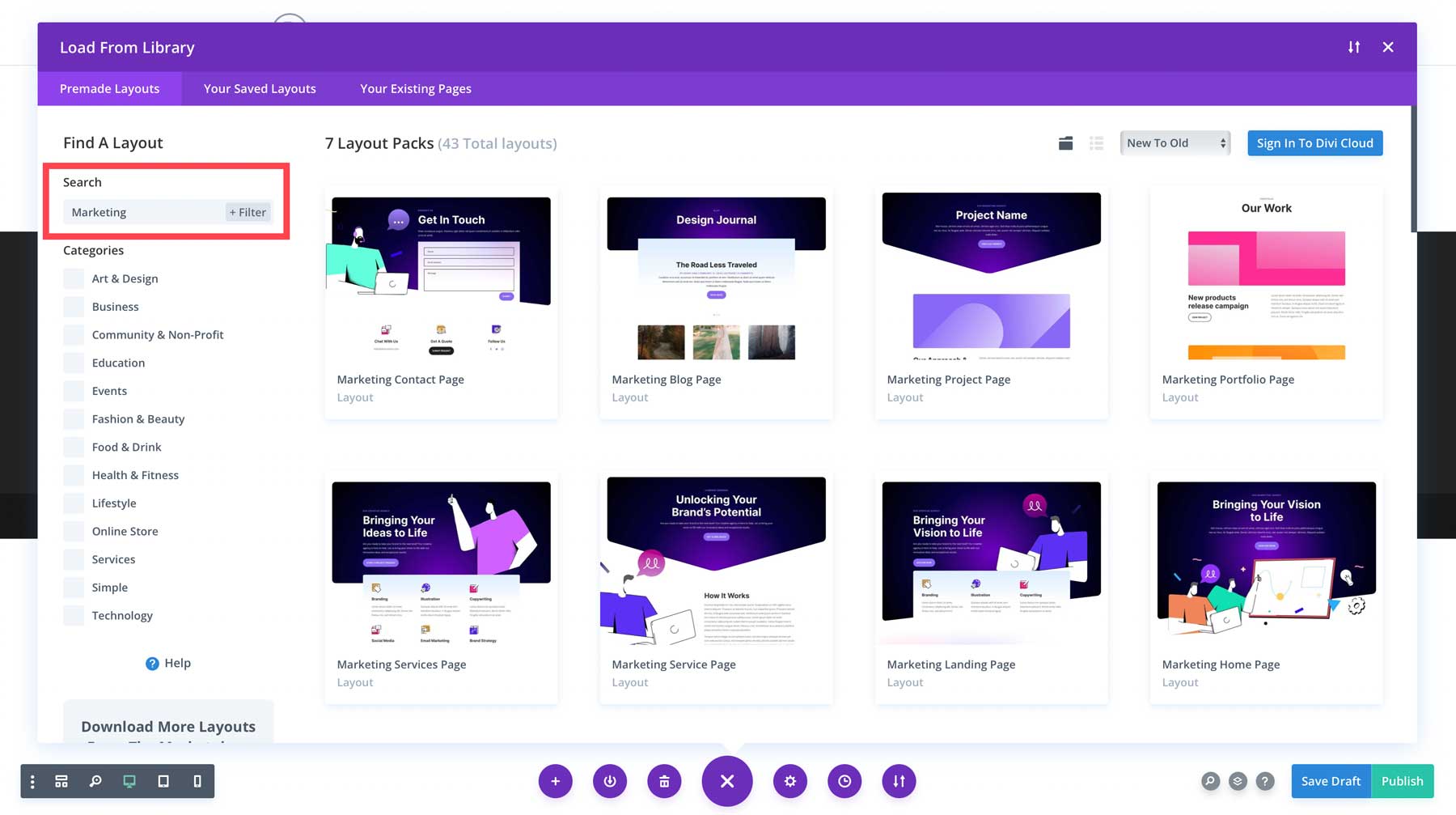
Then select the home layout.
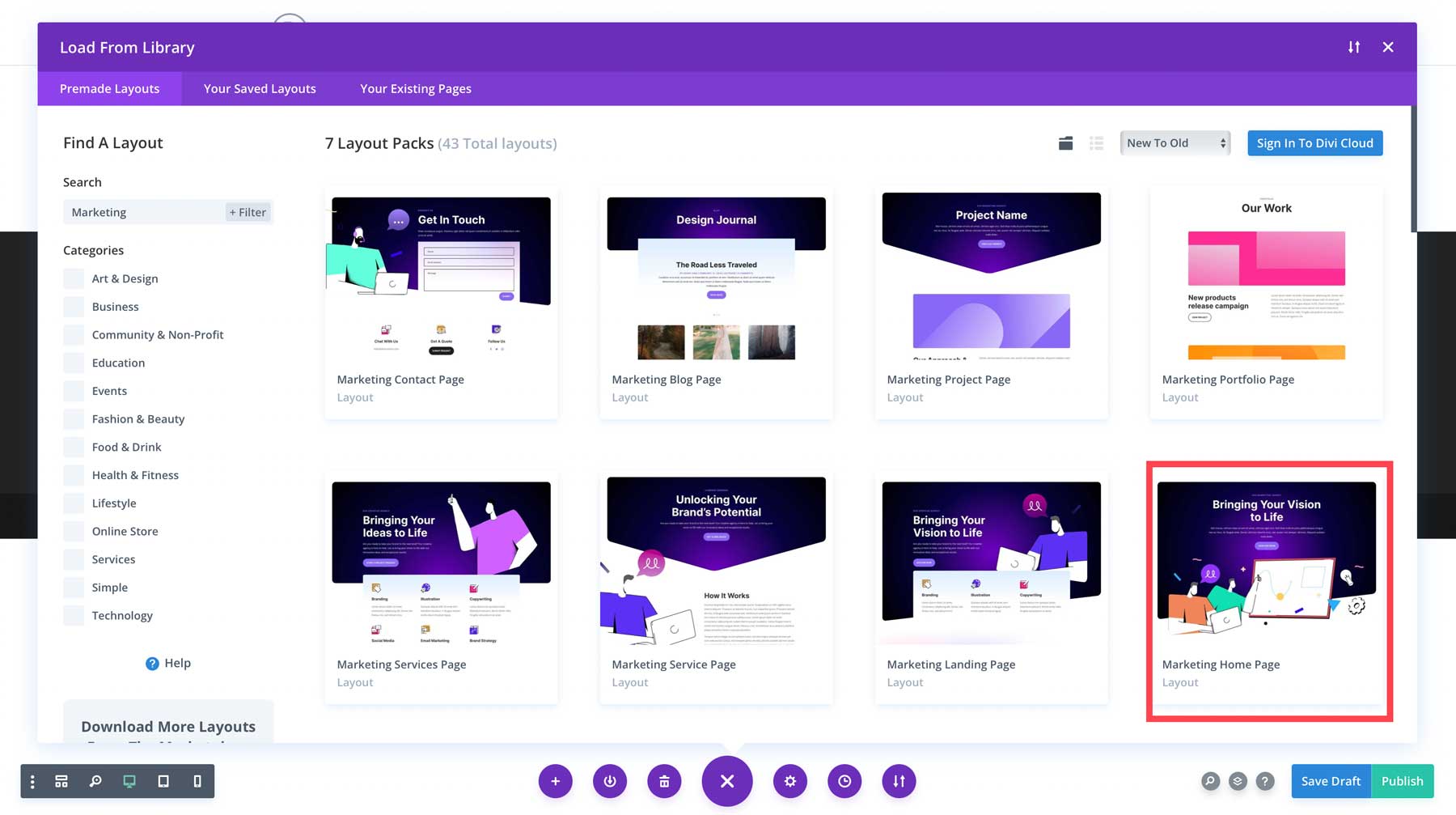
Finally, select use this layout to insert the design into your home page.
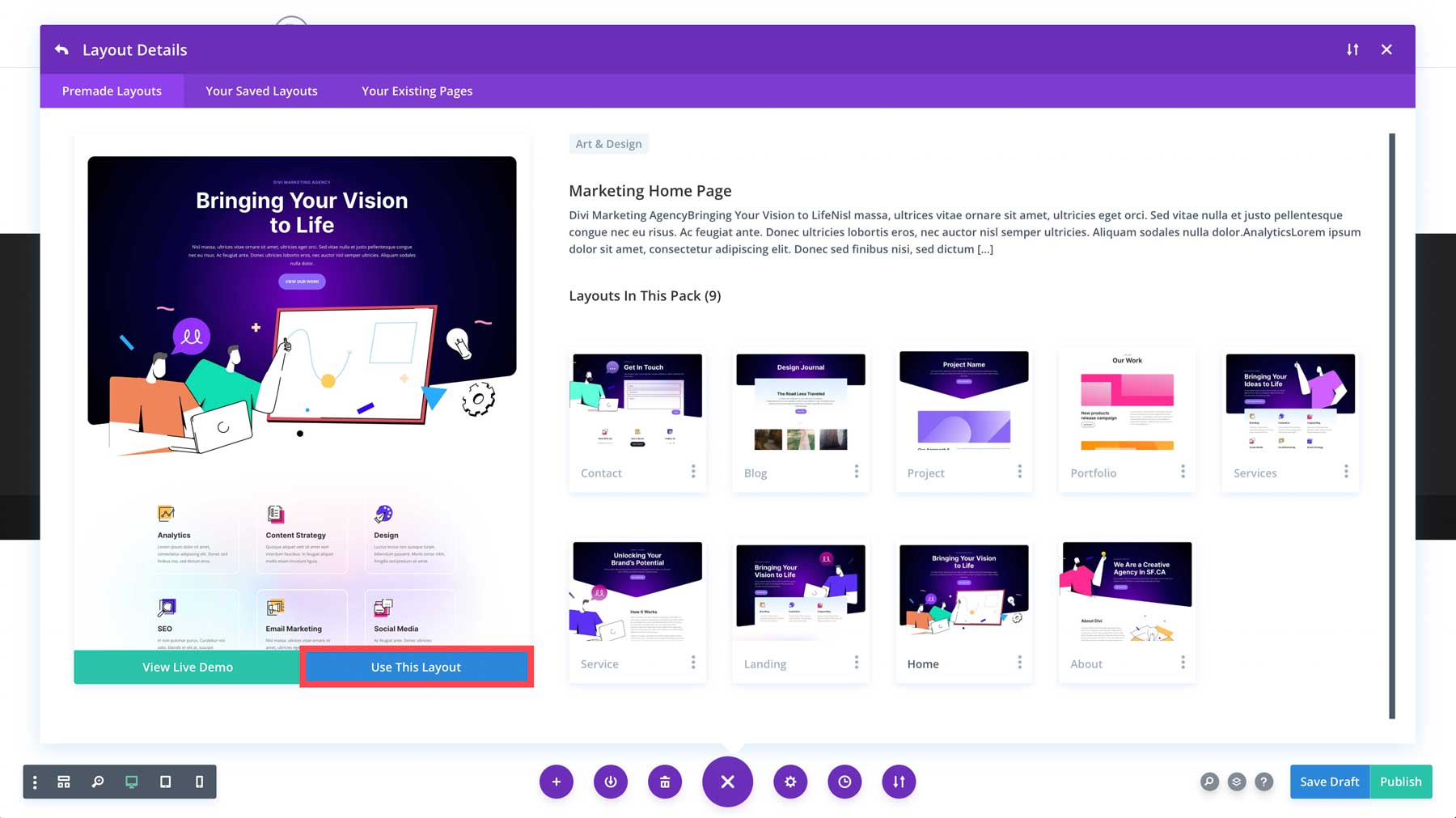
From there, you can hover over any module to reveal the settings. Click the gear icon to edit any module.
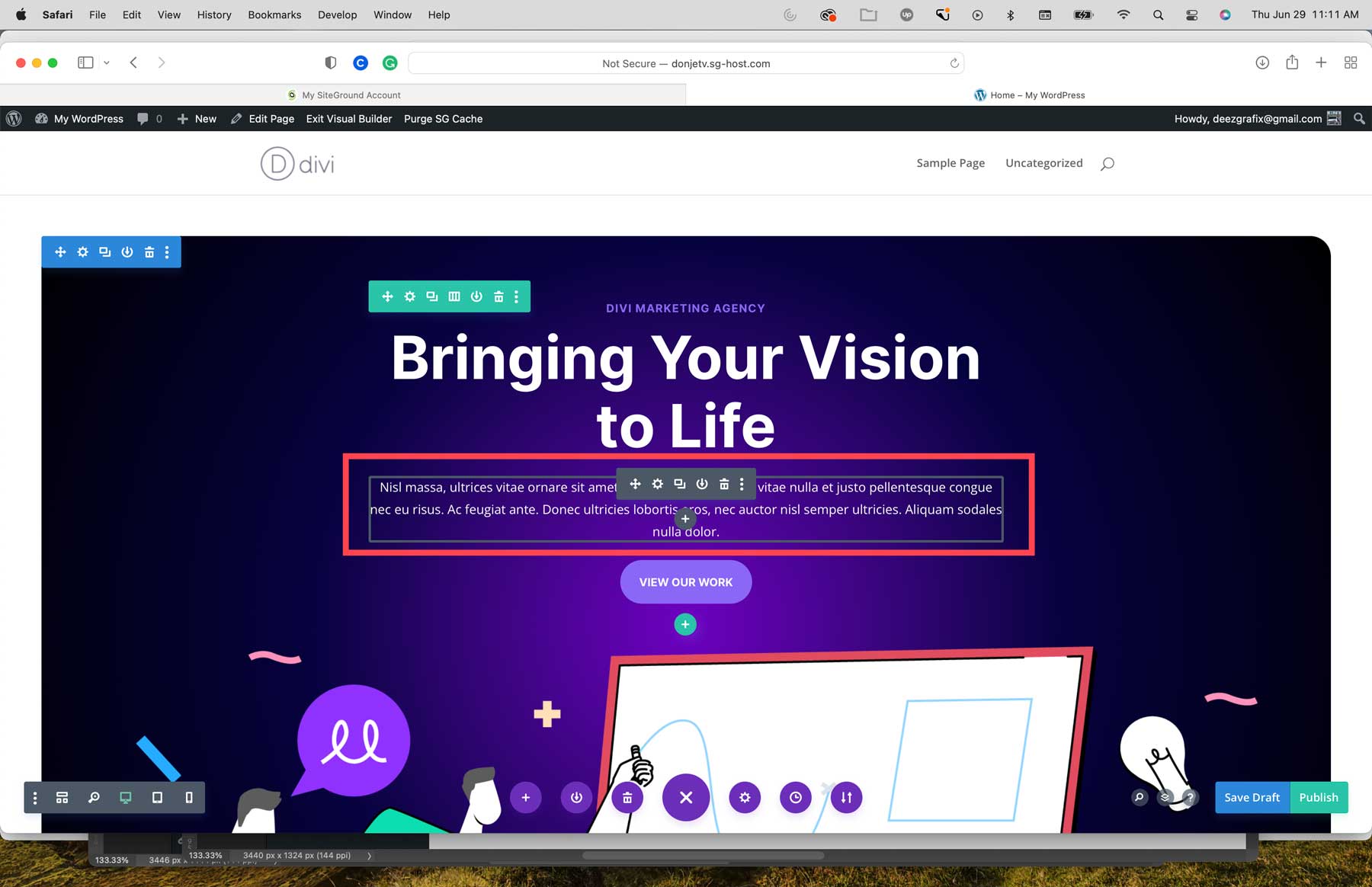
Once you have edited all text modules and replaced stock images and videos, you can save your page by clicking the green save button at the bottom right.
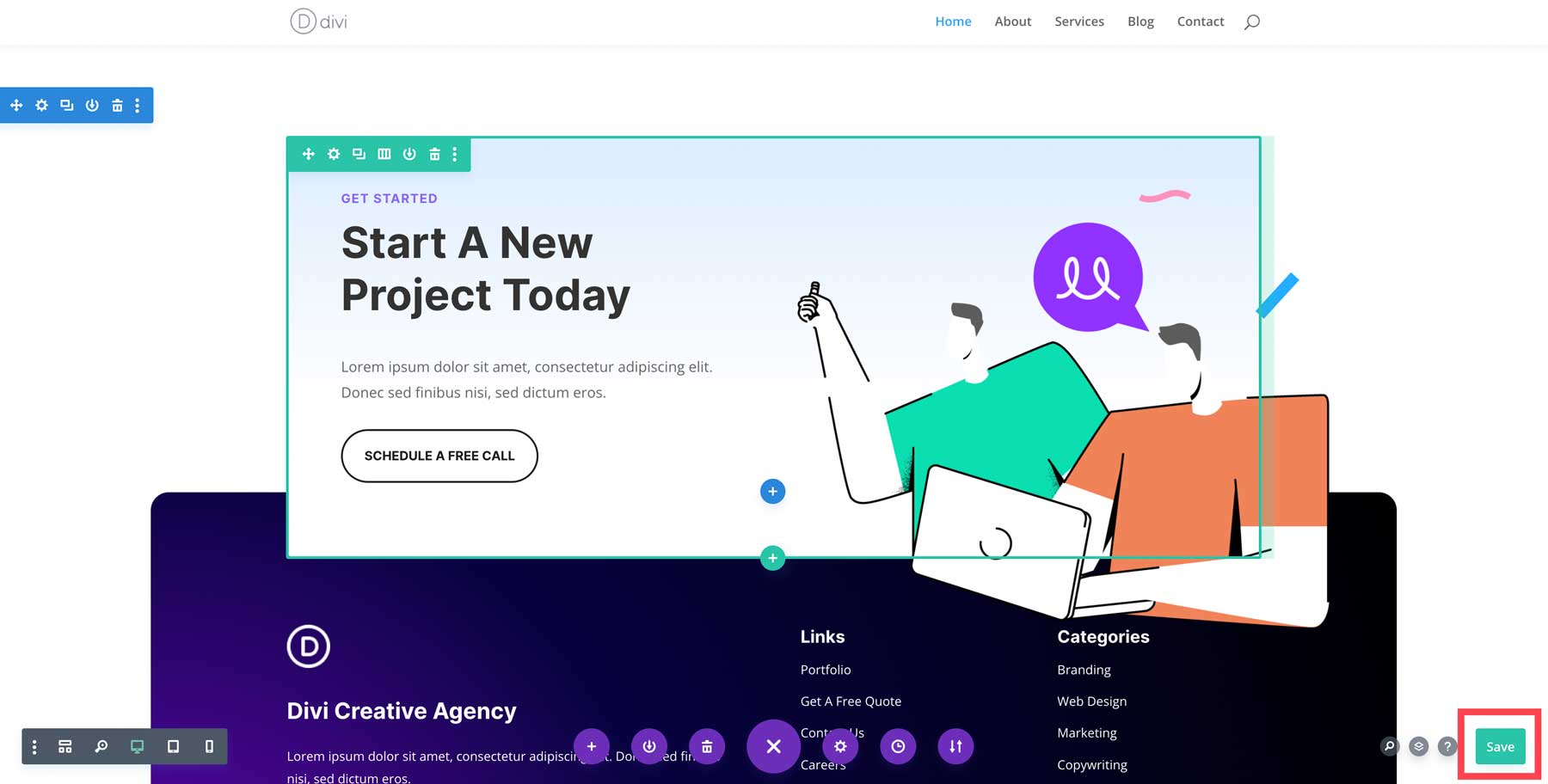
If you’d like to learn everything there is to know about Divi, check out our extensive documentation. It contains more than 70 helpful Divi tutorials to aid in building your website.
Building a WordPress Page Using Gutenberg
Using WordPress’s native Gutenberg editor is quite simple. To add content, you can choose from various blocks, such as rows, text, images, videos, social icons, and more, to construct your pages. Start by clicking the + icon to add a block to your page.

In addition to singular blocks, you can create reusable blocks or block patterns for use throughout your website.
Once you’ve added all content to your page, you can publish it by clicking the update button.
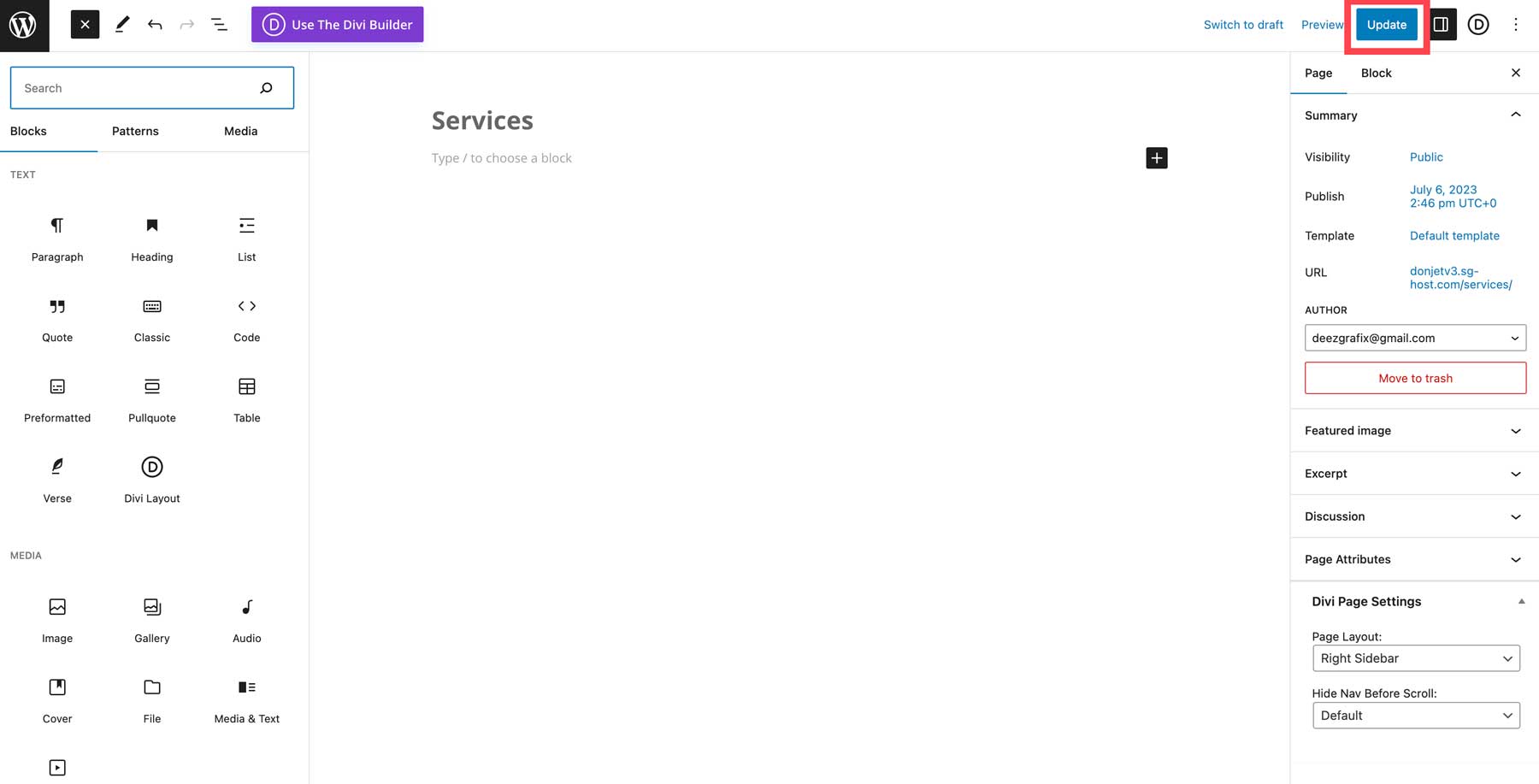
Page Checklist: What To Do Before Publishing
Before you can publish your page, there are a few essential things to consider, including:
- Check your page’s responsiveness: Ensure that all content on your page is optimized for all screen sizes.
- Look for placeholder content: Ensure you’ve replaced all placeholder text and images.
- Use alt tags: Every image on your page should contain an alt tag.
- Check for misspellings: Use an integrated browser spell check or a service like Grammarly to ensure your content is spelled correctly and flows well.
- Configure SEO: Ensure that SEO best practices are being used. Make sure there is a keyword assigned and fill out the meta box (title, URL, meta description)
Step 6: Modify Your Headers and Footer (if Needed)
If you use a full site editing theme, you can customize headers and footers for your site. For example, you can create any number of custom templates using Divi’s Theme Builder. Alternatively, a block theme such as GeneratePress allows you to edit permanent sections of your site through full site editing.
To create a new header or footer in Divi, navigate to Divi > Theme Builder.
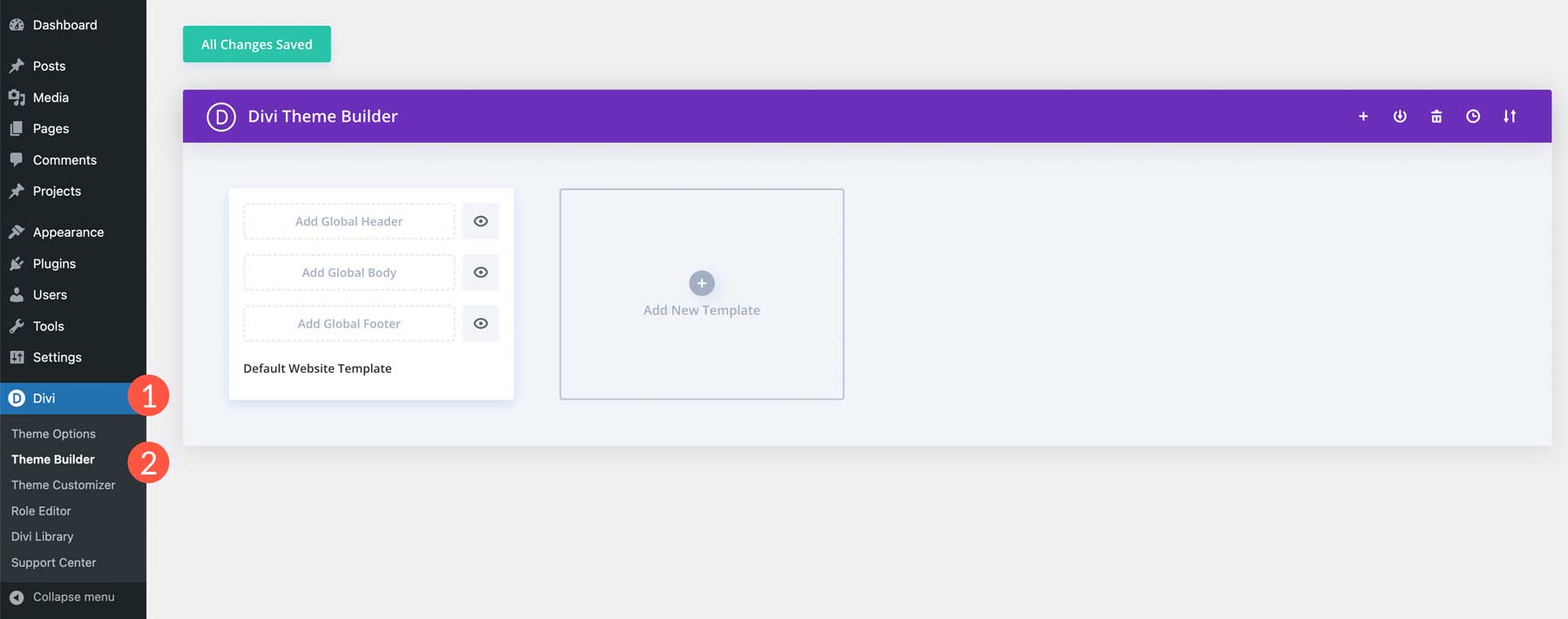
Next, click Add Global Header.
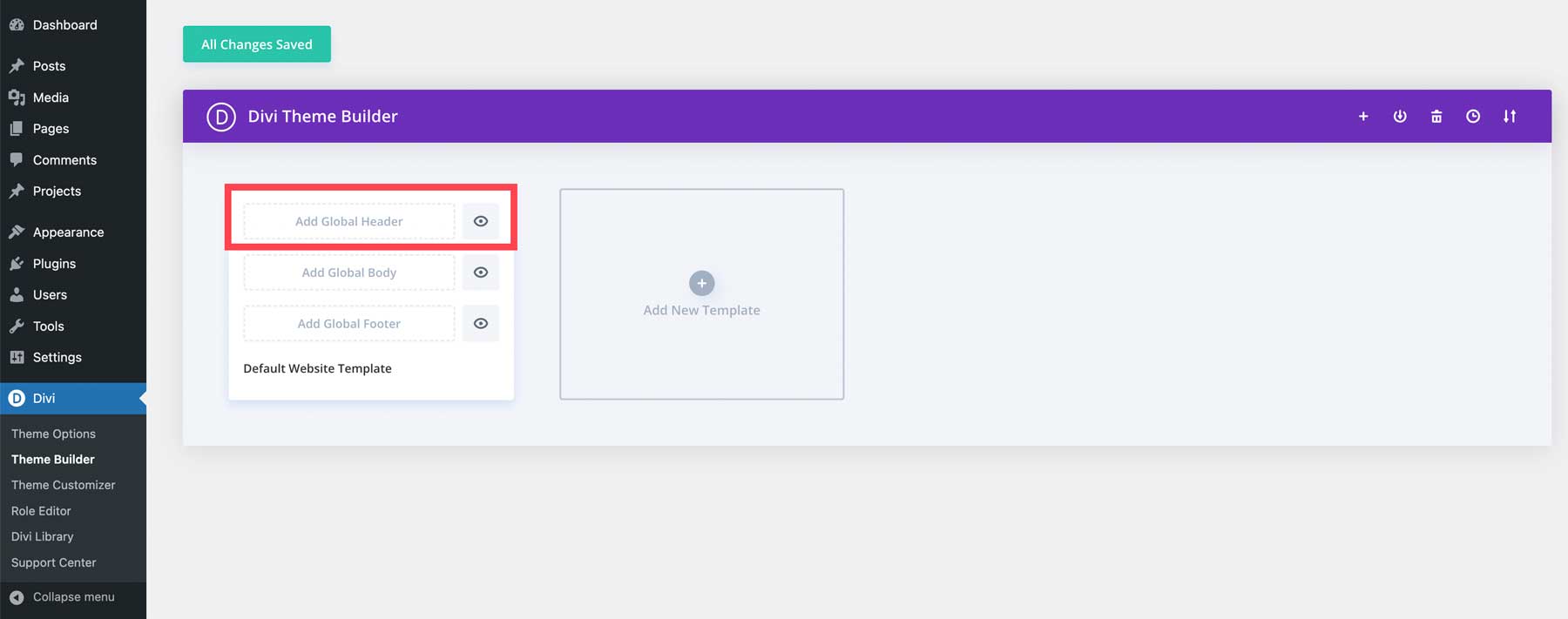
Finally, select Build Global Header to launch the Visual Builder.
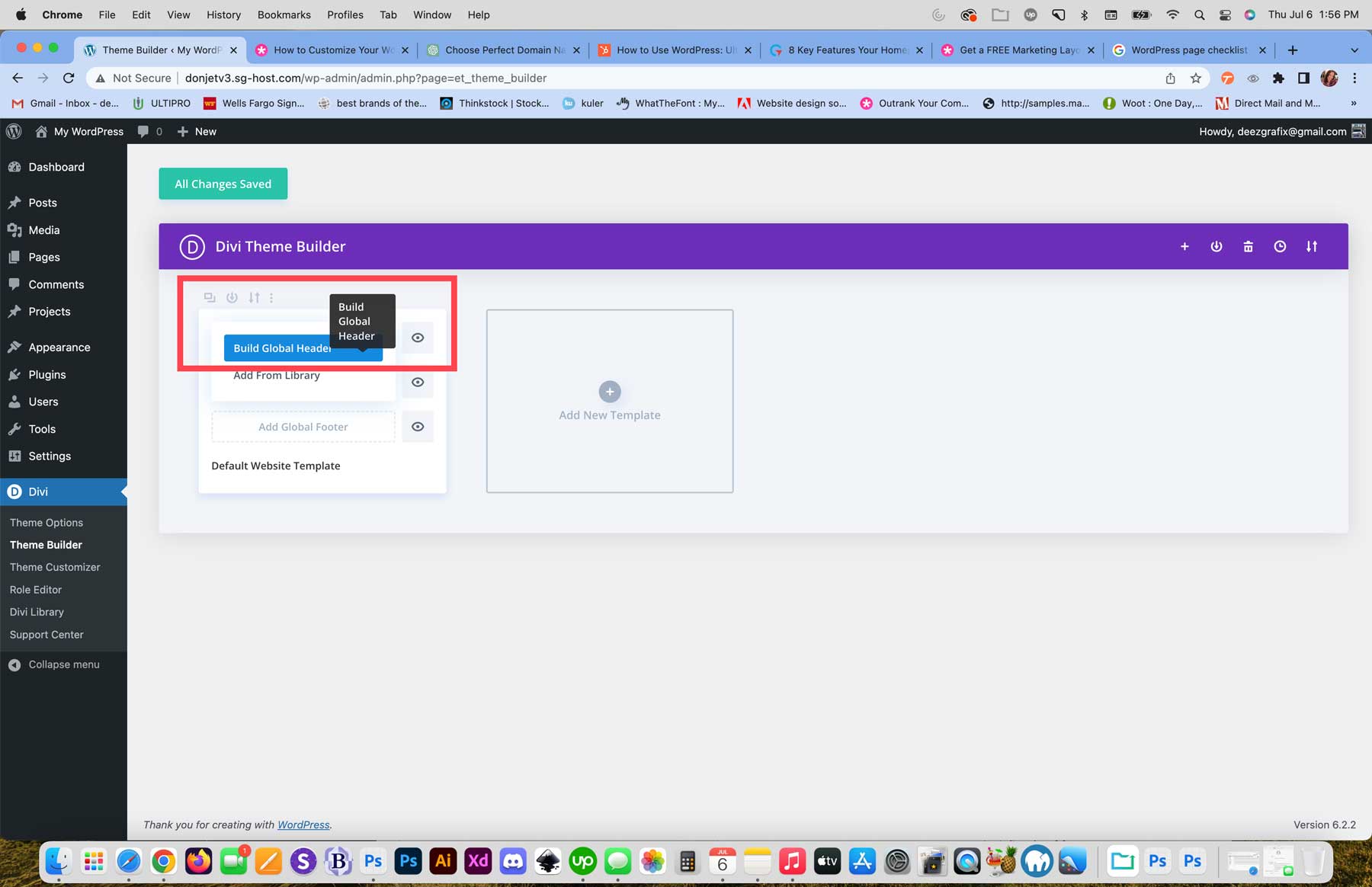
You can use a premade header and footer pack, or use one of Divi’s 200 modules to easily create a header (or footer) for your website.
Step 7: Install Plugins
Now that your content is in place, you must decide which plugins to use. Generally speaking, there are several essential WordPress plugins that you should include on your site to help with various aspects, including SEO, security, and caching. Other optional plugins, such as social media, affiliate marketing, or live chat, are worth consideration. Since WordPress is so popular, there are thousands of plugin choices. This can be overwhelming for newcomers, so here is a breakdown of some essential plugins you will need for your WordPress website.
- SEO: Choose a good SEO plugin, like RankMath, so you can easily configure your SEO, both on and off-page, to give yourself a fighting chance at ranking high in search pages.
- Security: Protecting your site from nefarious actors and malware should be one of your top priorities. Incorporate a security plugin into your site for peace of mind.
- Optimization: Keeping your site speedy involves adding a speed optimization plugin to your site. You should also consider a database optimization plugin to keep the bloat out of your site’s database. Cleaning your database keeps your site running smoothly for the long haul.
- Caching: If you’re using a shared, VPS, or dedicated hosting provider, you may need to install your own caching solution. These cache plugins are considered the best of the best, ensuring your site’s files are served fast, keeping your bounce rate down and customer engagement up.
Optional Plugins To Consider
In addition to must-have plugins, plenty are available to add extra functionalities, such as social media, advertising, live chat, and more. Here are a few additional plugins you might consider using. Depending on the type of website you plan to build, some of these may need to be revised. That said, it’s good to know what’s out there in case you need to add one in the future.
- Chat: Incorporating a chat plugin into your website is an excellent way to stay connected to your customers. Plus, it’s a lot more personal than sending an email.
- Affiliate marketing: If you have aspirations of turning your website into a money-making machine, adding an affiliate marketing plugin may be exactly what you need.
- Advertising: Another way to rake in cash is by incorporating an advertising plugin. You can create banner ads, import ads from Google, and track their progress to boost your online sales.
- Social media: Social proof is a key marketing strategy that every website owner should consider. You can boost SEO, increase engagement, and build trust with your audience by giving visitors a glimpse into your social platforms. A good social media plugin can give you all of those things.
Step 8: Go Live!
The last and most exciting step in creating your WordPress website is taking it live. At this point, you’ve made your navigation, configured your SEO, and added content. This last step involves tying up a few more loose ends. With that in mind, we’ve created a handy checklist for you to follow to ensure you don’t miss anything.
- Conduct a content review: Make sure all content is accurate, free of misspellings, and check all links.
- Optimize: Make sure all images are under 200kb, and enable caching and modification to ensure your site loads fast. Run a GTMetrix report to see how well your site is performing.
- SEO and Analytics: Set up Google analytics, integrate it into your site and check all posts and pages to ensure a keyword, title, URL, and meta description are configured properly. Using an SEO plugin, generate an HTML sitemap.
- Security: Update all plugins, themes, and WordPress core.
- Check all forms: Test all forms to ensure email deliverability. If you encounter any issues, install and configure an SMTP plugin.
- Connect your domain: Point your domain to your new website, then install an SSL.
- Search engine visibility: Head back to Settings > Reading and uncheck the discourage search engines from indexing this site checkbox.
- Back up your site: Before pushing your site live, make a backup of your website either with your host or a plugin such as Updraft. If disaster strikes, you want to be sure you have the most recent iteration of your site to fall back on.
Final Thoughts on How to Make a WordPress Website
Creating a WordPress website doesn’t have to be scary. You’ll bring your vision to life by following the steps outlined above. With careful planning, thoughtful content creation, partnering with the right host, and incorporating necessary plugins, your WordPress website will be optimized for search engines, safe against threats, and engaging for your visitors.
If you’re looking to create a WordPress website that caters to a specific demographic, check out some of our handy tutorials to help you create the specialized website of your dreams:
- How to Build a Membership Site with Divi
- The Complete Guide To Creating A WordPress Multisite Installation
- Creating a Learning Management (LMS) Website with Divi
Frequently Asked Questions (FAQs)
Before we wrap up, let’s answer some of your most common questions regarding WordPress website creation. Did we miss one? Leave a question below, and we will respond!
How do I make a WordPress website?
Can I create a WordPress website for free?
What is WordPress?
Why should I use WordPress to make my website?
Can a beginner build a website with WordPress?
Does WordPress require coding experience?
What kind of websites can be created using WordPress?
Where can I learn more about WordPress?
Where should I host my WordPress website?
Which WordPress Theme should I use for my website?
What are the top plugins I should install?
Which is better, Wix or WordPress?
Featured Image via Darko 1981 / Shutterstock.com
The post How to Make a WordPress Website in 2023 (Beginners Guide) appeared first on Elegant Themes Blog.