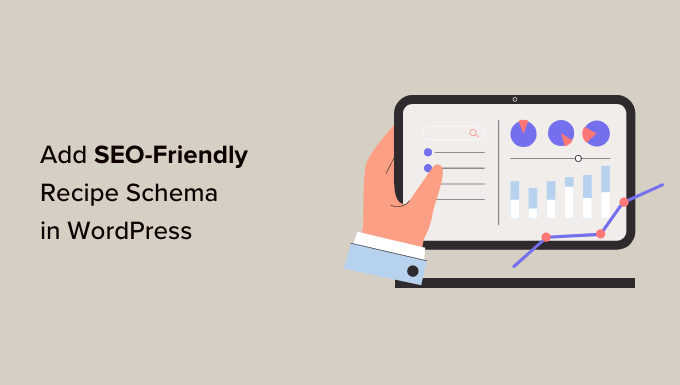Are you looking for a way to add recipe schema to your WordPress website?
If you have a food blog, then you can display your recipes as snippets in search engine results using schema markup. This can help you get more clicks and traffic to your site.
In this article, we will show you how to add SEO-friendly recipe schema in WordPress.
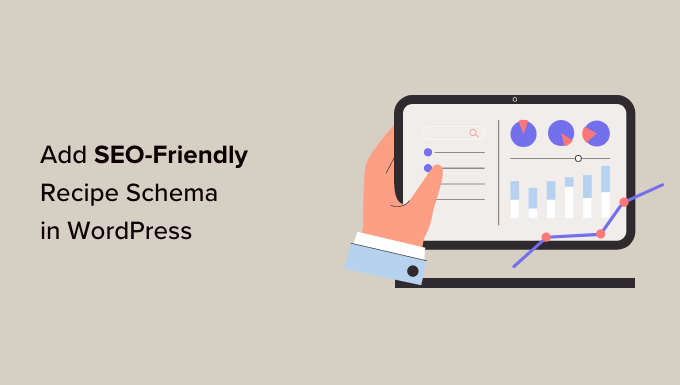
What Is Recipe Schema and Why Use It?
Recipe schema markup (structured data) is a special type of HTML code that’s added to your WordPress website. It offers more information about your content to search engines.
This information isn’t displayed on your website. Instead, it’s added to source code for search engine bots to read.
Google, Bing, and other search engines use the schema markup to display additional information as featured snippets. These are highlighted results with extra info that are shown at the top of the search results pages.
For example, Google may show ingredients, ratings, cooking time, nutritional value, and other information from your recipes in the featured snippets.
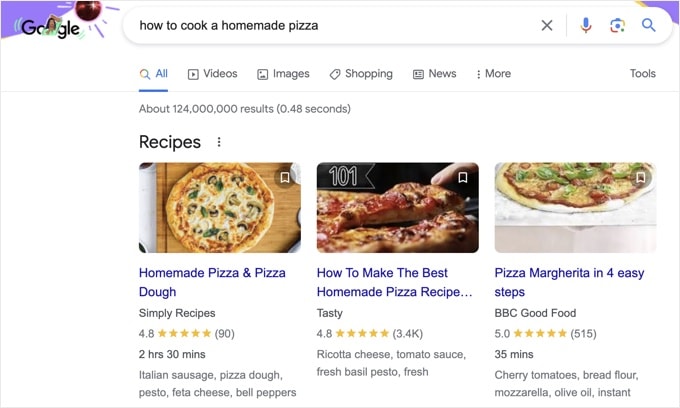
Google gets this extra info from the recipe schema markup on the page.
That’s why adding recipes with schema can help you capture these snippets and boost your WordPress search engine optimization (SEO).
Featured snippets are a great way to get more clicks to your website from organic search results and increase your traffic.
That being said, let’s look at how you can easily add recipe schema in WordPress.
Adding SEO-Friendly Recipes With Schema in WordPress
The easiest way to add recipe schema markup in WordPress is by using the All in One SEO (AIOSEO) plugin for WordPress.
It’s the best WordPress SEO plugin on the market that helps you optimize your website for search engines without needing to hire an SEO expert.
Note: You will need the AIOSEO Pro version as it includes the Schema Generator feature, which allows you to add any type of schema markup to your content. Plus, there are other powerful features like sitemaps, redirection manager, and more. There is also a free version of AIOSEO that you can try.
First, you will need to install and activate the AIOSEO plugin on your site. If you need help, then just follow our tutorial on how to install a WordPress plugin.
Upon activation, the plugin will automatically launch its setup wizard. You can go ahead and click the ‘Let’s Get Started’ button to set up the plugin on your website.

For more details, you can read our guide on how to set up All in One SEO for WordPress.
After setting up AIOSEO on your site, you must now go to AIOSEO » Search Appearance from your WordPress admin area and then click on the ‘Content Types’ tab.
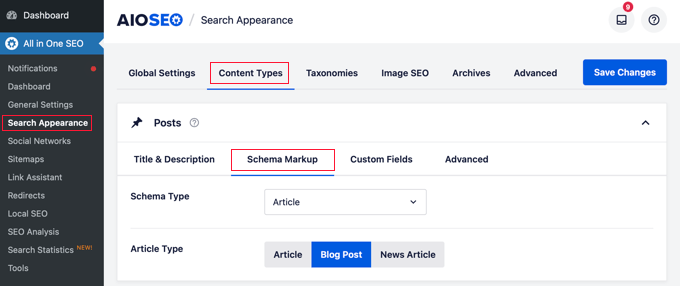
Under the Content Types section, you can edit the schema markup for posts, pages, products, groups, memberships, and all other types of content on your WordPress blog.
Go ahead and select the ‘Schema Markup’ tab for Posts. You can now click on the Schema Type dropdown menu and choose the ‘Recipe’ option.
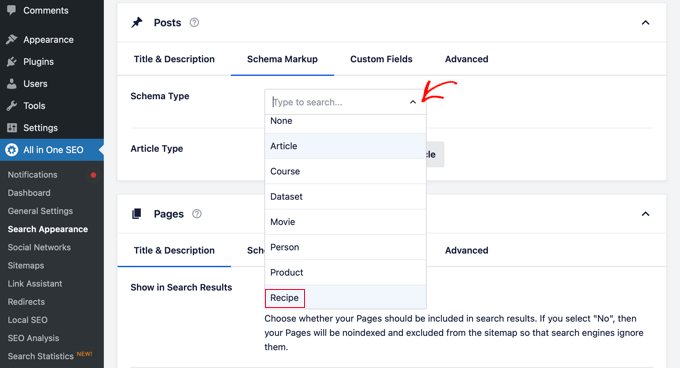
You can do the same for pages, products, custom post types, and all other content types.
After selecting ‘Recipe’ as the schema type, don’t forget to save your changes. You can do this by clicking the blue ‘Save Changes’ button at the top right of the page.
Adding Schema Recipe Information to Posts & Pages
The next step is to add your recipe information to each WordPress post or page that you want to display in the featured snippets.
To start, go ahead and edit an existing post or add a new one. Once you are in the WordPress editor, simply scroll down to the ‘AIOSEO Settings’ meta box and select the ‘Schema’ tab. Then, click the ‘Generate Schema’ button.
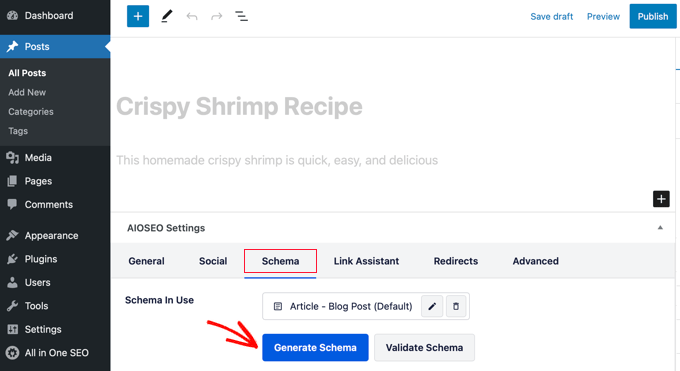
The Schema Catalog will open. This is a popup where you can choose the type of schema you want to add.
Go ahead and click the ‘Add Schema’ button next to the ‘Recipe’ option.
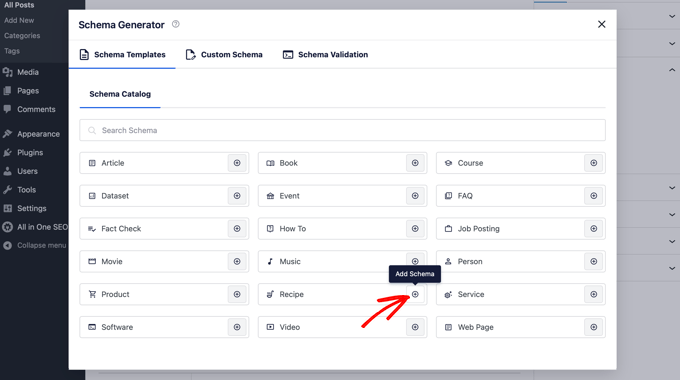
Now, a modal will open up where you can enter details about your recipe and tell Google what it’s about.
You can start by adding the name of the dish, a description, and the author that you want to display in the search results.
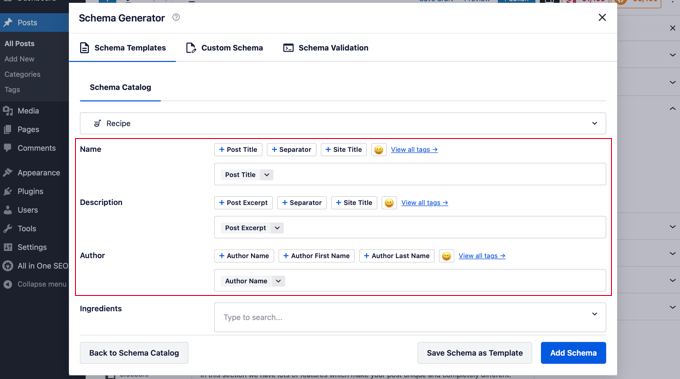
You can also scroll down to add relevant keywords.
For example, you might include a season or specific holiday and the image that will display in search results.
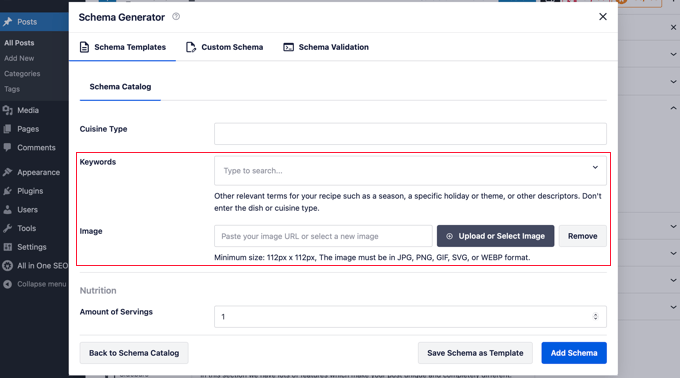
Besides that, AIOSEO offers additional fields to add more details about your recipe. Filling out these extra fields is really useful because Google will show different information for different search terms.
You can enter details about the dish type, cuisine type, time required, number of servings, ingredients, calories, instructions, ratings, and much more.
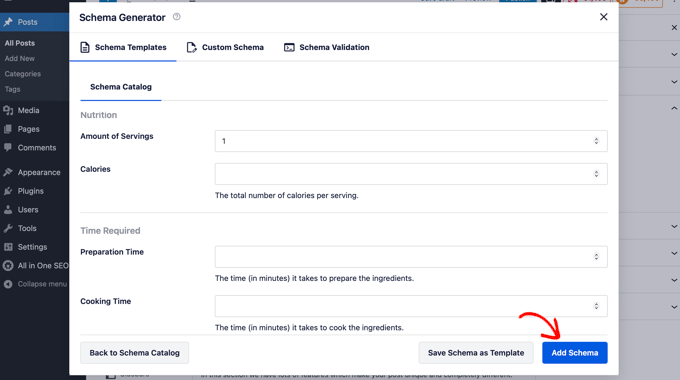
Once you have filled out your recipe information, go ahead and click the ‘Add Schema’ button.
Then, you can publish your blog post. AIOSEO will add the recipe schema with the data you just provided.
You and your visitors won’t be able to see a difference on the front end of your website, but now search engine bots will have all the extra data they need for featured snippets.
Optimizing Your Recipes in WordPress
To optimize your recipes for even more traffic from search engines, you can use our blog post SEO checklist.
We also recommend using a plugin like WP Tasty Recipes alongside AIOSEO.
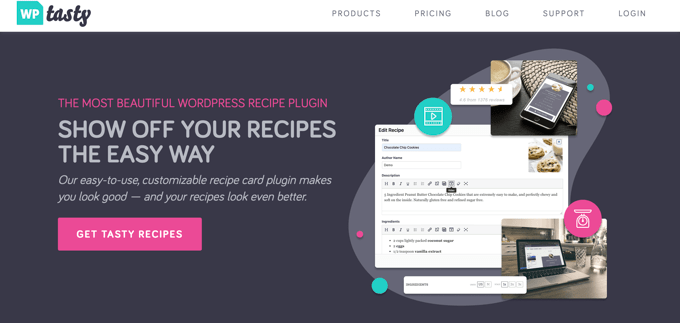
WP Tasty Recipes is one of the best recipe plugins for food bloggers. It lets you easily create customizable recipe cards to make your recipe posts look amazing.
It comes with six different recipe card themes, step-by-step video integrations, ingredient checkboxes, custom share and save buttons, ‘jump to recipe’ shortcuts, and more.
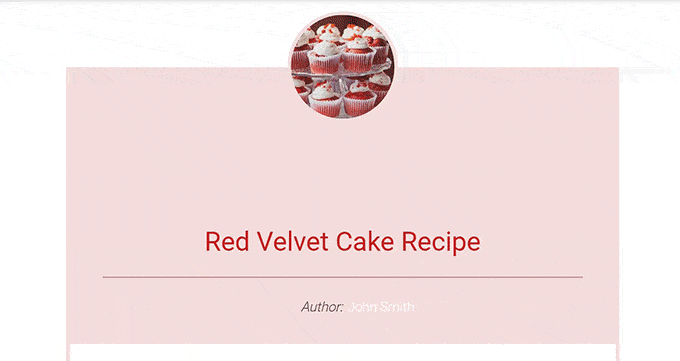
Additionally, with Nutrifox, you can create nutrition facts labels for your recipes. These will display the nutritional content of your dishes beneath your recipes so that readers can make more informed decisions.
For more information, you can see our guide on how to make nutrition facts labels in WordPress.
We hope that this article helped you learn how to add SEO-friendly recipes with schema in WordPress. You may also want to see our guide on how to get a free SSL certificate for your WordPress website and our expert picks for the best WordPress themes for recipe and food blogs.
If you liked this article, then please subscribe to our YouTube Channel for WordPress video tutorials. You can also find us on Twitter and Facebook.
The post How to Add SEO-Friendly Recipe Schema in WordPress (Easy Way) first appeared on WPBeginner.