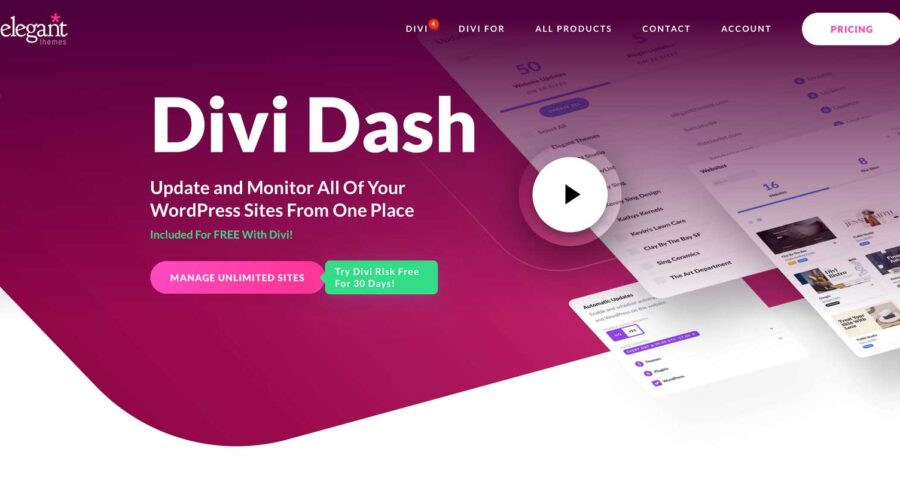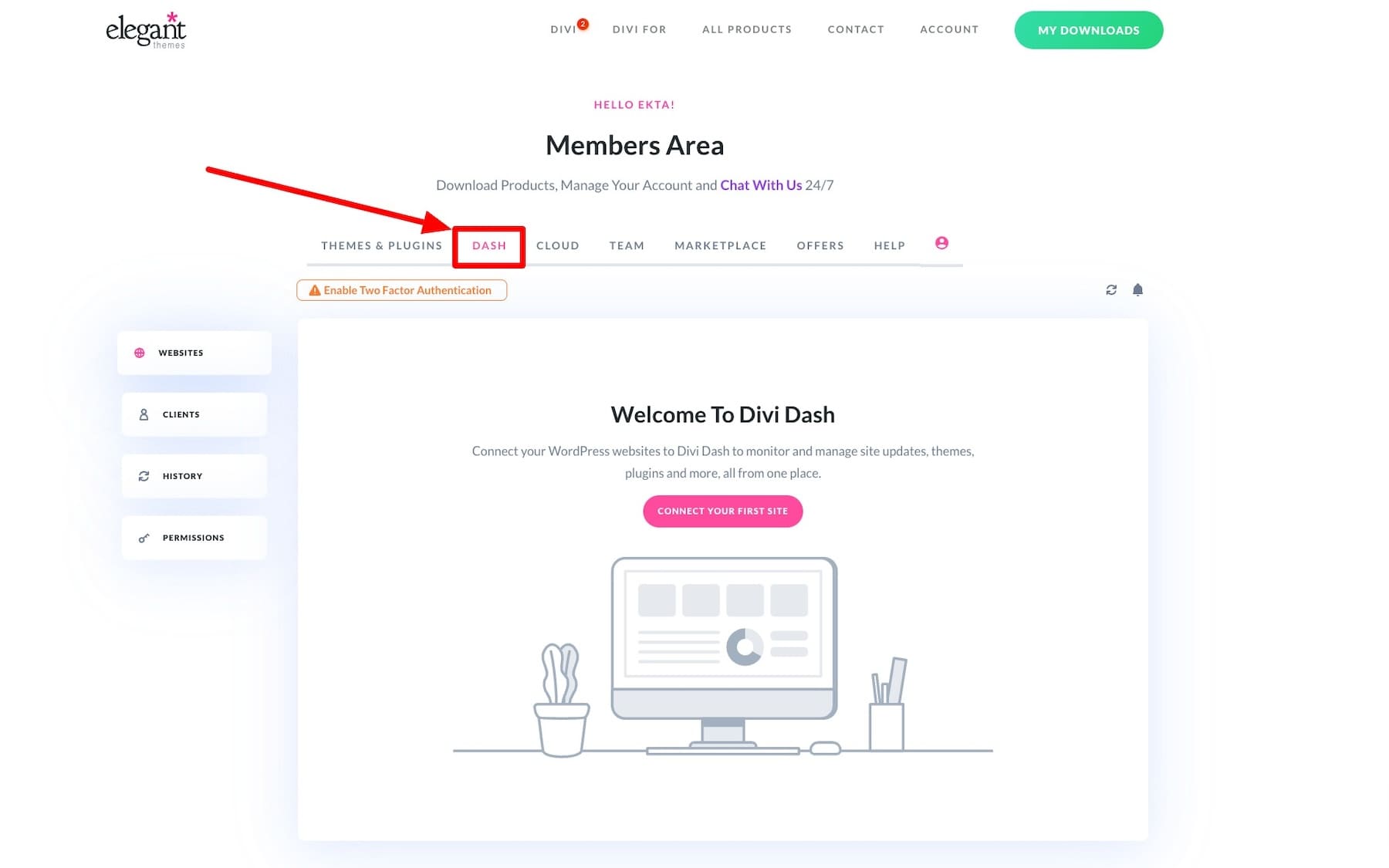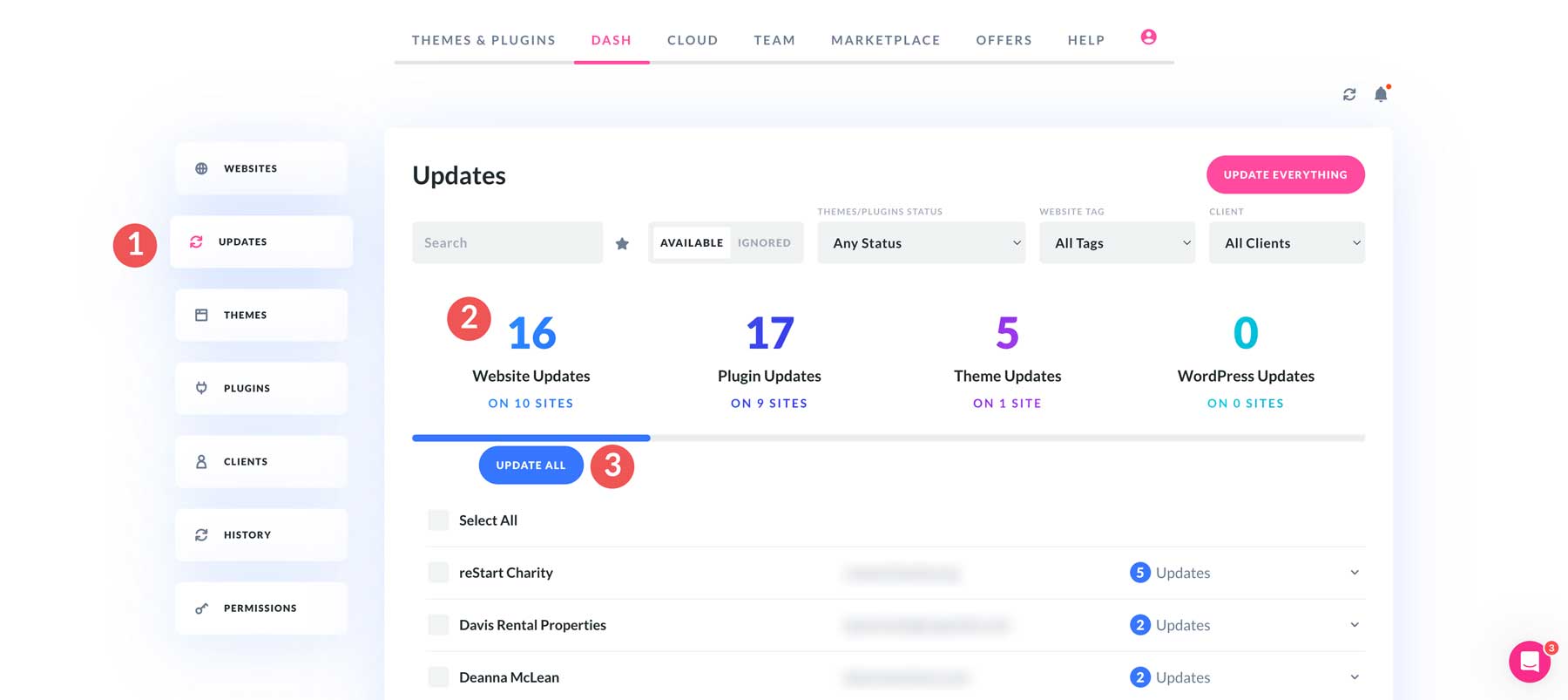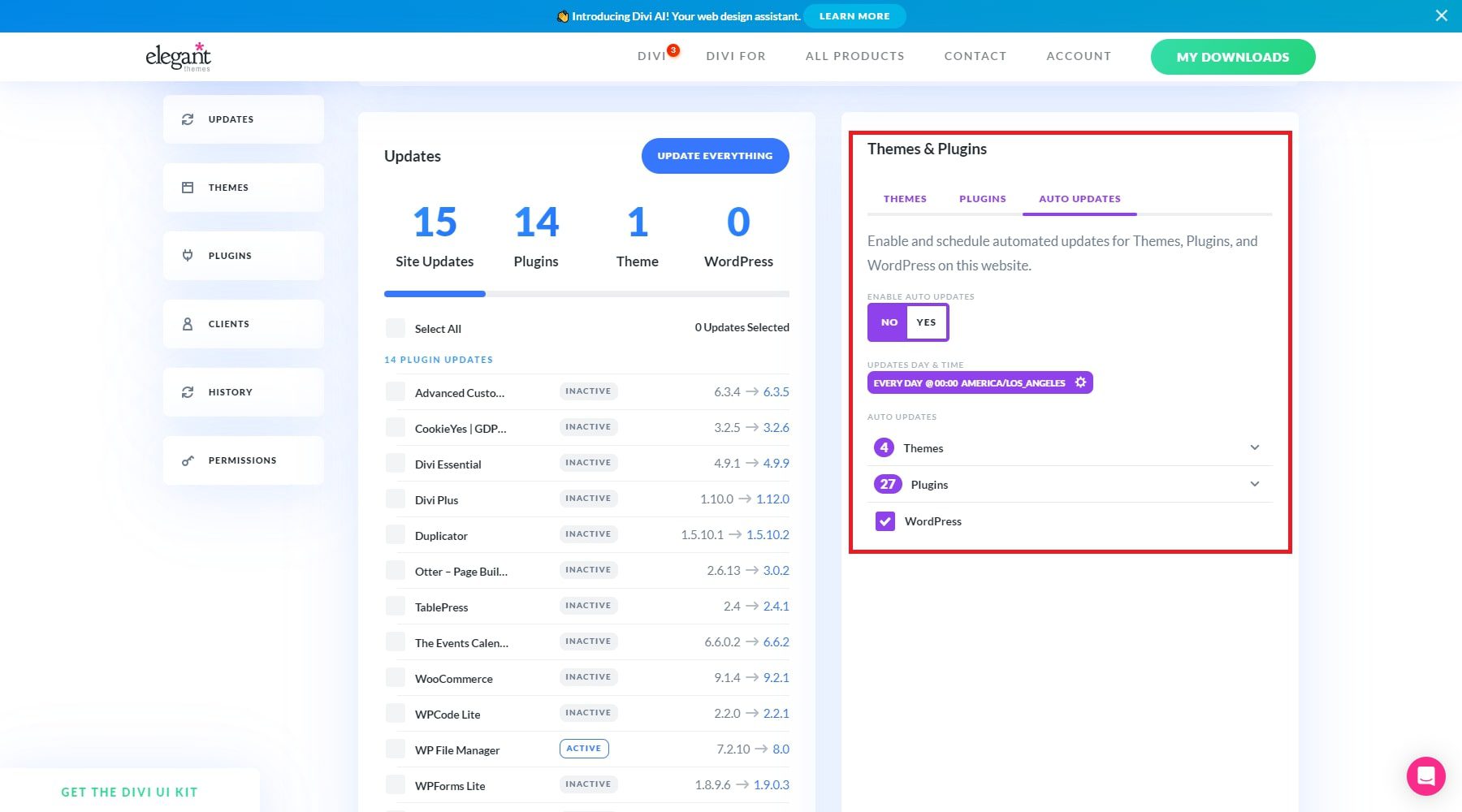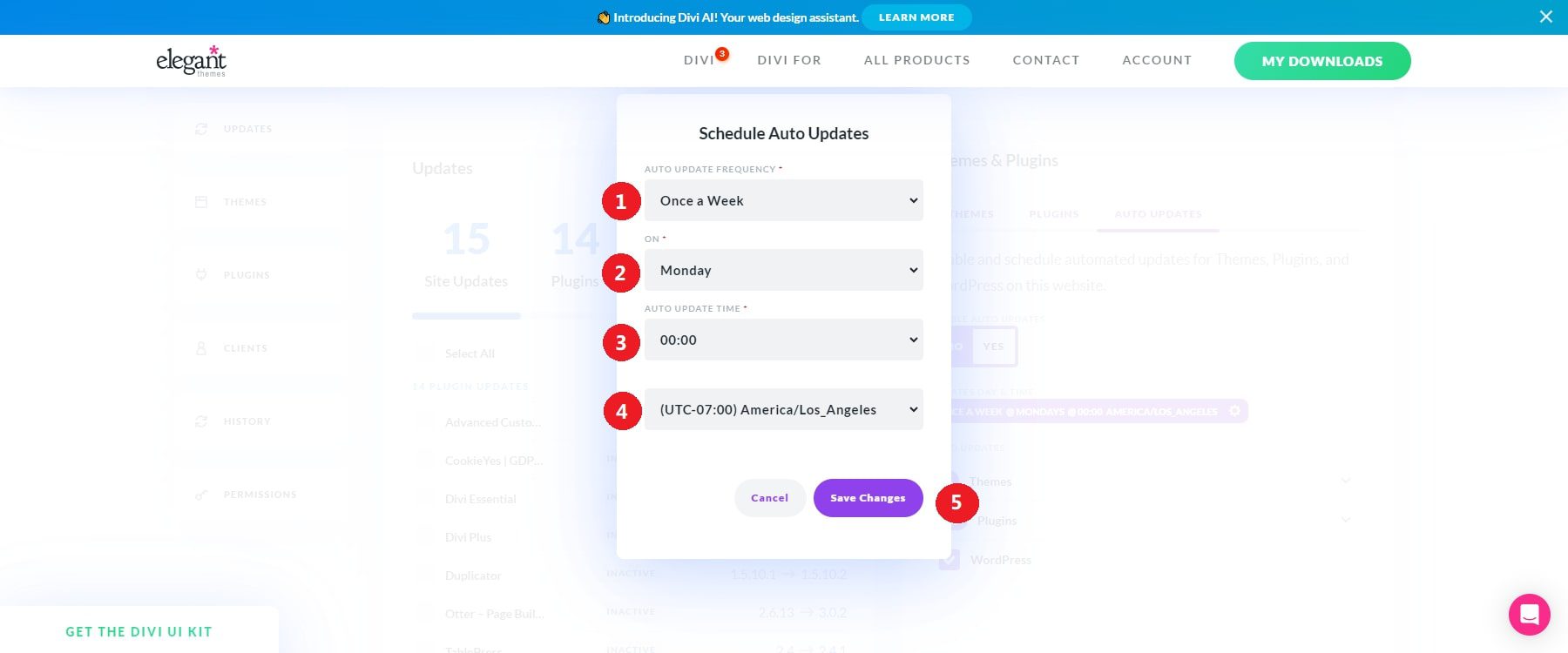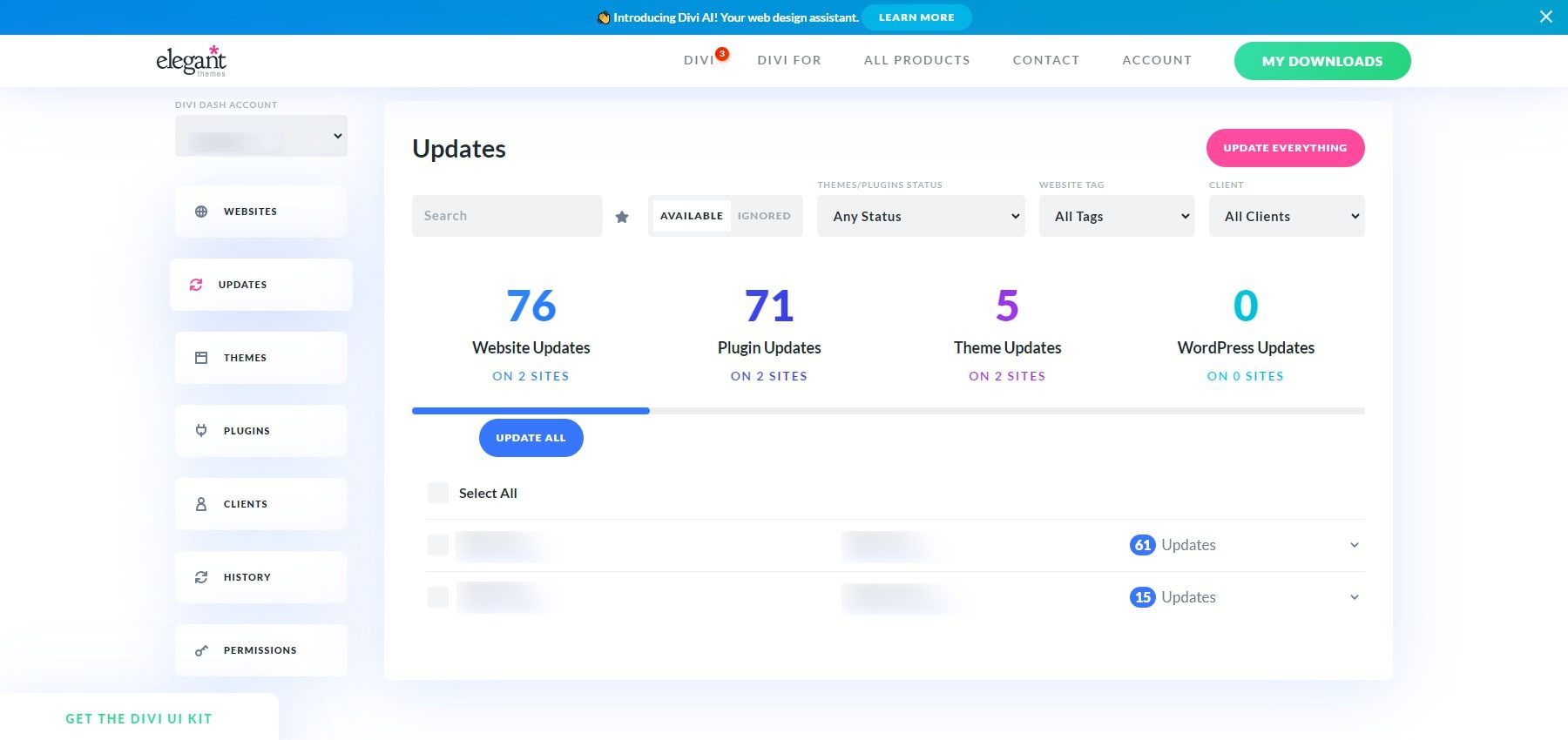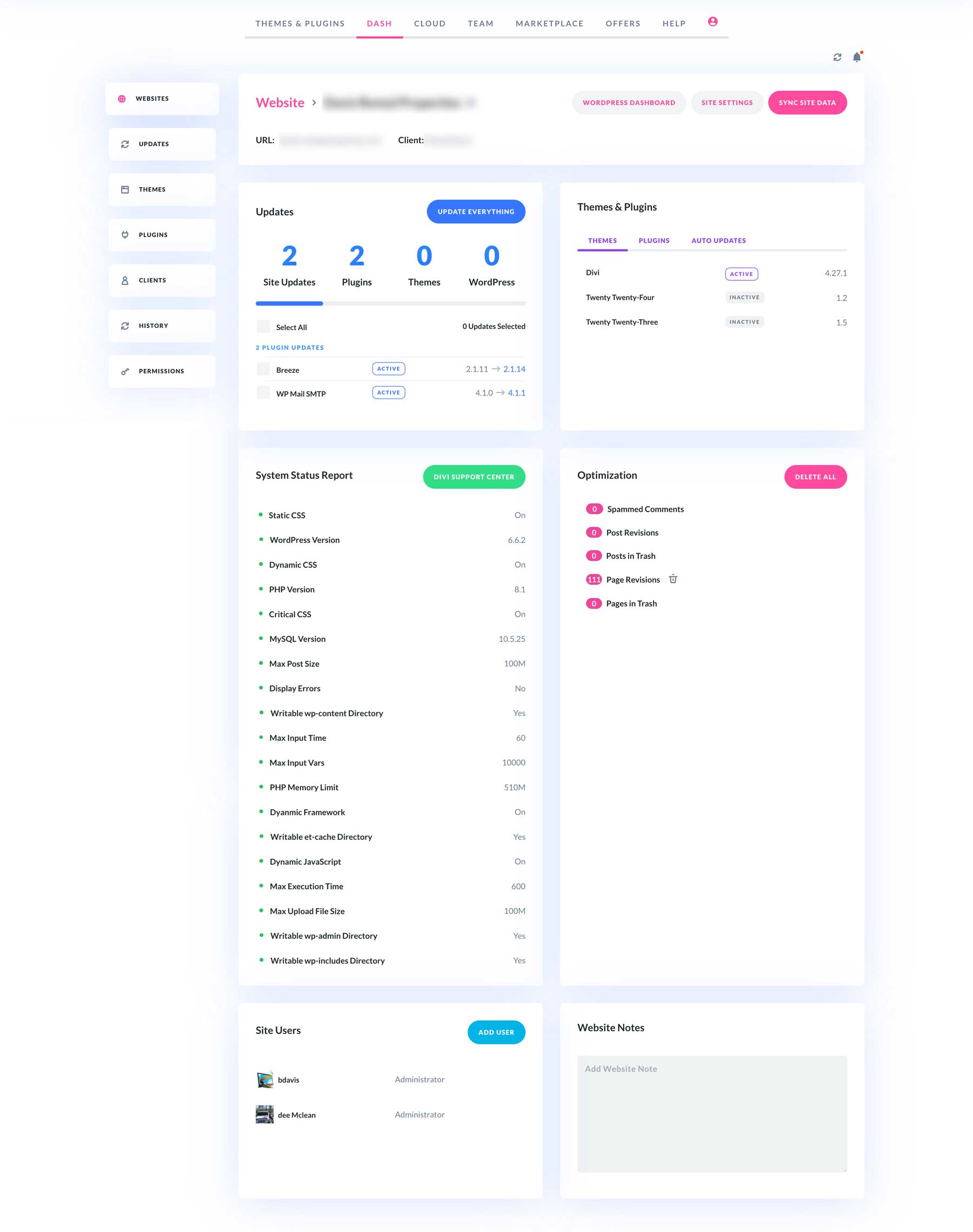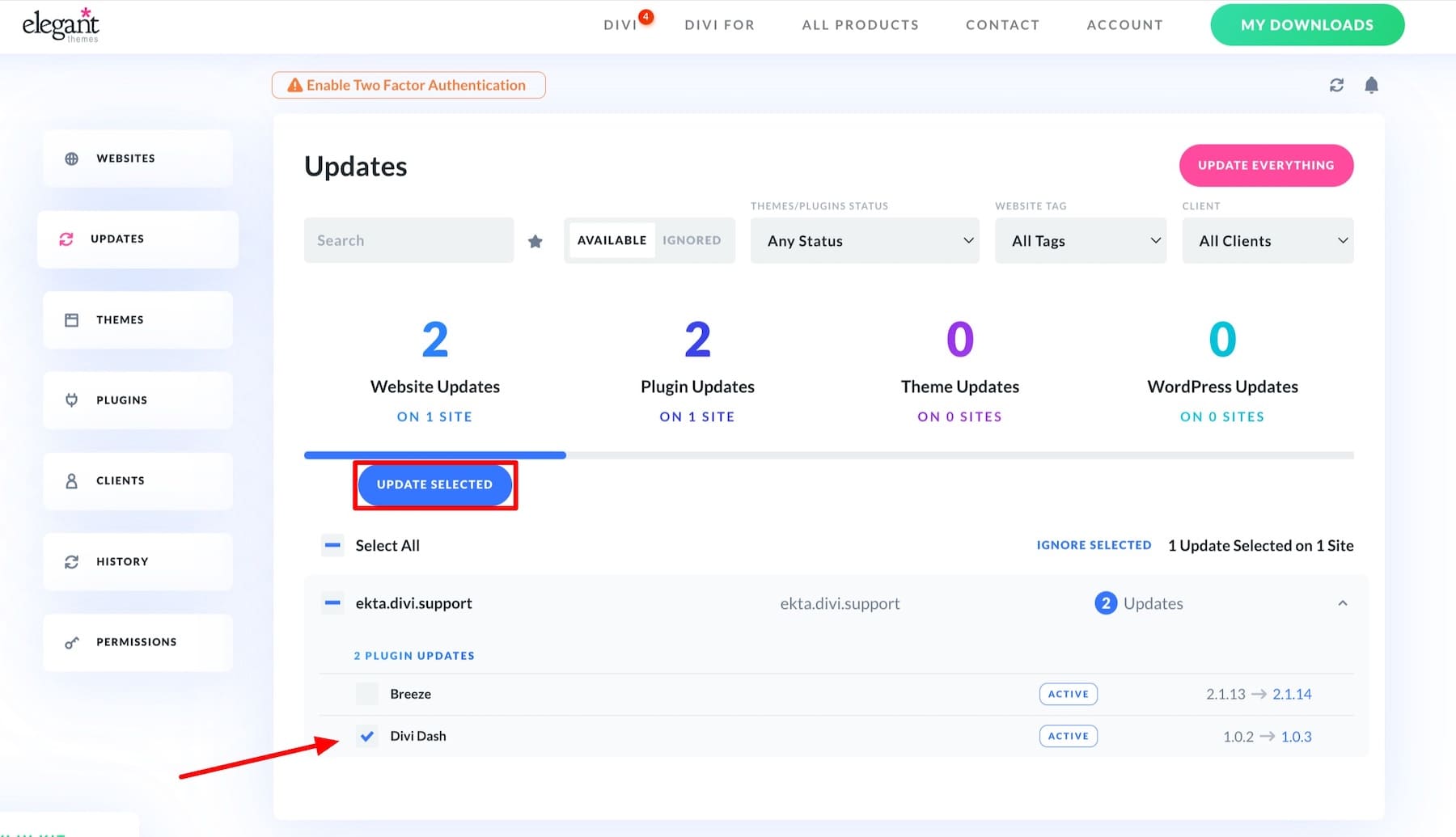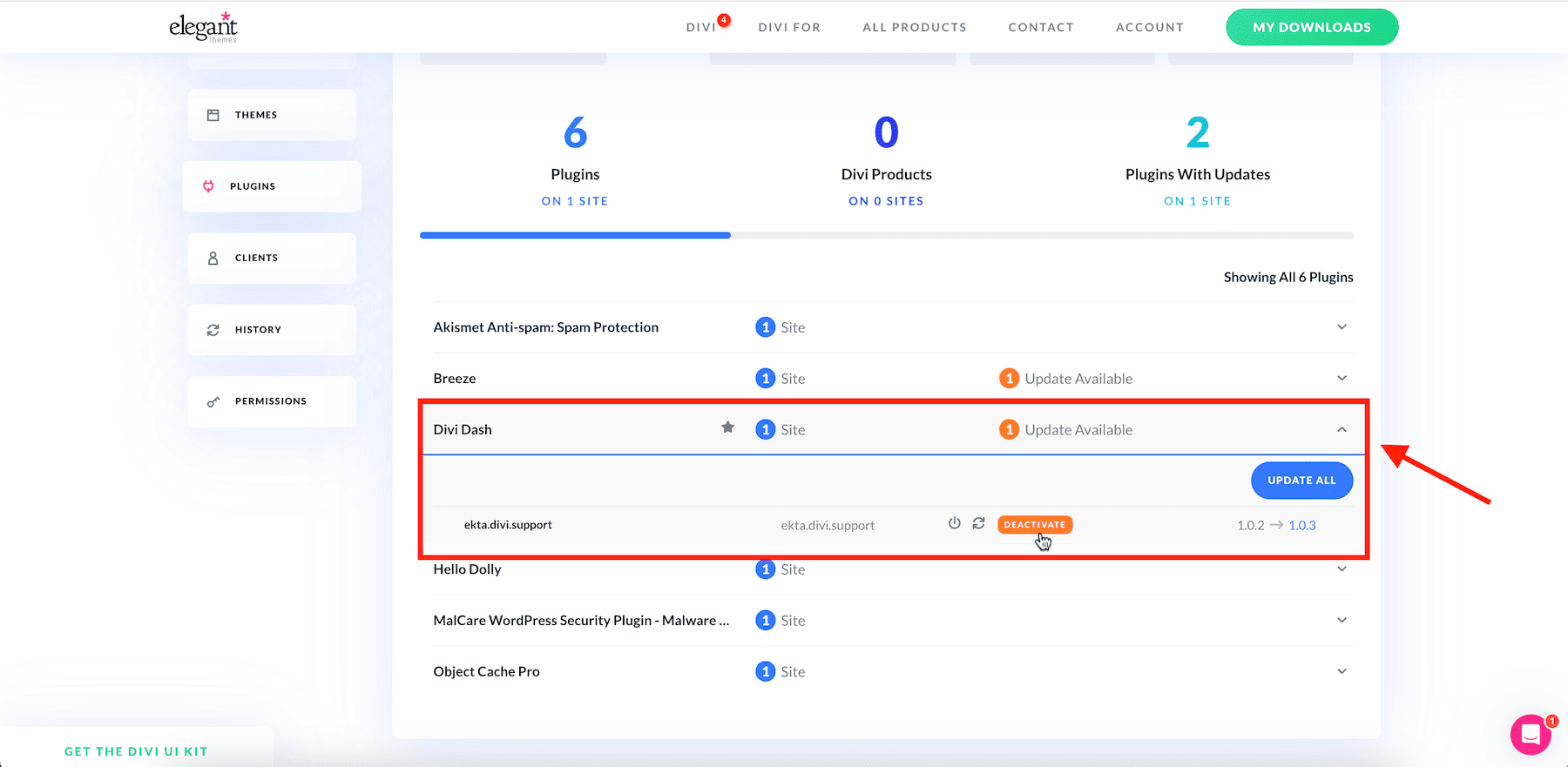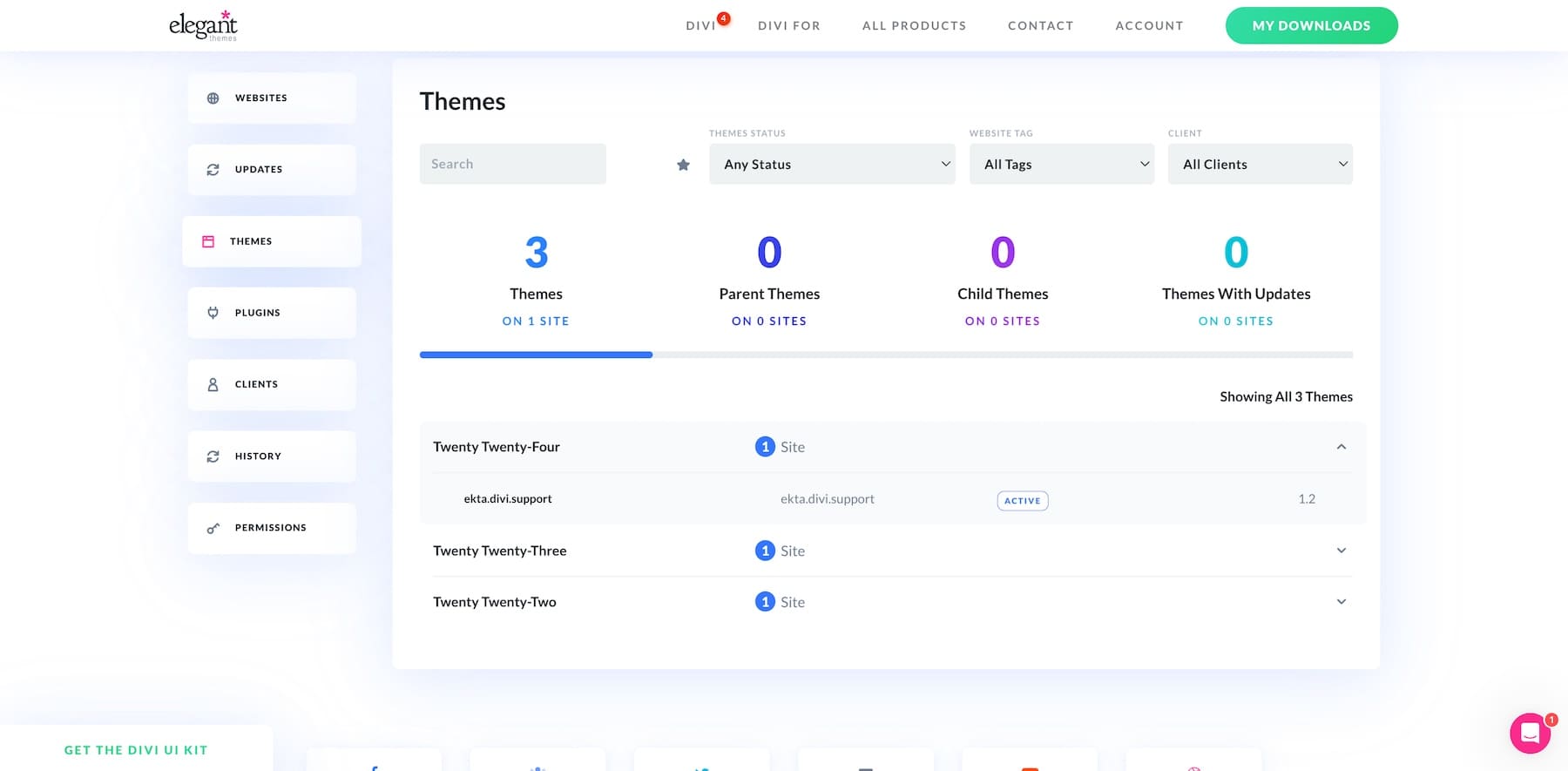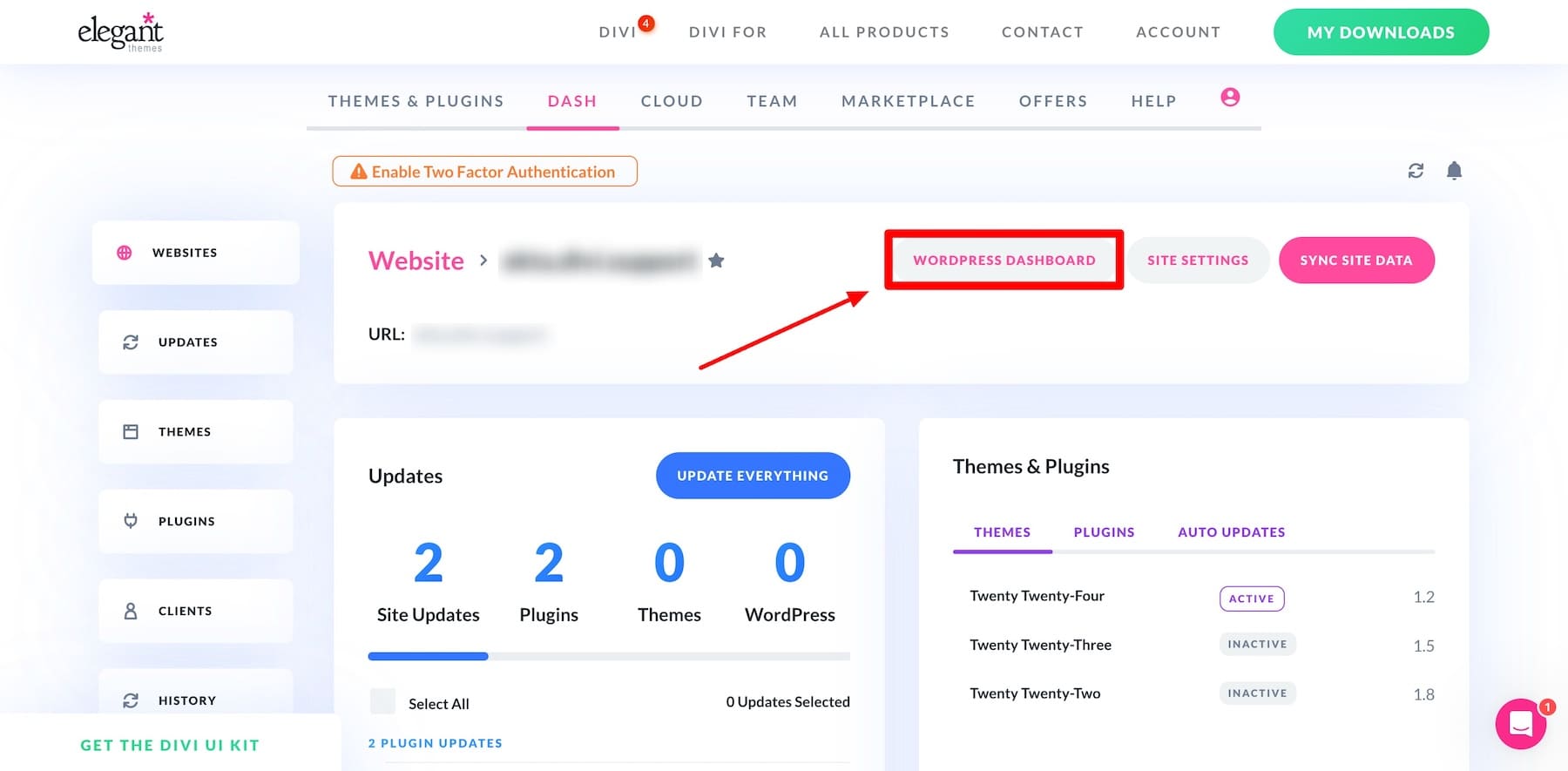Staying on top of WordPress updates across multiple sites can be overwhelming, especially when juggling dozens of plugins and themes with unique schedules. Left unmaintained, even a single outdated plugin can expose your site to potential security risks. That’s where Divi Dash comes in, streamlining update management and ensuring your sites stay secure—all in one place.
What Makes Divi Dash Your Ultimate WordPress Management Tool?
Divi Dash is a WordPress Site Manager included with your Divi Membership at no extra cost. Its primary function is to simplify updating plugins, themes, and core WordPress.
In addition to bulk updating WordPress elements, Divi Dash lets you automate routine maintenance tasks, monitor website performance, and manage user roles from one place. It is a lifesaver for freelancers and agencies—its ability to Bulk Update everything in a single click saves you from the struggle of logging in and out of different WordPress dashboards. Its Schedule Updates feature makes it even easier to auto-update themes and plugins when a new update is available—it’s like setting it and forgetting it.
Divi Dash is a free feature with your Divi membership. To access Divi Dash, you need to log in to your Elegant Themes Membership Area and switch to Dash. Here’s where you’ll connect and manage unlimited WordPress sites, plugins, and updates.
To set up Divi Dash and connect your WordPress website, go to Dash > Websites and click on Add Website. Log in with your WordPress user details, and that’s it! You’re now ready to perform update tasks on your website from Divi Dash.
The good news is you can add as many websites as you want. This makes Divi Dash ideal for freelancers, agencies, and anyone managing multiple WordPress sites. It makes managing them on one dashboard effortless.
Key Features of Divi Dash
- Automate Updates: Schedule updates to keep your plugins, themes, and WordPress core files up-to-date without manual intervention, freeing up valuable time for growth-focused tasks.
- Bulk Update Plugins, Themes, and WordPress: Instantly apply updates across multiple sites from the main dashboard with a single click, saving you hours on routine maintenance tasks.
- See a Full Overview of Every Website: Gain complete visibility into your sites, tracking active and inactive plugins, PHP and WordPress versions, and more to ensure each site runs optimally.
- Works with Divi Teams: Seamlessly integrates with Divi Teams to streamline collaboration, control permissions, and assign team members to specific sites for efficient teamwork.
- One-Click Access to WordPress Sites: Access any of your WordPress sites directly from Divi Dash with a single click, eliminating the need to manage multiple passwords and logins.
- Manage Your Clients: Add client information, assign them websites, and organize contact details for quick reference, ensuring smoother client management and communication.
6 Ways Divi Dash Helps You Stay on Top of WordPress Updates
Now that you know what Divi Dash is and how to add your WordPress site, let’s show you how you can use it effectively and never miss an update:
1. Bulk Update WordPress, Themes, and Plugins
With Divi Dash, you can bulk update everything—WordPress core, themes, and plugins—for all your connected sites using the Update All button on the Updates tab. This is where you’ll get a bird’s-eye overview of every connected website.
If you don’t want to update everything at once, you can switch between WordPress Updates, Plugin Updates, and Theme Updates tabs to make selective or bulk updates for each. This saves time, improves workflow efficiency, and reduces the chance of missing individual updates. The best part? It can all be done in seconds with one click from one dashboard.
2. Set Automated Updates
Bulk updating is cool, but what if you could just set up automatic updates such that when a new plugin or theme update is out, it’s taken care of automatically? Divi Dash allows you to do just that. For each website, you can schedule auto updates.
Go to your website dashboard and scroll to Themes & Plugins. Now, switch to Auto Updates.
Turn the Enable Auto Updates toggle on and select the frequency, day, time, and timezone when the auto-update should occur.
Once you’ve done this, click Save Changes. Your themes and plugins will always stay up-to-date without you having to update them manually. Divi Dash’s Schedule Update feature is extremely helpful in improving site security and maintaining consistency with minimum effort.
3. Overview Update Details in Real-Time
Managing multiple WordPress sites for yourself or your clients can make tracking updates difficult. When not using Divi Dash, you must log in to different WordPress dashboards and update manually, which can be time-consuming and overwhelming.
Divi Dash’s Updates tab simplifies tracking all WordPress sites. Here, you get an overview of everything: the total number of websites you connected, plugins requiring your attention, themes that need to be updated, and whether there’s an update for the core WordPress.
Besides the bird’s-eye view, you can also review individual websites in detail. Click on any website, and Divi Dash will open a detailed website overview report. You can manage site Updates, view the System Status Report, optimize the WordPress database in the Optimization tab, manage Site Users, and add Website Notes.
Divi Dash helps you stay on top of necessary updates across multiple sites without logging into each site individually and performing tasks manually.
4. Update Select Elements
Bulk update is excellent, but if you’re mindless, you could store and update unnecessary plugins and themes. These components take up crucial space if ignored, which could affect your site’s loading time.
Divi Dash allows you to have granular-level control over updates. The Updates and Website Overview Report tabs give a detailed overview and will enable you to select specific elements. Tick the elements you want to update and click Update Selected.
With more granular-level control, you can review plugins and themes closely and remove unnecessary elements. This not only saves site storage but also keeps your website performance optimized.
5. Manage Plugins and Themes Separately
Removing unnecessary elements leads us to another benefit of using Divi Dash. It allows you to update themes and plugins and monitor their performance. You can easily separate active plugins or themes from inactive ones and remove them directly from Divi Dash.
To review plugins, go to the Plugins tab. Click on the dropdown to see all the sites where the plugin is installed. The Active button tells you if a plugin is active or inactive (also taking up unnecessary space.) To uninstall a plugin from WordPress, hover over the Active button and click on Deactivate.
Similarly, to manage themes, go to the Themes tab. Here, you can manage themes and review theme updates, active status, and sites on which they are installed.
Divi Dash helps you manage the plugins and themes of all your sites in one dashboard. It improves site performance and security by reducing inactive plugins/themes that may pose vulnerabilities.
6. One-Click Login to WordPress Dashboards
You’ll still need to log in to WordPress dashboards to confirm that things are going well. In those situations, keeping track of different WordPress passwords would be overwhelming, and if your clients use 2FA authentication, the process becomes even more annoying.
To simplify this, Divi Dash allows you to log in to WordPress with one click without entering passwords. You can make changes from Divi Dash and then go to the WordPress dashboard to confirm them. From your Website Overview Report, click on WordPress Dashboard to log in.
The one-click WordPress login feature will save you time by eliminating the need to log into each site manually. This streamlines site management and makes it easier to access sites easily.
Divi Dash Helps You Keep WordPress Updates in Check
Divi Dash is perfect for tracking WordPress updates and never missing one. It simplifies WordPress for one site and can be added to as many sites as possible.
Divi Dash is a free feature of Divi, a versatile WordPress theme suitable for designing any website type. Divi Dash saves users time and effort, allowing them to keep their sites up-to-date without additional cost or complexity.
If you’re a Divi user, log in to your Elegant Themes Membership area and add your WordPress sites to Divi Dash. But if you’re new to Divi and haven’t used it before, now is the right time to avail yourself of your 30-day risk-free guarantee. Try Divi and get Divi Dash for free!
FAQs on Keeping WordPress Updates in Check with Divi Dash
Can Divi Dash manage non-Divi WordPress sites?
How does Divi Dash help with updates?
Can Divi Dash automate WordPress updates?
How much does Divi Dash cost?
The post How Divi Dash Helps You Stay on Top of WordPress Updates appeared first on Elegant Themes Blog.