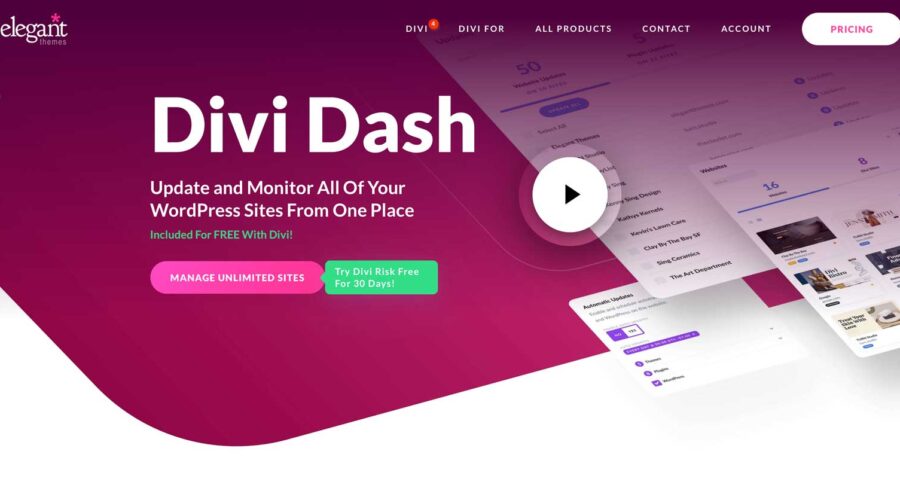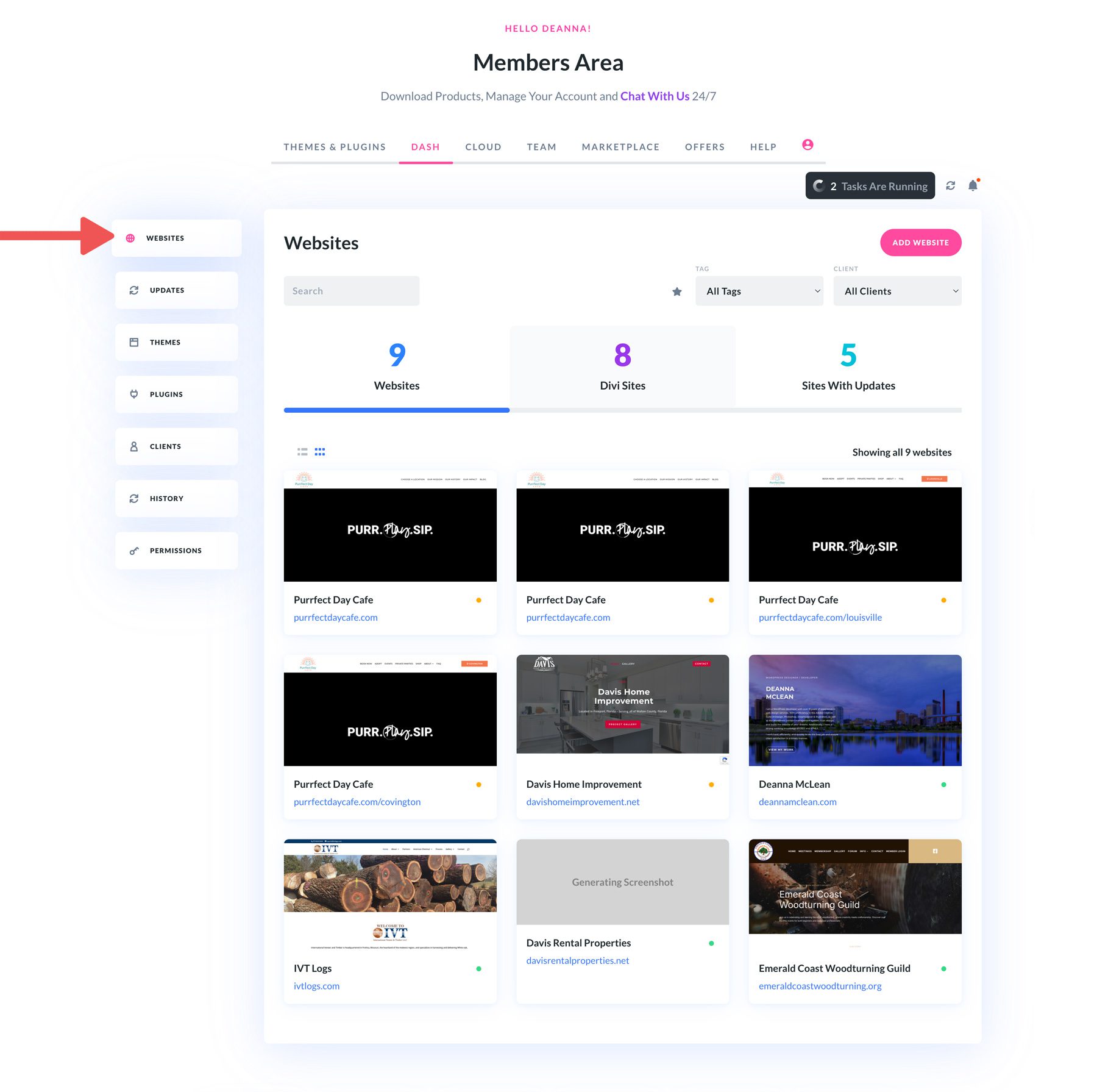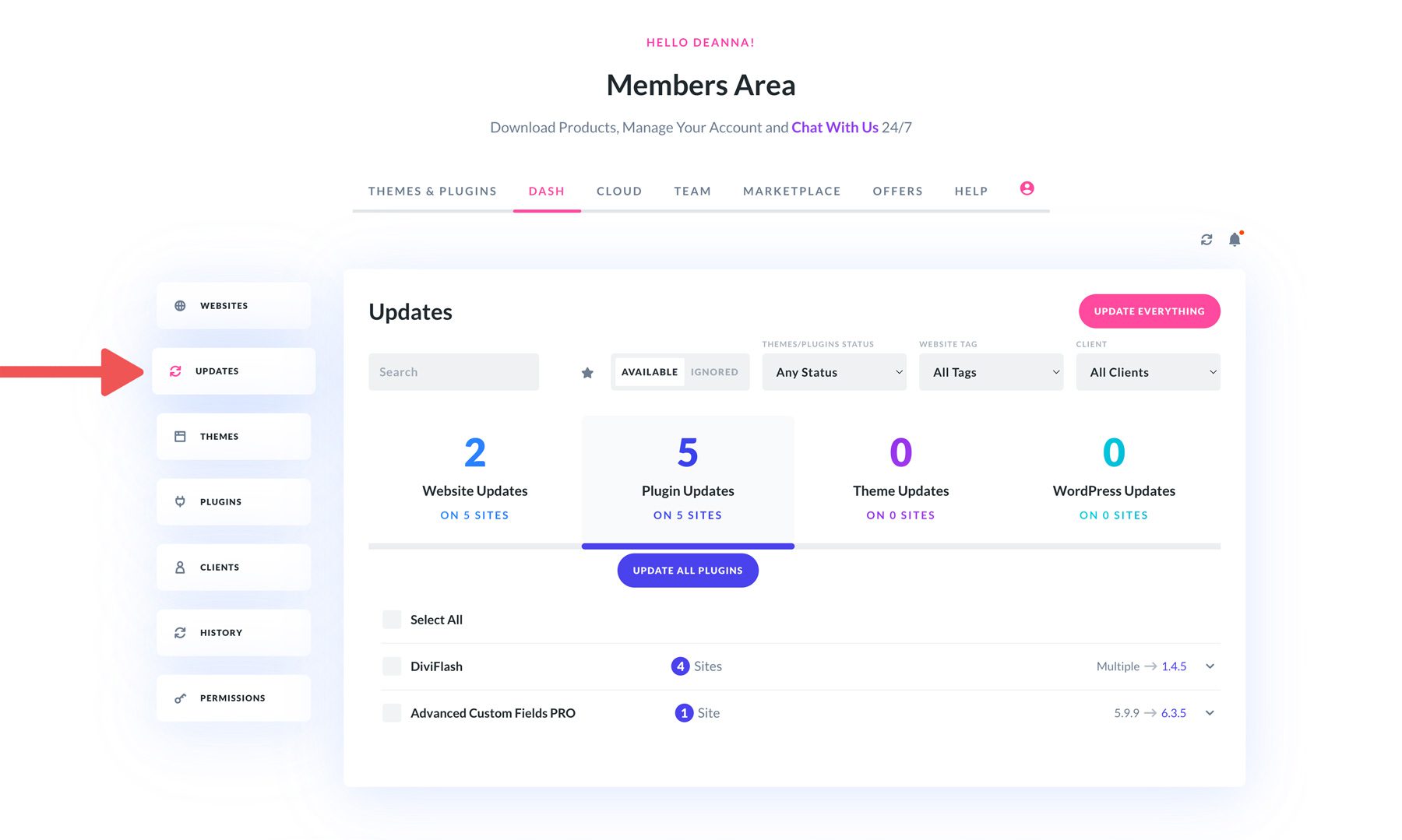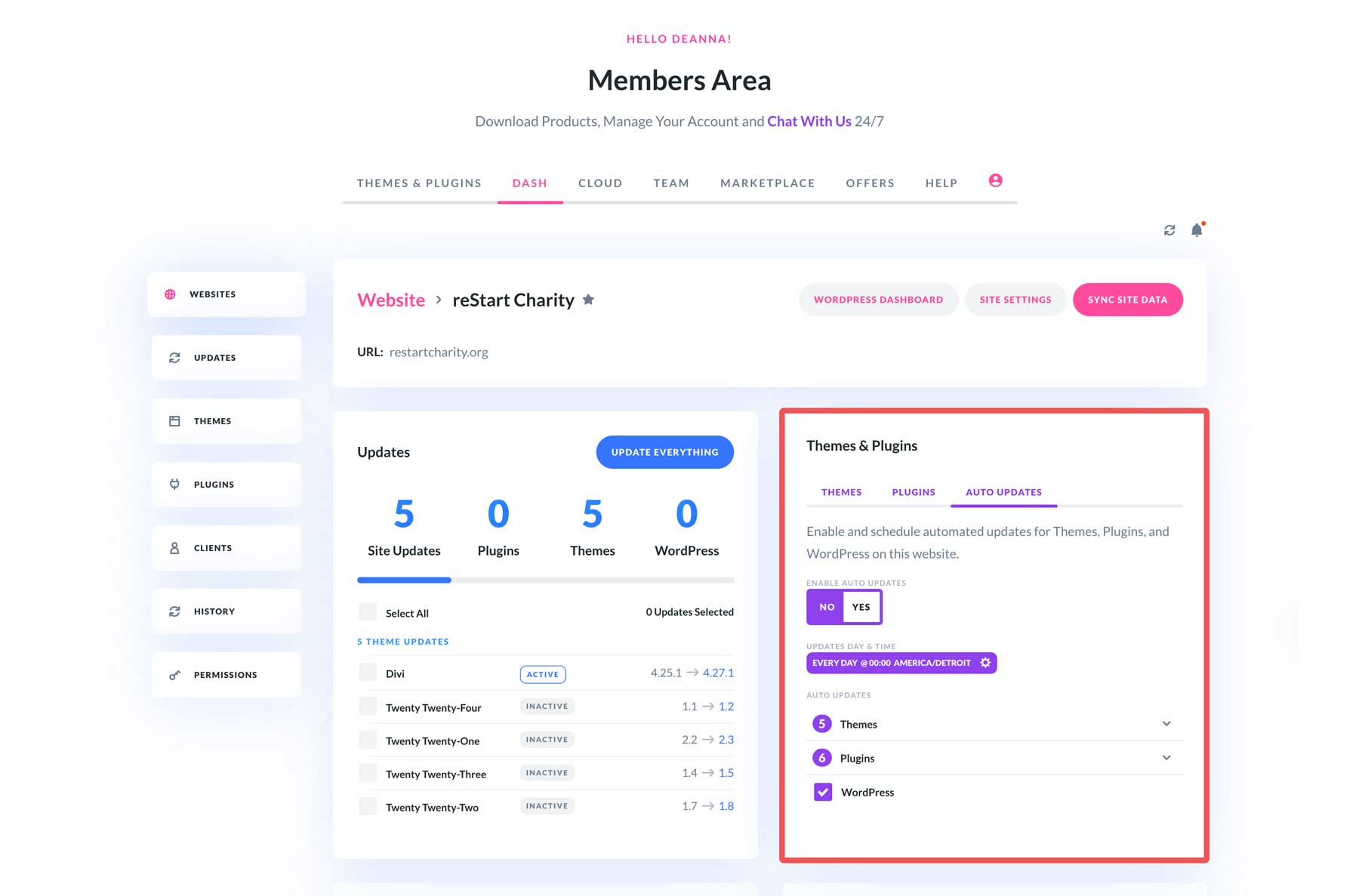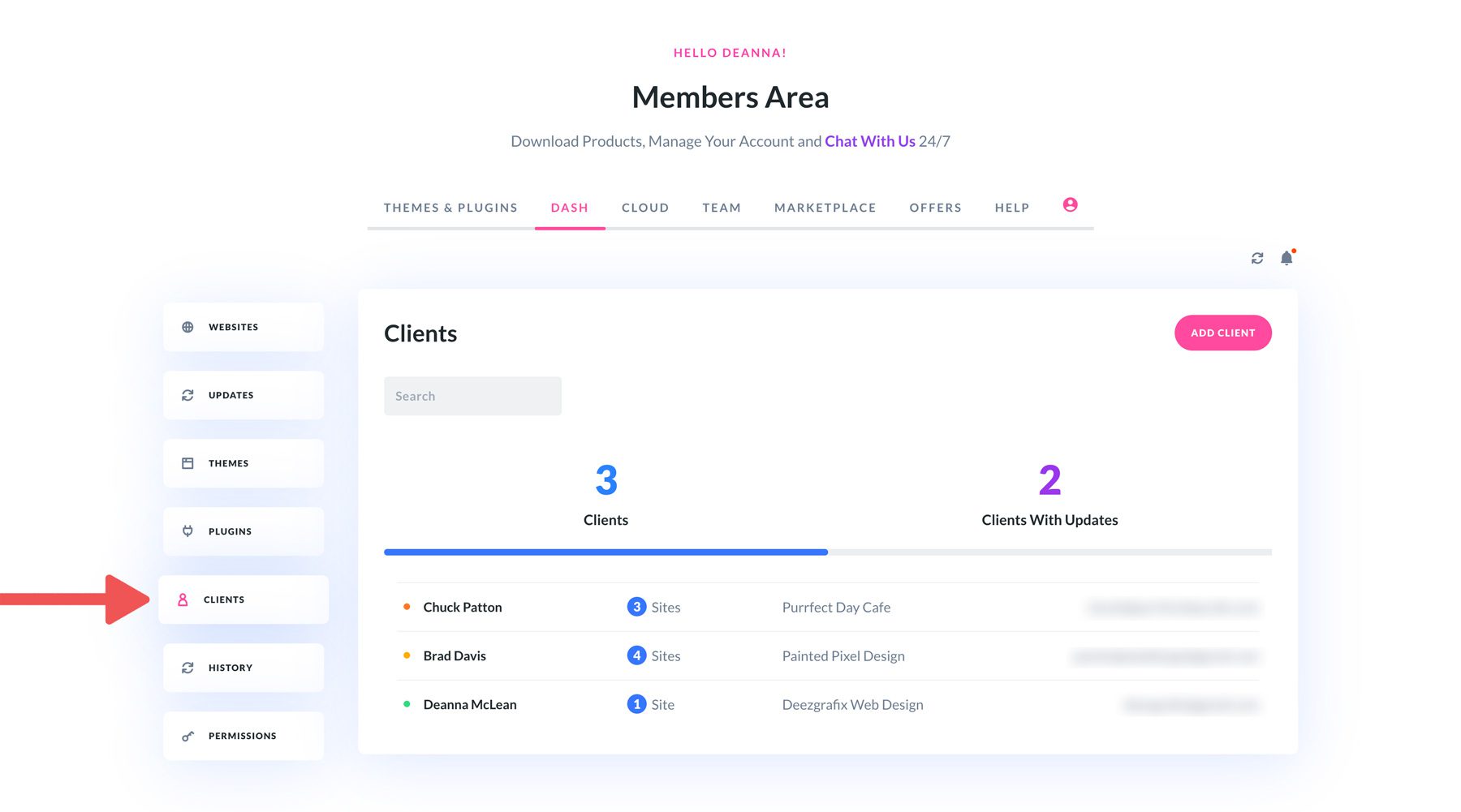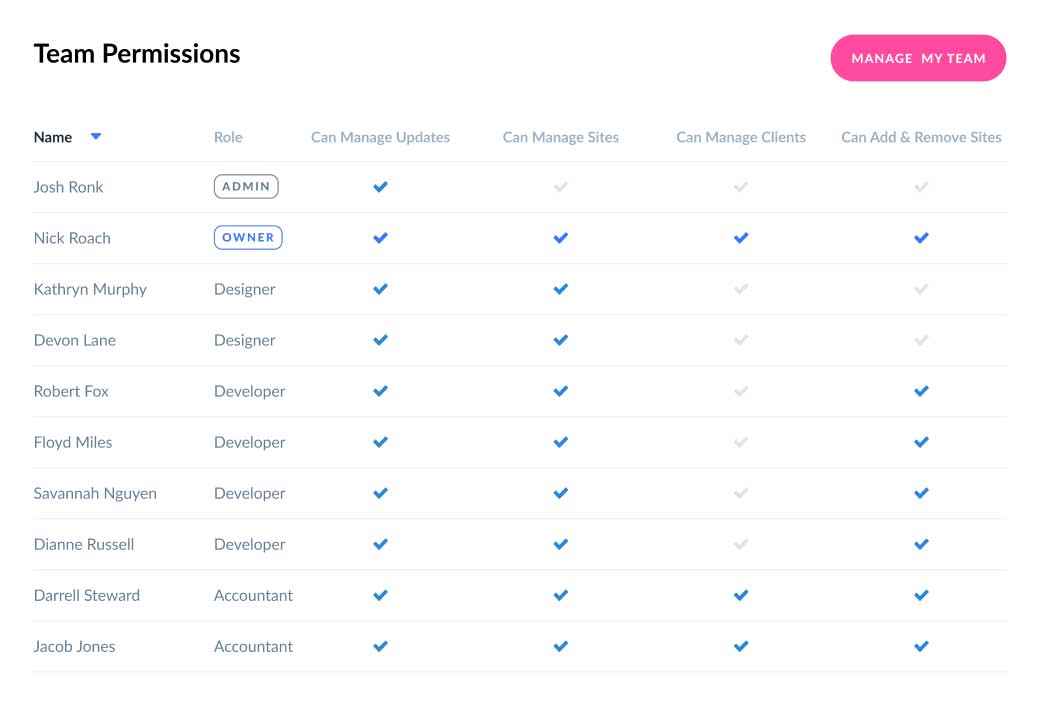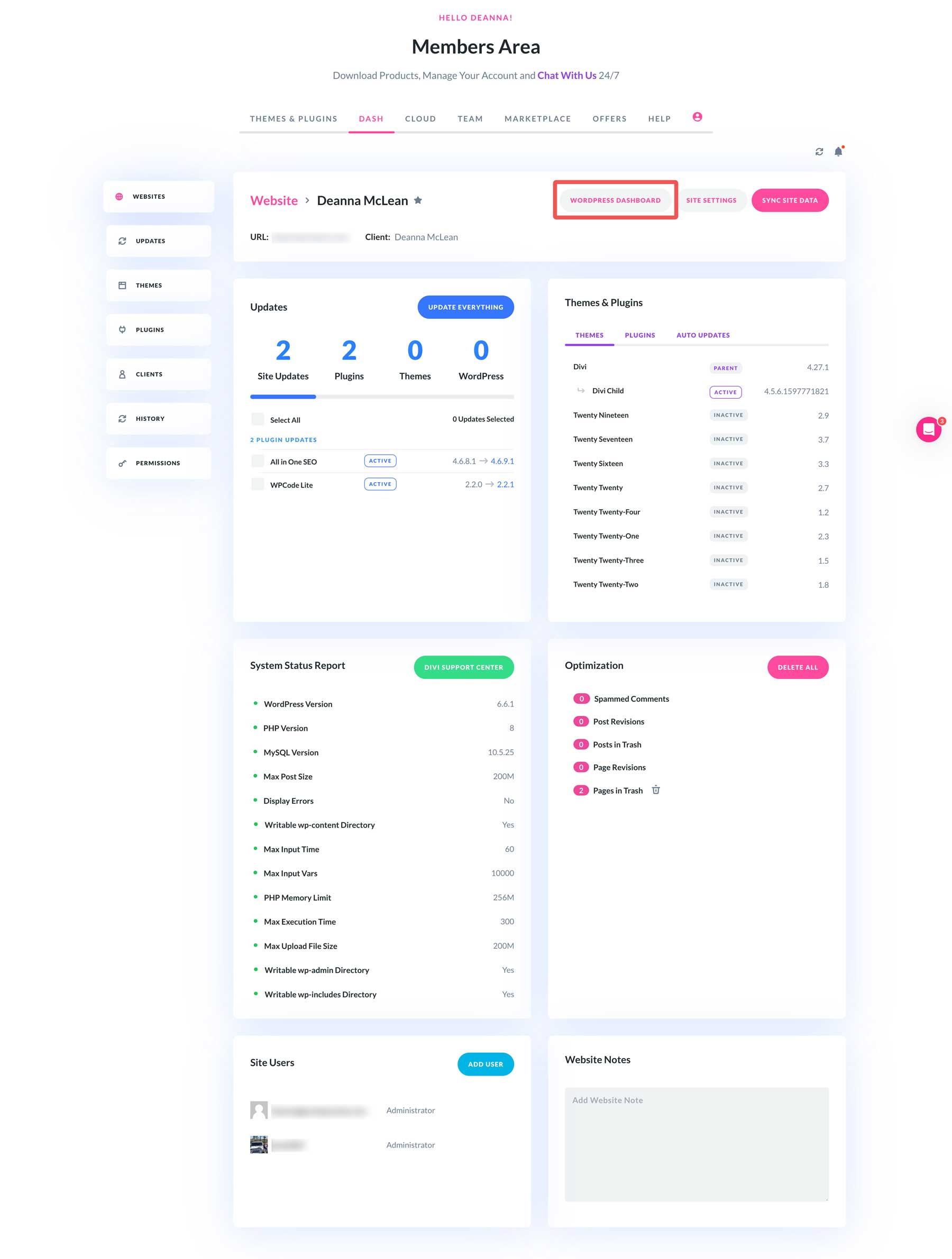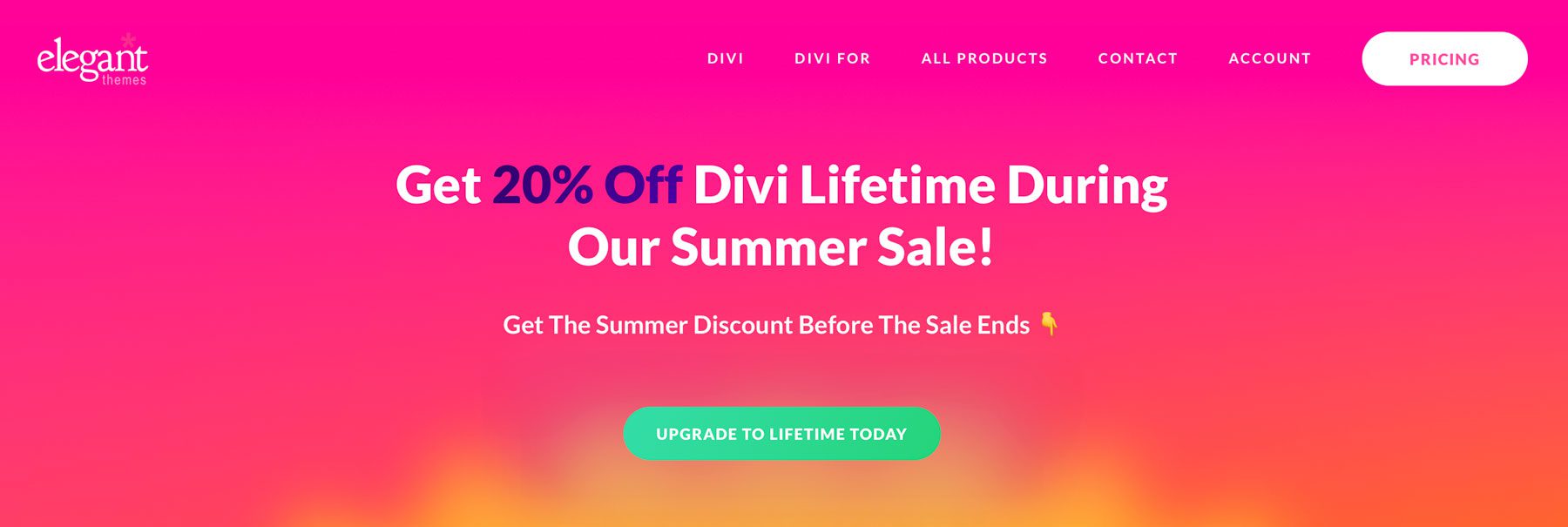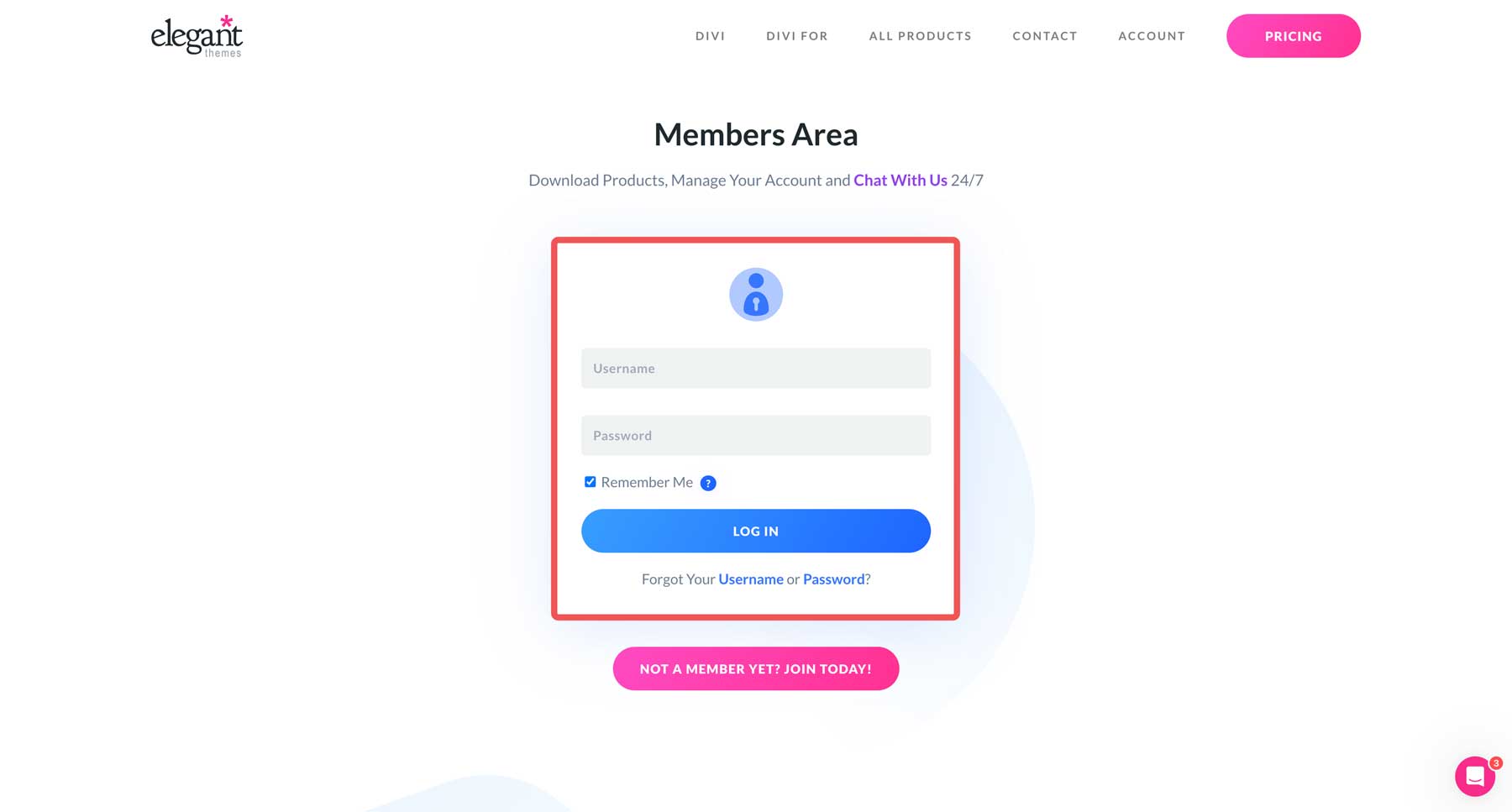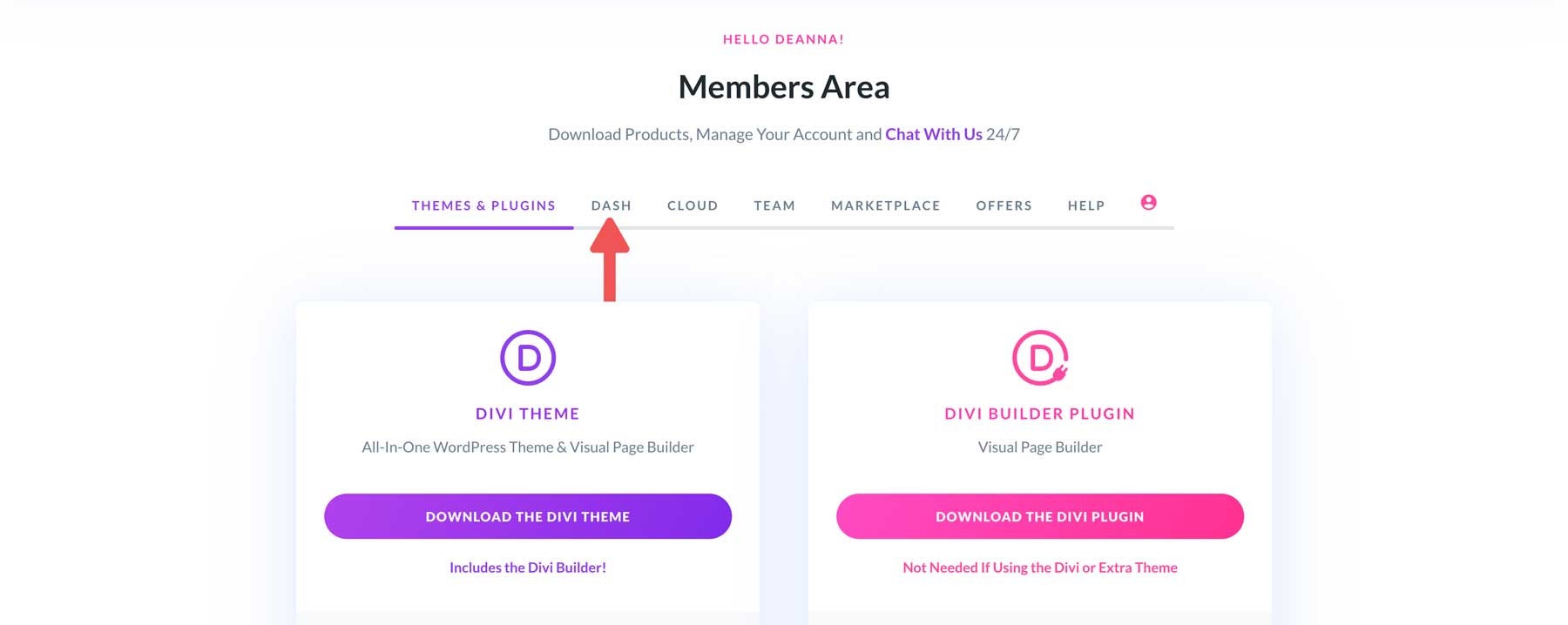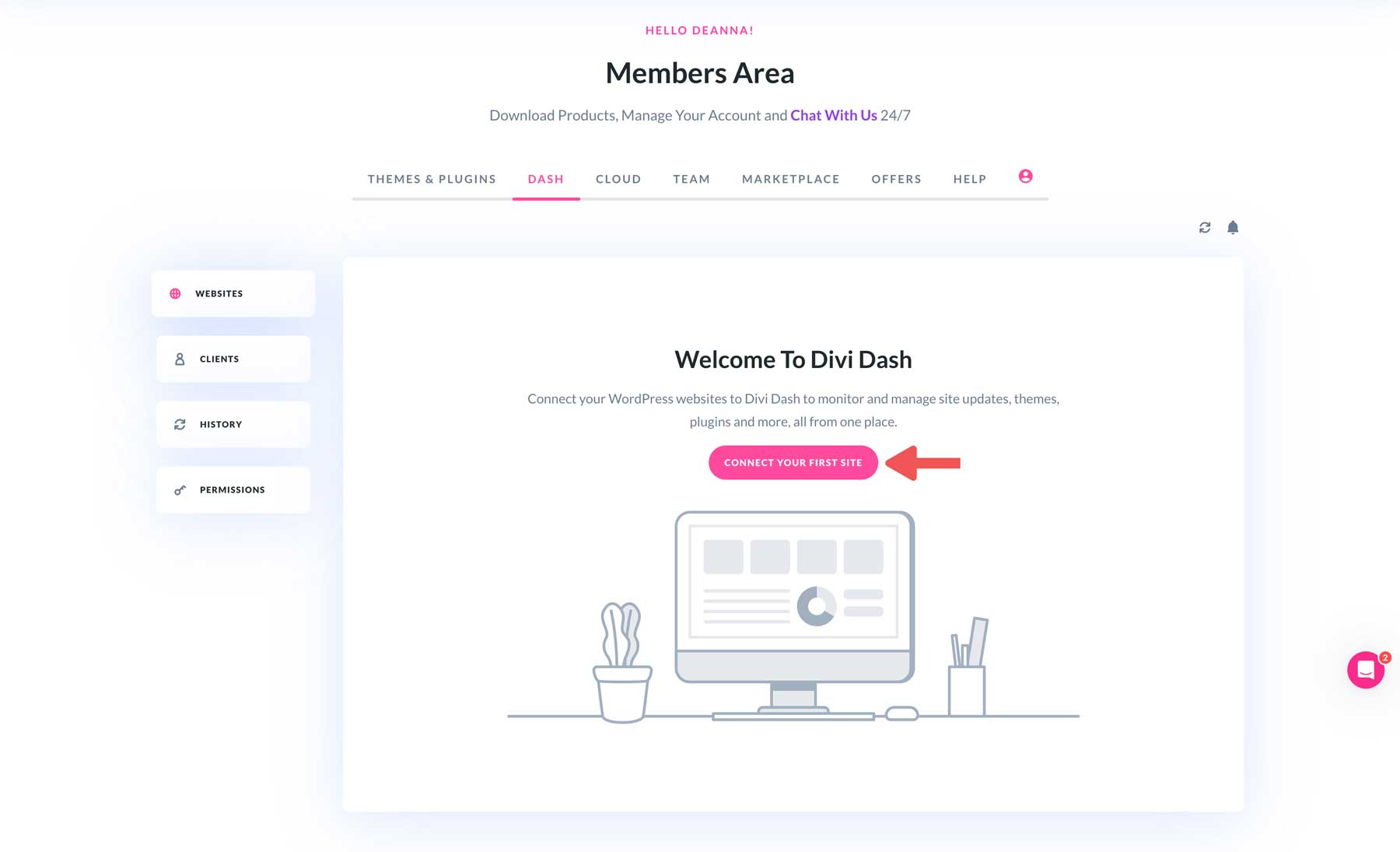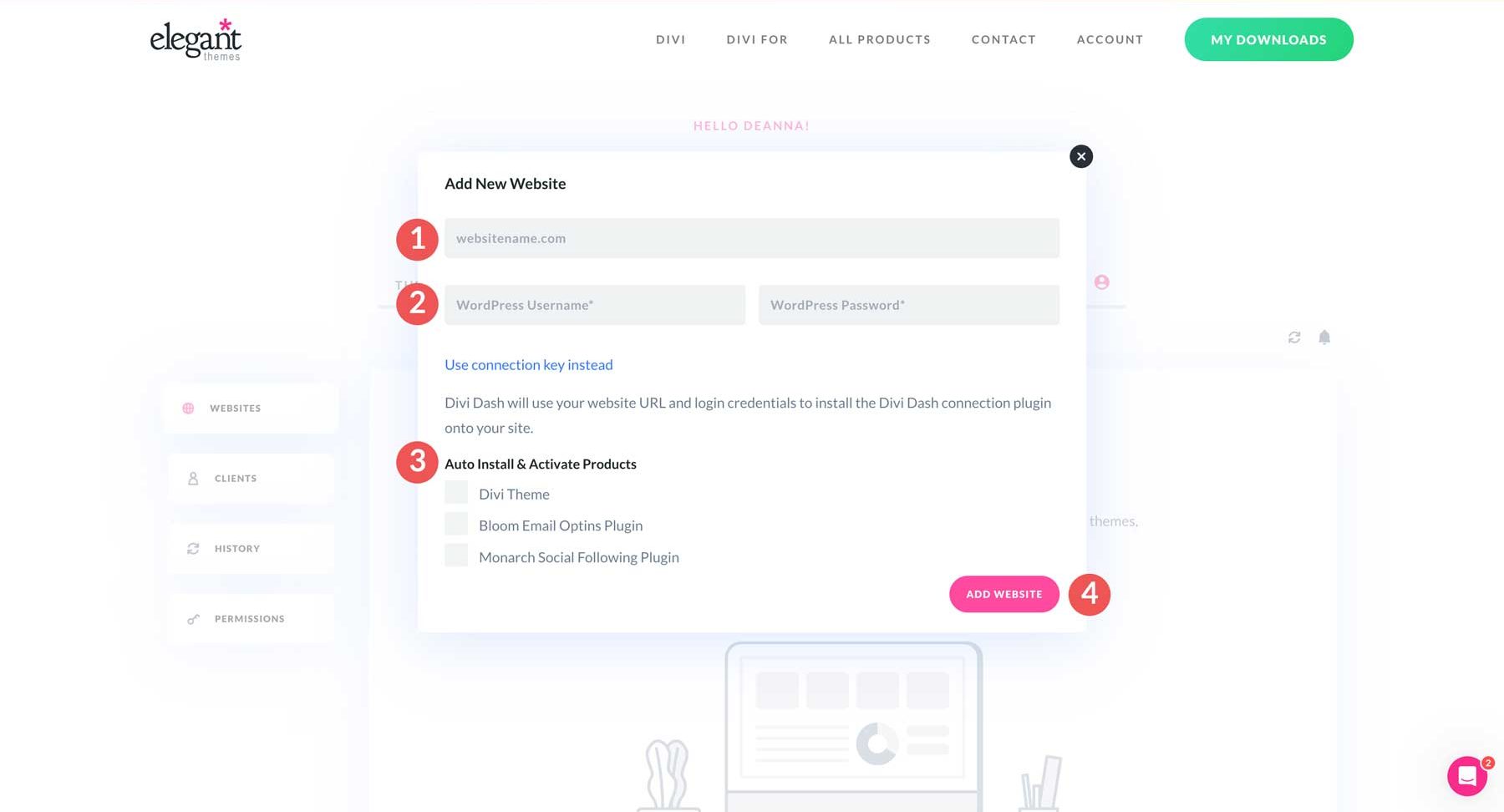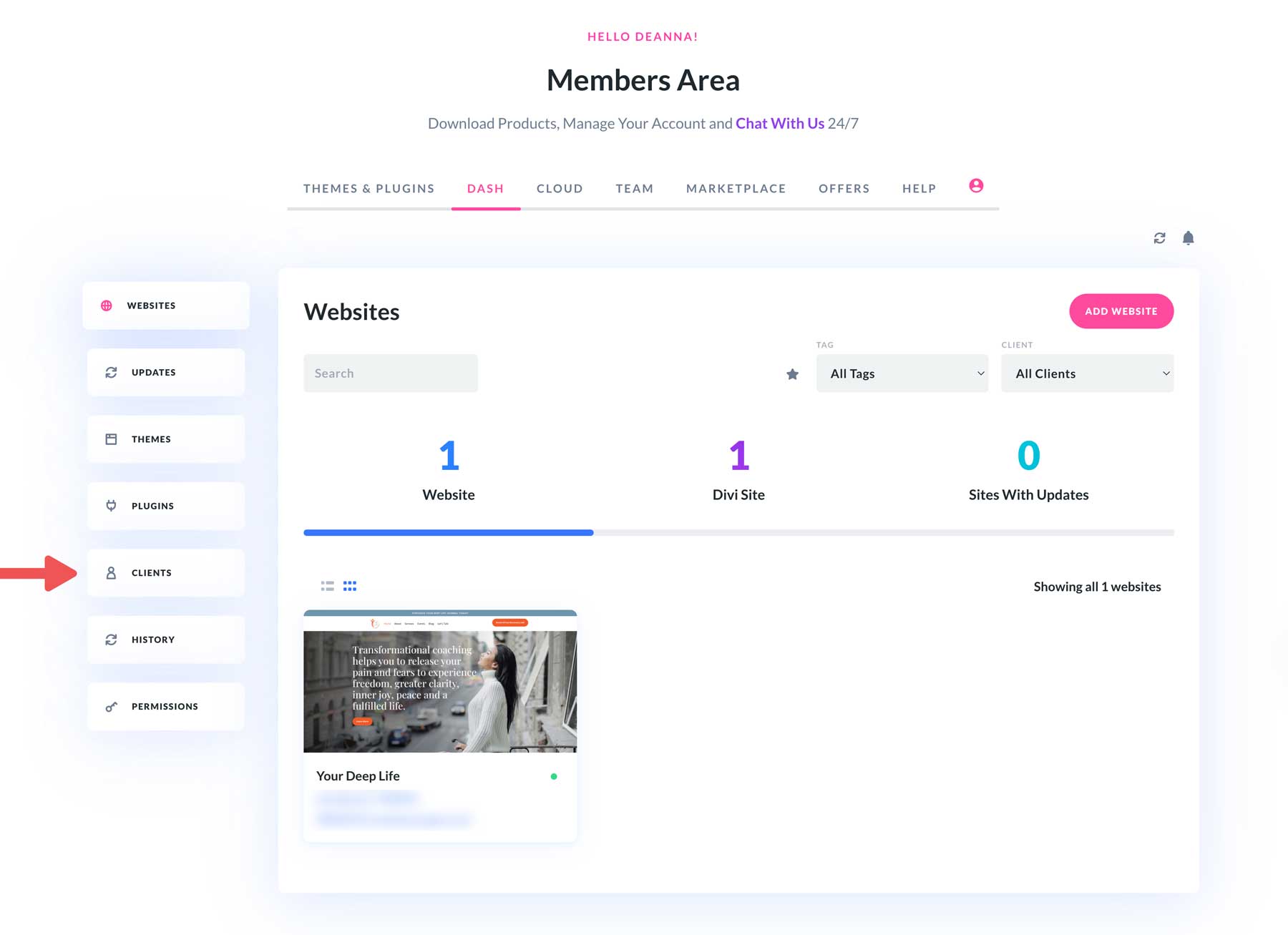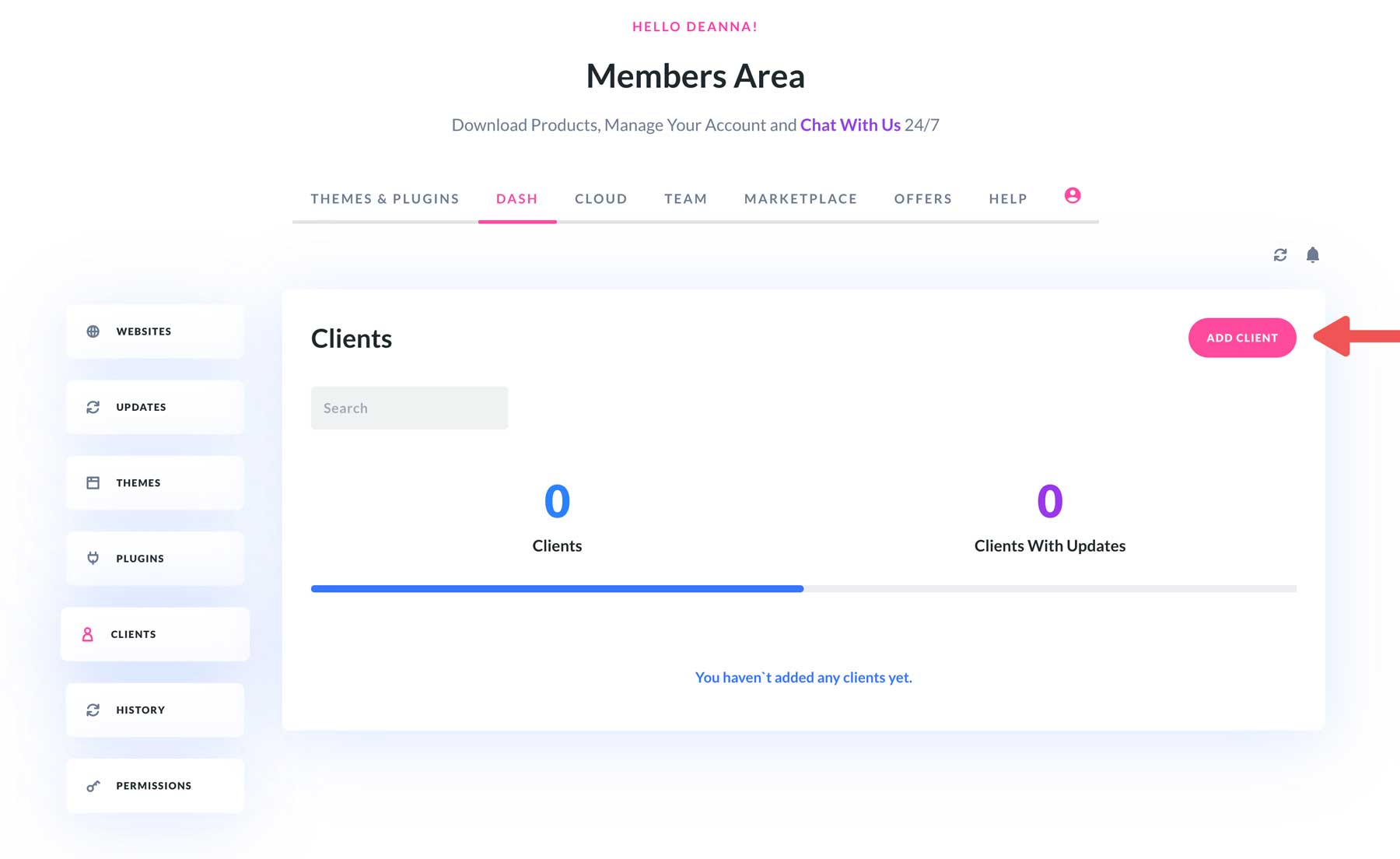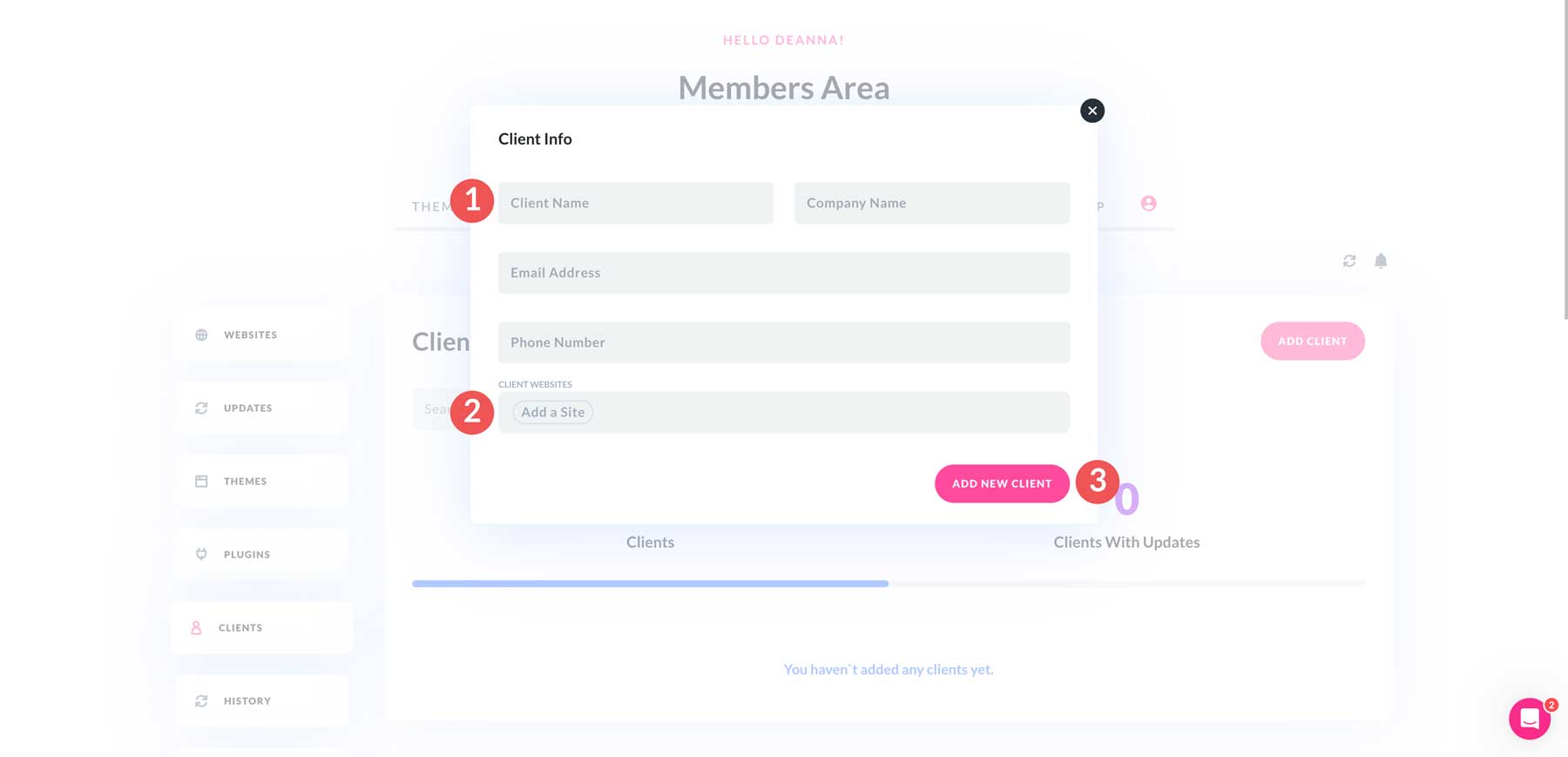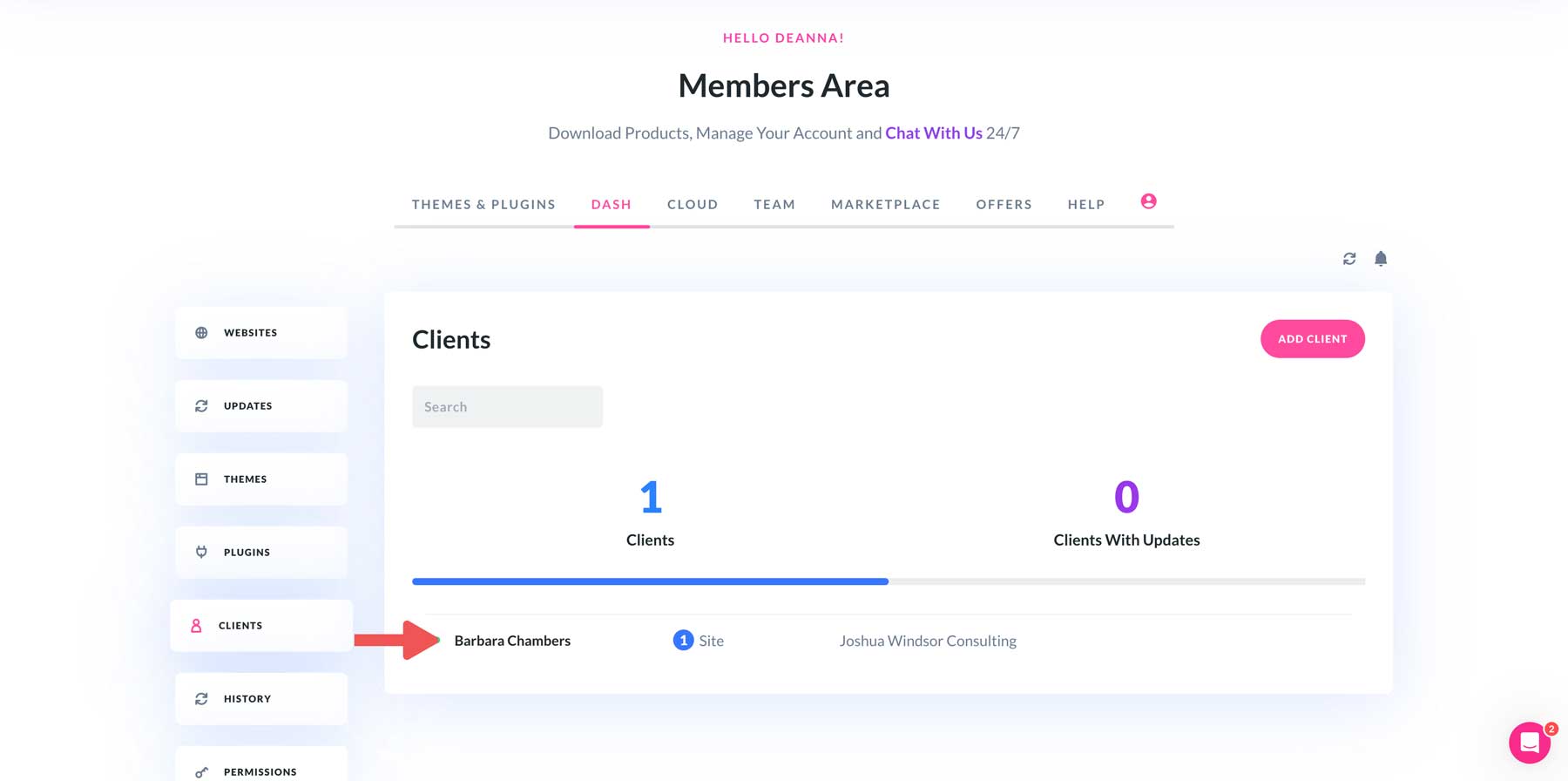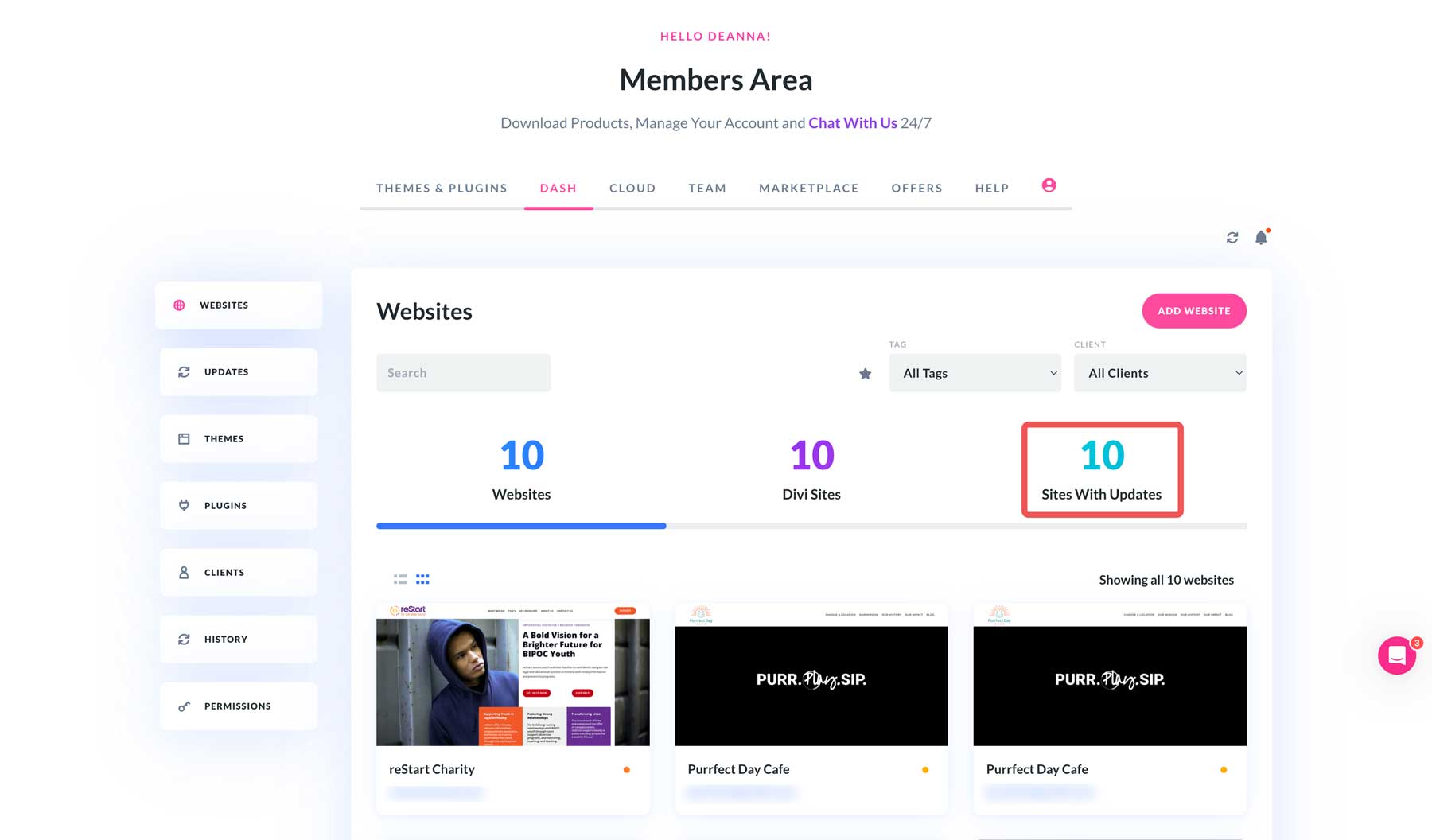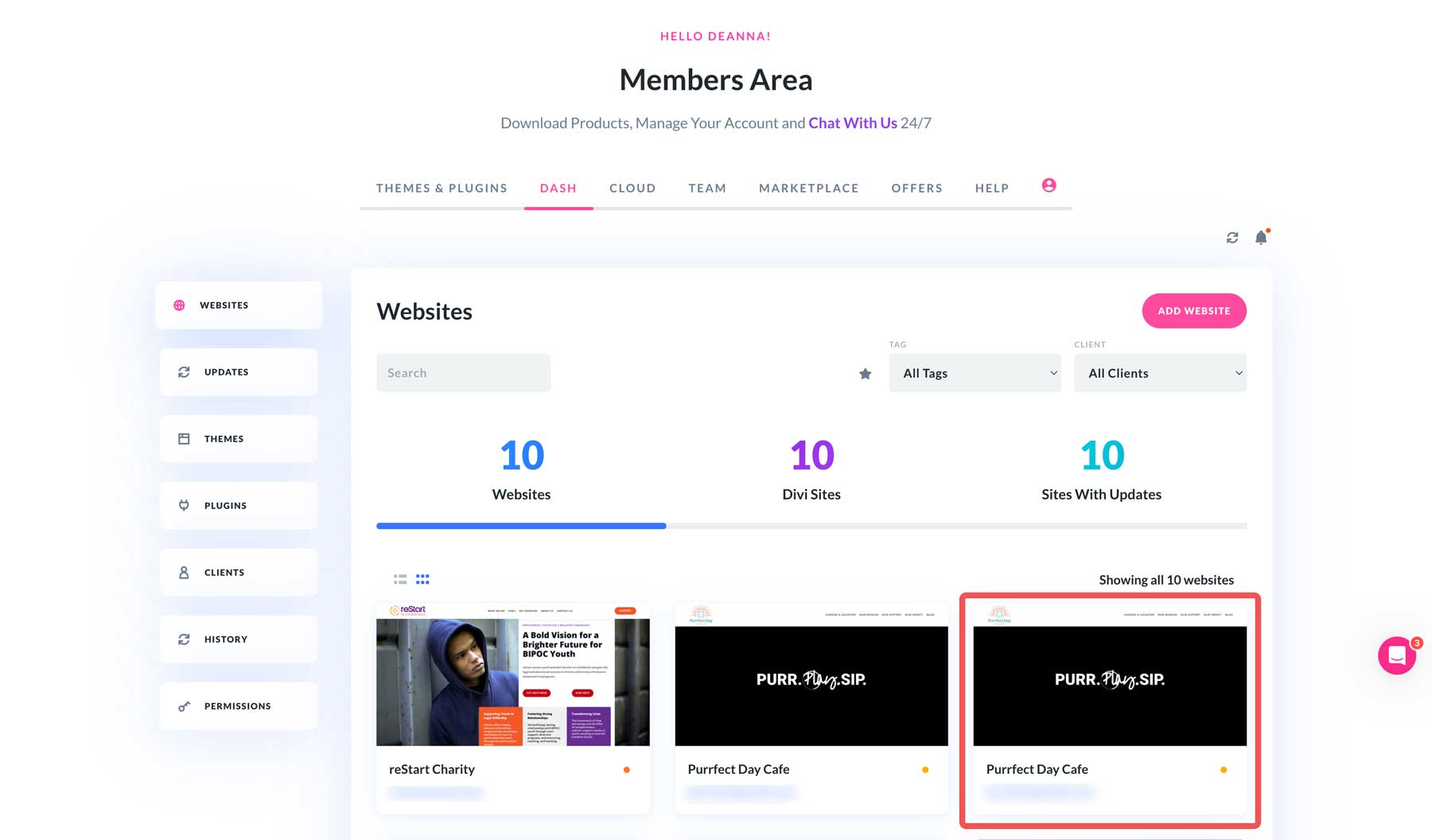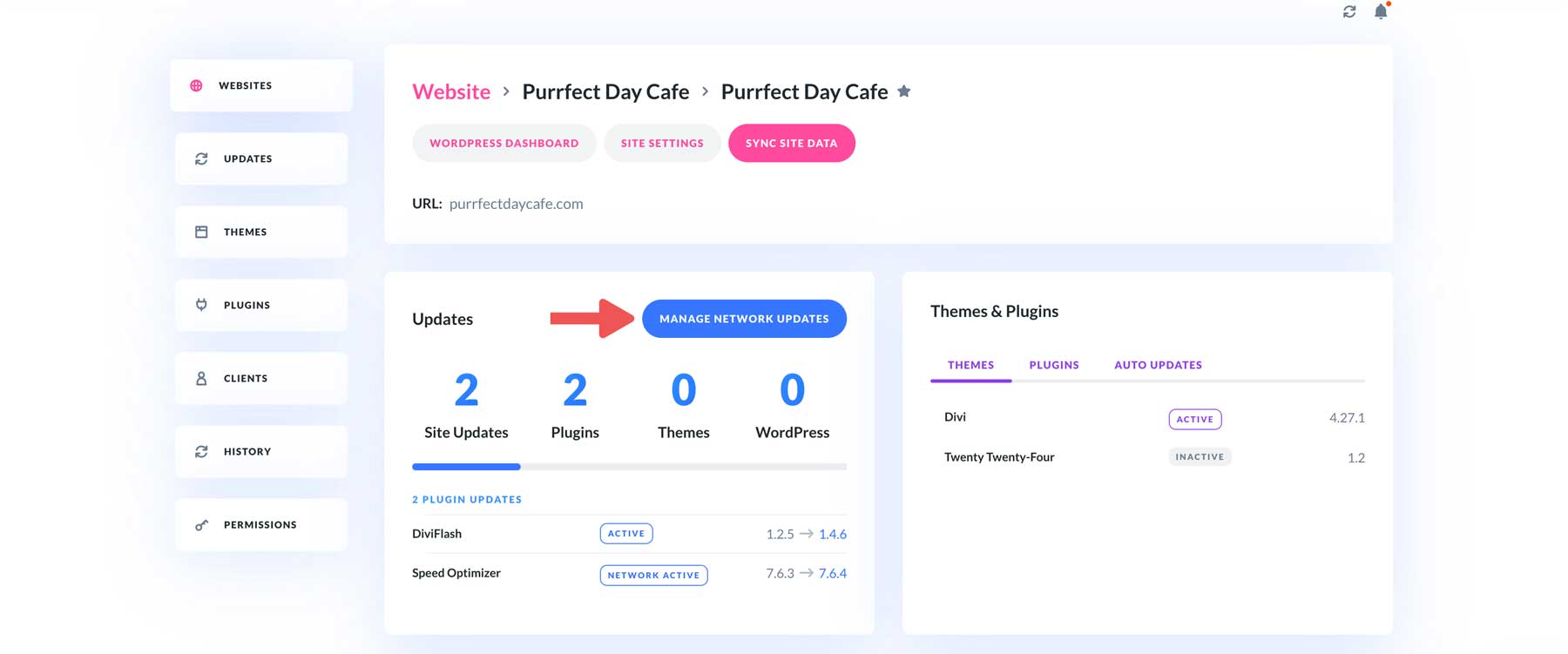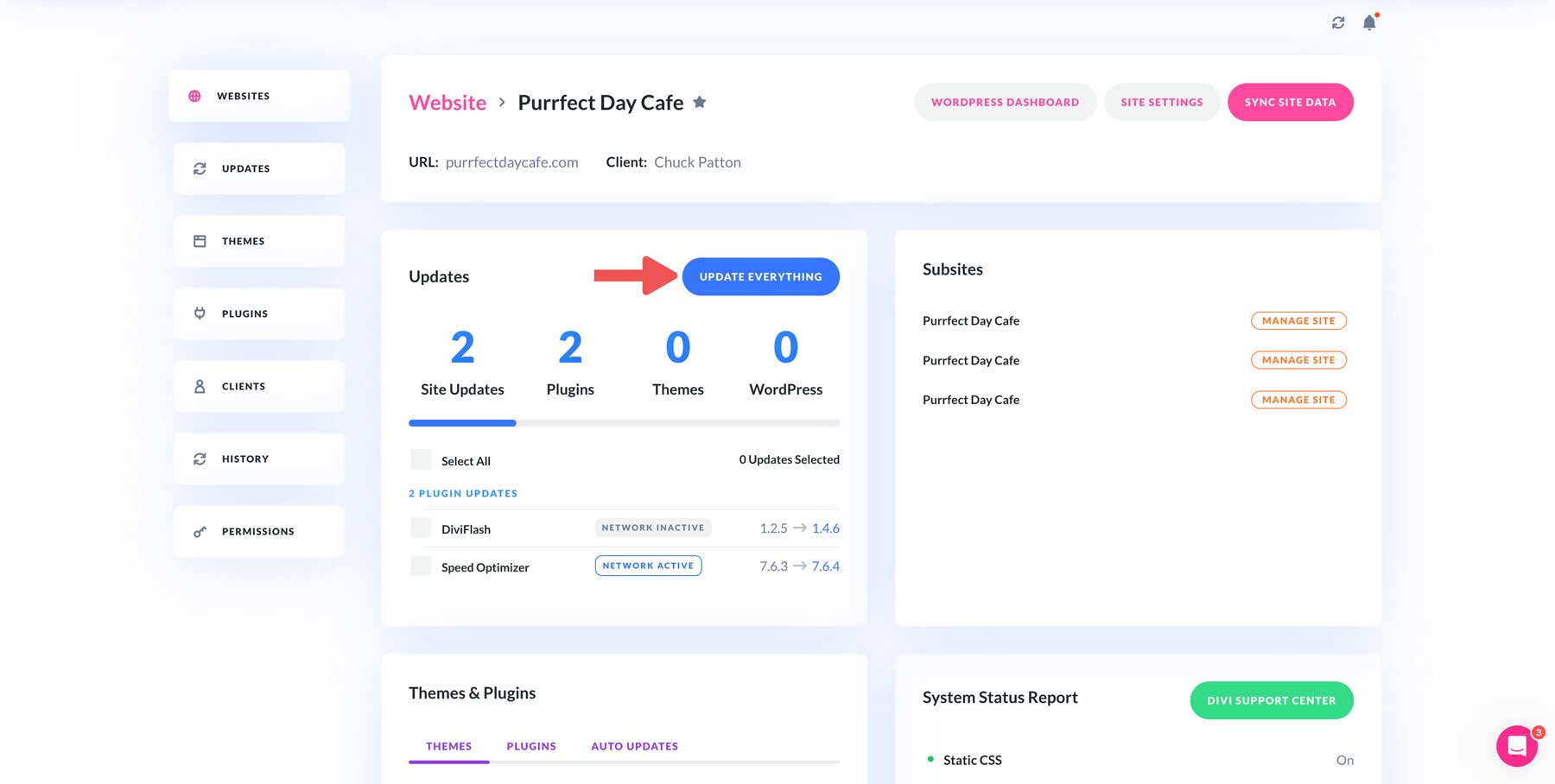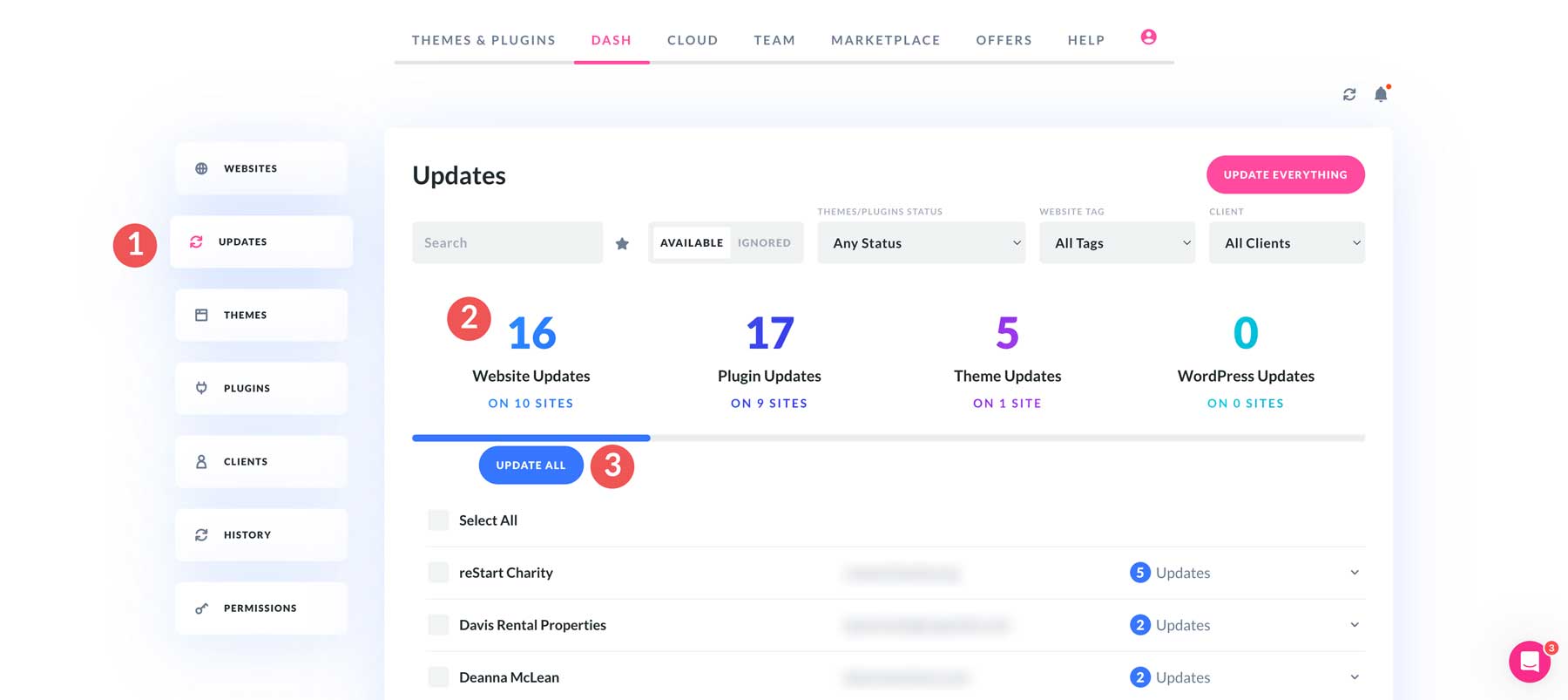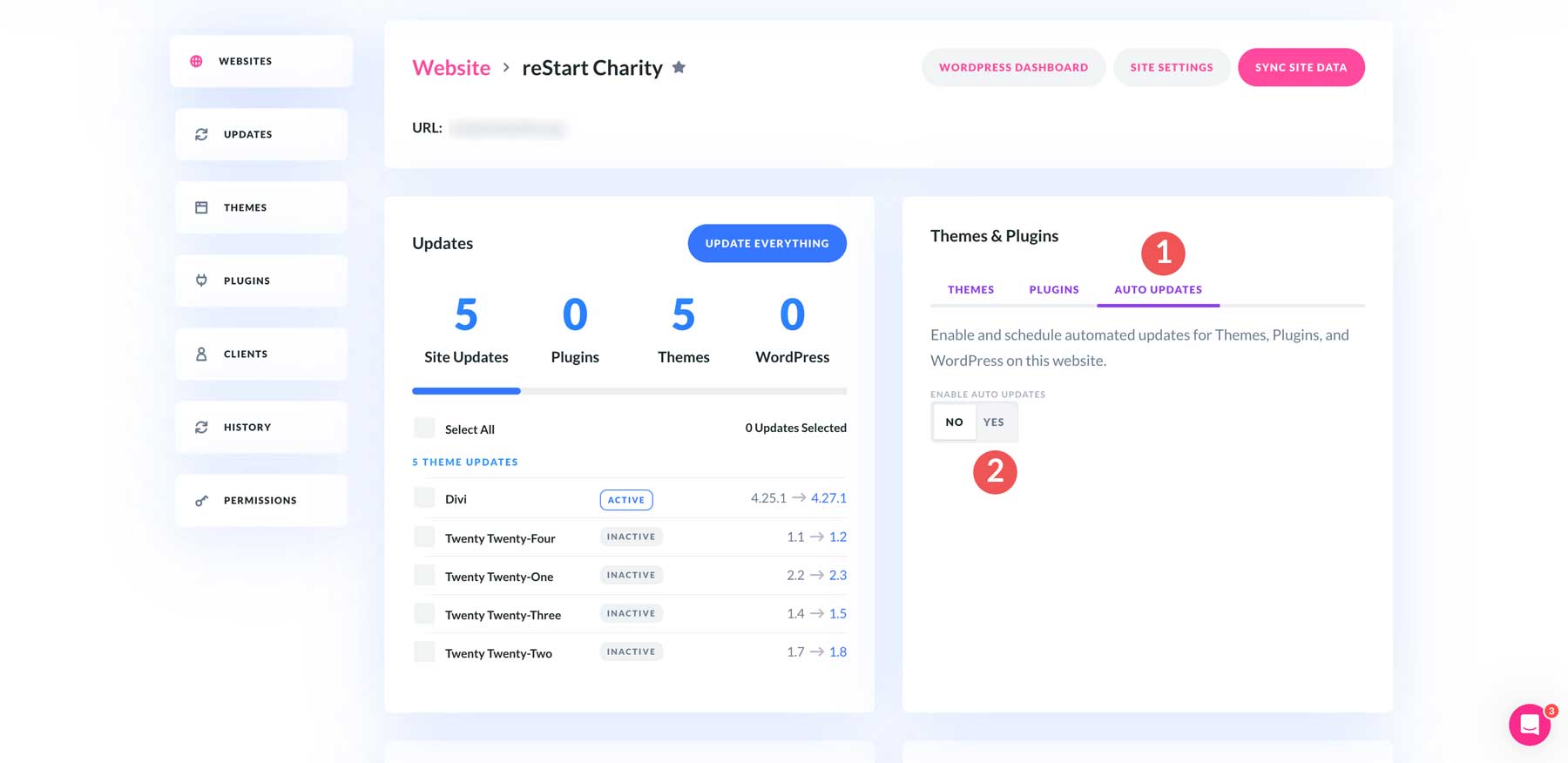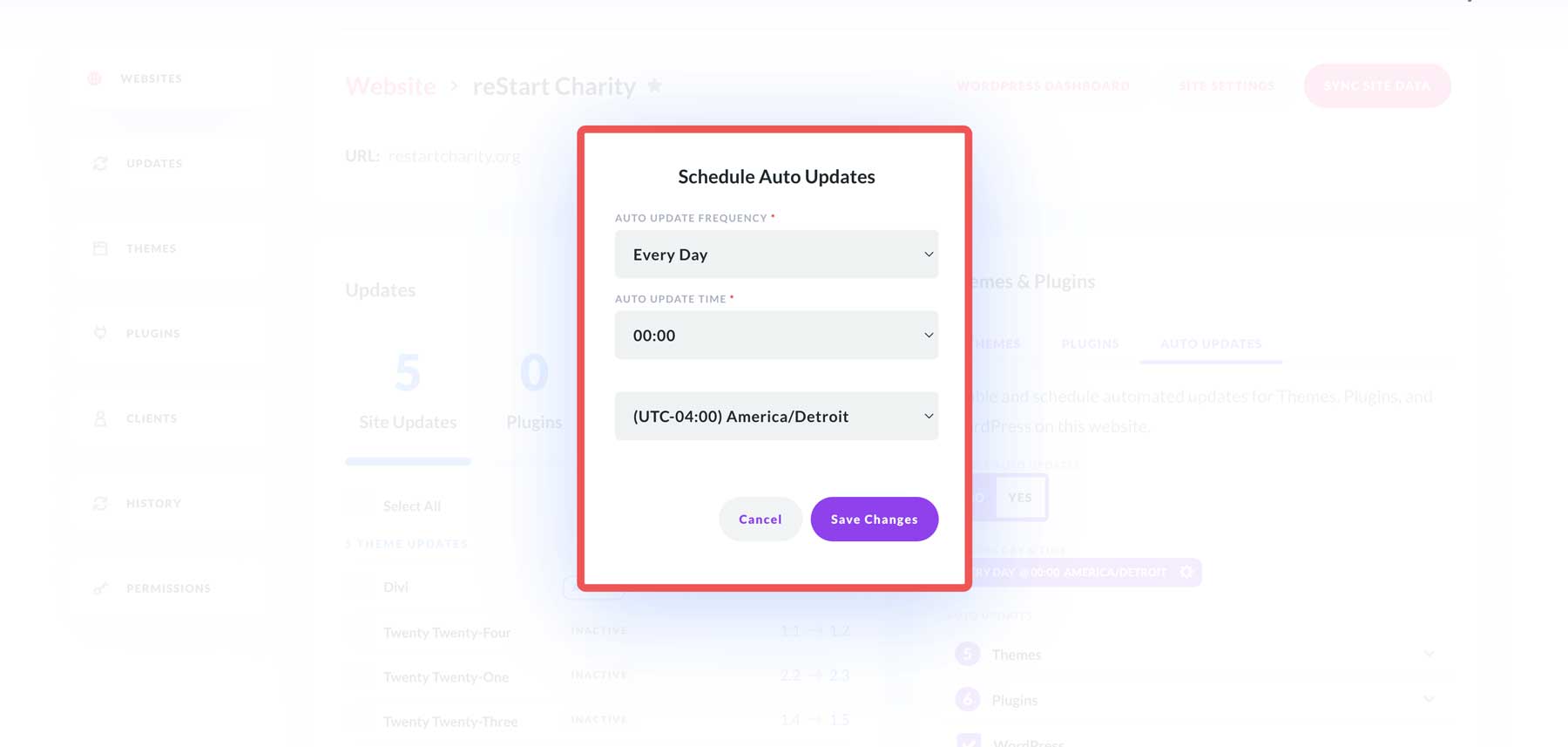Managing multiple WordPress sites requires a lot of discipline. Keeping track of logins, ensuring updates across all platforms, and troubleshooting individual issues can quickly become overwhelming. This content juggling act consumes valuable time and resources, often taking time away from other important aspects of your business. Adding content, tweaking designs, and marketing yourself can and will suffer if you’re constantly playing catch up. The best way to avoid frustrating, tedious tasks is to incorporate a WordPress site manager into your workflow.
One such tool is Divi Dash, a new WordPress site management tool designed to make life easier for freelancers or web agency owners. The great news is that you can add unlimited websites to Divi Dash for free when you purchase a Divi Lifetime Membership. That’s not all! Our Divi Summer sale is live, offering incredible savings on every product in the Divi ecosystem.
Here’s a rundown of the savings you can expect during the sale:
- Free Divi Dash (for Divi Members)
- 20% OFF ️ Every Divi Purchase
- 20% OFF ️ Every Divi Upgrade
- 40% OFF ️ Every Divi VIP Purchase
- 60% OFF ️ Every Divi AI Purchase
- 40% OFF ️ Every Divi Cloud Purchase
- 40% OFF ️ Every Divi Teams Purchase
- Up to 50% OFF ️ Individual Divi Marketplace Products
- 50% OFF ️ Divi Marketplace Bundles (Module, Feature, Layout)
- Up to 70% OFF ️ Divi Pro and other Divi Product Bundles
What Is a WordPress Site Management Tool?
A WordPress site management tool is a program that allows you to manage multiple WordPress websites simultaneously. In a centralized dashboard, you can simultaneously update WordPress core files, themes, and plugins. In addition to updates, most site management tools offer client management, reporting, an activity monitor, and a one-click login for all your WordPress sites. Whether you manage three websites or three hundred, these tools are designed to save time and effort.
Why You Need a Site Manager
Managing multiple WordPress websites is a daunting task. Juggling different logins, updating plugins and themes individually, and ensuring your sites perform well is time-consuming. You also risk missing critical updates, leading to plugin conflicts or hacking. Let’s look at some reasons for using a site management tool.
Time Management
Updating plugins, themes, and the core WordPress software is essential for maintaining security and performance. However, this process can be incredibly tedious, especially when managing multiple sites. Logging into each dashboard, checking for updates, and initiating the download and installation process can quickly consume hours of your day. Also, you can easily lose passwords, and switching between interfaces can disrupt workflow and increase the risk of human error.
As a freelancer or web developer, you know how time-consuming it is to keep up with updates and security concerns, especially when handling multiple websites. Each site demands your attention from the most simple to the most complex. Keeping them all running smoothly requires constant upkeep. That’s why a site management tool is essential. You can focus on more important aspects of your business by delegating some of the more repetitious tasks.
Security Concerns
In addition to freeing up more time for other tasks, there’s a huge risk of missing an important update without a site management tool. Keeping your WordPress sites updated is crucial for safeguarding your website and protecting your data. Regular updates patch security vulnerabilities that hackers can use to access your website. Outdated software is like opening the front door for cybercriminals, inviting attacks that can lead to data breaches or even ransomware.
The last thing you need is bad actors gaining access to your customer’s data, especially if you run an online store. Thankfully, when you use a site management tool, you’ll have access to critical info about your sites, including what version of PHP and WordPress you’re running and a list of updates that need to be performed.
Client Management
Managing WordPress sites for clients introduces a new level of complexity. Beyond the technical aspects of managing multiple websites, there’s the added responsibility of maintaining client relationships. Keeping track of client information, such as contact details, project requirements, and login credentials, can be overwhelming. It requires a highly organized person to keep up with that, especially as you add more clients. Thankfully, a site management tool helps you keep track of everything client-related, giving you a single location to view your clients and their contact information in one convenient dashboard.
Organized Overview
Viewing your websites and what they need is a huge selling point for site management tools. It keeps you from having to log in to sites individually, making it easier to manage multiple websites simultaneously. Most site management tools give you an organized view of your websites, allowing you to view individual stats, updates, and clients – all in one place. With that kind of organization at your disposal, you can focus on other things, like adding more content, marketing your business, and growing your client base.
Divi Dash Is The Perfect Solution
Divi Dash is a free WordPress site management tool that is included with a Divi Membership. It acts as a centralized dashboard for managing your WordPress websites, saving you time and allowing you to streamline your workflow. If you still need to become a Divi member, there’s never been a better time to join. Right now, during our incredible Summer Sale, you can purchase Divi for as little as $70! That’s a 20% savings off of the regular price. If you want an even better deal, you can opt for a Divi Lifetime License for a one-time fee of $199. With a Lifetime License, you can build unlimited Divi websites and add them to Divi Dash for free for life.
We’ve already talked about why you need a site management tool. Now, let’s take a look at the features of our own offering, Divi Dash:
Manage Unlimited Websites
One of Divi Dash’s best features is its ability to handle unlimited websites, regardless of whether they use the Divi Theme. The dashboard offers a streamlined view of your websites, including which sites are running Divi and how many require updates. This allows freelancers and developers to understand what each site needs without having to log in to them individually.
Save Time on Tasks
Another great feature of Divi Dash is how effectively it can save time when performing time-draining tasks like updates. With Divi Dash, you easily get a top-level overview of the website, its plugins and themes, and WordPress updates. You can opt to update specific plugins or themes to update or update them all at once.
Update Plugins and Themes Automatically
Divi Dash is a great tool for scheduling updates, so you can set and forget it. With automatic updates for plugins, themes, and WordPress core, you can focus on other important tasks, like gaining more clients, building new websites, and adding new content to get your message across to the masses.
Manage All of Your Clients In One Place
Divi Dash puts a big focus on client management. With it, you can add and maintain clients, assign websites to them, and keep track of their contact information in one place. There’s even a client notes section to store relevant information or details about each client for easy reference.
Collaborate With Team Members
Through integration with Divi Teams, you can work collaboratively with team members on website projects within Divi Dash. You can assign them to specific websites and clients(or all if you prefer), add permissions, and assign user roles to them in one place. With Divi Teams and Divi Dash, each team member in your organization gets their own login, so you don’t have to worry about shared credentials.
Individual Website Management
Divi Dash lets you get a detailed overview of each website, complete with information on themes and plugins, the required updates, and a full system status report. You can also open a support ticket, optimize your site by removing spam comments and post and page revisions, and add and manage each site’s users. You can also easily access any website’s WordPress dashboard with a single click, eliminating the need to remember individual login details.
Divi Dash: Yours Forever with a Lifetime Upgrade!
Are you ready to unlock the power of Divi Dash forever? Our Divi Summer Sale is the perfect opportunity to upgrade to a Divi Lifetime License at an incredible discount. For just $199, you’ll get lifetime access to Divi, its powerful features, and unlimited website usage. Plus, you’ll enjoy the added benefits of Divi’s professionally-designed library of layouts, Bloom email opt-ins, and Monarch social sharing. But that’s not all! With a Divi Lifetime License, you can add as many websites as you want to Divi Dash, both current and future, for absolutely no extra cost.
How To Use Divi Dash
Now that you understand Divi Dash and its incredible value, we’ll demonstrate how easy it is to use. Divi Dash makes WordPress site management easy, from adding websites to adding and managing clients.
Sign Into The Divi Members Area
To access Divi Dash, you must first log in to the Divi Members Area. Enter your Elegant Themes username and password and click the log in button.
Once logged in, click the Dash tab.
Add A Website To Divi Dash
Adding your first website to Divi Dash is simple. Click the connect your first site button.
When the dialog box pops up, enter the URL for your site, followed by your WordPress login credentials. Choose whether to auto install Divi, Bloom, and Monarch and click the add website button.
Divi Dash will go through the steps of installing the Divi Dash plugin on your website and connect it to your Elegant Themes account. Once the process is complete, you can add another website or view its dashboard.
Add A Client To Divi Dash
Once you’ve added websites to Divi Dash, you can add a new client and associate websites with that client. The process is easy. Click the clients tab to add a new client.
On the clients page, click the add client button to add a new client to Divi Dash.
When the dialog box appears, add the client’s information, assign a site to the client, and click the add new client button.
Once the client is added, you can click on the client name to get an overview, add more sites to that client, and more.
Update Plugins and Themes
Divi Dash’s bread and butter is its ease of updating themes and plugins. You can do this in a few ways, either individually, collectively, or by setting automatic updates. The websites tab shows which sites require an update.
To update a single website, simply click on it to bring up the website’s overview.
In this case, our site is on WordPress multisite. Click the manage network updates button to update the website’s plugins.
This will take you to the multisite’s main website overview, where you can update everything with one click.
If you’d like to update all plugins, themes, and WordPress core files all at once, click the update tab, select Website Updates, and click the update all button.
Finally, you can set up automatic updates at the single site level, allowing you to schedule Divi Dash to perform updates. From the website tab, click on an individual website. From there, click the auto updates tab and toggle the enable auto updates to yes.
A dialog box will appear that allows you to set the frequency of your updates and choose the time you’d like them to be performed. Once you have everything as you’d like, click the save changes button to enable auto-updates.
Divi Dash Is the Ultimate Productivity Power Up
Divi Dash is more than just a tool. It’s a game-changer for WordPress site management. By streamlining updates, centralizing client information, and providing a clear overview of your website portfolio, Divi Dash empowers you to focus on what truly matters: creating exceptional Divi websites. With the added benefit of managing unlimited websites with a Divi Lifetime License, there’s no reason to delay taking control of your WordPress workflow.
If you’re ready to reclaim your time and elevate your business, dive into the Divi Summer Sale today and experience the power of Divi Dash firsthand!
The post Why You Need To Be Using A WordPress Site Manager (And How) appeared first on Elegant Themes Blog.