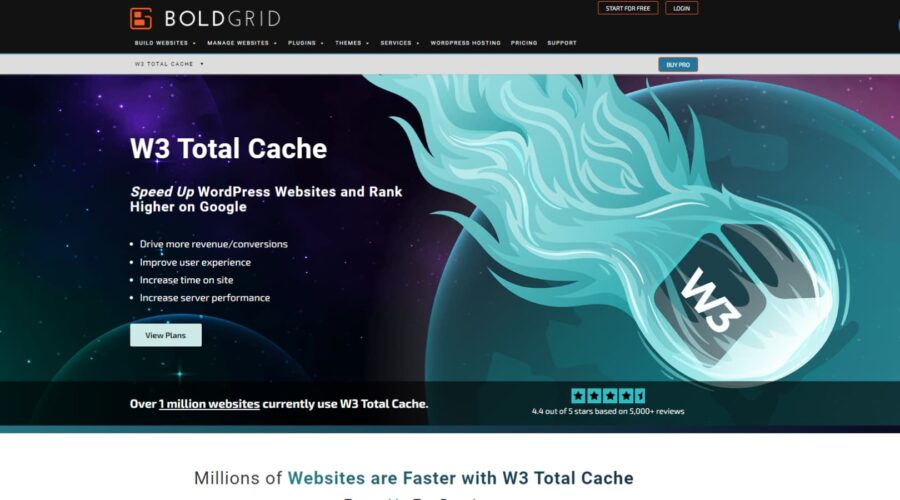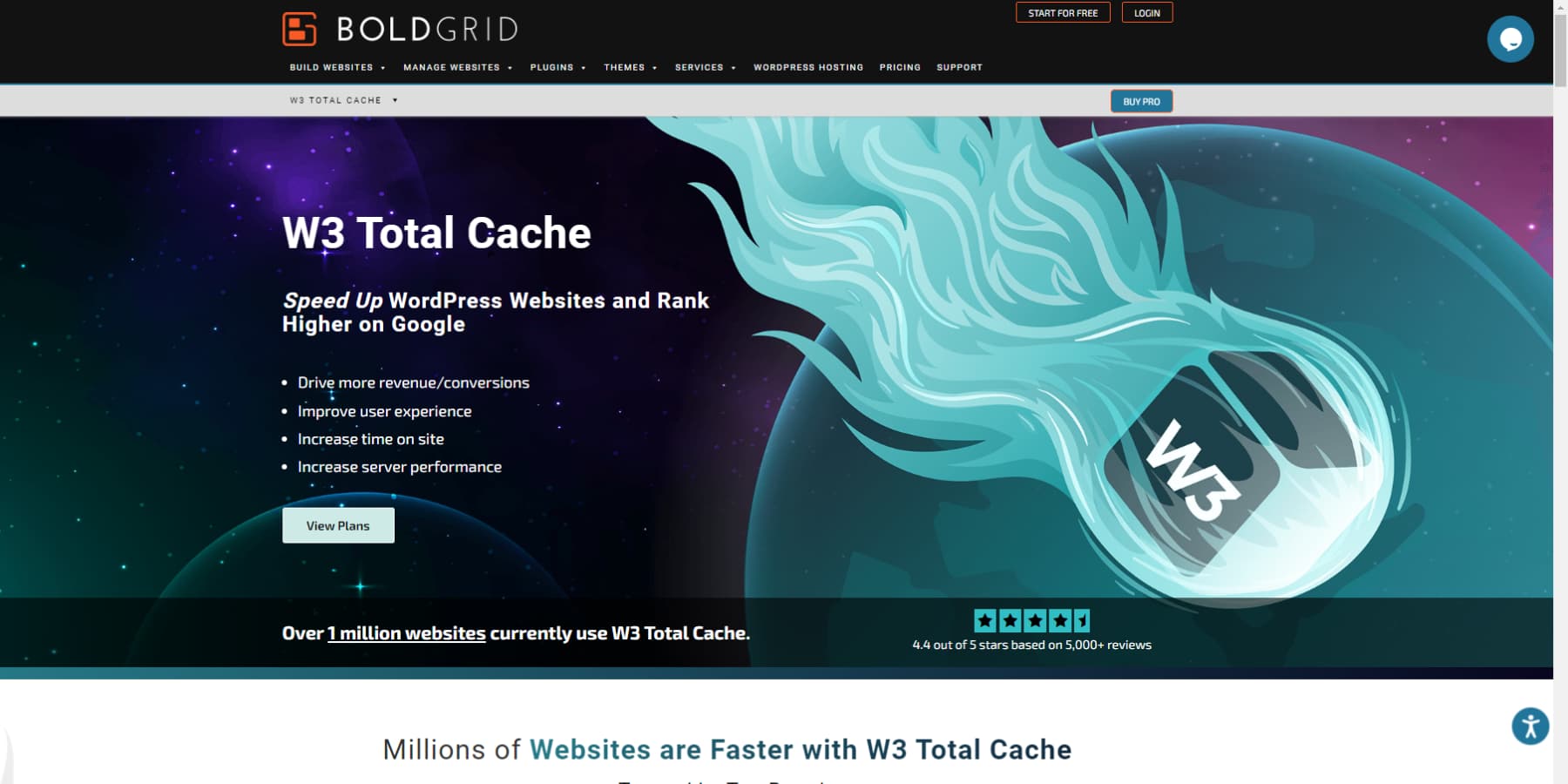Building a website on WordPress can occasionally include the bump in the road of slow loading times. However, an efficient way of overcoming this hurdle is by employing caching plugins. One stand-out candidate for cache management and optimization of your WordPress site is W3 Total Cache.
In this W3 Total Cache review, we will discuss its potential benefits, demonstrate a general guide on its usage, compare performance, outline its advantages and disadvantages, share its pricing information, and more. So, let’s dive in!
What Is Caching?
Think of caching as making a handy copy of a web page that a server delivers to users. The first time a user visits a page, it gets tucked away in the cache. When they return to the same page, the cache promptly delivers the saved copy instead of calling the server.
This clever system is a great way to avoid server overload. By harnessing caching solutions and strategies, users can enjoy speedier page loads and take some pressure off the back-end server.
Why Is Caching Important?
Caching is crucial for enhancing performance, reducing load, and saving costs. It stores frequently accessed data temporarily, making it faster to access than the original source—this results in faster website loading, improved database performance, and quicker application responses.
A fast website speed is crucial because it directly affects your experience as a user. A fast-loading website boosts customer satisfaction, reduces bounce rates, and increases conversion rates. It also impacts search engine rankings and organic traffic.
Caching can also prevent bottlenecks and reduce bandwidth and server expenses.
What is W3 Total Cache?
W3 Total Cache, or W3TC, is a WordPress plugin that boosts your website’s performance and speed. It achieves this by storing static versions of your web pages in the server’s memory or on your visitors’ devices. This advanced caching plugin offers various caching layers, reducing the number of server requests and file sizes.
Experienced WordPress users often prefer W3 Total Cache because it precisely controls their website’s performance. With its advanced caching capabilities, integration with CDNs, and more, this plugin is a reliable choice for optimizing website speed. Keep reading this W3 Total Cache review to find out why it has gained popularity among WordPress users.
W3 Total Cache Features
W3TC is widely touted as a highly advanced caching plugin. Its features and configuration options can considerably enhance your website’s performance. This W3 Total Cache review delves into the various features and potentials of the plugin, such as:
Page Caching
W3 Total Cache enhances your website’s performance and user experience by offering various caching options. These include caching for pages, posts, CSS, JavaScript, feeds, and search results. The plugin allows you to finely tune and optimize caching through user agent groups, referrer groups, and cookie groups. Additionally, it integrates with Content Delivery Networks (CDNs) to swiftly deliver cached content from worldwide servers.
These unique caching features, not commonly found in other plugins, help speed up your website, improve user experience, and potentially boost your search engine rankings by enhancing beyond just Core Web Vitals metrics.
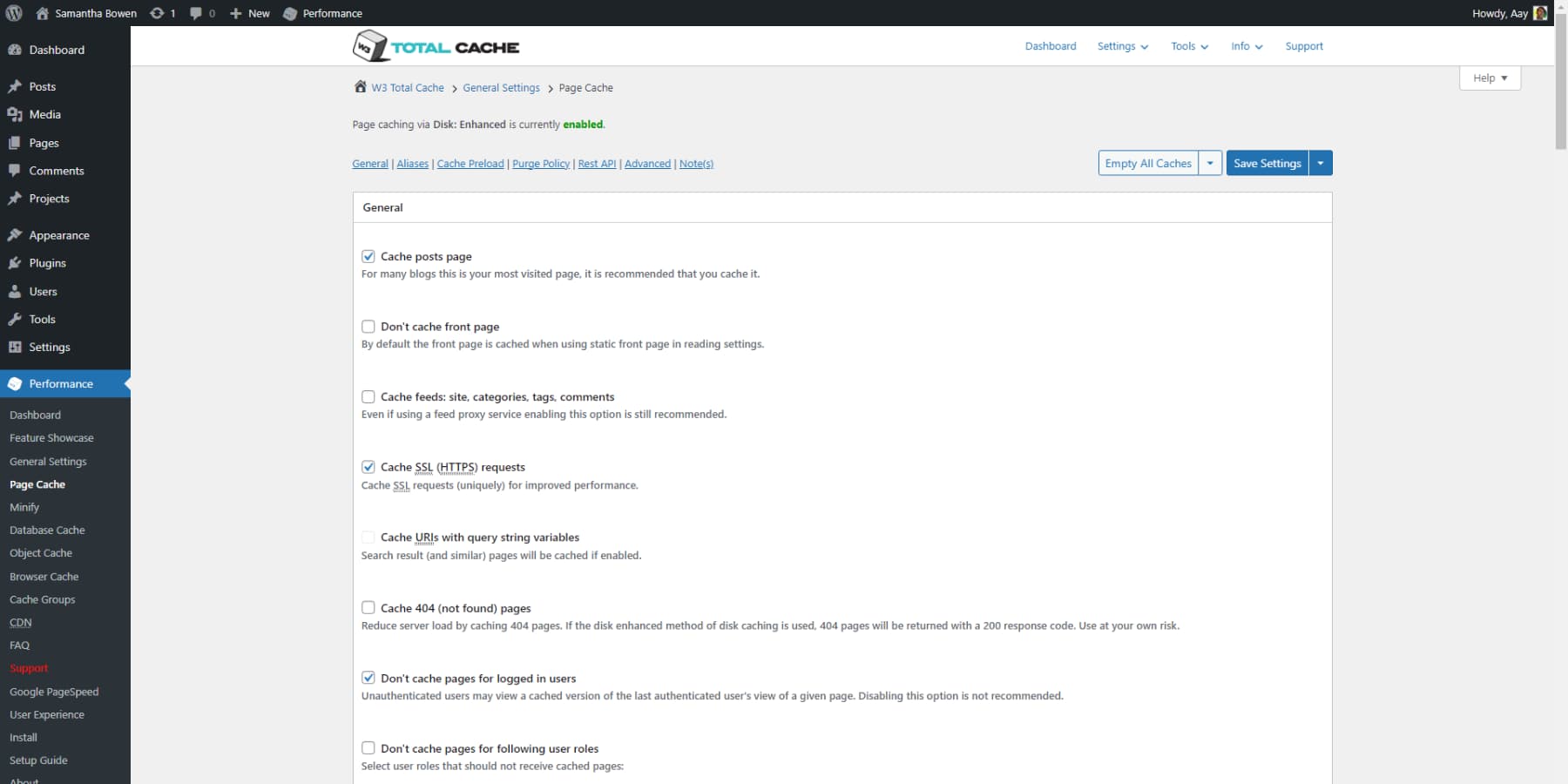
Database Caching
Database caching involves storing frequently accessed data in memory to speed up retrieval, enhance performance, and reduce the database load. It is crucial for boosting performance and allowing quick access to commonly used data. By enabling database caching through W3 Total Cache, you can easily enhance your website’s front-end and back-end performance.
However, it’s worth noting that enabling W3TC’s Database Cache may not always be necessary, especially on specific hosting platforms like Kinsta, which already have their caching mechanisms in place. Therefore, you should consult your hosting provider before making this decision.
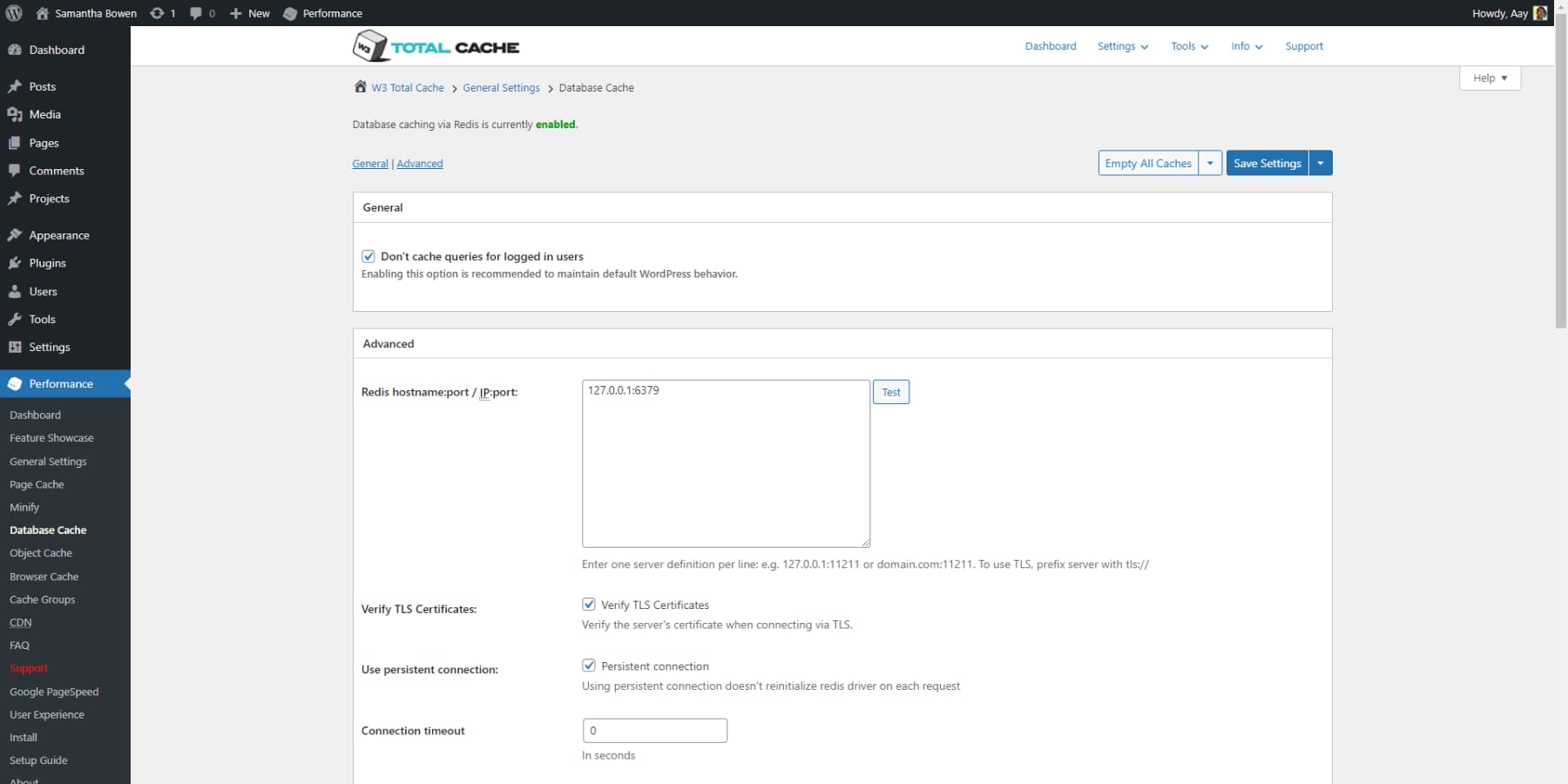
Fragment Caching
Fragment caching is a method that caches specific parts of a webpage, instead of entire pages, to enhance performance by reducing the need to generate the cache repeatedly. This helps lessen server load and speeds up page loading times.
Fragment caching can be quite beneficial if you operate an eCommerce, membership, news, or any other website with continuously updated data or dynamic pages with data, like names and emails. It enables a more consistent performance on dynamic pages without excluding them from caching.
Asset Minification & Management
W3 Total Cache enhances your website’s performance by optimizing resource sizes and delivery, such as CSS, JavaScript (JS), and HTML. By reducing file sizes through Asset Minification & Management features, unnecessary characters are removed, various file types are condensed, and auto and manual setup modes are provided for quick configuration.
However, testing minification before implementing any changes is advisable, as it may occasionally lead to compatibility issues with specific themes or plugins.
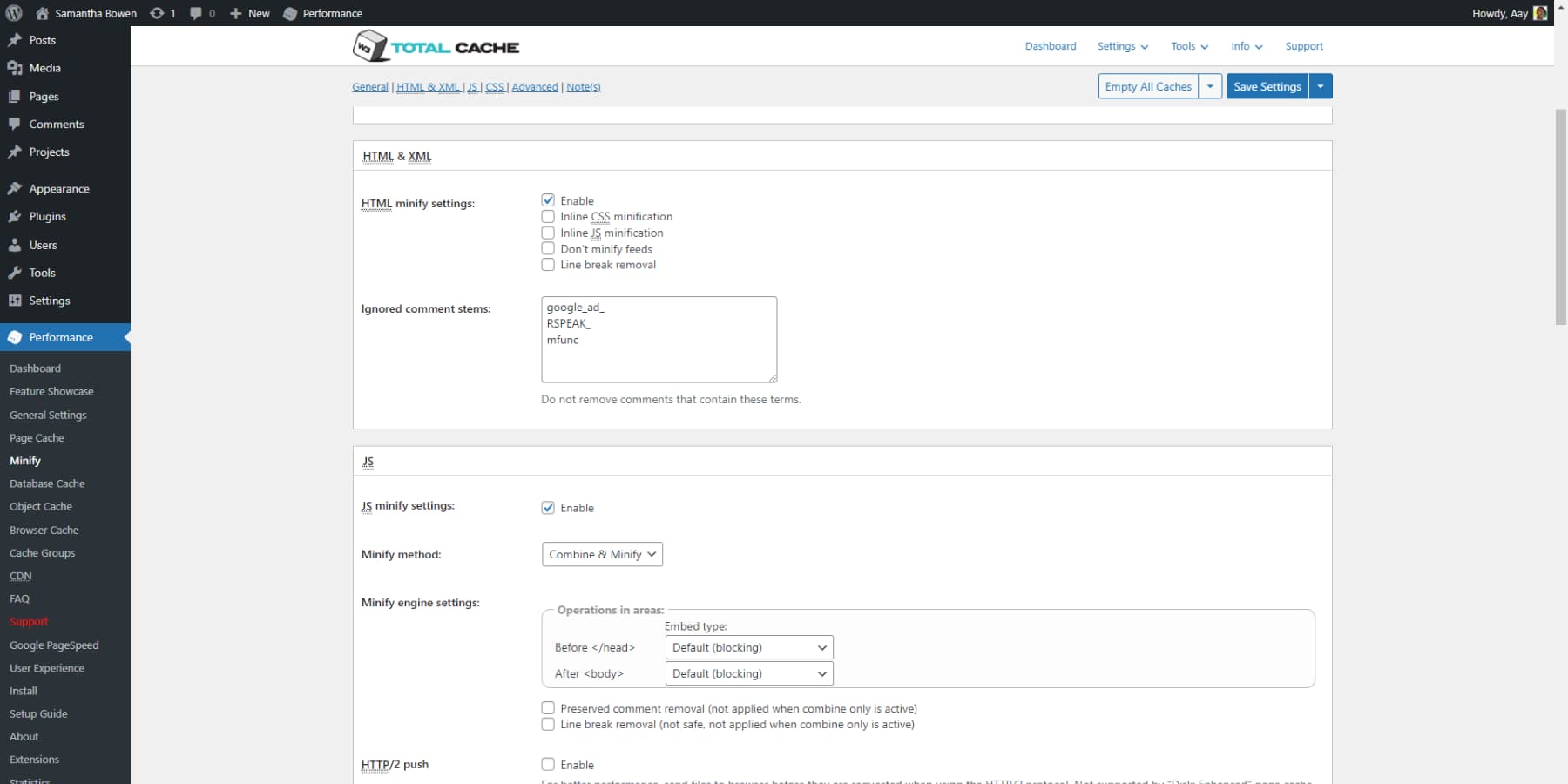
Lazy Load Resources
Lazy loading is a strategy that holds back the loading of images, videos, or other webpage elements until they come into your sight. This method boosts the initial page load speed, conserves bandwidth, and improves the mobile user experience, particularly on devices with limited data packages or processing abilities.
W3TC offers lazy loading for images, iframe, and JavaScript. You can customize lazy loading by excluding specific images or elements and setting the loading threshold.
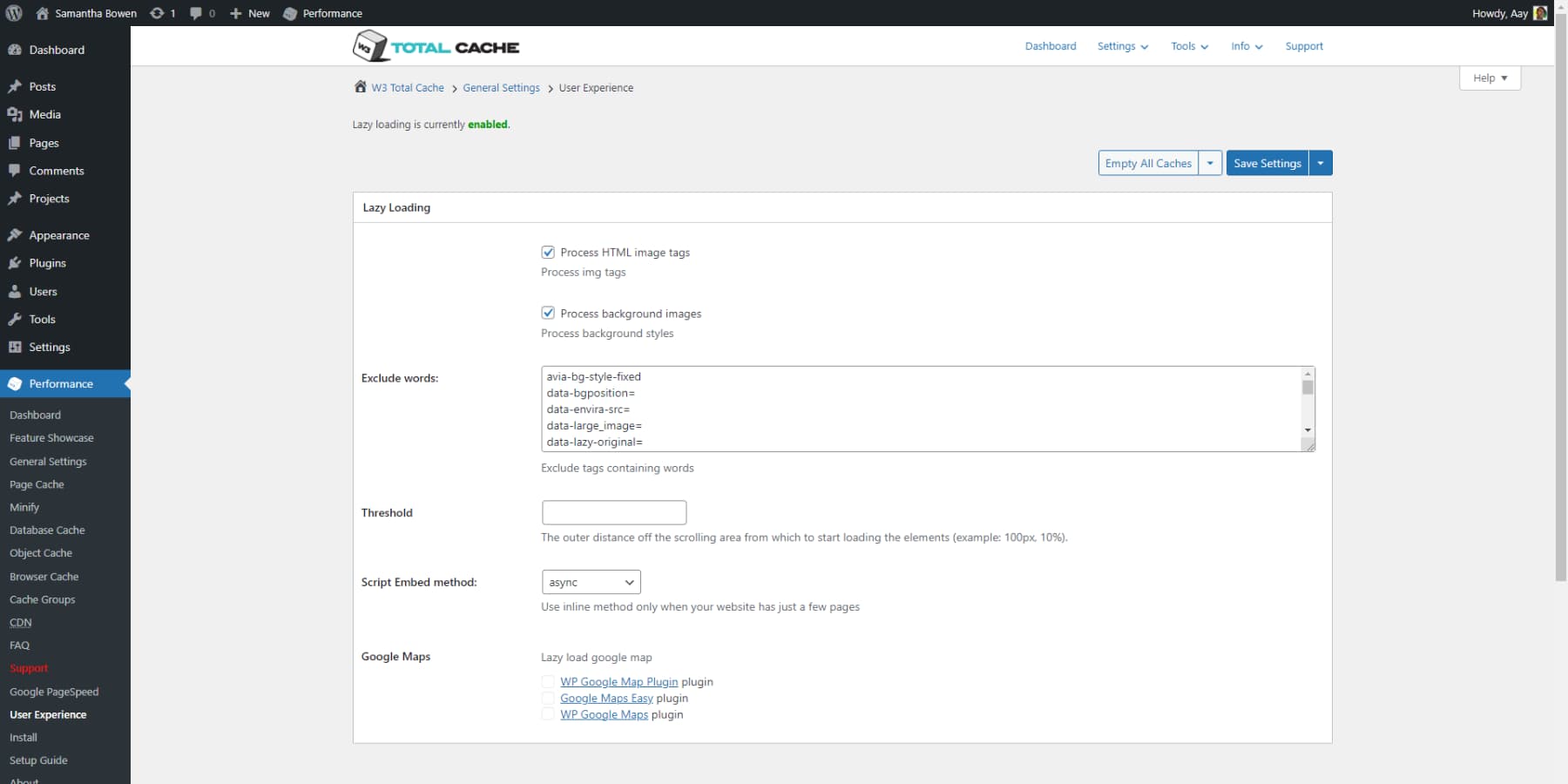
JPG/PNG To WebP Conversion
Google’s contemporary image format, WebP, surpasses JPEG or PNG in terms of quality while delivering smaller file sizes. The Image Service extension of W3 Total Cache includes a feature designed to enhance website performance: it converts your existing WordPress media library images from JPG/PNG to WebP format, ensuring that images aren’t the reason your website is slow.
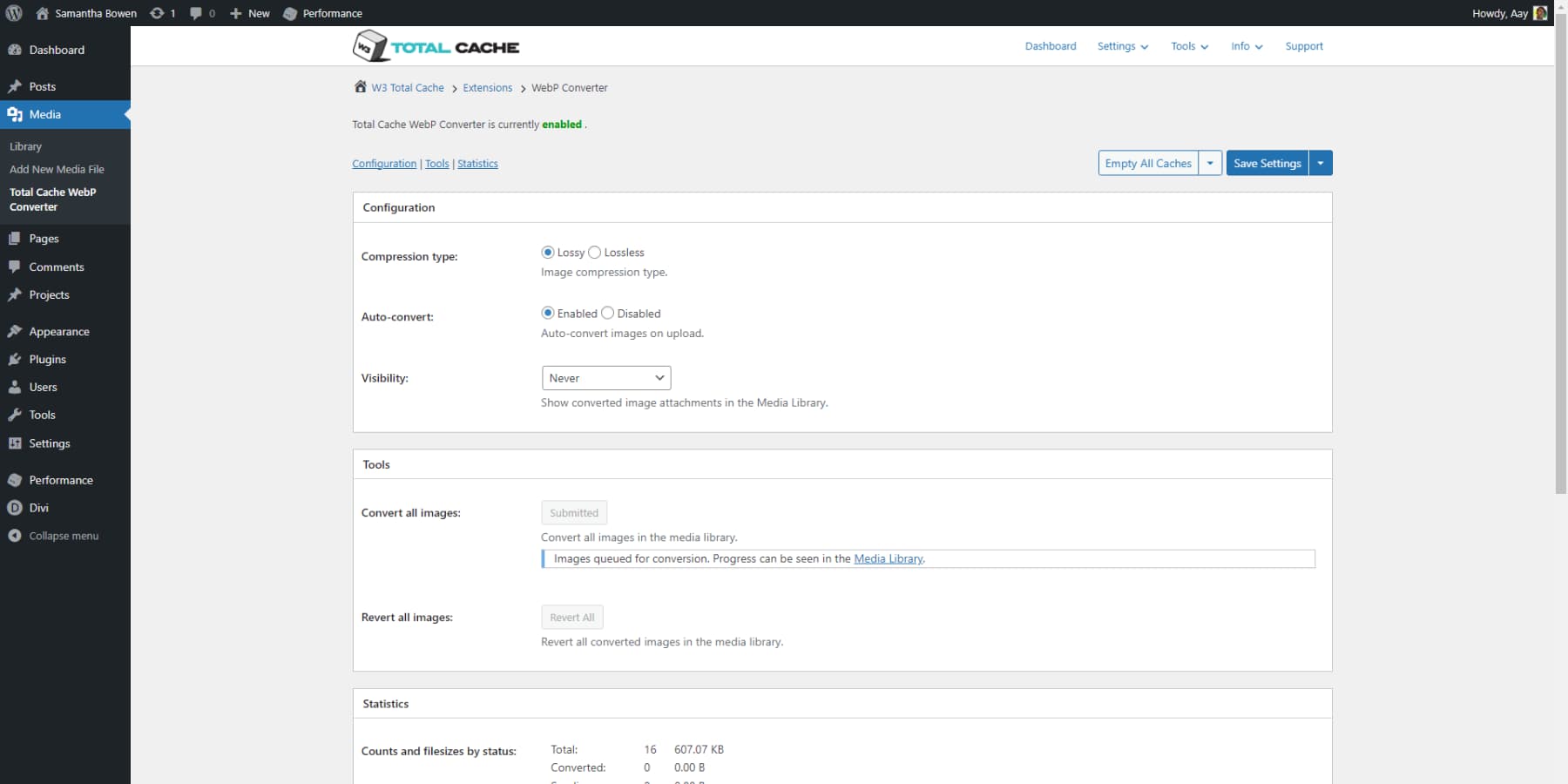
How To Use W3 Total Cache?
W3 Total Cache is a handy WordPress plugin designed to optimize the performance of your website by decreasing server load times. To add this valuable tool to your site, go to “Plugins,” then “Add New,” and enter “W3 Total Cache” in the search bar. When you’ve activated the plugin, the following steps will help you improve and manage your website’s performance effortlessly:
Selecting Caching Methods
W3TC cache performs various tests and allows you to choose different caching methods for multiple aspects of your website when you run its setup guide. For instance, you can opt for the Enhanced Disk method when configuring the page caching. W3TC also illustrates the speed differences when different strategies are chosen. This simplifies selecting the most suitable method for your website setup.
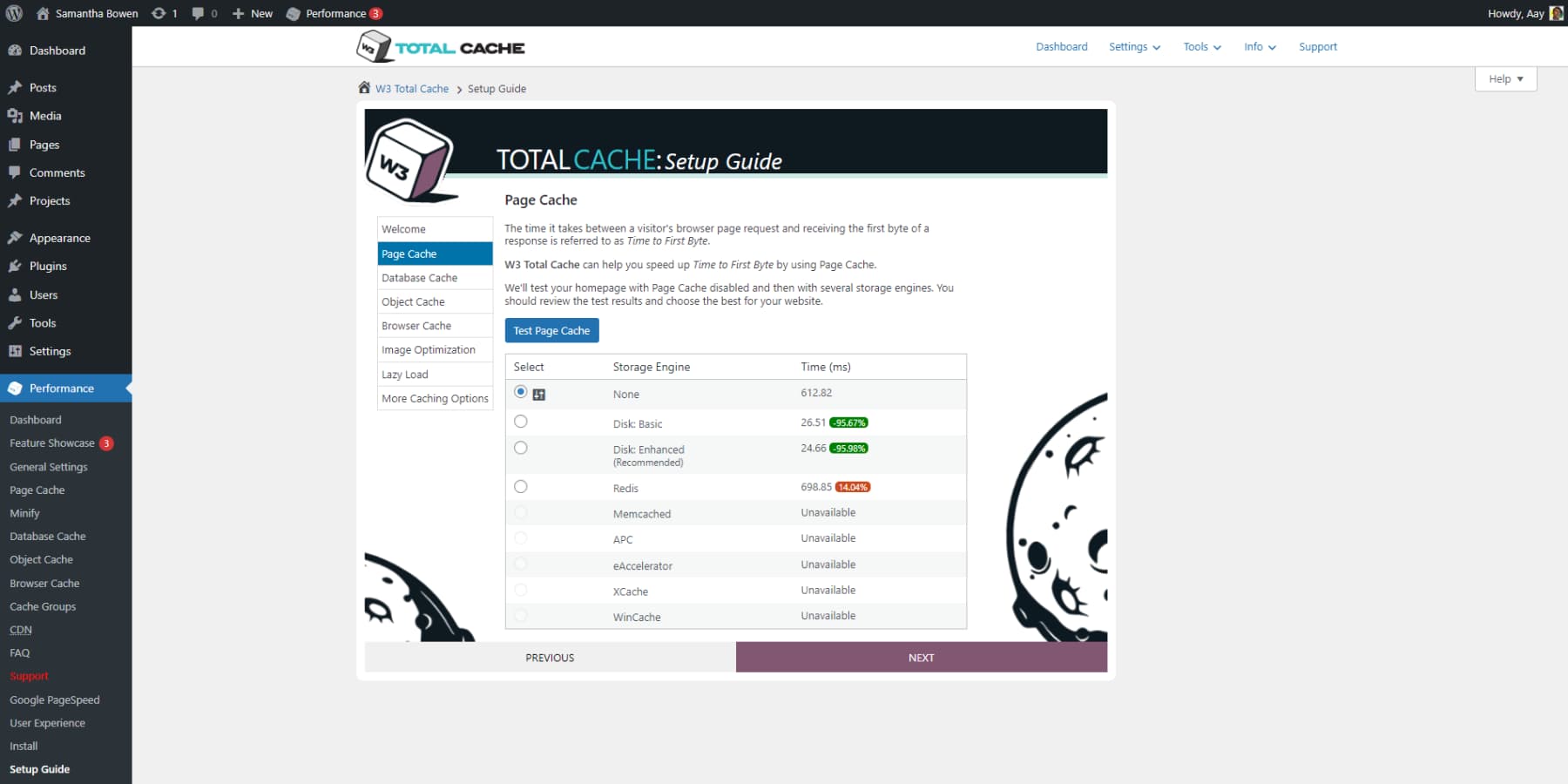
Lazy Loading Images
During the final stages of the setup, you can enhance the speed further by enabling lazy loading for images. To activate lazy loading for additional elements of your website, access the User Experience submenu of the plugin.
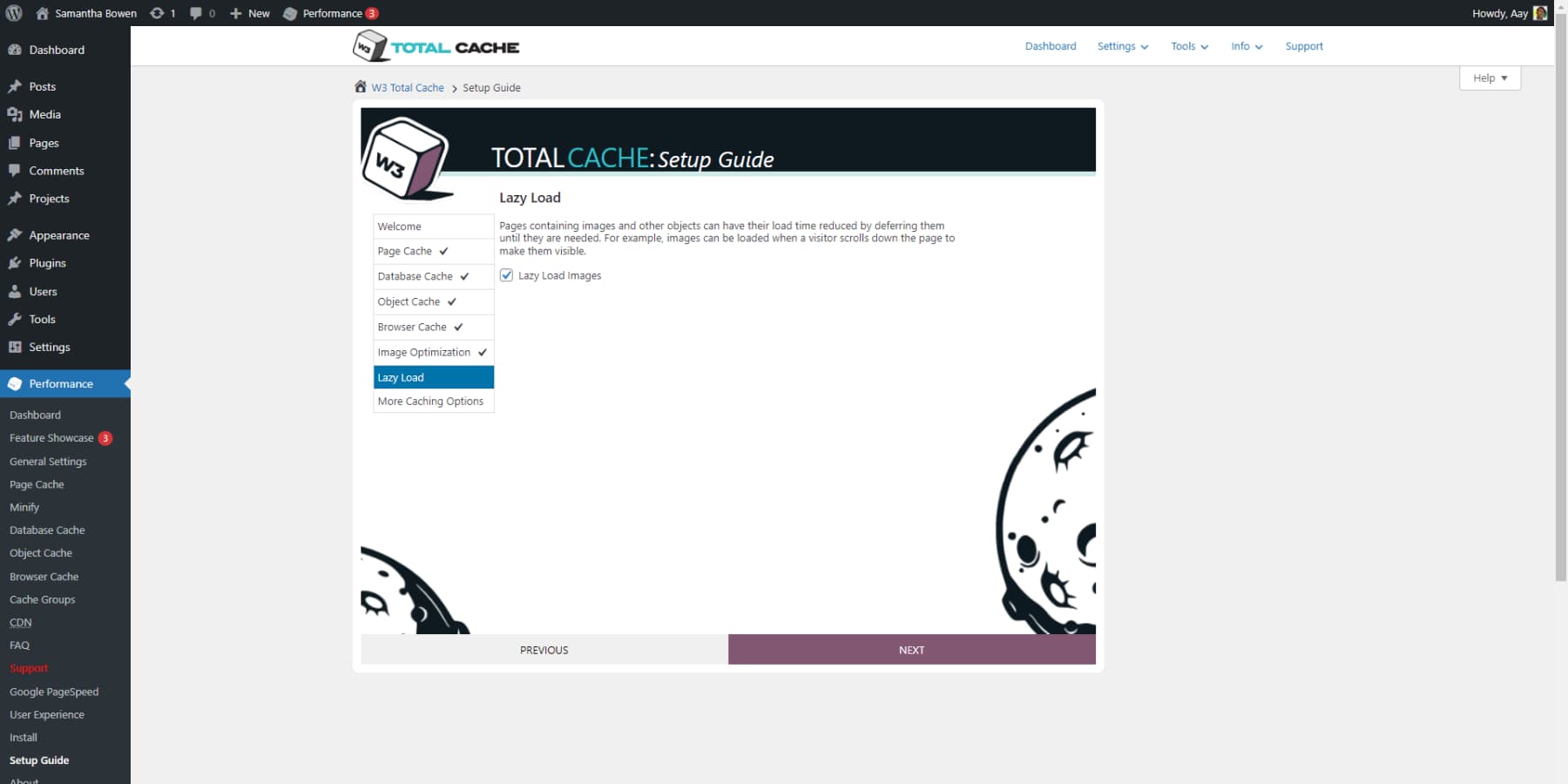
Minifying Assets
To enhance your website’s speed, you should enable asset minification. Access the general settings to activate this feature. You can choose the minification method, but sticking with the default setting is advisable unless you know the options. After enabling this feature, thoroughly check your website to ensure everything works properly. You can find more options by going to the advanced settings.
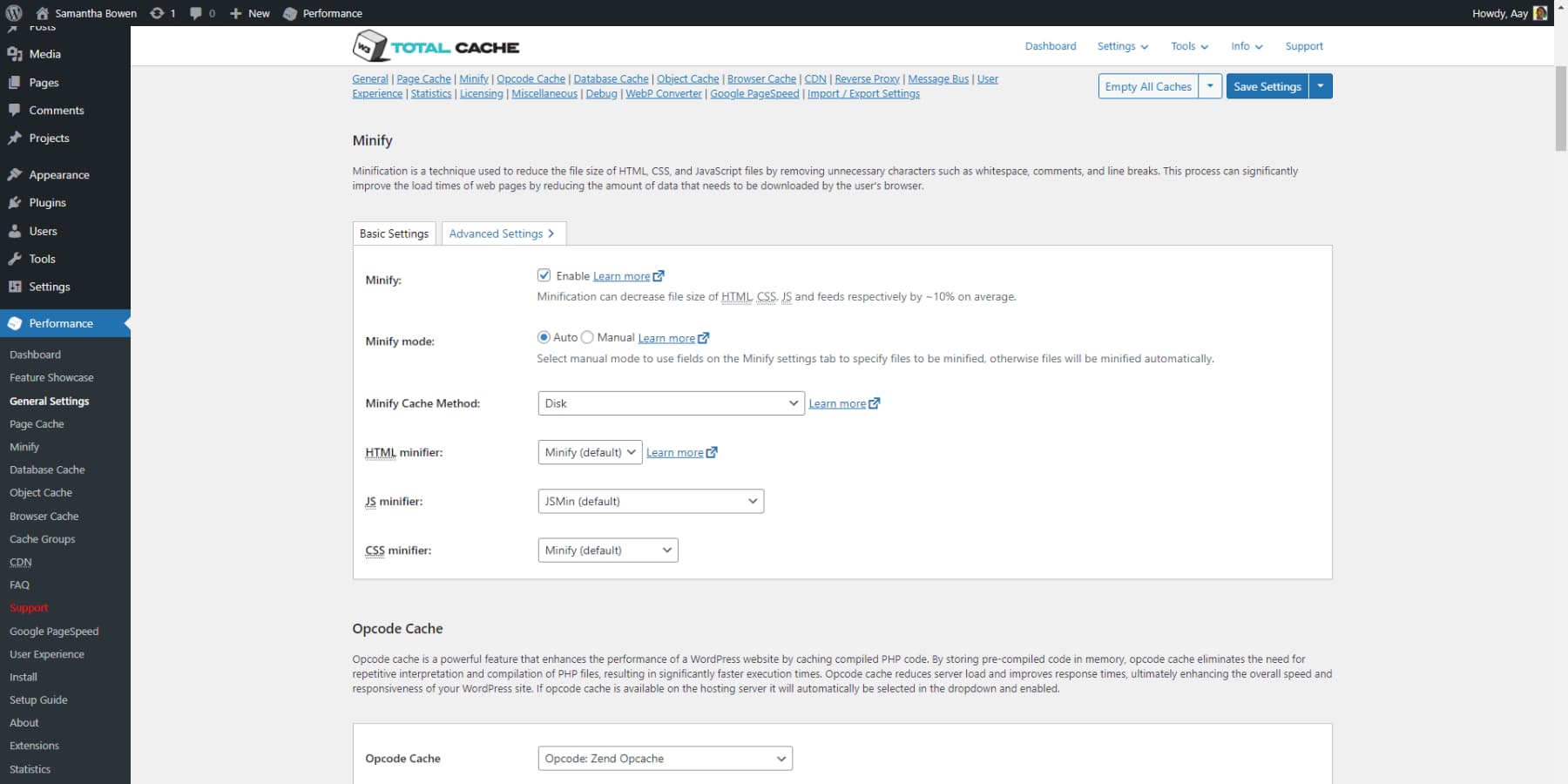
Purging Cache
Purging the cache means clearing and rebuilding all saved cache from scratch. This action ensures that any recent changes made to the website are visible to everyone. While W3TC can be configured to clear the cache when changes occur automatically, you may also want to remove the cache if the website layout appears broken manually. Hover over the performance tab on the top toolbar and click the Purge All Caches option to clear the cache.
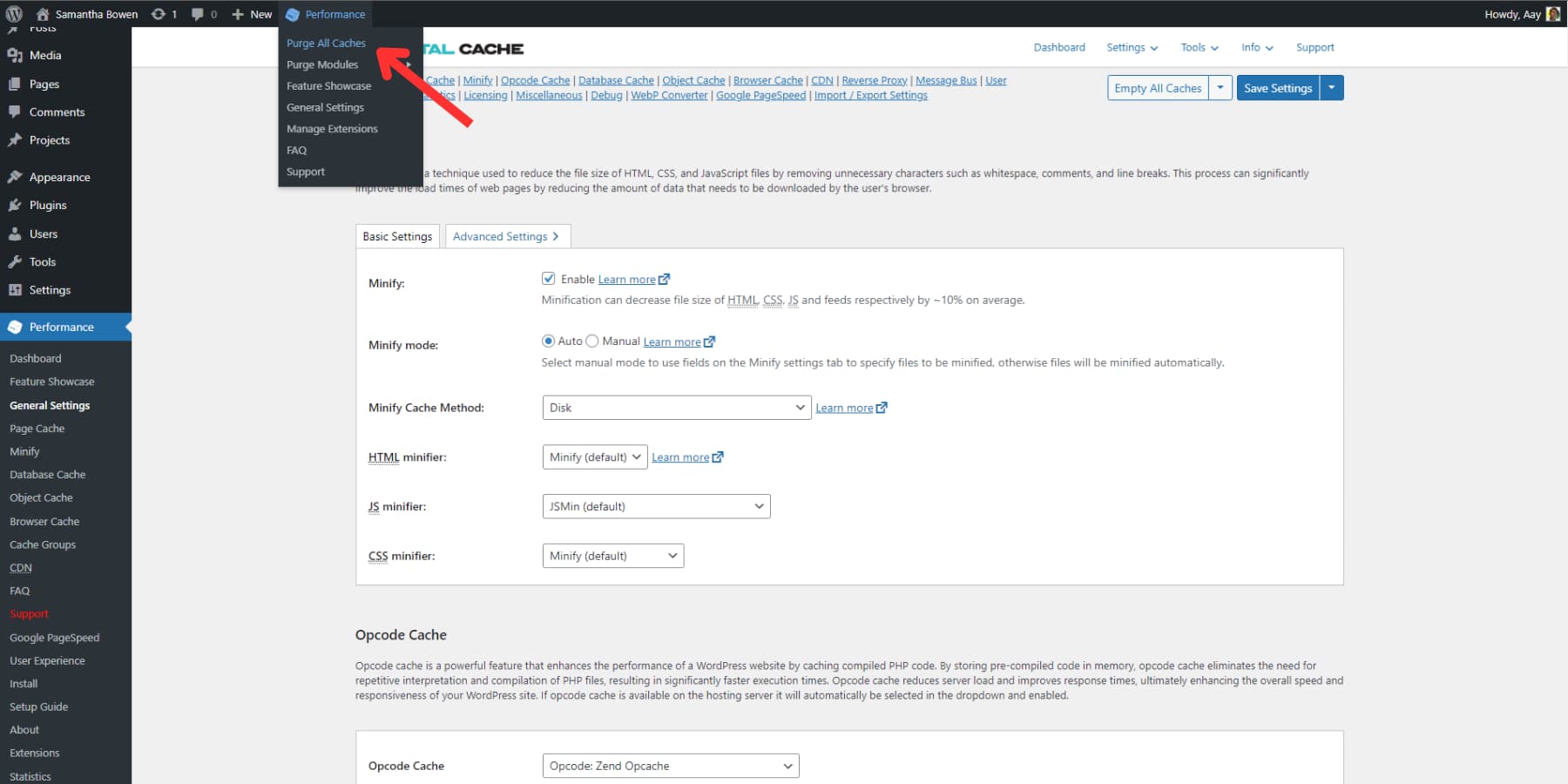
Importing/Exporting Settings
You may quickly notice that working with W3 Total Cache involves a dull user interface and complex options. You need a mix of knowledge and luck to utilize the plugin’s potential fully. Repeating the setup process on other websites can be pretty frustrating if you manage to strike gold. In such situations, you can easily export all your settings and import them to another site with just a few clicks.
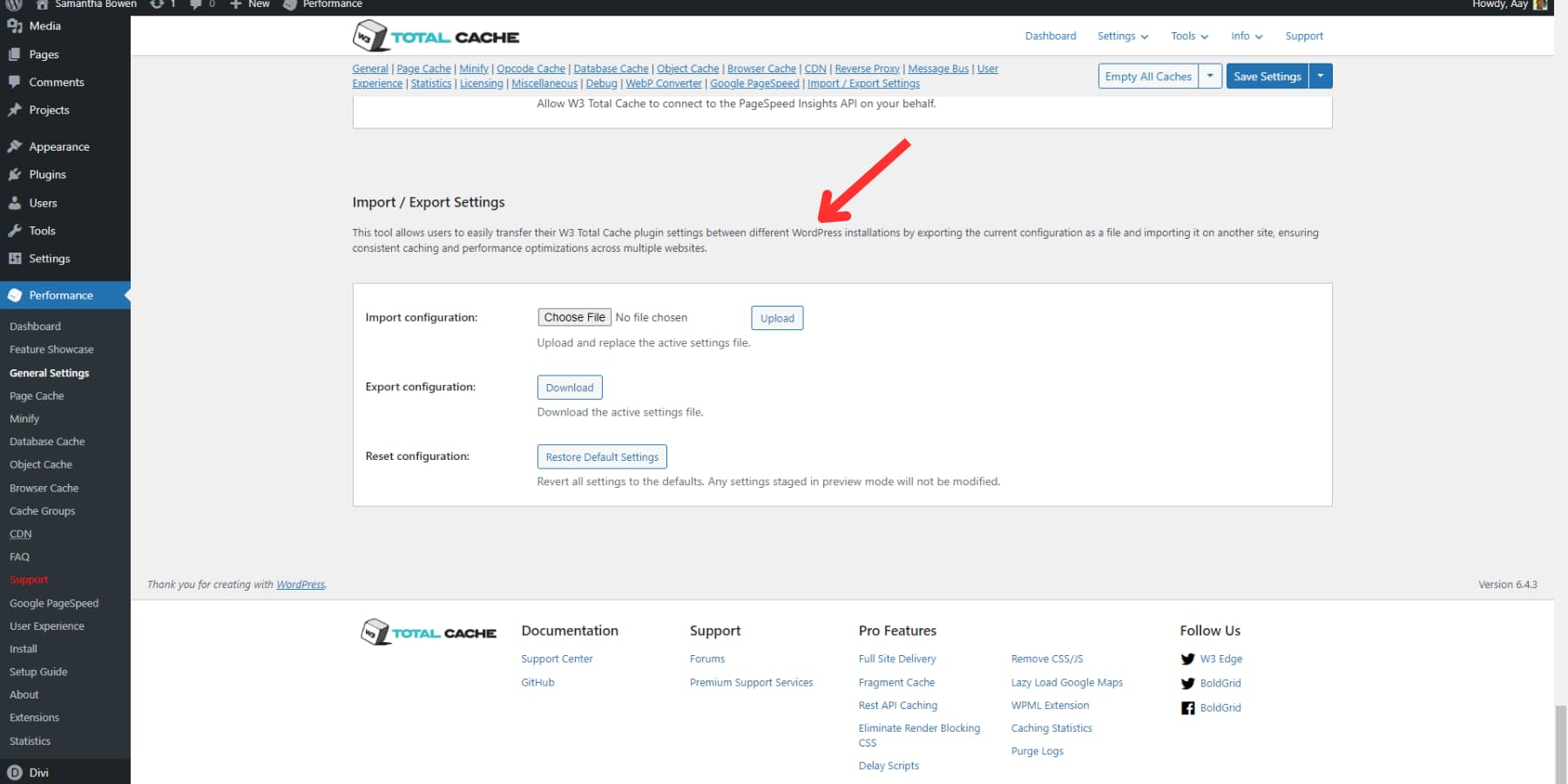
The above overview of the powerful plugin’s use cases and configuration. You, of course, can explore many more features in the interface, which we didn’t cover, as it would be out of the scope of this W3 Total Cache review.
W3 Total Cache Performance Comparison
We believe it’s essential to see a caching plugin working before reviewing it. So, we decided to test the performance of W3 Total Cache for you. To conduct the test, we used a website built with Divi. This website was created by importing one of Divi’s 2,000+ templates. It had no additional plugins activated and no third-party resources like Google Analytics, Facebook Pixel, or ReCaptcha integrated.
We also used Google’s PageSpeed Insights to test out. Now, let’s dive into the review and see how well W3 Total Cache performed during our testing:
Before
The website’s performance is not up to par, as per PageSpeed Insights, scoring 45. Loading time is 5.1 seconds, which may seem sluggish to users. Here’s a simplified breakdown of the Core Web Vitals’ key metrics:
- Initial page loading speed: 3 seconds (First Contentful Paint)
- Loading performance of web content: 3.3 seconds (Largest Content Paint)
- Time website is unusable: 760 milliseconds (Total Blocking Time)
- Visual stability: 0.427 (Cumulative Layout Shift)
These metrics show that the website is slow, especially on mobile devices, which can lead to a poor user experience.
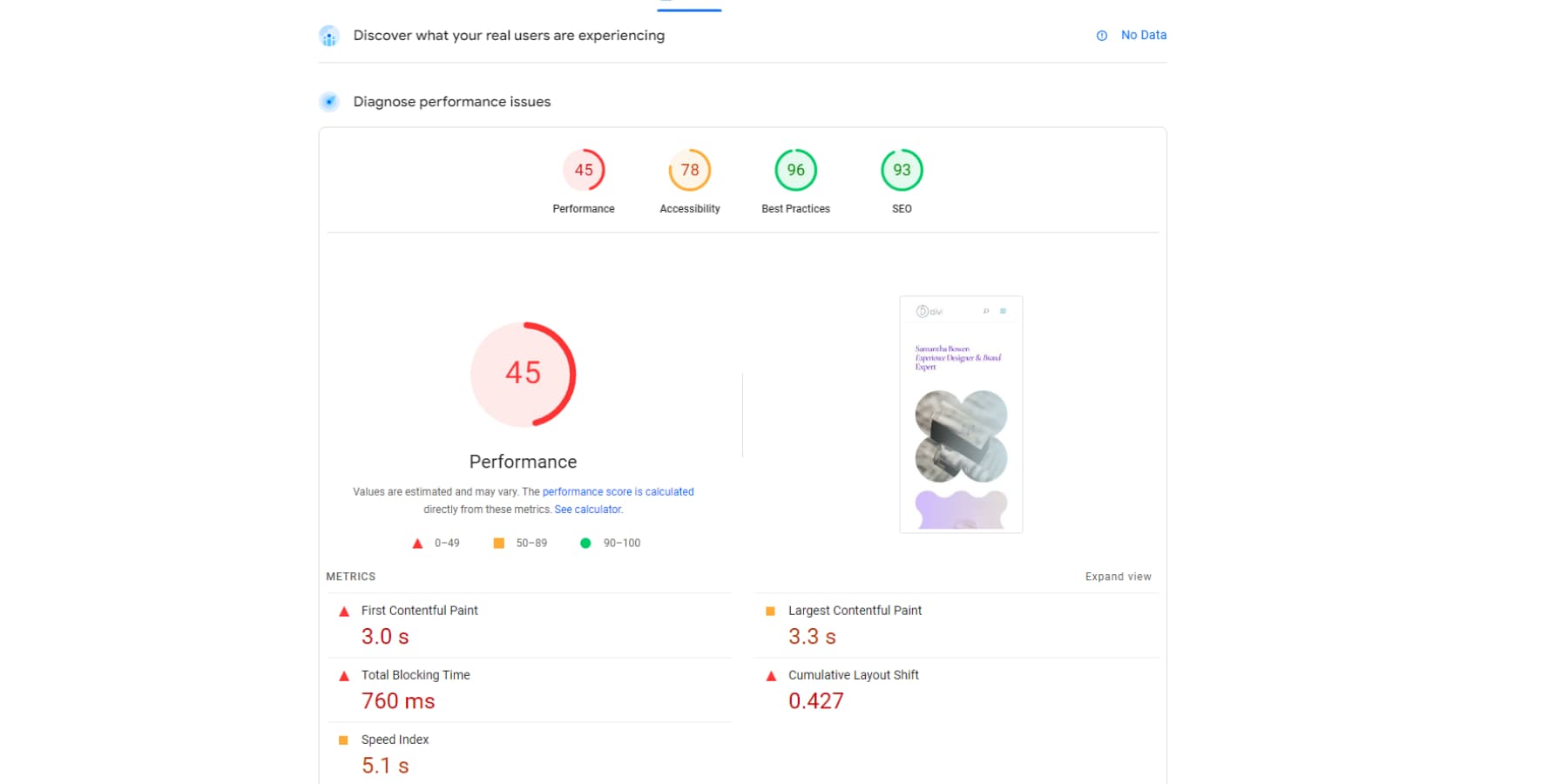
After
After enabling and adequately configuring the plugin, the website has achieved a loading speed of 1.1 seconds. Additionally, here is a breakdown of the other metrics:
- First Contentful Paint: 1.1 seconds
- Largest Content Paint: 3 seconds
- Total Blocking Time: 80 milliseconds
- Cumulative Layout Shift: 0
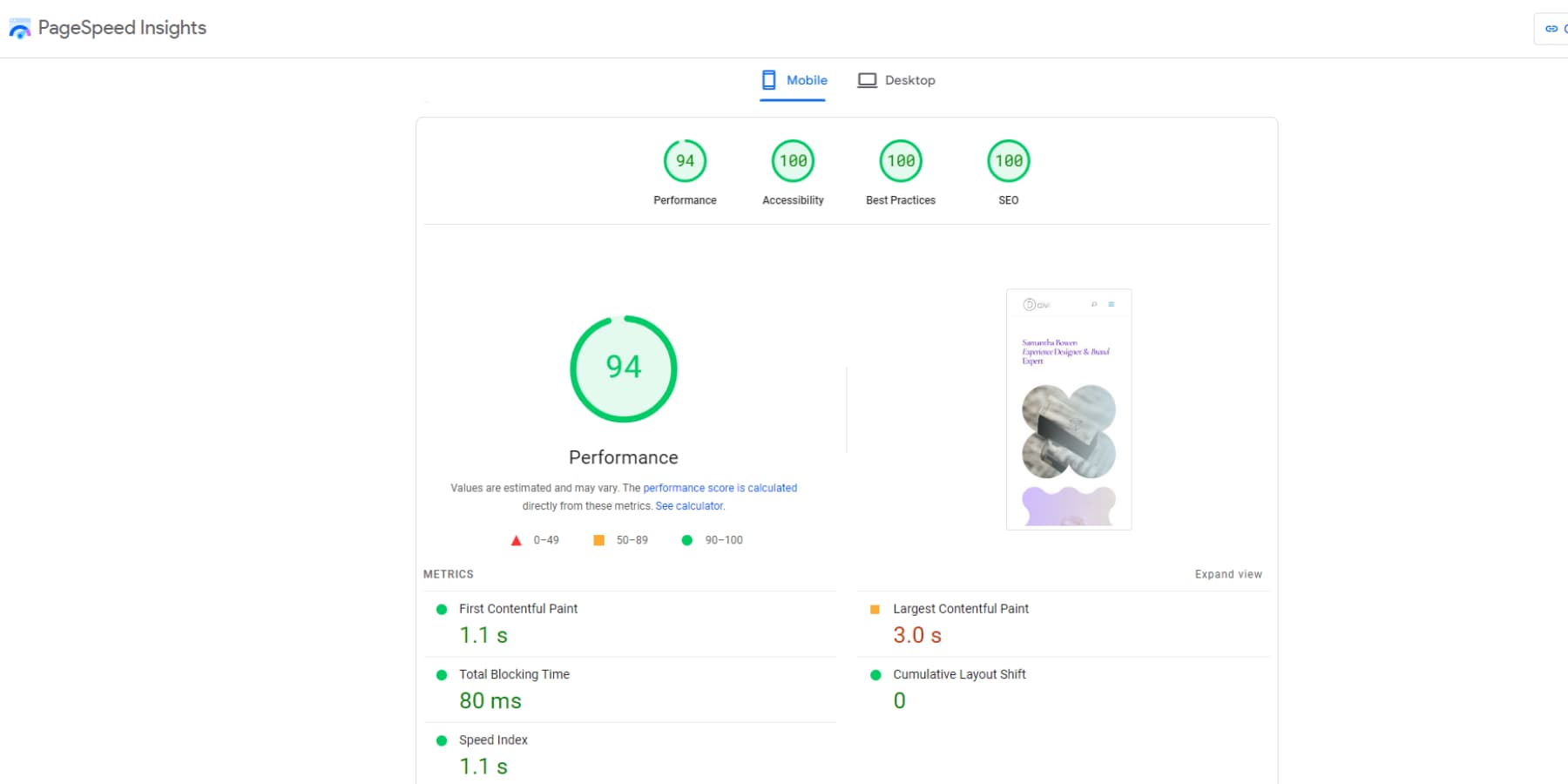
Results
The website has improved significantly in performance metrics by enabling and configuring W3TC. The initial page loading speed decreased from 3 seconds to 1.1 seconds, immediately enhancing user experience.
The loading performance of web content also improved slightly, dropping from 3.3 seconds to 3 seconds. Additionally, the time the website is unusable due to blocking decreased notably from 760 milliseconds to just 80 milliseconds.
The visual stability also saw a substantial enhancement, from 0.427 to a perfect score of 0, indicating a seamless layout experience. These improvements, especially in loading speed and blocking time, are crucial for ensuring a faster and smoother browsing experience, particularly on mobile devices.
W3 Total Cache Pros And Cons
W3 Total Cache tool has gained a reputation as a powerful contender in its field, thanks to some of the features we highlighted above. Before you decide to install W3 Total Cache, it’s essential to consider both its strengths and weaknesses. In this W3 Total Cache review, we’ll also provide a balanced review of its features, both good and bad, to assist you in determining if it’s the ideal choice for your website’s needs:
Pros
- Easy setup wizard
- Improved website performance
- Unparalleled granular controls
- Reduced server load
- Integration with CDNs
- Support for Full Site Delivery with CDNs
Cons
- It may intimidate beginners
- Extensive configuration options
- Advanced knowledge may be required to set up certain features
- Clunky and outdated user interface
- It may be incompatible with specific themes and plugins due to aggressive caching.
W3 Total Cache Pricing
W3 Total Cache offers a generous free version, which should be sufficient for websites that are not very complex.
However, suppose you require more advanced features like REST API caching, Full Site Delivery (FSD) through a Content Delivery Network (CDN), lazy loading Google Maps, stats, fragment caching, WPML Support, unlimited image conversion to WebP, script delay, removal of unused scripts, and more. In that case, you may want to upgrade to the Pro version.
The Pro version costs $99 per year for a single site license. You can also opt for their higher-tier packages, which allow usage on multiple websites. These packages are available at $350 per year for five websites and $500 per year for ten websites.
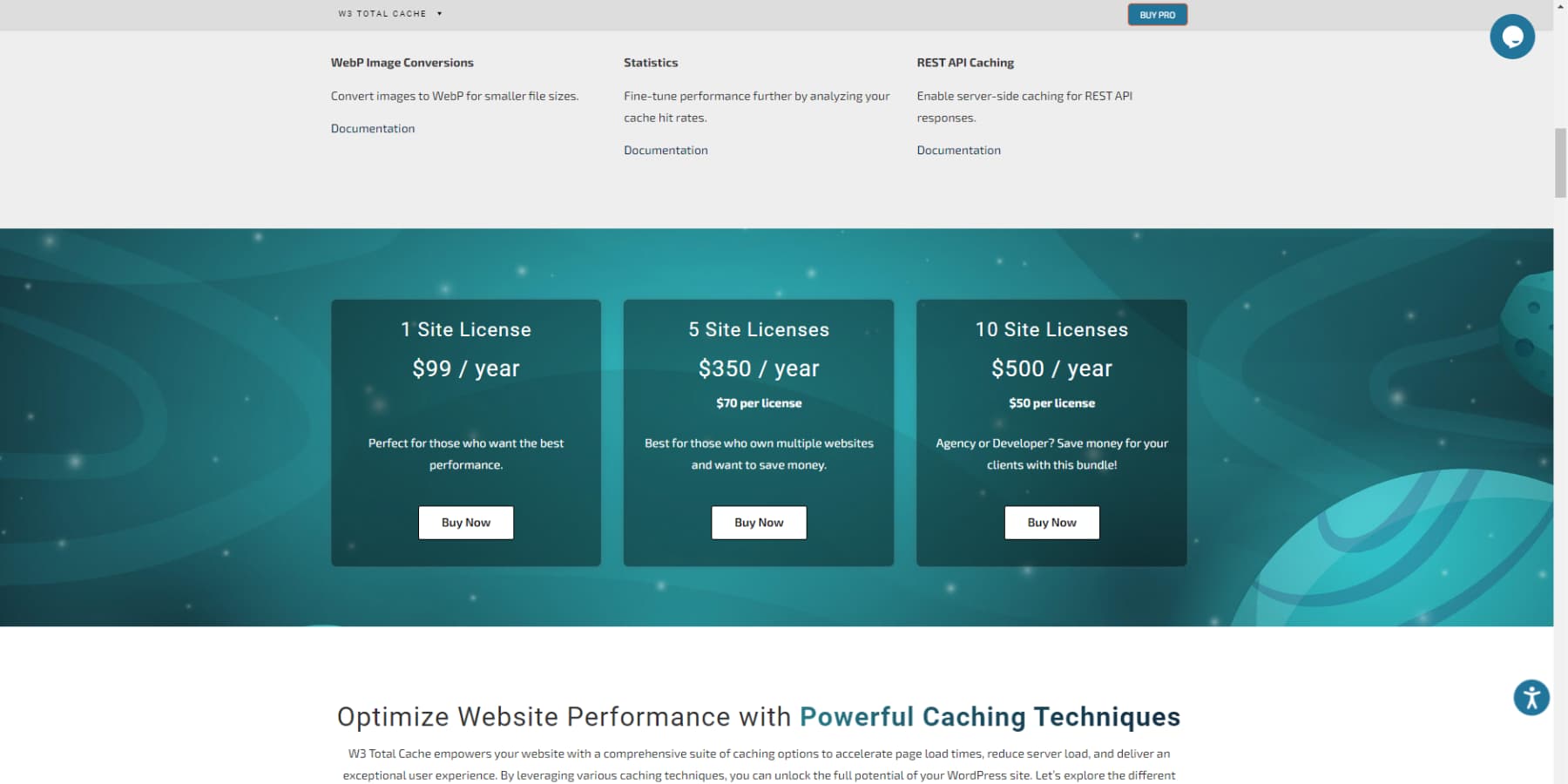
The cost is indeed higher compared to well-known caching plugins like WP Rocket. Nonetheless, as mentioned in this review, W3TC is better suited for intricate websites such as large eCommerce sites where even a one-second delay can significantly impact your sales.
W3 Total Cache Review: The Total Caching Solution?
Boosting the performance of your WordPress site can be straightforward with a caching plugin. One notable example is the W3 Total Cache plugin. Outclassing many other WordPress caching plugins with its array of features and settings, it delivers everything you need, from various levels of caching and asset minification to integrations, ensuring you have comprehensive tools to optimize your site’s performance.
While it might not win awards for user-friendliness or aesthetics, its advanced offerings are a dream come true for developers and website owners with intensive requirements who yearn for total control over their site’s functionality.
Turbocharge your site with W3 Total Cache
However, if you’re looking for a more straightforward solution for the same results as W3TC, you can try WP Rocket. To enhance your website’s speed, remember that it’s not solely reliant on a caching plugin. Various factors, including your hosting provider, can impact how fast your website loads. If you’re uncertain about your host, consider checking out our compilation of the best WordPress hosts.
Additionally, look at a list of practical tips you can implement to boost the performance of your WordPress website. And lastly, explore a collection of top performance plugins, some offering more than caching capabilities, here.
What other caching plugins have you tried, and how does W3 Total Cache compare? Let us know in the comments below!
The post W3 Total Cache Review: Features, Guide, & More (2024) appeared first on Elegant Themes Blog.