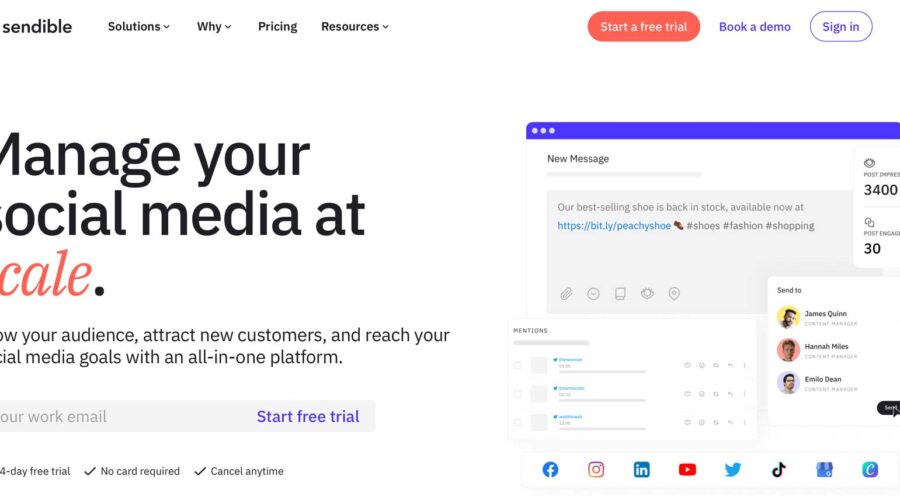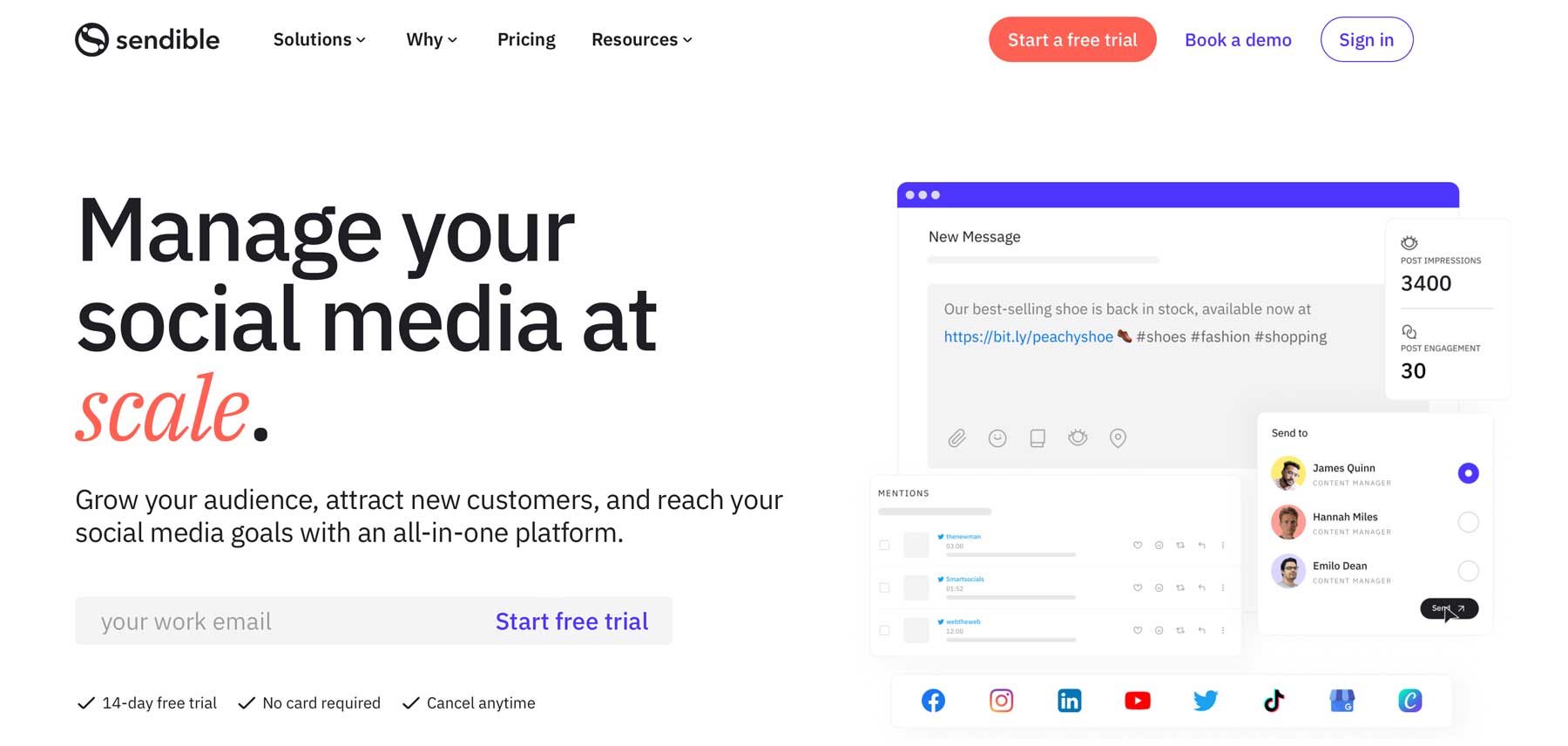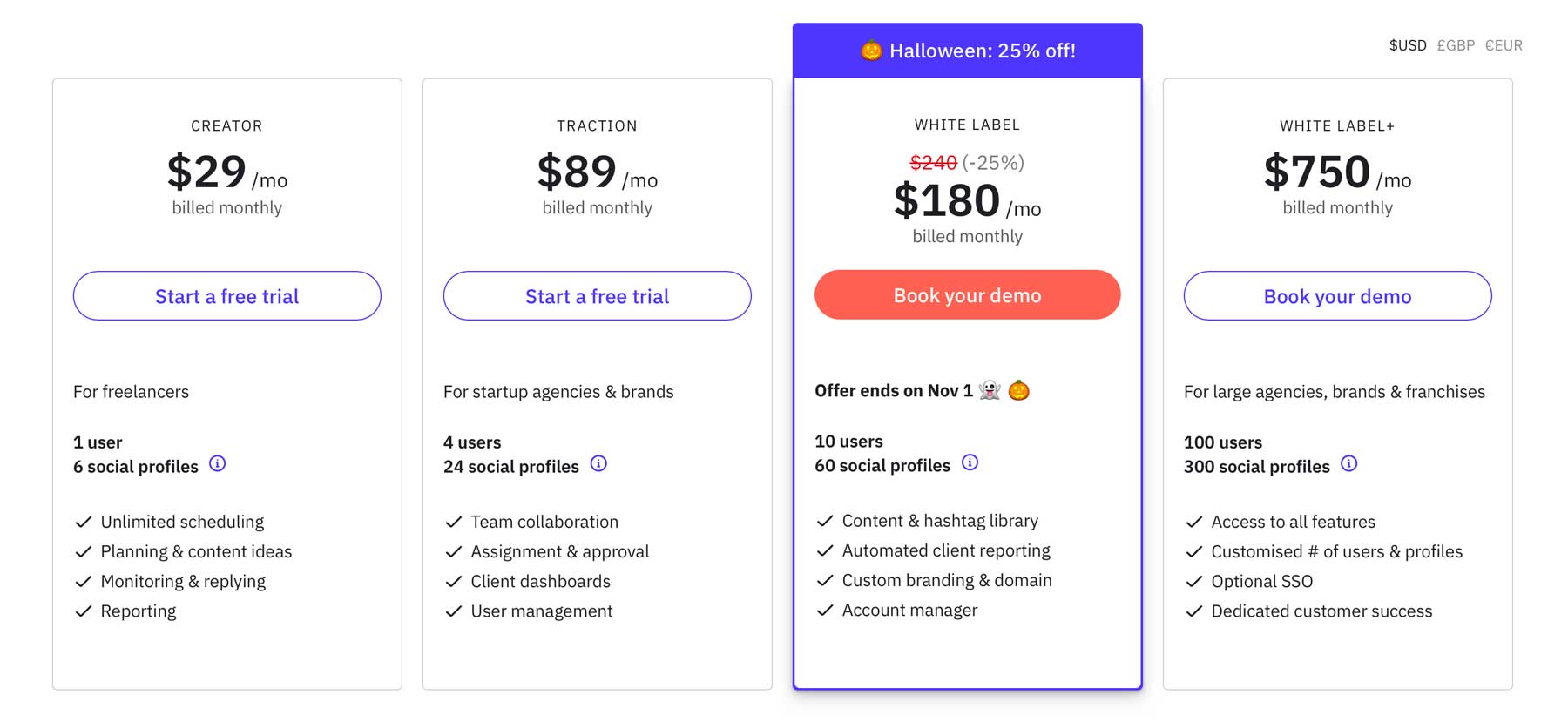Having a social media marketing strategy is crucial to your online success. Managing multiple platforms can be time-consuming and frustrating and leaves you vulnerable to falling behind. A social media management platform is an excellent way to stay on top of your brand’s social media platforms. They allow you to manage your channels in one place, saving time and effort.
One of the best options is Sendible, an all-in-one platform for managing multiple social media accounts with ease. In this post, we’ll provide you with an in-depth Sendible review, complete with an overview of major features, pros and cons, and pricing.
Let’s get started.
What is Sendible?
Sendible is an all-in-one social media tool that allows you to manage all of your social media channels in one place. Users can customize and preview posts and send them automatically using Sendible’s built-in content calendar. The platform has many integrations, such as Twitter, Facebook, TikTok, Instagram, YouTube, and LinkedIn. As a WordPress user, you can draft posts in Sendible and publish them to your website in seconds. Sendible also provides excellent analytics with one-click reports that reveal your top-performing posts and allow for team collaboration so you can easily keep your team on track.
Features of Sendible
Sendible provides everything you need to manage your social media accounts effectively. You can bulk-schedule posts, get content suggestions, have access to incredible reporting tools, and more. Let’s delve into all of the features for our Sendible review so you’ll have a better idea of what’s possible when you sign up.
Intuitive Brandable Dashboard
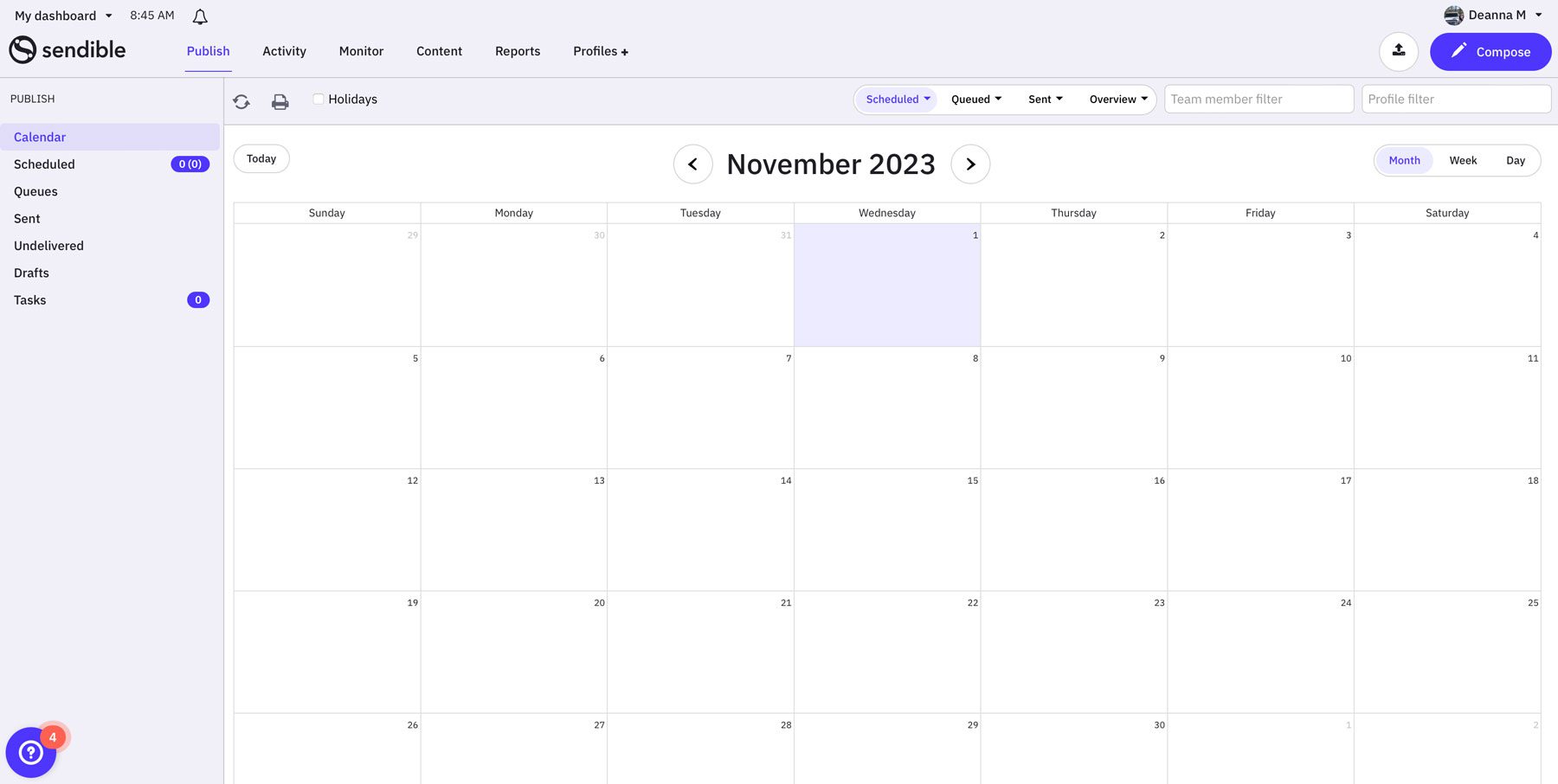
The dashboard in Sendible is packed with features to help you easily manage your social media platforms, interact with your audience, monitor engagement, and track results – all in one place. You can easily manage direct messages and comments in all of your platforms through Sendible’s inbox, so you can respond or assign comments to other team members to handle. Additionally, you can track your brand’s mentions across blogs and the internet and identify any issues or mentions that need immediate attention. There’s also a game-changing reporting tool that allows you to track your process on social media and identify opportunities.
White-labeling Solutions
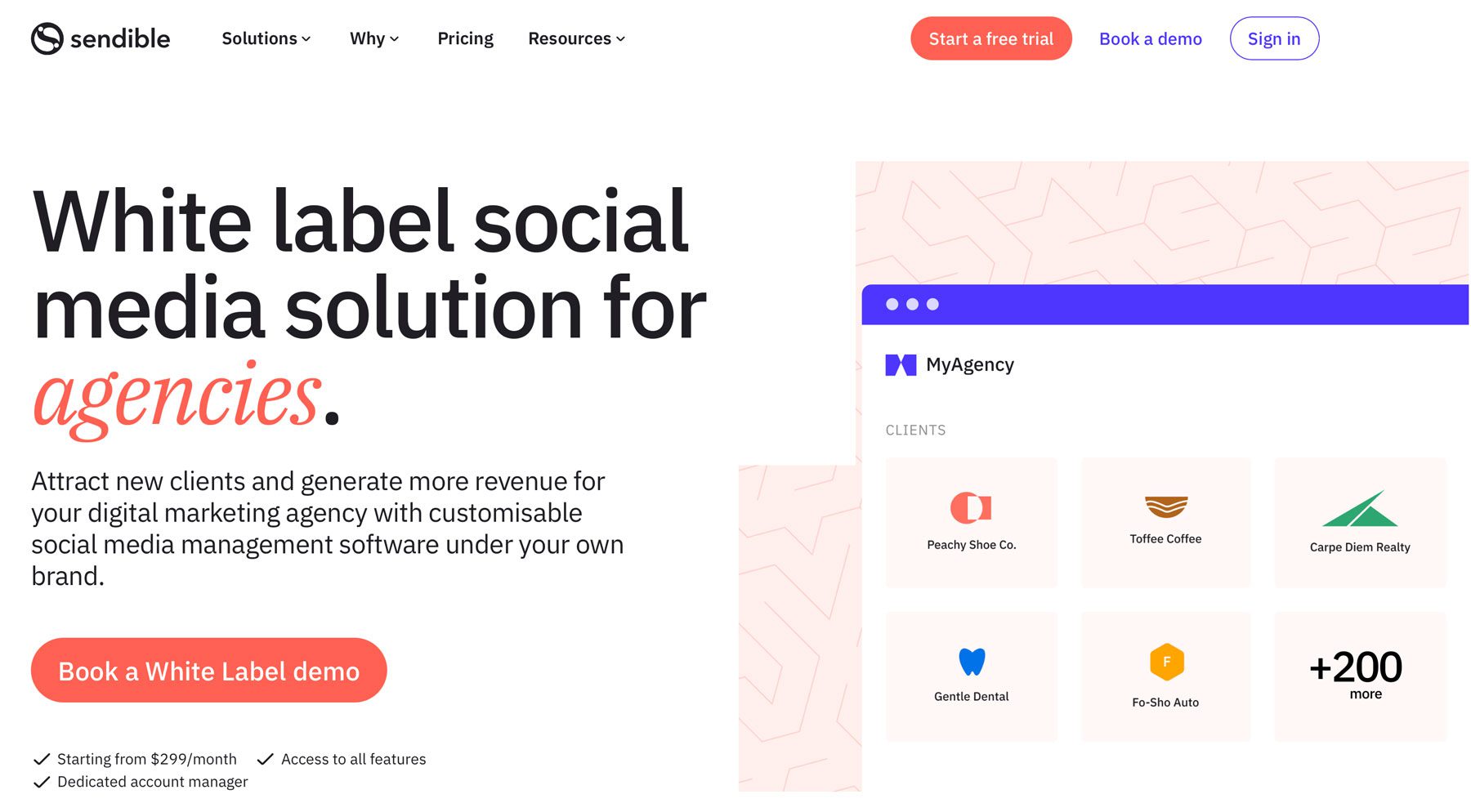
If you’re looking for a tool to create spaces for your clients to monitor their progress, Sendible offers the means. With its white-labeling feature, you can add brand colors, set up email notifications, and even use your own domain by creating a separate dashboard for each of your clients. This allows you to generate branded, presentation-ready reports for your clients with a customer-focused appearance. However, to take advantage of white-label solutions, users must pay an added fee of $299 per month on lower-tiered plans, so it’s designed more for agencies who can absorb the cost.
Scheduling Content
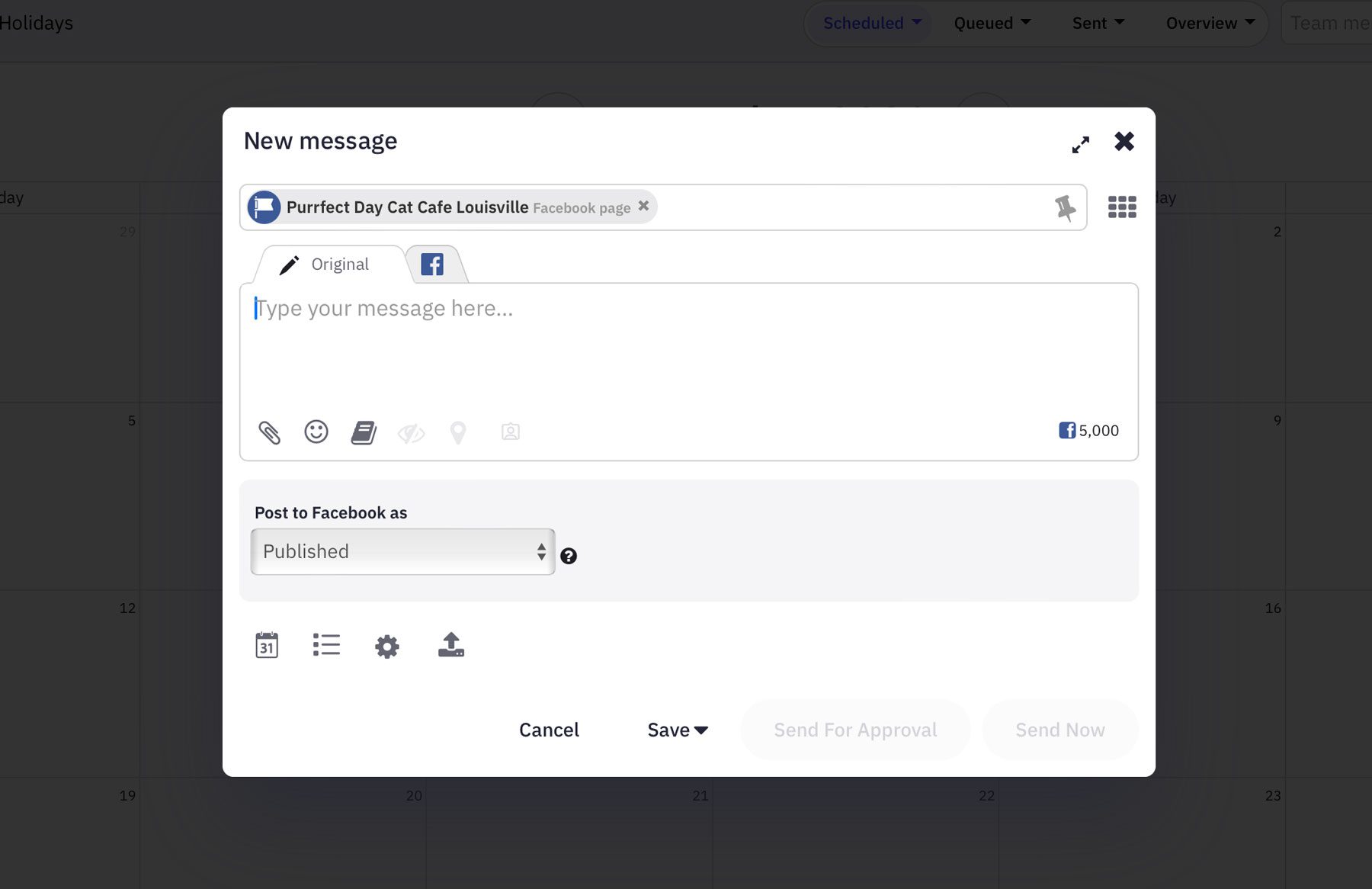
Sendible makes it easy to schedule posts and events using its user-friendly planning workflow. You can easily schedule posts anytime, any day of the year, including holidays. Posts can be scheduled to multiple platforms automatically, saving you time and boosting your efficiency. Suppose you’ve already created content you want to post. In that case, Sendible’s Dropbox and Google Drive integration allows you to import content with one click easily. What if you have multiple items to post? No worries, because you can use Sendible to plan your content in bulk by building a CSV file with your content and then importing it for later release.
Team Collaboration
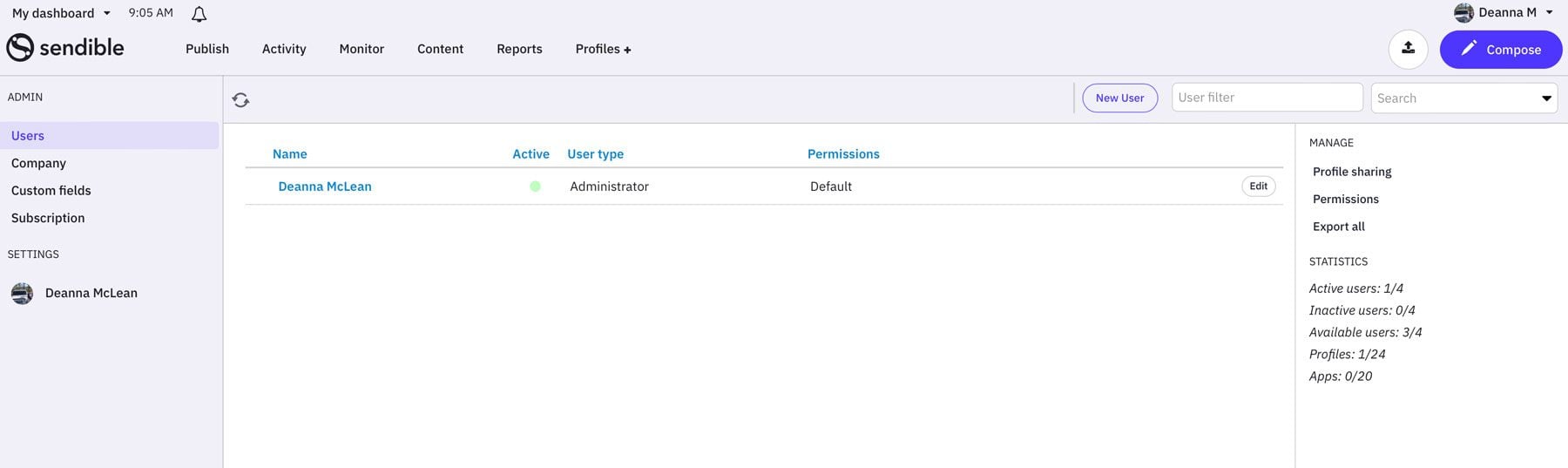
Sendible offers excellent collaboration tools that allow teams to create content and delegate access to individual users. This enables account holders to get approval for scheduled posts. You can also store brand assets, hashtags, conversations, and other assets and share them with other members. Account admins can also create custom user permission groups, only allowing access to those who need it.
Detailed Analytics
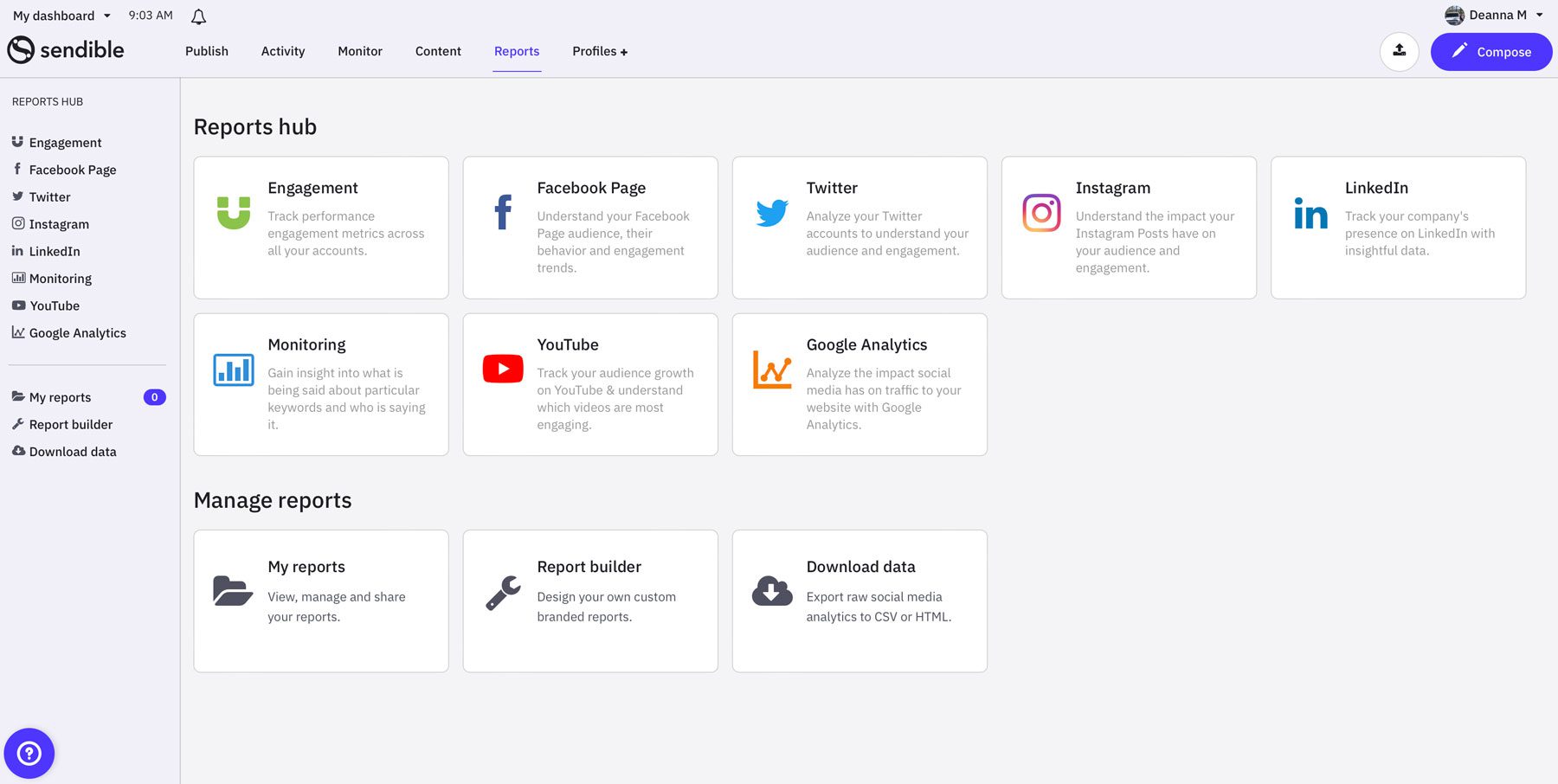
Snedible provides detailed analytics and reporting tools that allow users to create custom reports and auto-send them to anyone on their team. Some reports include engagement, which enables members to gain insight into a brand’s audience and then post across multiple channels. Sendible also integrates with Google Analytics, so they’ll gain knowledge of customer behavior. Users can also create customizable reports using a drag-and-drop report builder. This allows users to showcase essential metrics such as social media channel growth and engagement rates, allowing you to determine the success of individual channels. However, to use the report-building tool, users must sign up for a higher-cost plan.
Social Media Monitoring
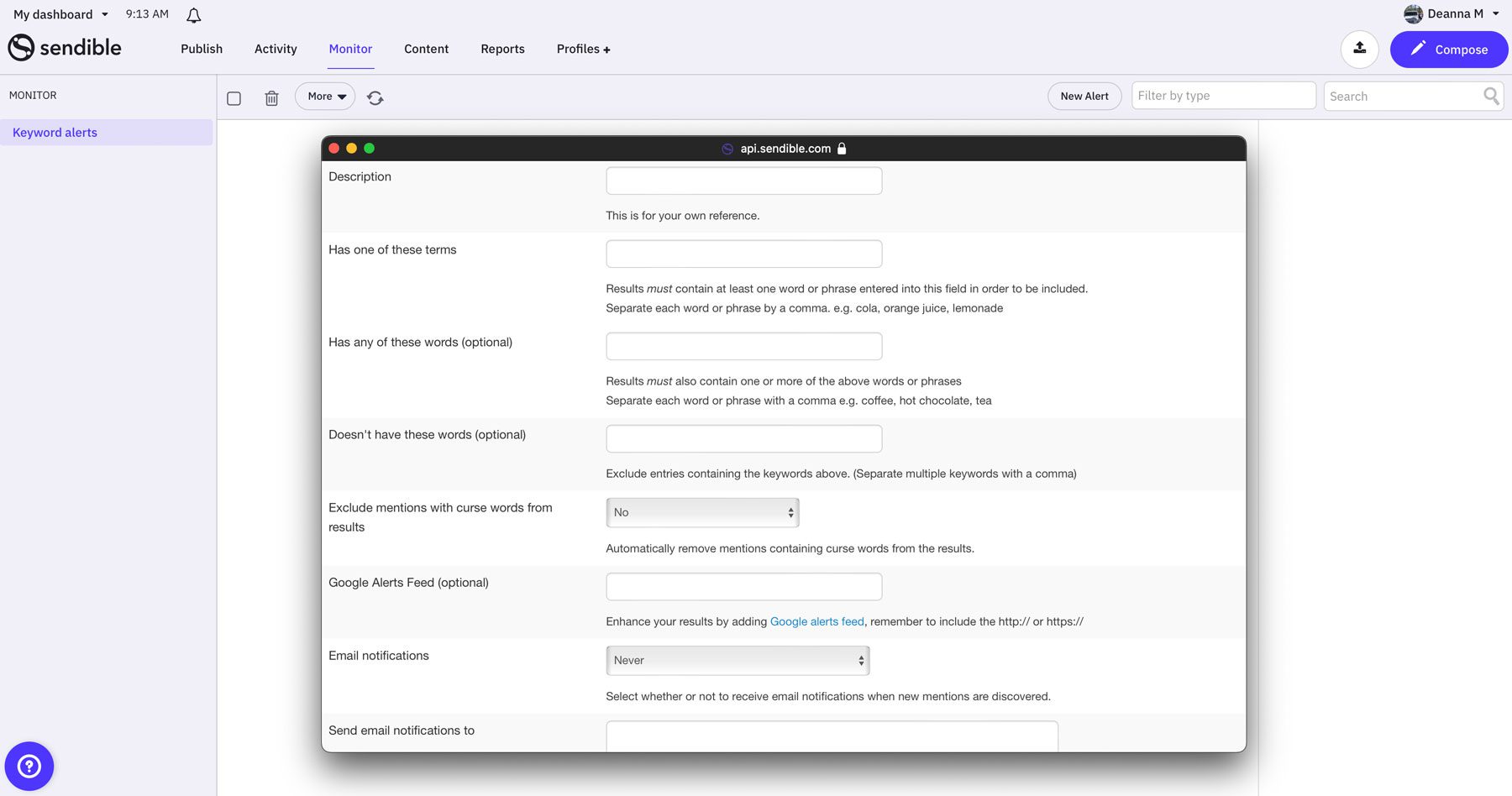
Sendible is an excellent tool for improving your social media strategy. Users can set up keyword alerts to track competitors and target key terms in their industries. Once a keyword is followed, Sendible provides you with the latest blog posts and Google alerts related to that keyword. You can also easily respond to comments and messages in your social media channels all in one place, making social media monitoring a breeze.
Mobile Apps
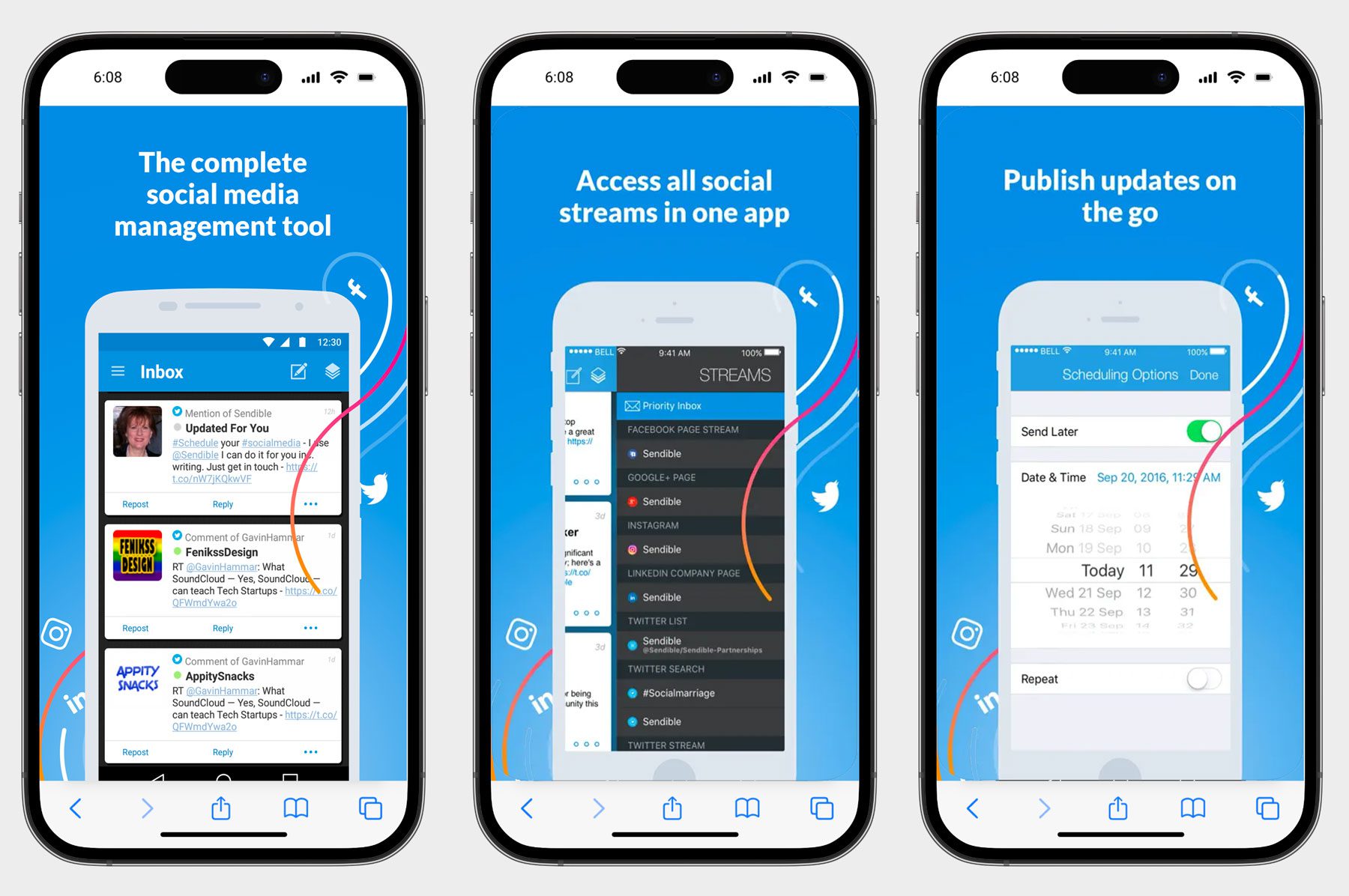
Do you want to monitor your social media channels on the go? You can easily do so with Sendible’s mobile apps for Android and iOS devices. Currently, there are two, Sendible Push and Sendible Engage, which allow you to publish posts, approve pending posts, engage with customers, view reporting, and more.
Integrations
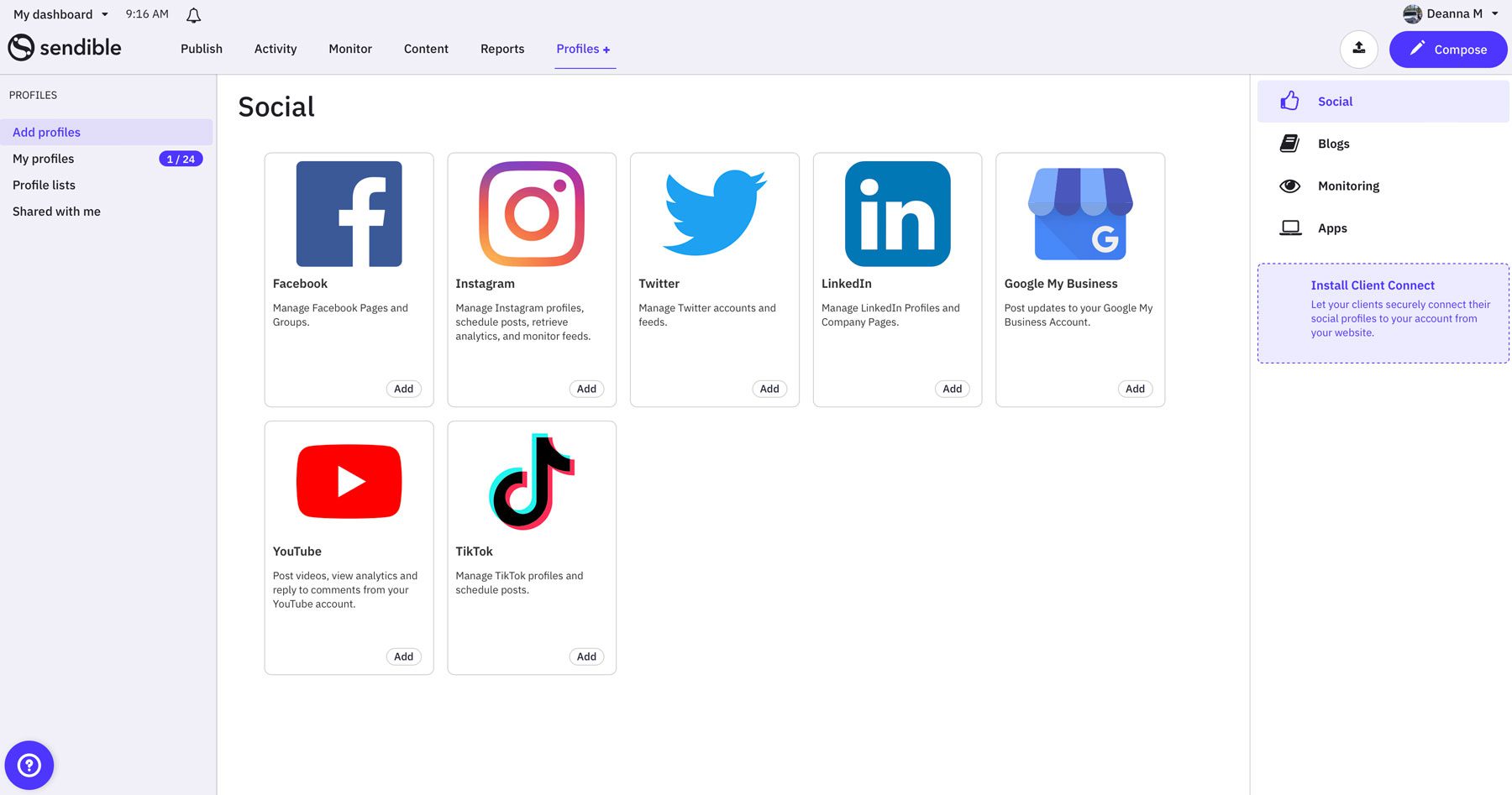
Sendible supports all major social media platforms, including TikTok, Instagram, Facebook, X, LinkedIn, Google Business Profiles, and YouTube. In addition to that, they offer integrations with DropBox, Google Drive, WordPress (.org and .com), and an RSS feed importer. For creative assets, Sendible integrates with Canva, Giphy, and Pexels so you can easily create images for your posts.
Getting Started with Sendible
Sendible comes with a generous 14-day free trial and doesn’t require a credit card at signup, which is an excellent way to introduce potential new customers to the platform. Getting started is easy, thanks to a convenient setup wizard and a guided tour of the software. To get started, click the Start a free trial button on Sendible’s home page.
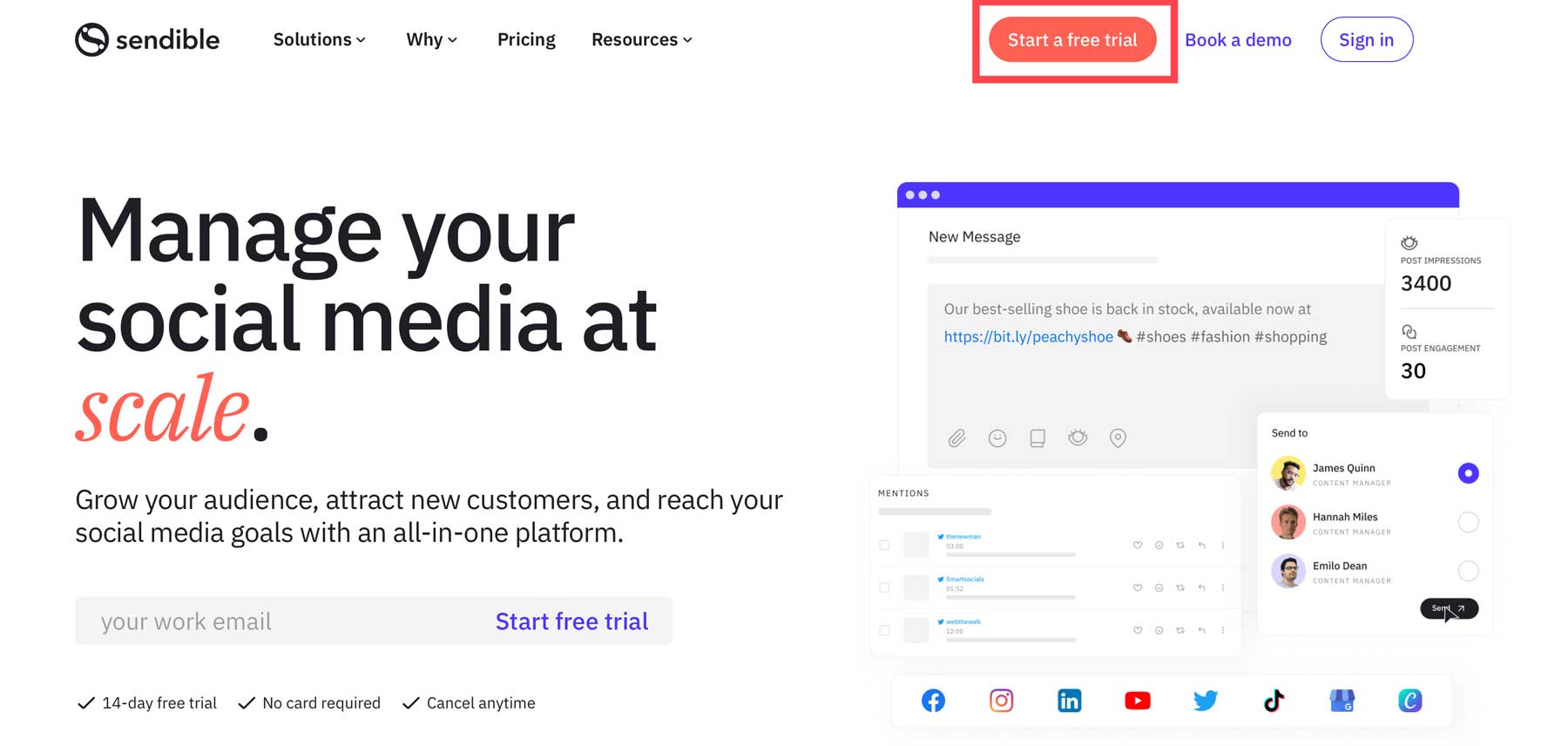
On the next screen, you’ll start by filling in your contact information (1), creating a password (2), and creating your account (3).
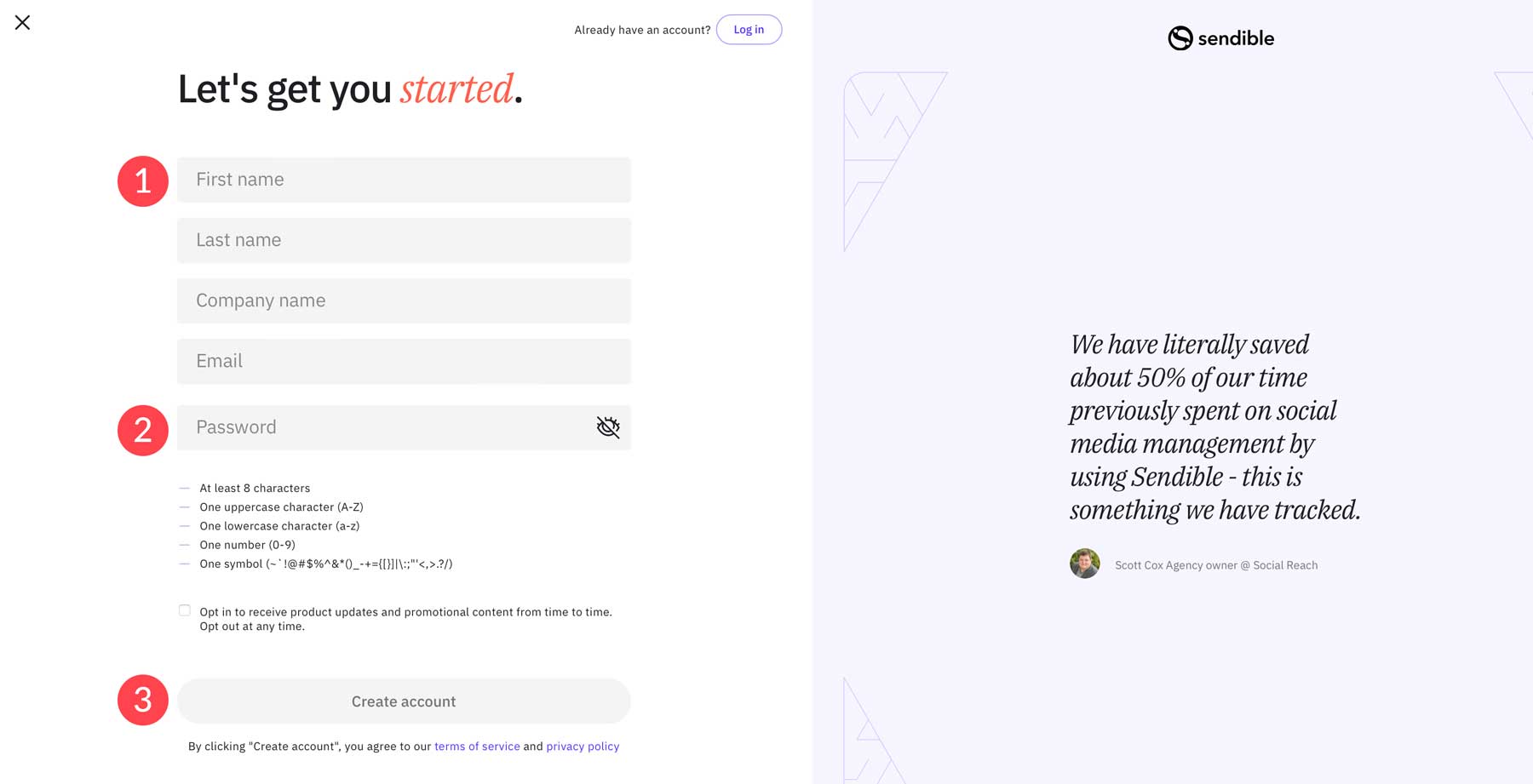
Sendible will ask you questions to assess your need for the software and suggest one of three guided tours based on your answers.
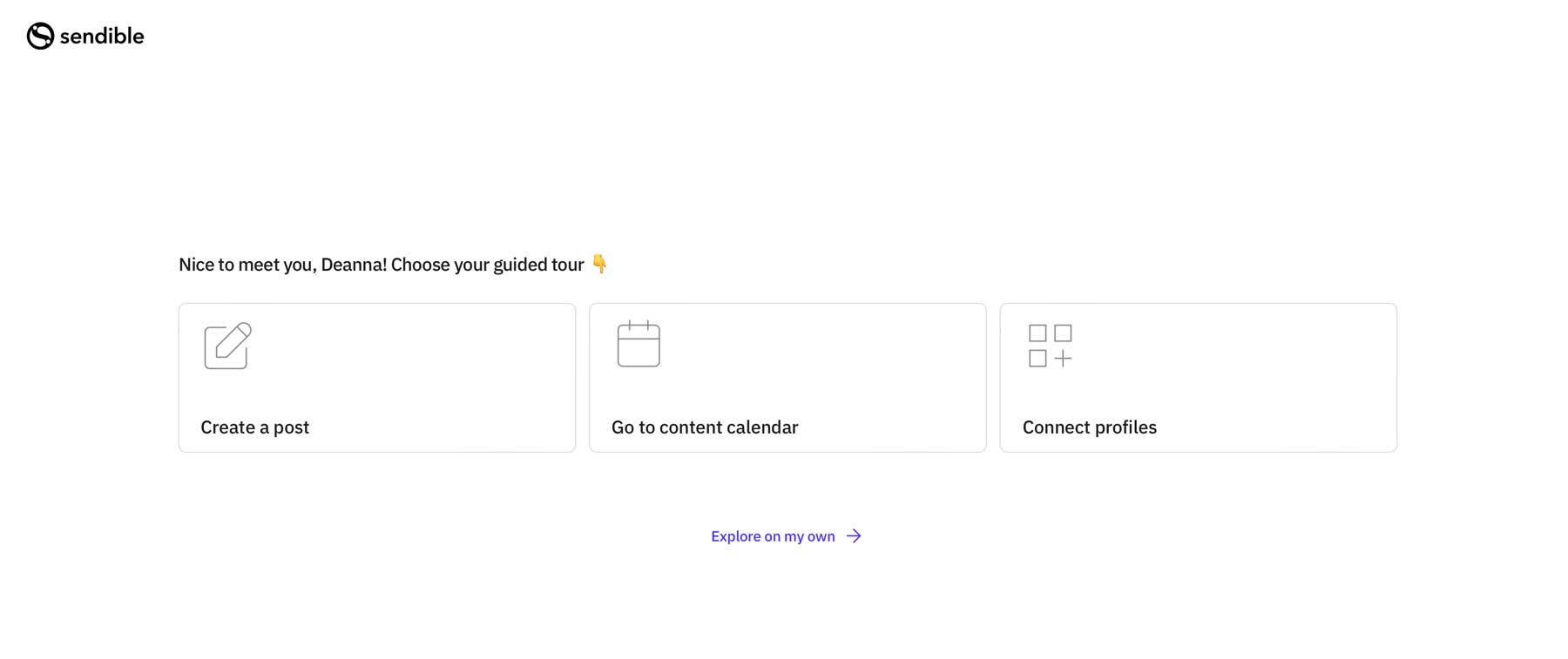
Upon selecting an option, you’ll be forwarded to the Sendible dashboard, where you’ll get your first look at the interface.
Exploring the Sendible Dashboard
Upon logging into the platform, you’ll be met with Sendible‘s calendar view. There are a variety of tabs and options to learn, so in our Sendible review, we’ll give you an overview of the dashboard and demonstrate where to locate the tools you’ll need to manage all of your social media channels effectively.
Browsing the Social Media Calendar
Under the Publish tab, you can browse scheduled posts, create queues, and view posts that have already been sent. By clicking the Undelivered menu link, you can determine why a post wasn’t delivered. You can also edit drafts</strong, view tasks that need to be delegated or check on their progress (2).
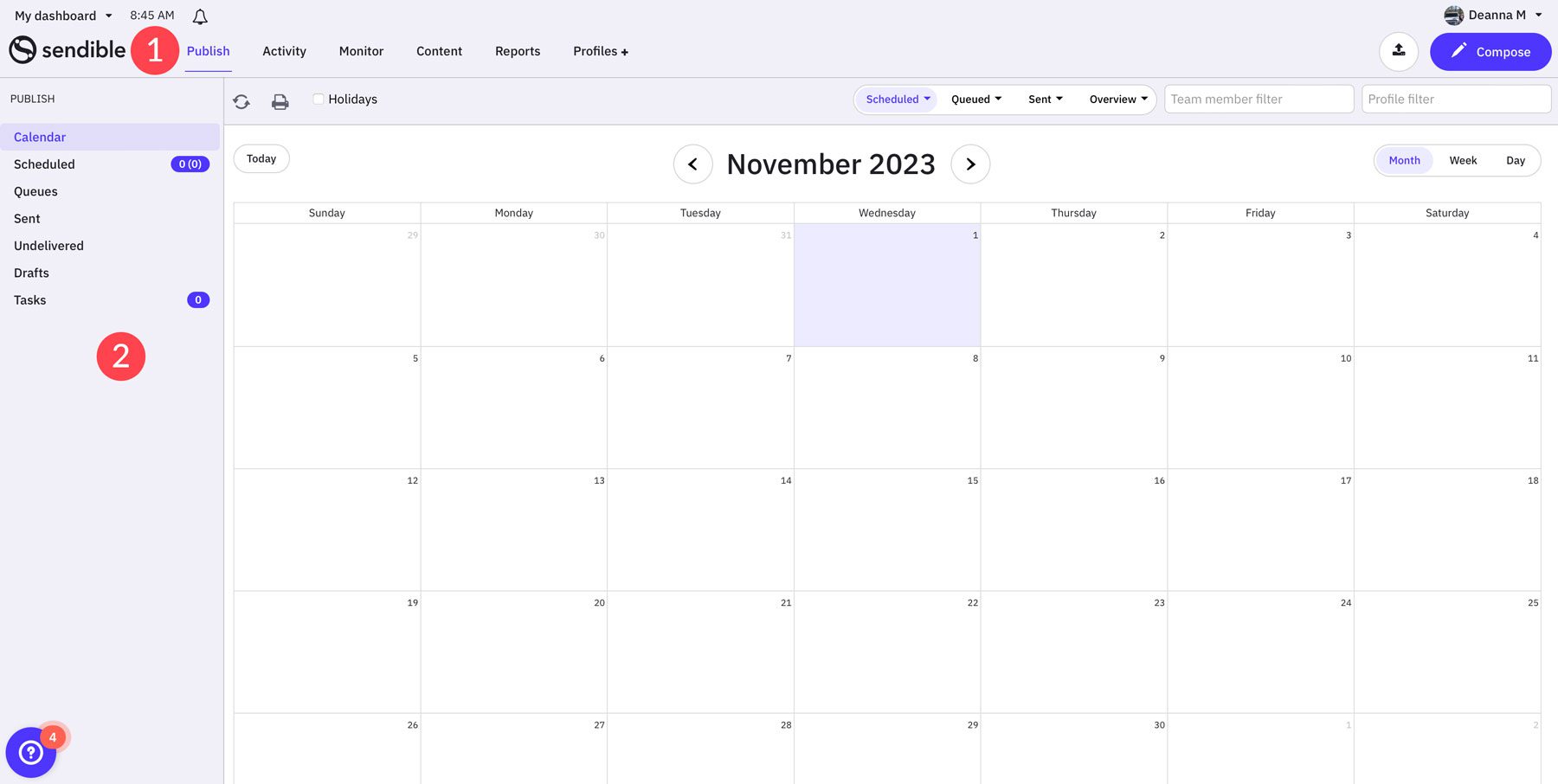
Along the top of the calendar are the filtering options, where you can filter posts by type, team member, and social media profile.
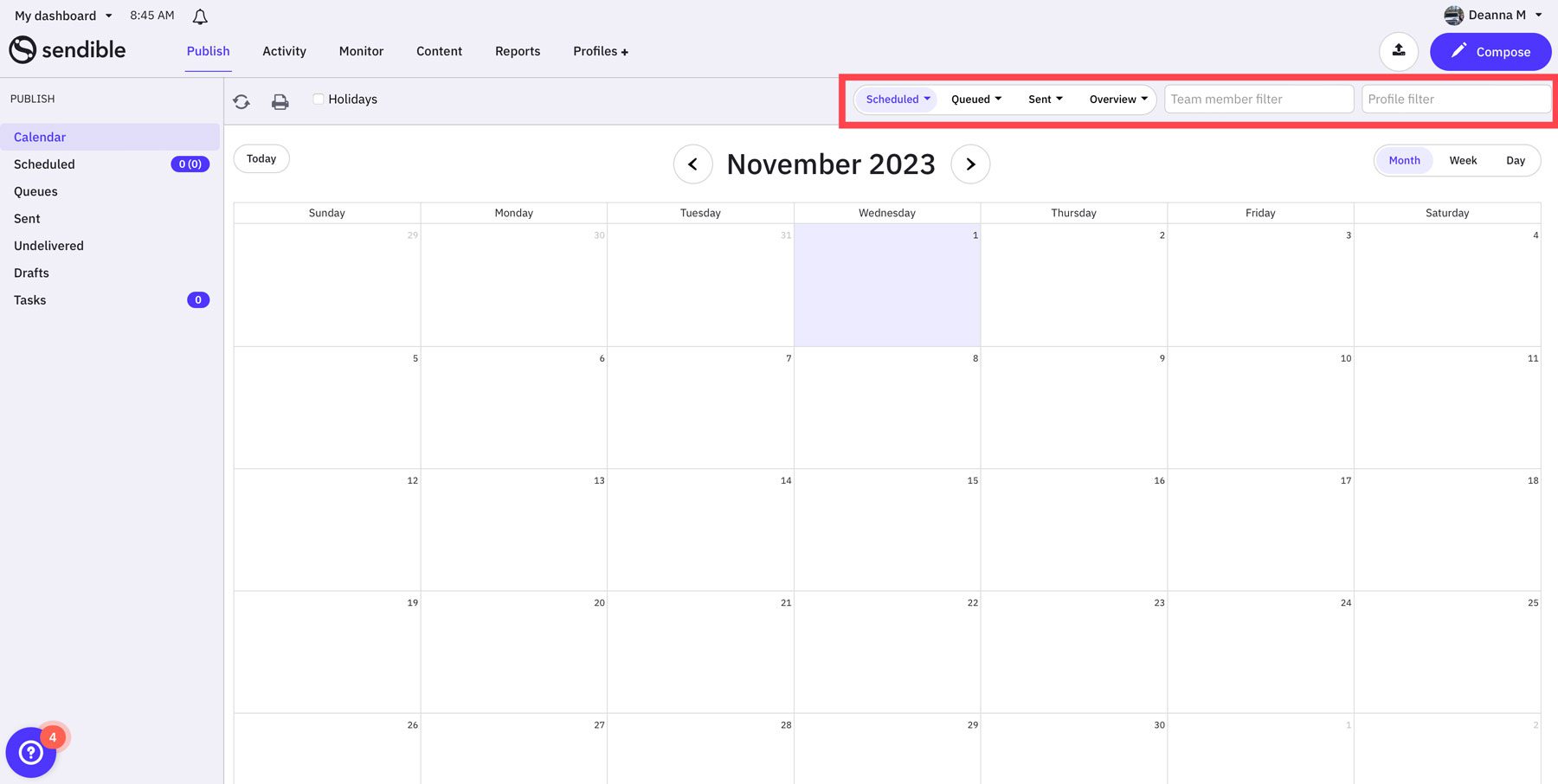
The bulk-upload icon allows you to import a CSV file containing posts to schedule, allowing you to schedule as many social media posts as you want using the bulk-upload method.
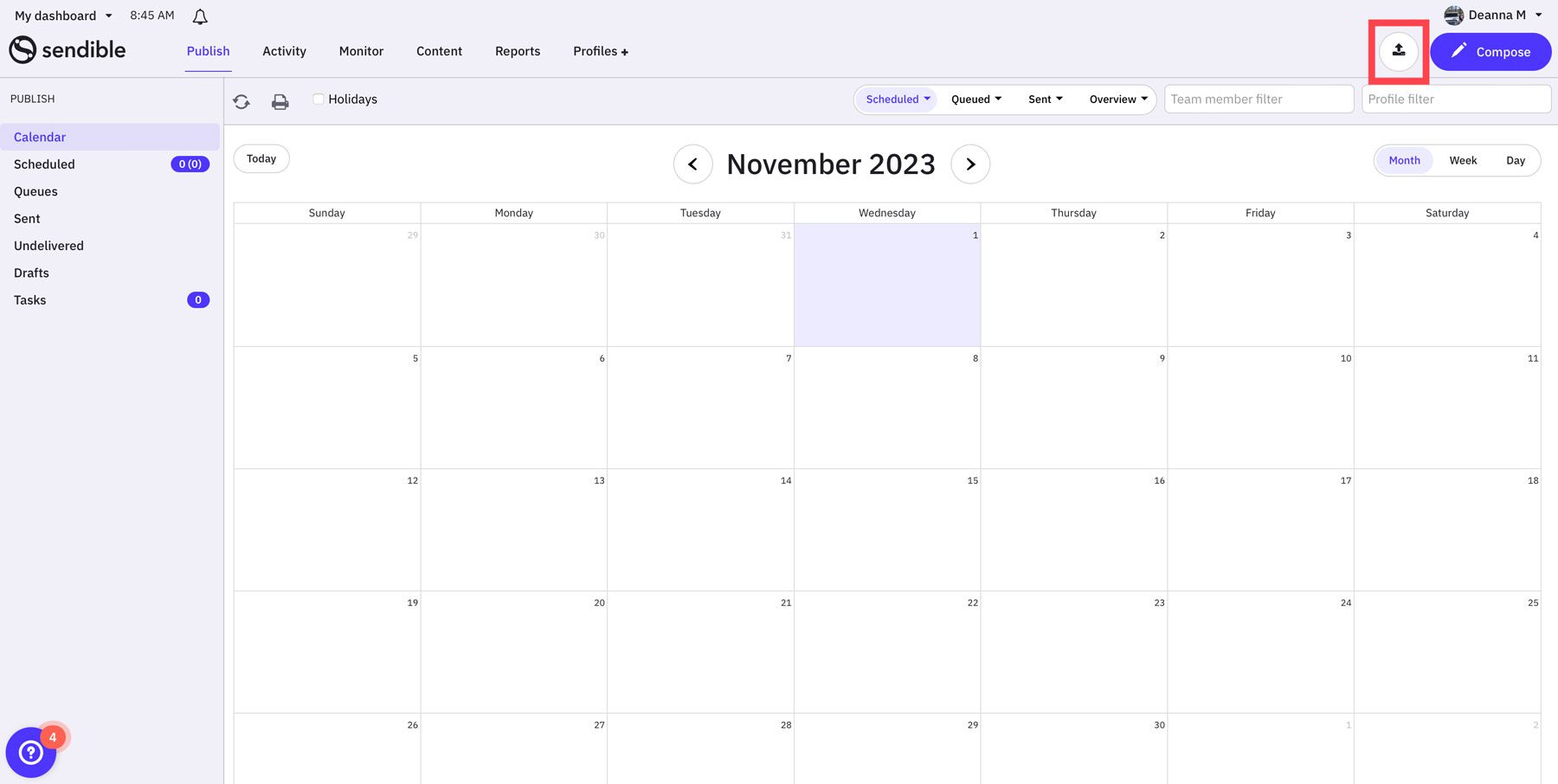
To add a new post, click on any day in the calendar (1) or click the compose button at the top right of the dashboard (2). However, before you can post, you’ll need to set up your social media profiles.
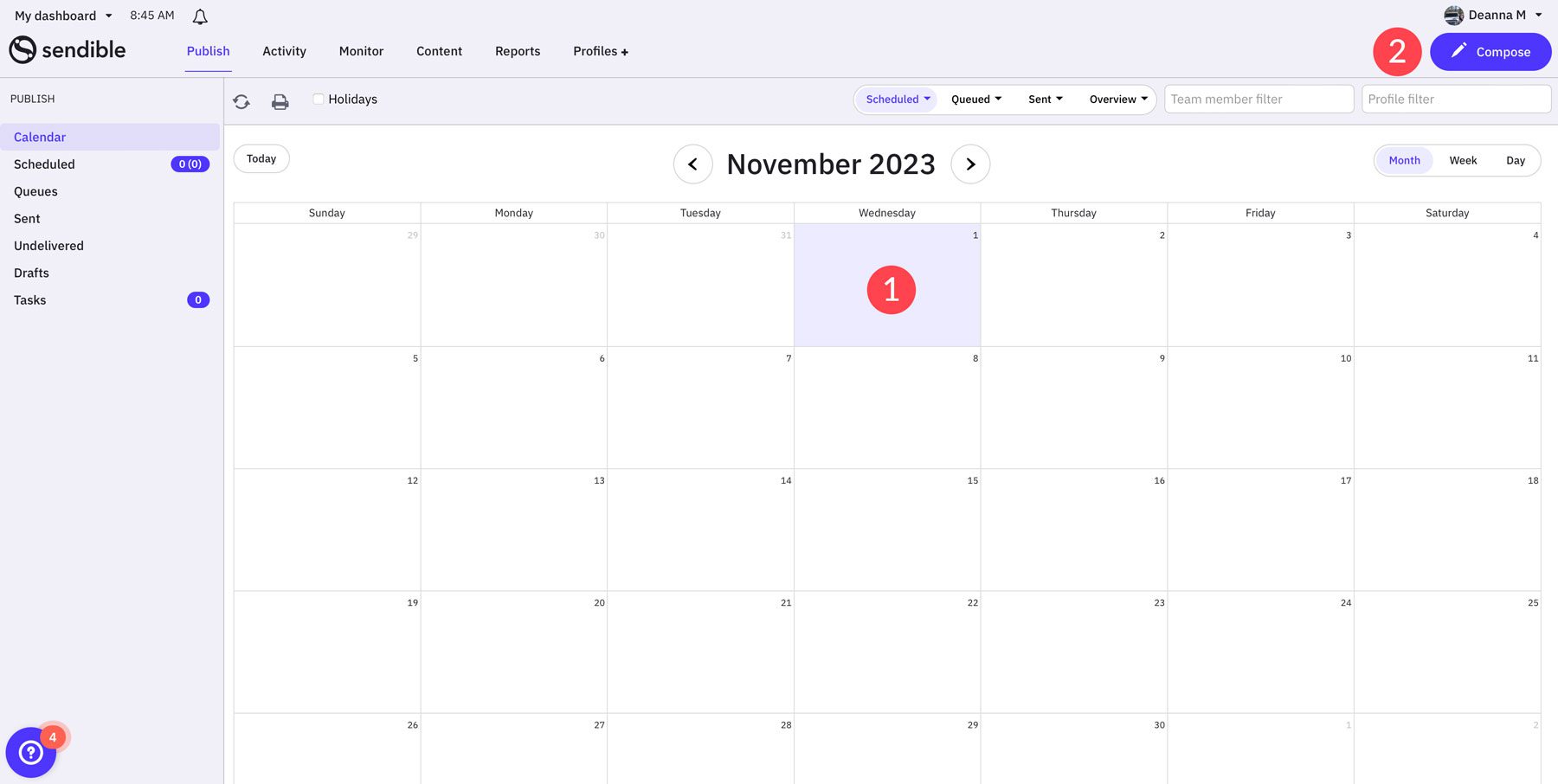
Setting Up Social Media Accounts
One of the best features of Sendible is the ease with which you can link your social media accounts or WordPress websites. To add a profile, navigate to the profiles tab (1), then click the add button (2) underneath any of the social media icons. To browse the list of available integrations, navigate to the side menu (3).
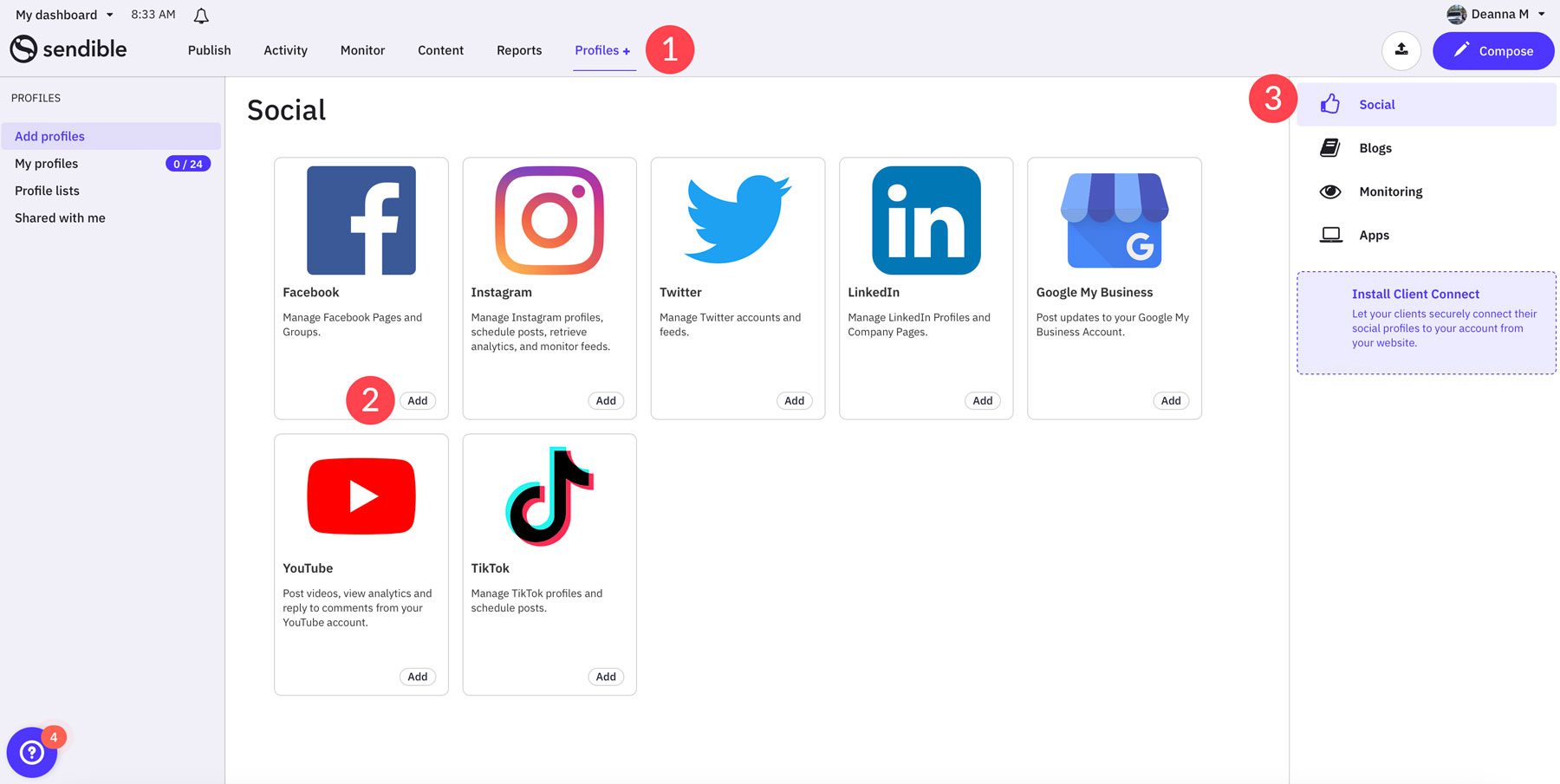
For example, if adding Facebook, you’ll first need to decide whether you want to connect a page, group, or both (1). To start, click the Setup button (2).
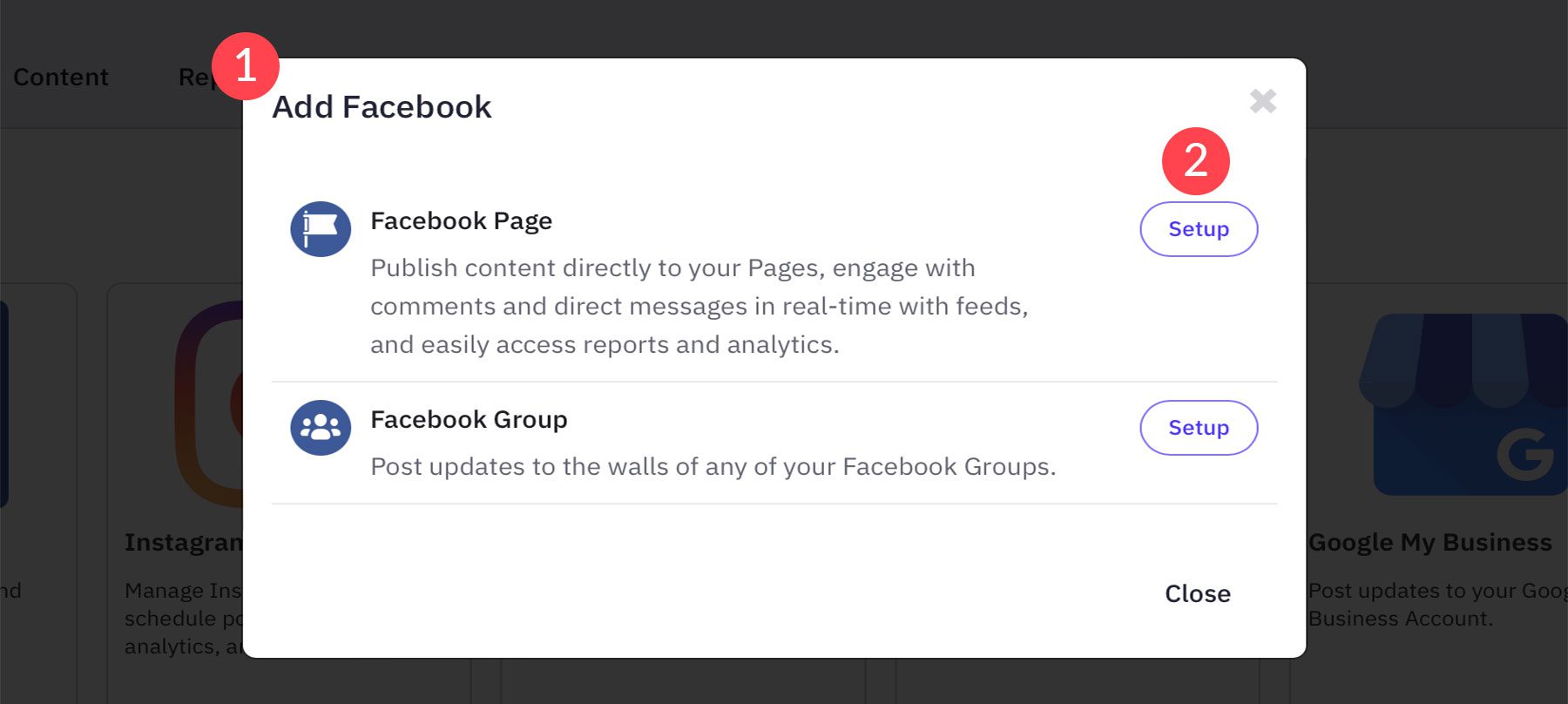
If your browser has saved your password, click the Continue as button to connect Facebook to Sendible.
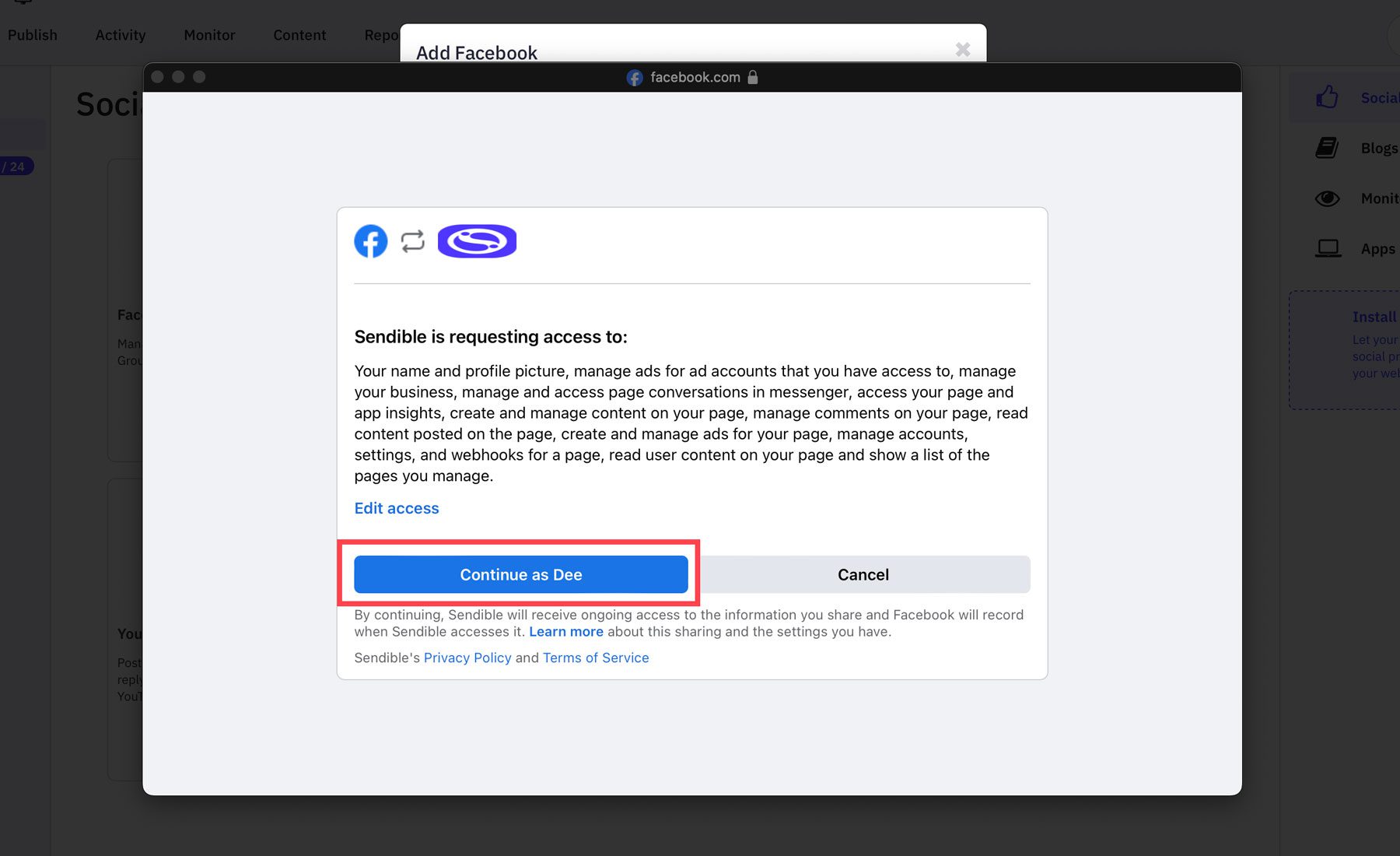
Once you connect your profiles, they will appear on the left sidebar in the Sendible dashboard.
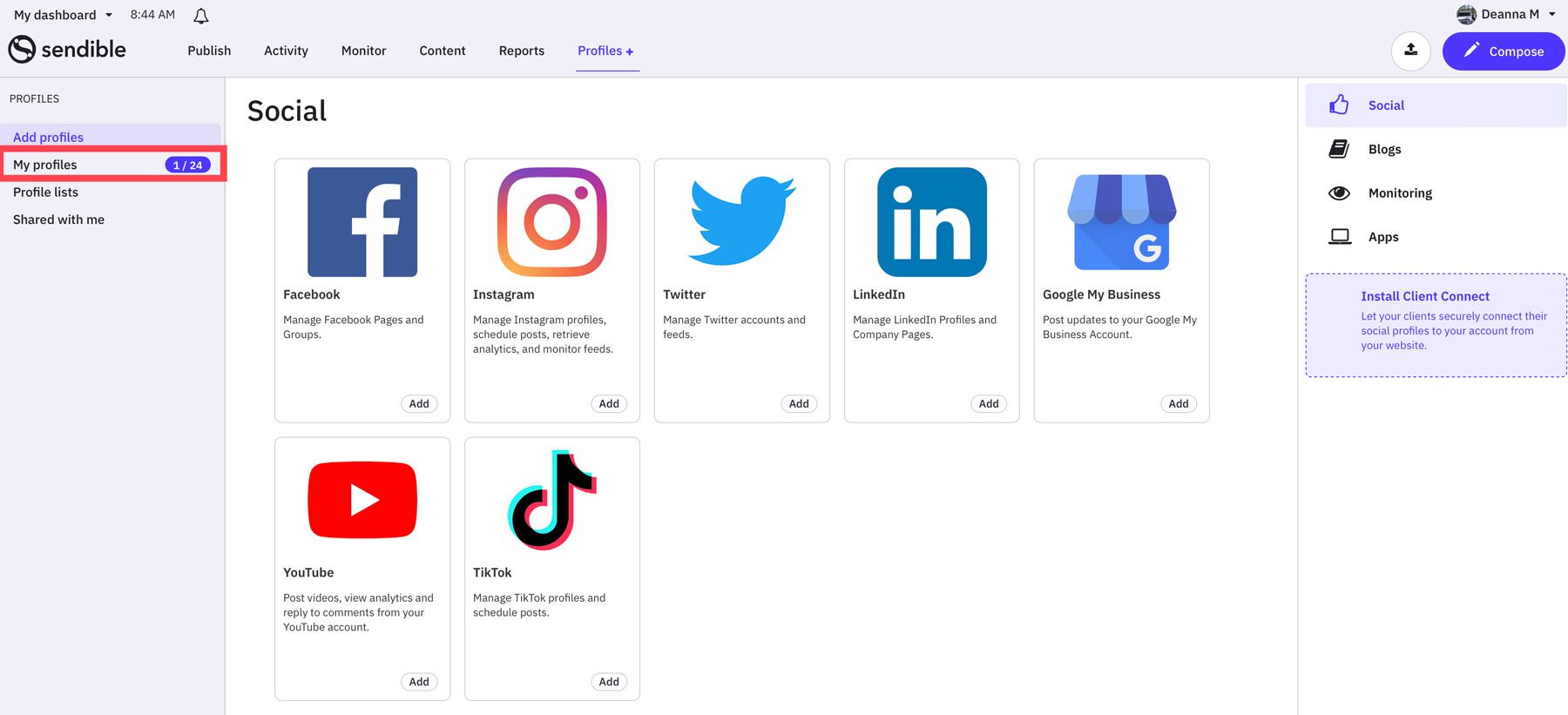
Creating a Post
Sendible makes it easy to create a post to publish to multiple channels. Plus, with Dropbox and Google Drive integration, you can upload content quickly and schedule it with a couple of clicks. As previously mentioned, Sendible’s Canva integration allows you to create images for your post directly on the platform. Before publishing, you can preview posts as they will appear on all of your social media accounts and change the messaging based on individual channels. Another helpful feature of Sendible is the ability to click and drag any post within the calendar and reschedule it for a different date.
The Activity Tab
The activity tab provides an overview of comments and engagement for your social media posts. Activity streams are published with all of your connected social media accounts. You can reply to comments, retweet, repost, like, and perform all other interactions allowed by each connected account in real time.
The activity tab has two views: the priority inbox and social feeds. The priority inbox lets you reply to comments, repost, or view conversations on your posts.
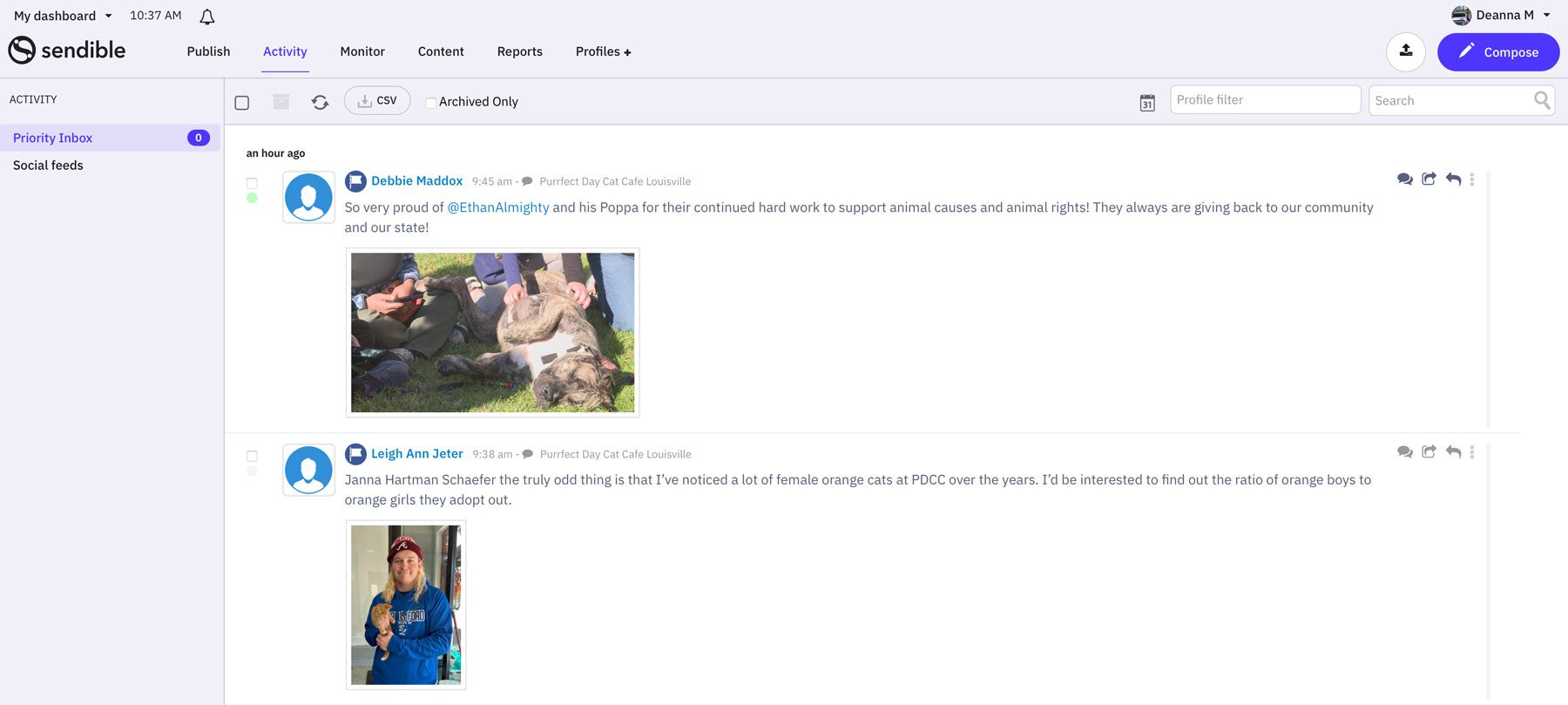
Under the social feeds tab, you can easily navigate between all of your social media channels. It lets you keep track of each channel individually, keeping things tidy and organized.
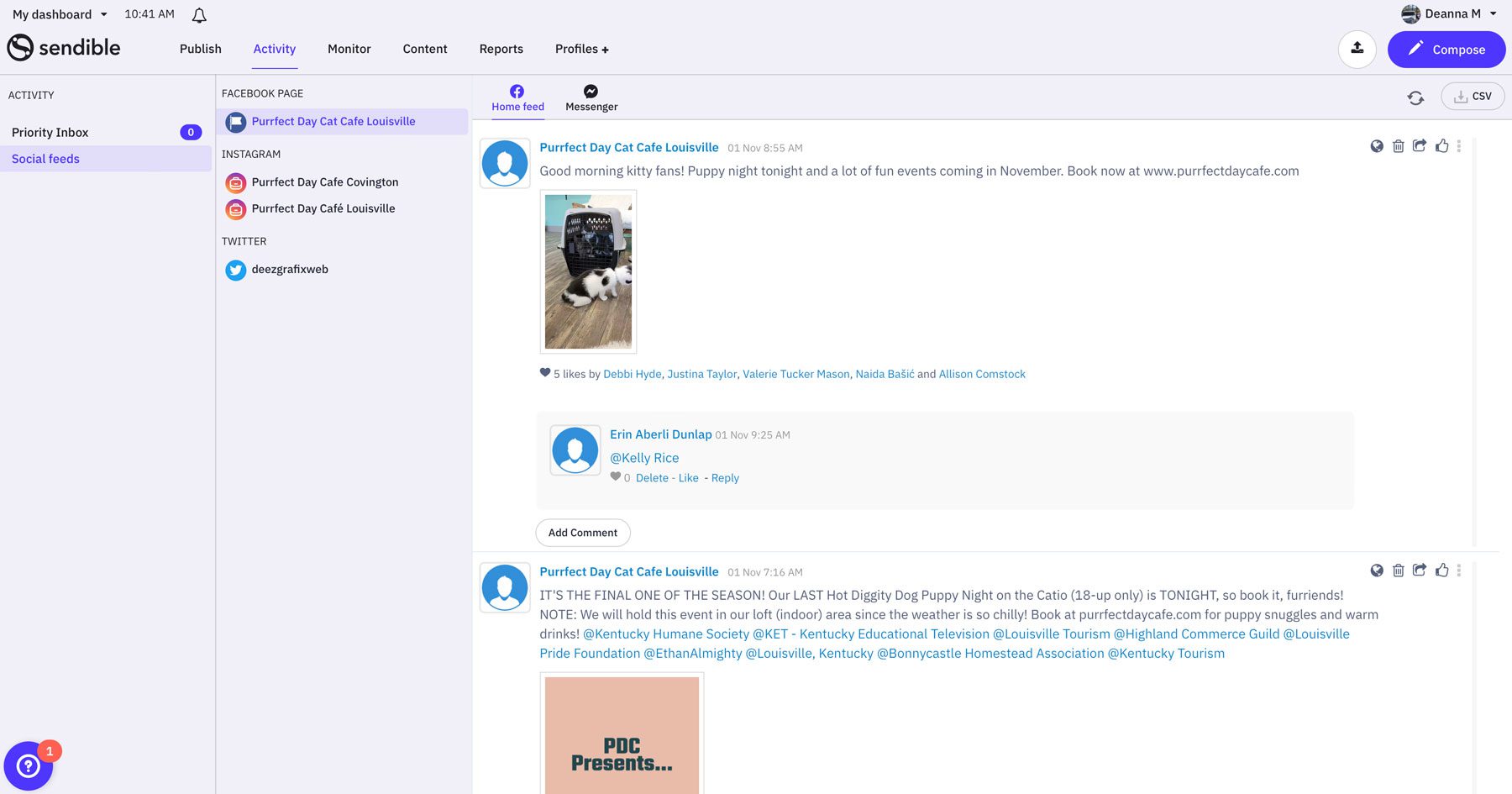
Monitoring
As mentioned, Sendible allows users to set up keyword alerts for tracking and managing specific keywords, hashtags, and mentions within social media channels. By adding keyword alerts, you can gain valuable insights into how your customers feel about your brand. You can also track buzzwords in your industry, giving you a better idea of what potential customers are searching for.
To set up a new alert, navigate to the monitor tab and click the New Alert button.
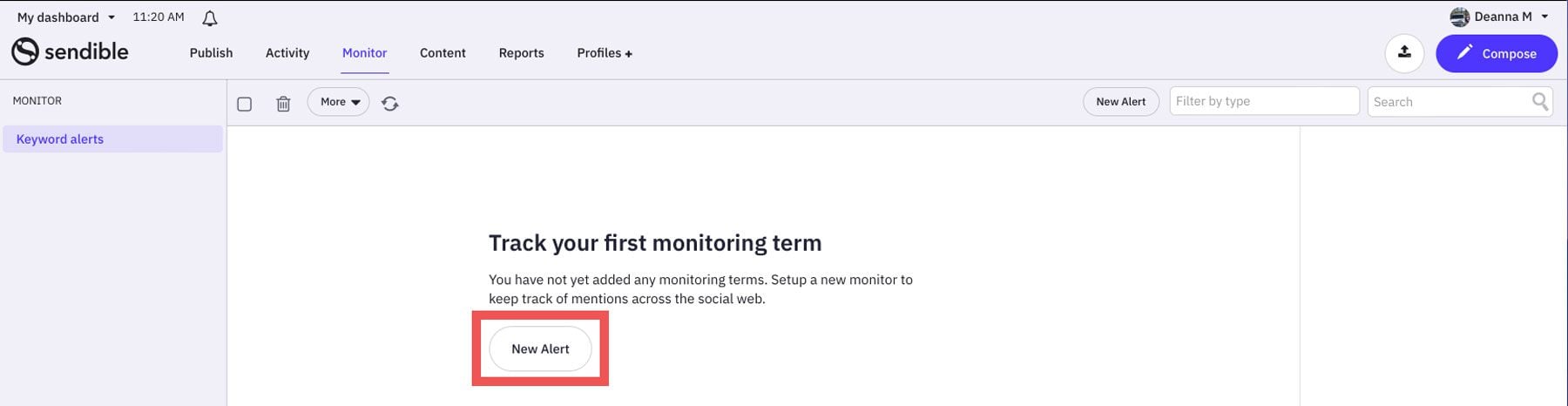
A dialog box will appear with a few field options. You’ll add a description (1), specify the keyword you wish to track (2), add any additional words to include (3) or omit them (4), add a Google Alerts feed (5), specify whether you’d like to receive email alerts (6), and then save your settings (7).
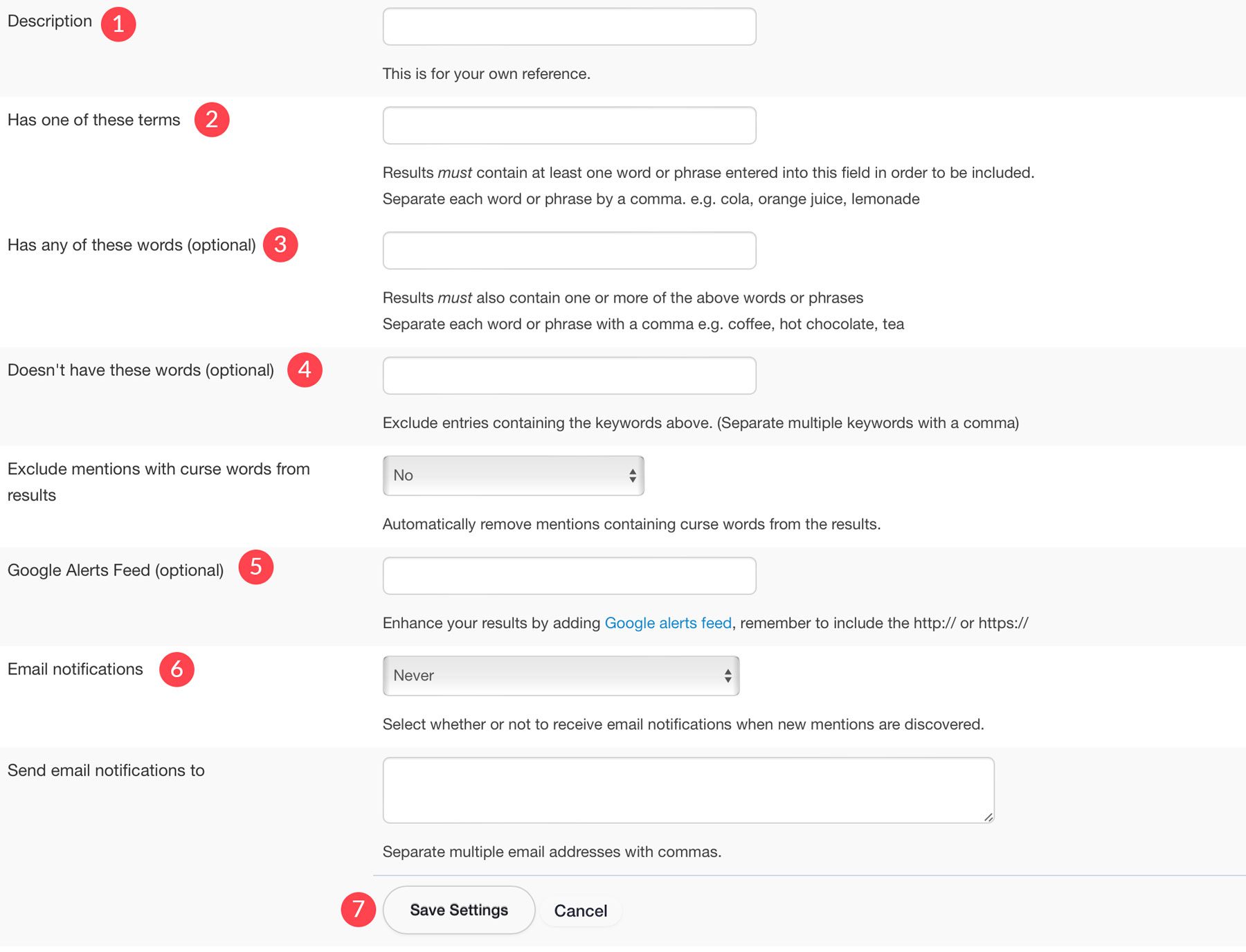
Content
The content tab within Sendible provides a way to curate relevant content for your brand by viewing the most influential channels related to your niche. You can import RSS feeds and store articles and posts in your personal content library for later use. RSS feeds are standard with the base plan, but to create content libraries to share with others, you’ll need to sign up for a pricier plan.
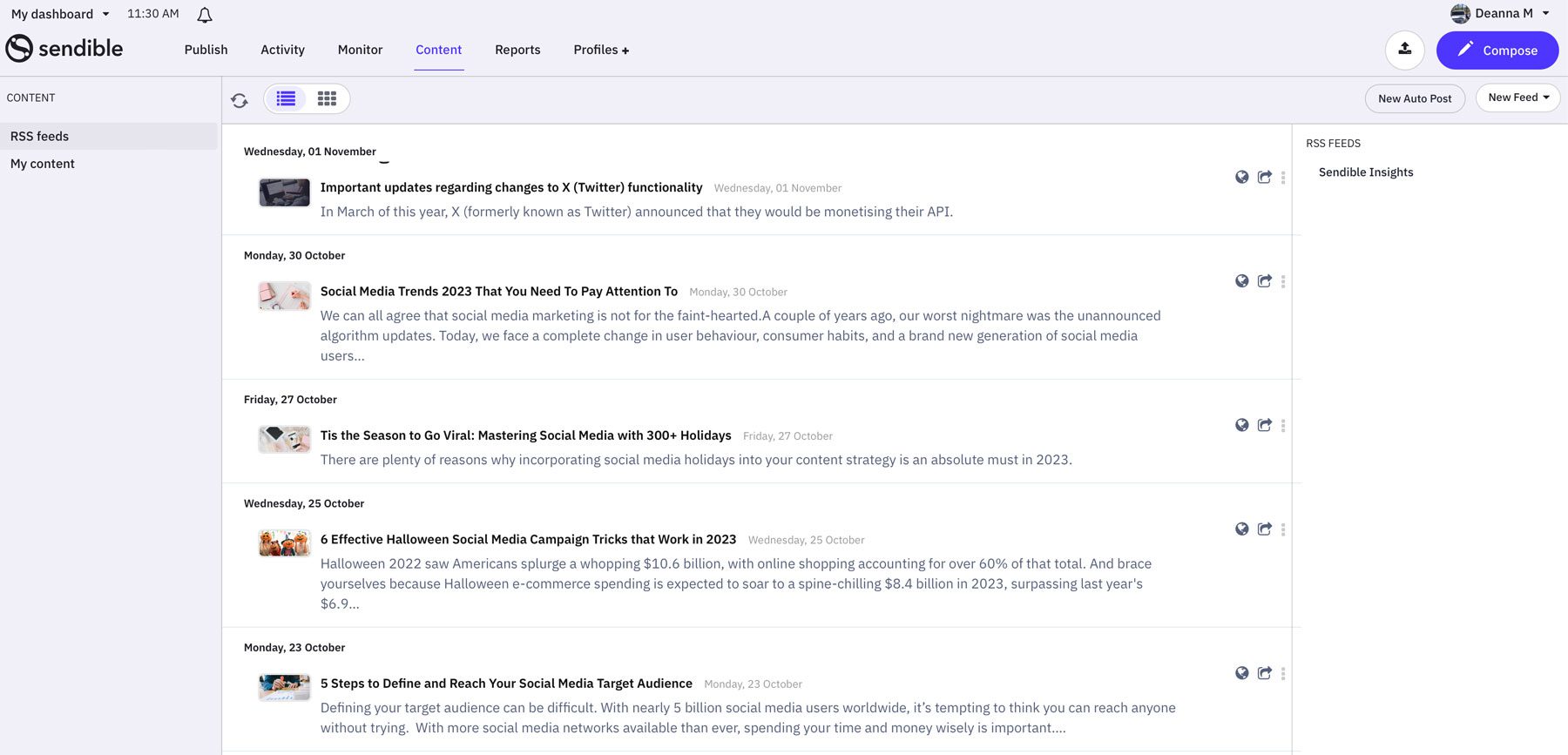
Reports
The reports tab in the dashboard includes the reports hub, which holds a collection of reports that you can generate. Some of these include the engagement report, which tracks the performance of your posts across all of your accounts. There’s also the Facebook page report, which gives you a better understanding of who your followers are and their behavior when interacting with your page.
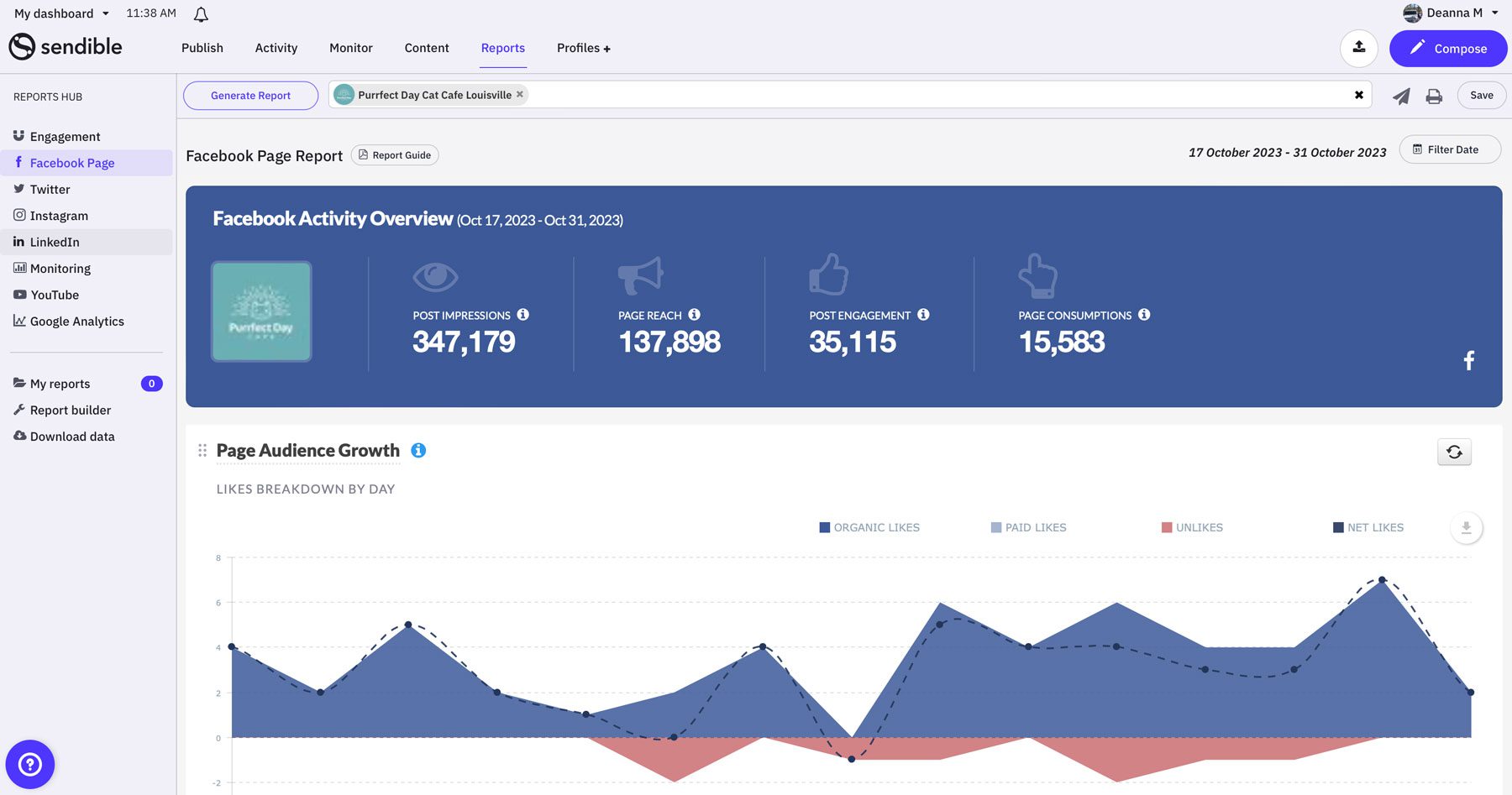
Similarly, the Twitter, Instagram, LinkedIn, and YouTube reports will showcase user behavior and provide insights on how to grow those channels. The monitoring report includes feedback on keywords tracked, while the Google Analytics report demonstrates the impact of social media on your website’s overall traffic. You can download or share these reports with other team members on your account.
Sendible Pricing
Sendible offers four plans for managing social media content, along with add-ons for features such as white-labeling and creating custom reports. To help you understand the differences between each plan, we’ve created a handy comparison table for your reference:
| CREATOR | TRACTION | WHITE LABEL | WHITE LABEL + | |
|---|---|---|---|---|
| Price | $29/month | $89/month | $180/month | $750/month |
| Users | 1 | 4 | 10 | 100 |
| Social Profiles | 6 | 24 | 60 | 300 |
| Daily post limit (per user) | 100 | 200 | 500 | 500 |
| Smart Queues | 10 | 30 | 100 | Unlimited |
| Unlimited scheduling | ✔️ | ✔️ | ✔️ | ✔️ |
| Google Drive & Dropbox | ❌ | ❌ | ✔️ | ✔️ |
| Client dashboards | ❌ | ✔️ | ✔️ | ✔️ |
| Report Builder | ❌ | ❌ | ✔️ | ✔️ |
| UTM Parameters | ❌ | ❌ | ✔️ | ✔️ |
| White-Labeling | ❌ | ❌ | ✔️ | ✔️ |
Pros and Cons of Sendible
We’d be remiss if we didn’t include a list of pros and cons in our Sendible review. While there are quite a few positives for choosing Sendible, there are a few drawbacks that you should be aware of.
Pros
- User-friendly interface and easy setup
- Bulk scheduling
- Integrations with popular social media platforms
- Advanced reporting & analytics
- Respond to comments across social media platforms in one place
Cons
- Lack of support for Instagram Carousels and Stories
- Some users report issues with scheduling videos
- It has an affordable base plan, but it is expensive to access all features
Final Thoughts on Sendible
A well-executed social media strategy is essential for online success. For users with multiple channels, that can be a daunting task. Thankfully, Sendible offers a good solution for streamlining the process. With features such as a user-friendly dashboard and the ability to publish posts across multiple platforms, Sendible gives users the power to manage their online presence efficiently. With a 14-day trial and plans starting at $29 per month, it’s worth a look. However, to get access to everything Sendible offers, you’ll need deep pockets to afford the $180 monthly cost.
Are you looking for more ways to boost your marketing efforts? Check out all of our posts for business professionals.
Featured Image via Net Vector / Shutterstock.com
The post Sendible Review: Features, Quick Guide & More (2023) appeared first on Elegant Themes Blog.