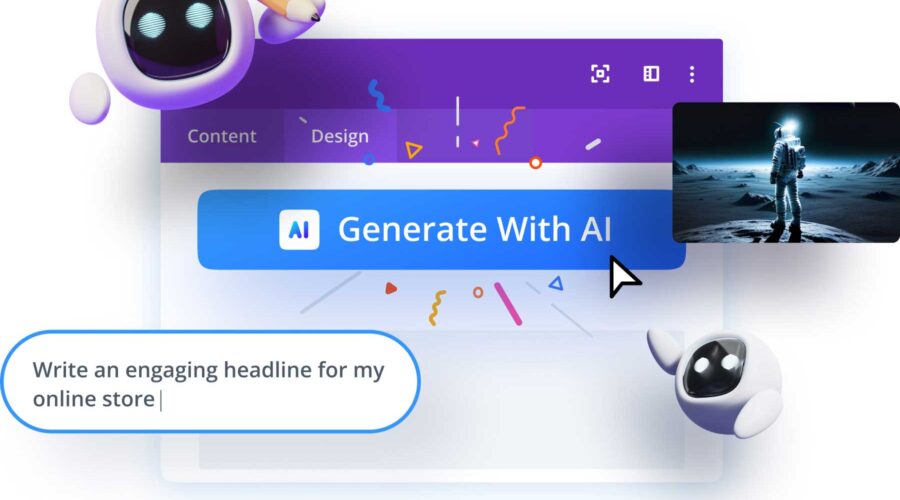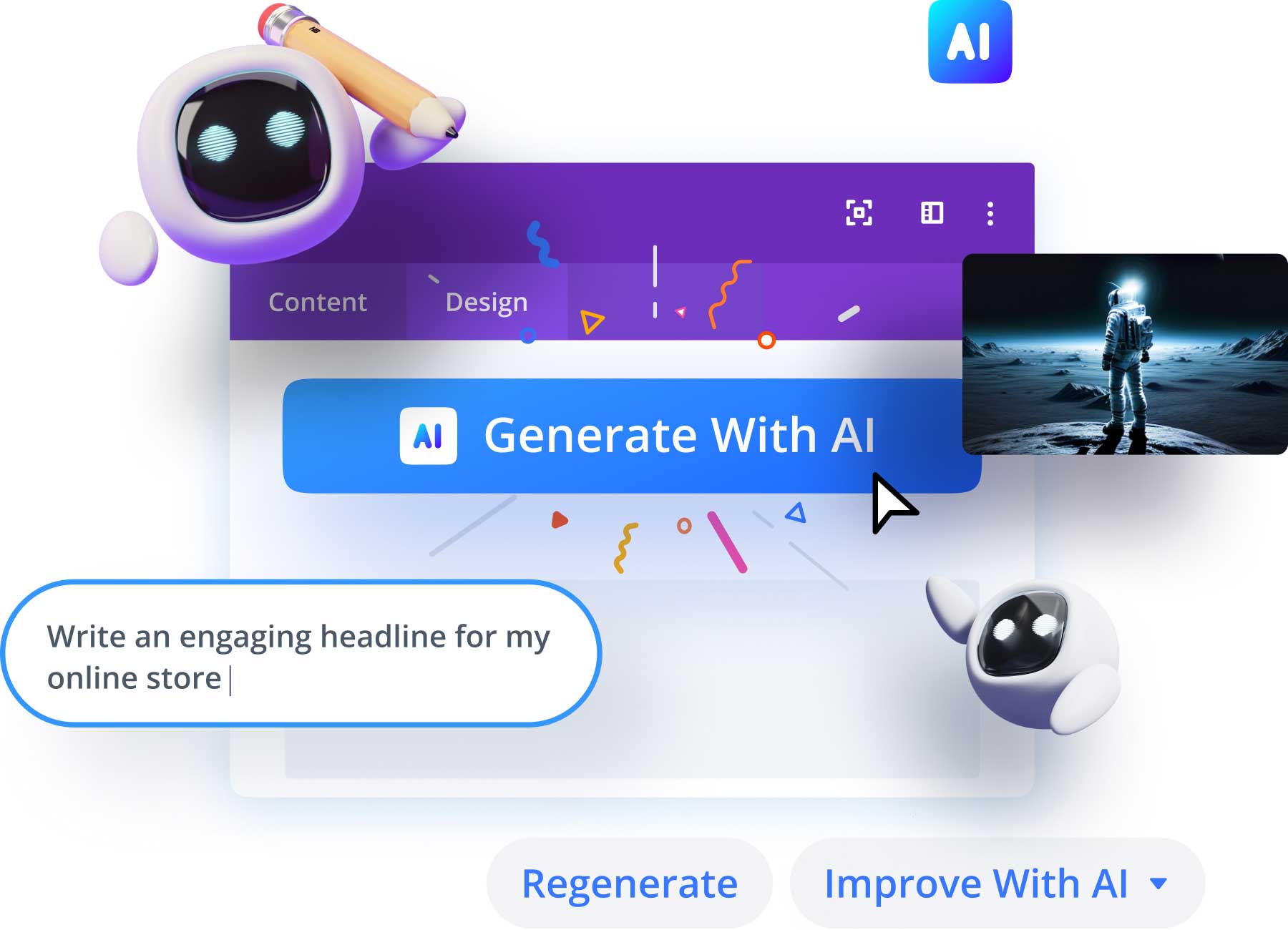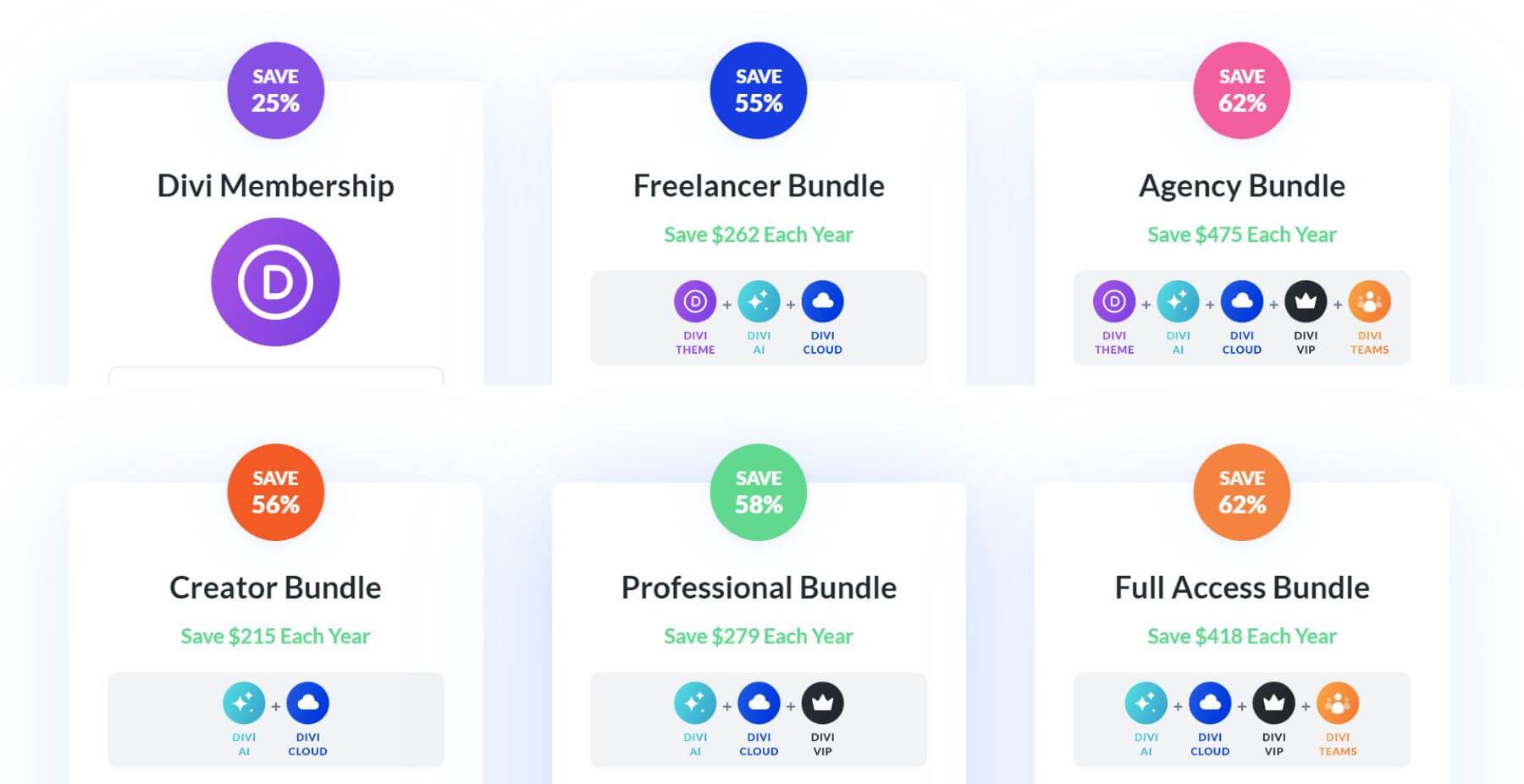Our Divi Cyber Monday Sale is about giving you the best deals on the products you need to build stunning websites quickly and efficiently. That’s why today we’re delighted to share some time-saving tips to build Divi websites even faster using one of Divi’s most powerful features—Divi AI. But before we explore the power of Divi AI for speedy web development, here’s a quick rundown of our Cyber Monday Deals still available today.
Crazy Cyber Monday Deals Are Still Available
The end of our Cyber Monday Sale is only days away. However, we’re still offering the most significant discounts across our entire Divi ecosystem: 25% off Divi and Divi account upgrades, 44% off Divi Cloud, Divi Teams, Divi VIP, and Divi AI, up to 62% off select Divi product bundles, and significant discounts in the Divi Marketplace, including our exclusive marketplace bundles. And don’t forget, everyone participating in our Cyber Monday Sale will get a free prize with each qualifying purchase, unlock secret discounts, and exclusive website packs!
9 Days Left to Get 44% Off Divi AI
Anyone who purchases a Divi AI subscription during our Cyber Monday sale will secure a 44% discount. That means you’ll never have to pay the total price for your Divi AI membership. Plus, you’ll enjoy unlimited access to generate as much AI content, images, or code as you need. The price of premium AI tools like Divi AI will surely rise at some point, so you don’t want to miss out on this opportunity to lock in lifetime savings while you can.
The Power of Divi AI for Streamlining Web Development
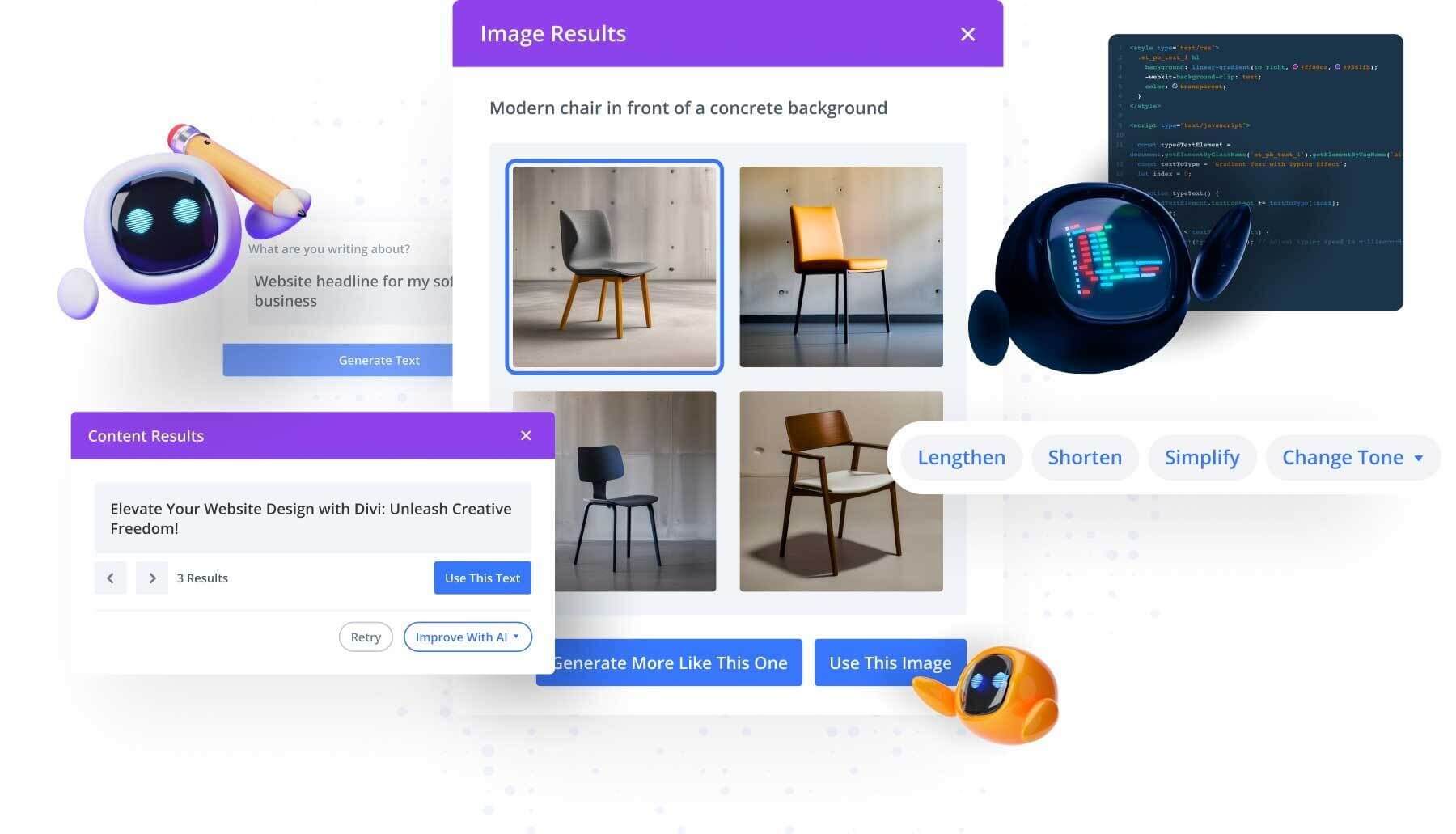
Divi AI, a powerful AI assistant integrated into the Divi Builder, enhances WordPress website creation by offering three powerful AI generators: Divi Text AI, Divi Image AI, and Divi Code AI. Here is a brief overview of each.
Divi Text AI
Divi Text AI is a digital writing companion that can create website copy from scratch or refine existing content. This tool can quickly generate titles, paragraphs, and even blog posts. Furthermore, Divi Text AI acts as a professional copy editor, allowing tone, length, and clarity adjustments to help you engage your audience more effectively.
Divi Image AI
Divi Image AI eliminates the need for stock image searches and complex image editing. A single click can generate a wide range of images to match your website’s brand using a natural language interface. Moreover, Divi Image AI can transform existing images, adapting their style or subject matter to fit the website’s context better, and even upscale images to higher resolutions for crisper display on various devices.
Divi Code AI
Divi Code AI is your key to effortless Divi website customization. It functions as a personal web developer for Divi that can write code and generate custom CSS within the Visual Builder. Explicitly trained on the Divi Module codebase, it efficiently interprets user prompts to create custom HTML, CSS, and JavaScript elements. Plus, with a click of a button, you can improve existing code with new functionality, proper formatting, and browser compatibility.
What Makes Divi AI Uniquely Effective?
Divi AI is uniquely effective for streamlining the website creation process with AI. Here are a few ways Divi AI stands out:
- One-Click AI Content Generation for Divi websites. You don’t need to prompt Divi AI to generate content for your website. You can choose to create text or images automatically. You can even generate entire modules filled with content in one click.
- Accessible within the Visual Builder and Divi Modules. You can generate AI content inside Divi’s Visual Builder in real time with Divi AI. This allows you to generate AI text and images on the fly when designing your page, making it a more convenient solution than jumping back and forth using other third-party AI tools.
- Generates content for your website in the appropriate context: Unlike standalone AI tools, Divi AI understands the context of your Divi website. It can analyze your site’s style, content, and structure, offering suggestions and creations that align with your existing content and design.
- Streamlined Design Process: The power of AI reduces the time spent on mundane tasks. From generating compelling copy to suggesting design elements, Divi AI accelerates your workflow, allowing you to focus on the creative aspects of web design.
- Easy-to-use prompts and Quick Actions. Divi takes the grunt work out of prompting AI to generate content that fits your website. You can write detailed prompts or have Divi AI generate suggested prompts.
In short, Divi AI acts like your personal assistant, ready to generate text, images, and code to streamline building a website specific to your brand and needs.
15 Time-Saving Tips to Streamline Divi Web Development with AI
We’re sure the wheels are turning in your head regarding how Divi AI can save you time. We wanted to offer you 15 ways we’ve been seeing users slash build times on new websites. These tips are all tested and guaranteed to speed up your development time. We’ve drummed up some quick examples so you can visualize how you’d be able to save time and make more money while building websites with Divi AI.
1. Quickly Transform a Premade Layout with AI
Using premade layouts is one of the best things you can do to save time and money when building your Divi website. Not every website needs to be made from a blank screen. Thankfully, Divi has over 2,400 free layouts, plus many more in the Divi Marketplace.
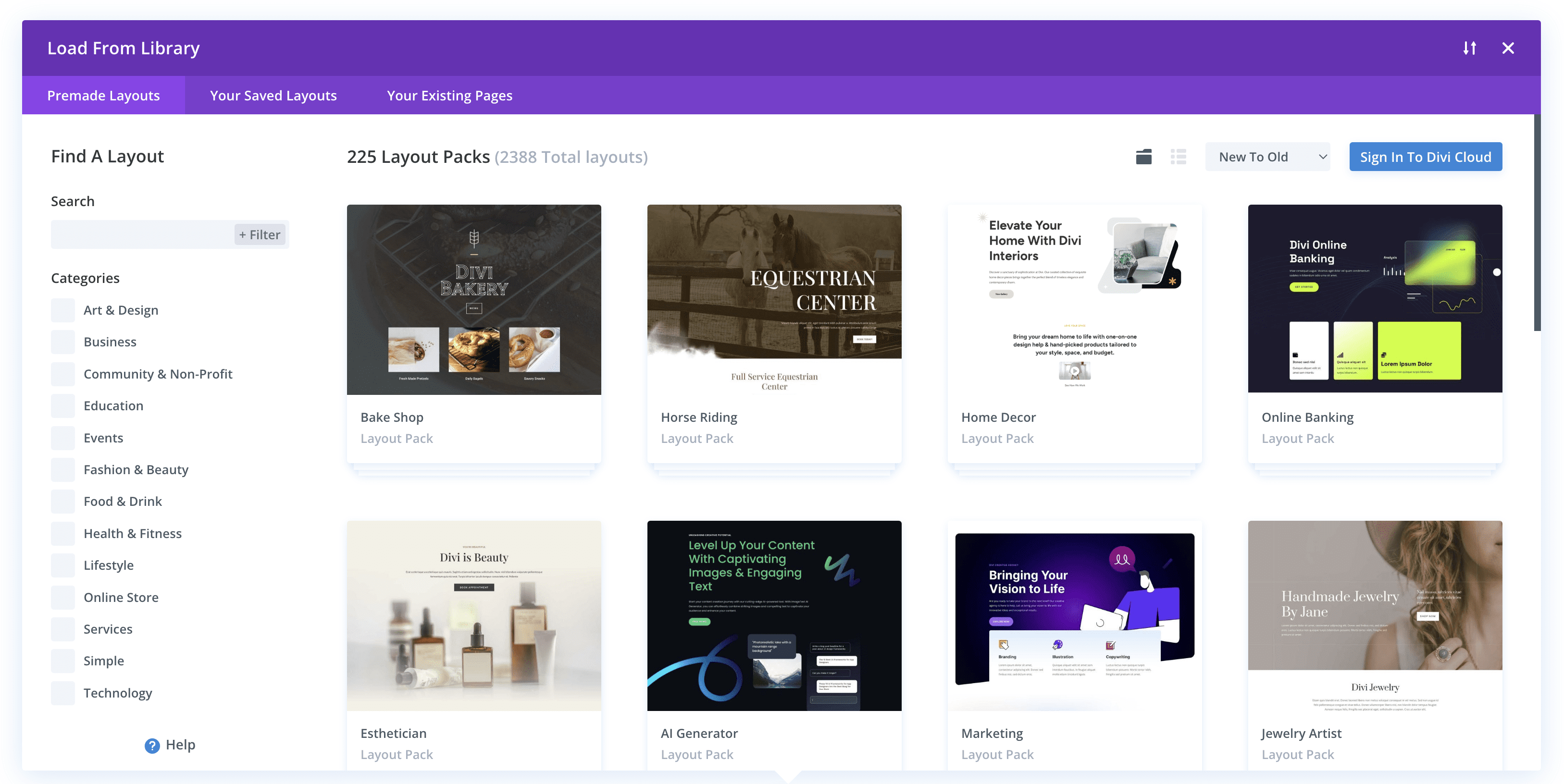
The nice thing about using Divi AI with a page layout is that you can customize any given design quickly. Not every layout will be a perfect match, but Divi AI can help you quickly transform it to fit your brand. This allows you to get the professional quality you want in a website while spending less time, effort, and money.
For example, a coffee shop may love our Bakery layouts, but obviously, the images will be slightly off, though the overall feel is there. Divi AI allows you to quickly transform those existing images for a bakery into images for a coffee shop. Using the layout images as reference images can keep the originals’ mood and color composition while creating something more purpose-fit.
You can do this with any image on a premade layout. Open the image settings and select “Generate Image with AI.” The reference image should already be there. After that, give a simple text prompt of what you want the image to transform into and adjust the reference image influence to about 20%. This will provide you with a brand-new image that keeps the original style of the reference image.
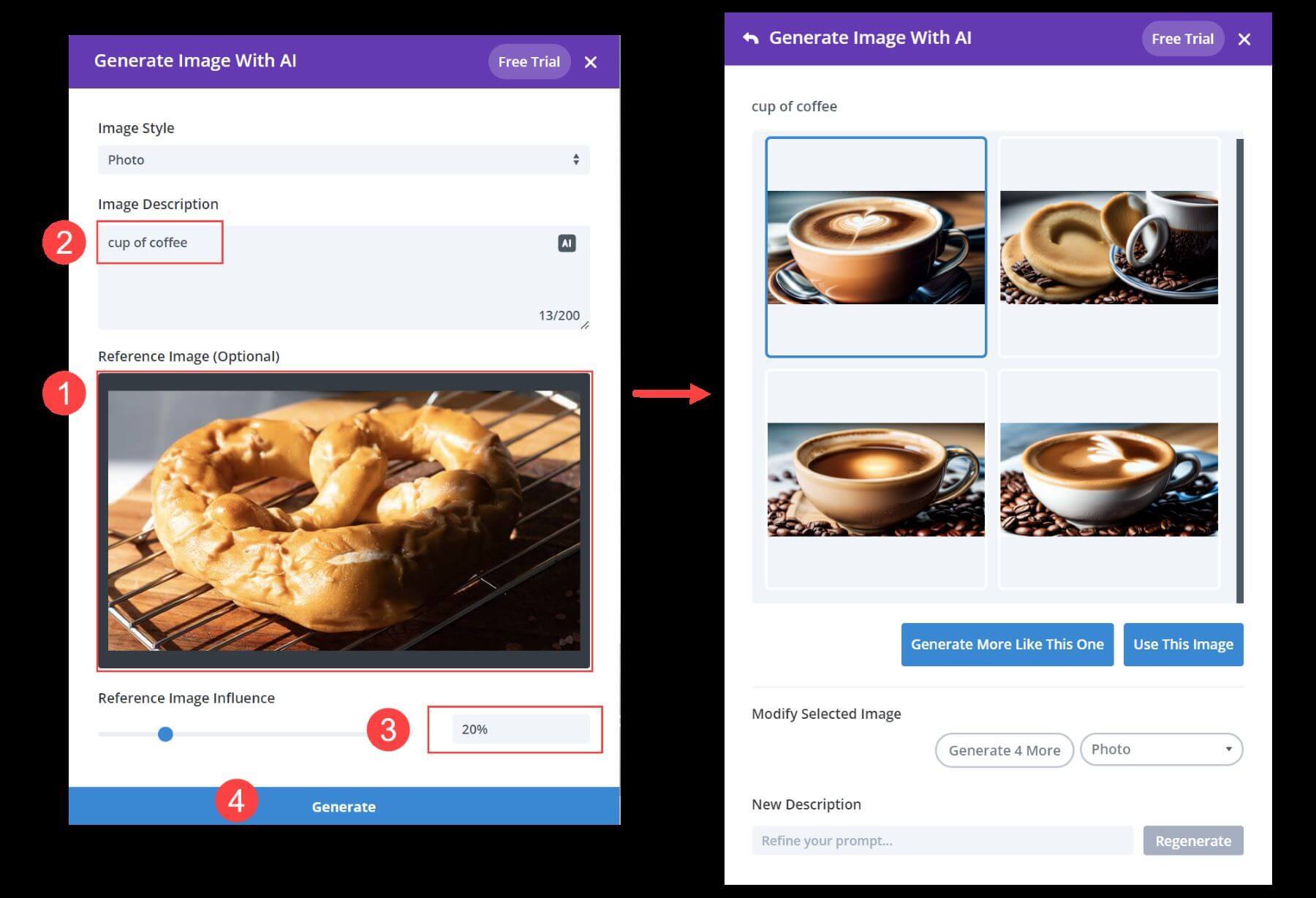
Repeat those steps for all your images throughout the layout, and you have a significant jumpstart on the design of your page. Here is an illustration of transforming our Divi Bakery Layout Pack layout into a new page design for the Coffee Shop.
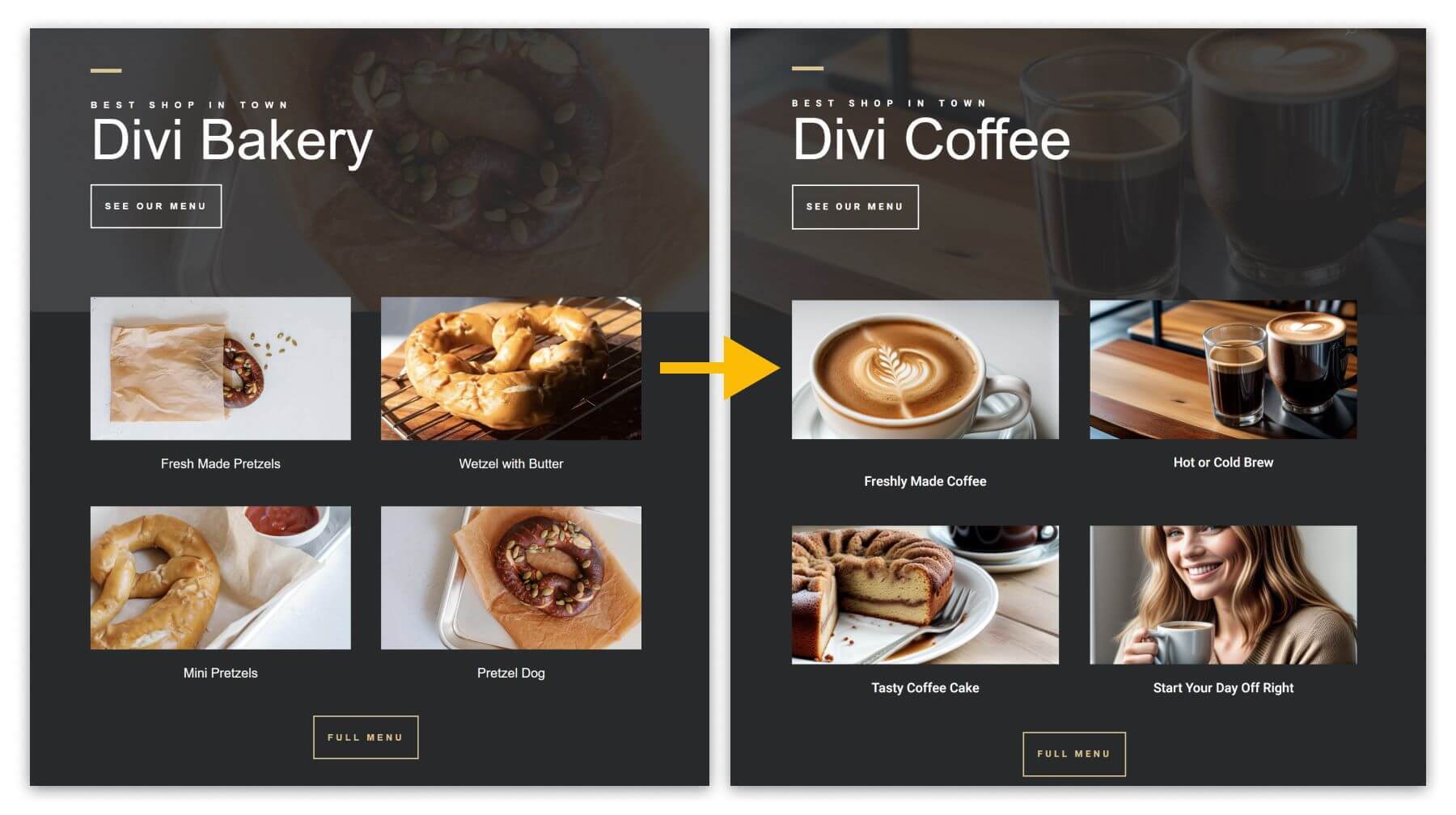
Any layout is quickly transformed with Divi AI, which makes our extensive library of free layouts even more valuable.
2. Add a Site Title and Tagline to Help Divi AI Understand Your Website
Divi AI learns about your site and uses that information as context for its content generation. Let’s say you make a website with this information: Site title of “Divi Interior Design” with the tagline “Elegant Interior Design for Your Home or Business.” This information is accessed in the WordPress Dashboard under Settings > General.

We’ll use the “Auto Generate Text with AI” feature to demonstrate how adding this info works. Without adding any custom prompt, we can see how Divi AI uses these site details to generate text for you.
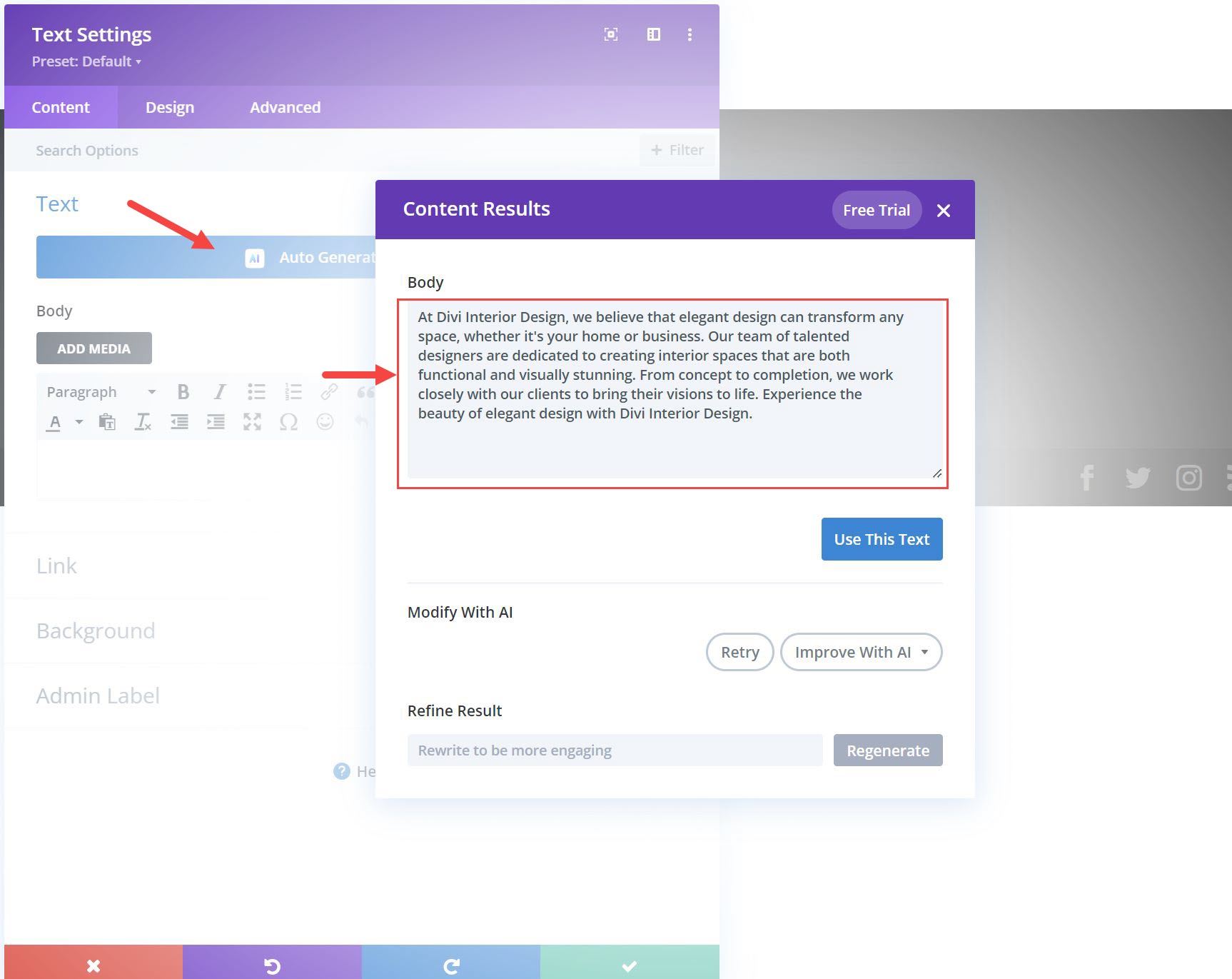
The Site Title and Tagline give Divi AI a solid foundation of information to help it understand what type of content you will need. These two pieces of information are enough to make your AI-generated content feel more at home and customized to your needs with little effort. But this is just the start. Divi AI has all the tools to optimize your website content to perfection. And because Divi continues to learn and evaluate your content, the results get more accurate every step of the way.
3. Let Divi AI Suggest Prompts For You
If you’re not sure what to write next or what image to add to a section of your page, Divi AI can help brainstorm a prompt. Because Divi understands the content of your page, it can help you with what you want to ask it to create.
With the Divi AI prompting box open (for either a text field or an image field), you will see the “AI” button in the Description box. Clicking it will command Divi AI to write your prompt for you.
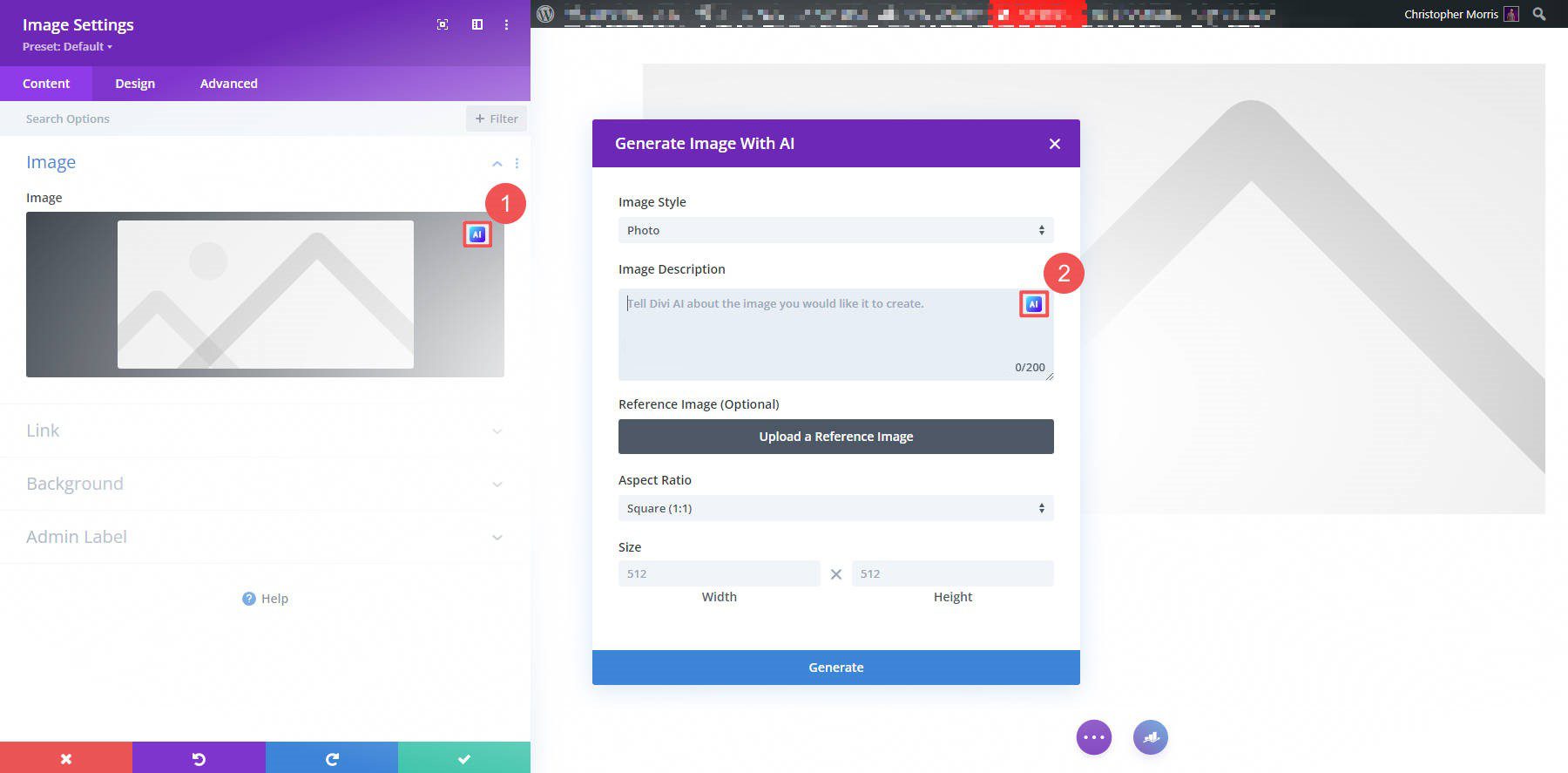
Based on this website’s settings and content (about a high school football team), Divi AI came up with an interesting prompt that we can choose to use. Since the prompt wasn’t immediately used to create the images, we can modify the prompt however we like. That or we can go with it by clicking “Generate.”
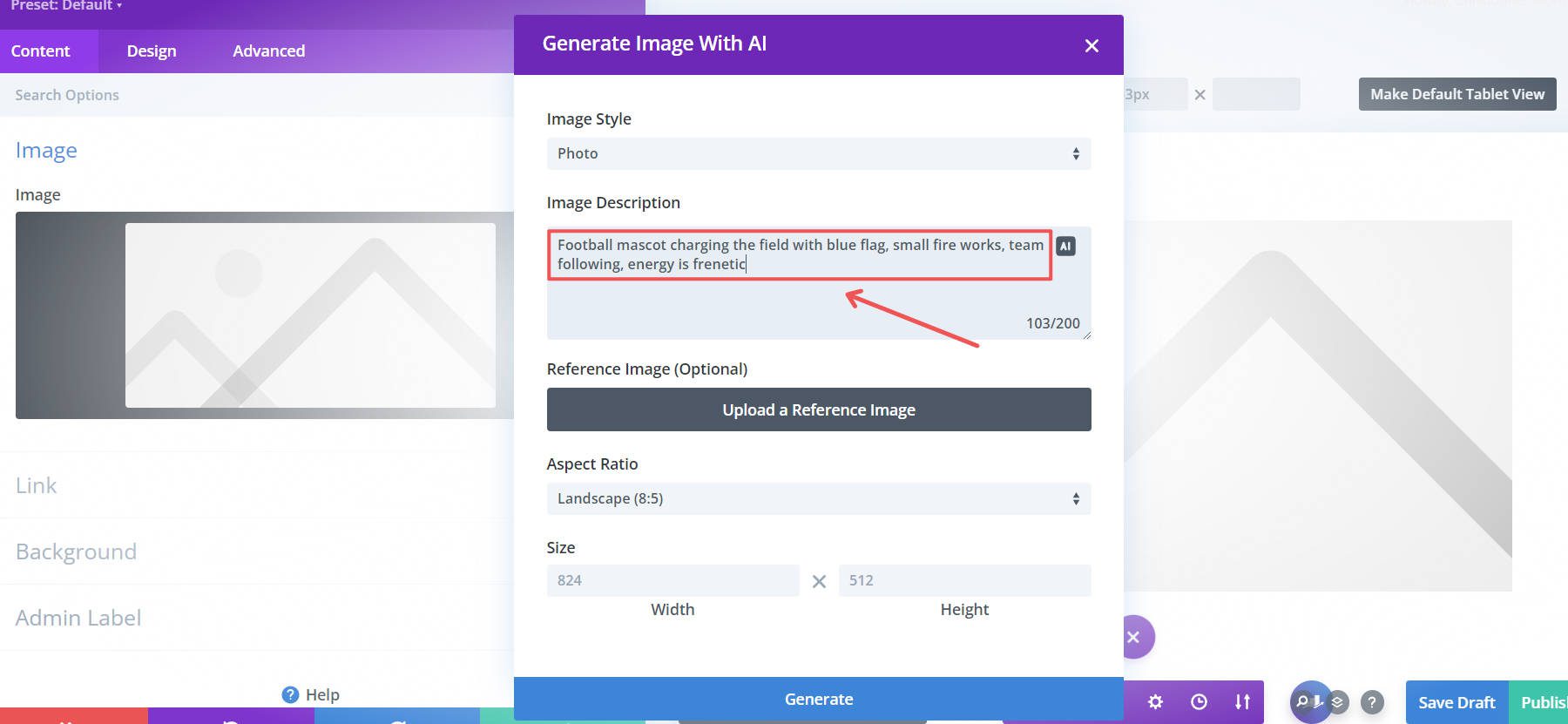
This is a great way to co-design image elements with AI. Use a little AI and then a little bit of your imagination. This combination can result in genuinely creative outcomes.
For more tips on customizing your prompts, check out these top tips for Divi image prompting.
4. Single-Click Text Translations
Divi AI is impressive with words and languages. It can take a pre-written paragraph or heading and translate it on the spot for you in seconds. It does a remarkable job translating text into supported languages and is reliable. To test how translation might serve your business, duplicate your most important page. Give the duplicate page a URL structure specific to that language—in our case, we are doing “/es/services/rebranding” to translate a rebranding service page from English into Spanish.
Now that we have a page to translate, we can start with the hero section’s title and excerpt. Click on page settings. In the Title field, find the Divi AI button. From there, select “Translate” and then choose your language.
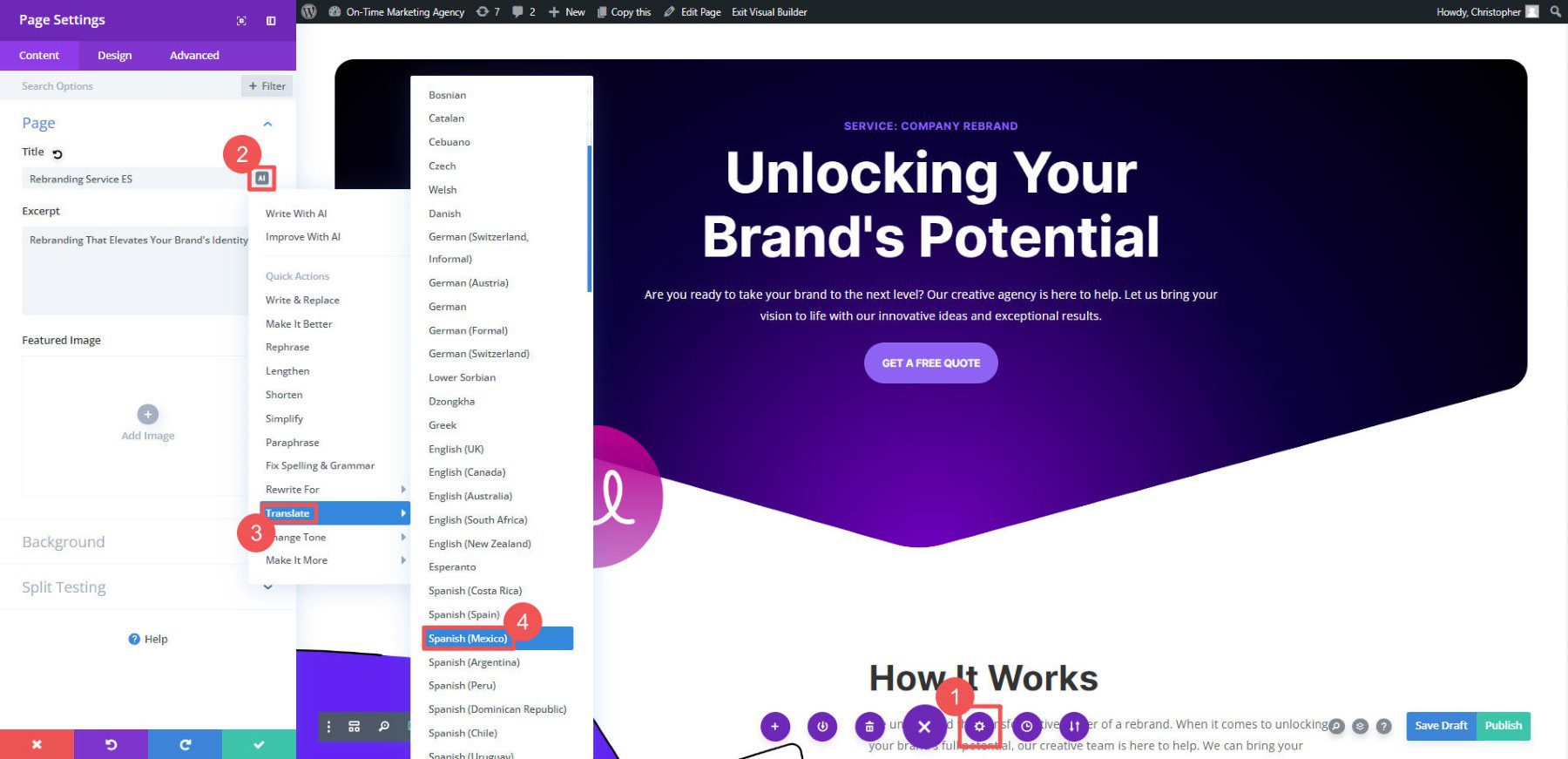
Divi AI will take a couple of seconds to translate your content. Click “Use This Text” to swap out the English text for the newly translated text.
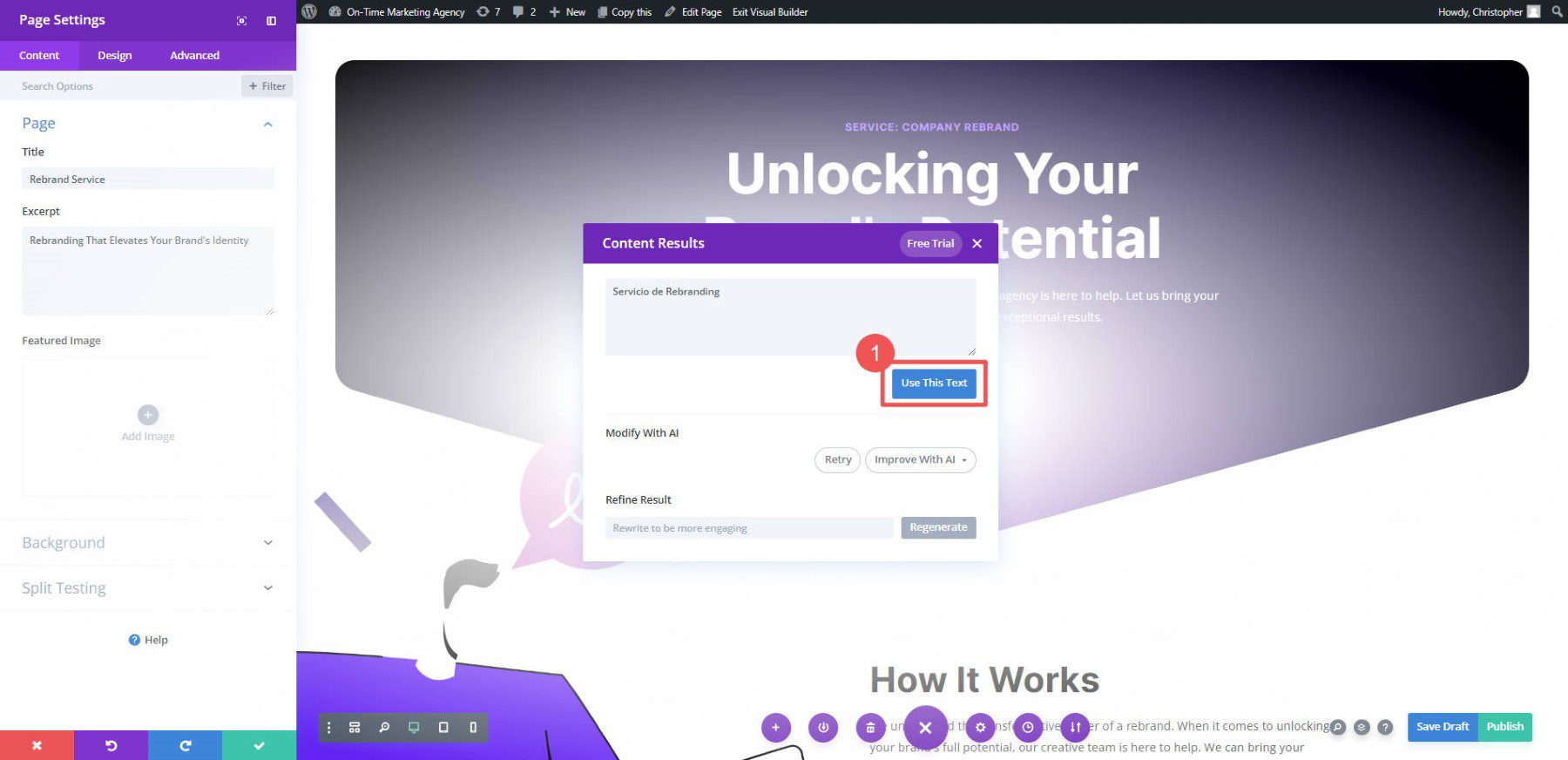
The steps will be the same for translating the rest of the page. You can translate every element on a page in minutes at a fraction of the cost of manually doing it. Still, having a fluent person in your translation language is good to look it over.
5. Enrich Content with Keywords
Writing out website content with keywords and topical phrases is awkward for most of us. We end up using the same turns of phrase and other grammatical choices while overthinking the process and slowing ourselves down. Divi AI allows unrestricted writing, often leading to faster results. After you write what you need to, you can consider tailoring it for SEO purposes.
To do this, open a Divi module with some text. Click the “AI” icon and select “Improve With AI.”
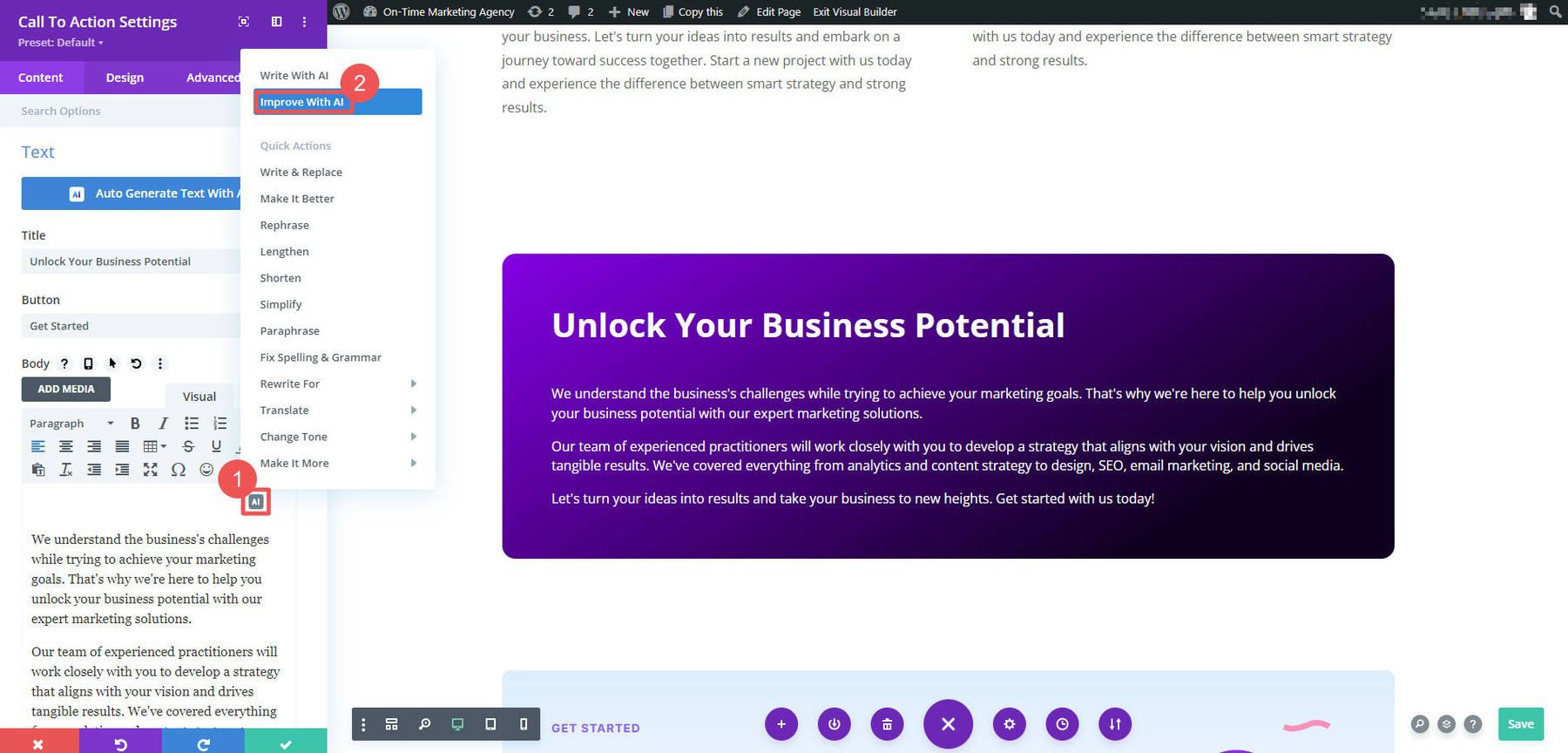
Choose your content type, give a quick instruction for improving (not always necessary), narrow the context to this single module, and enter the keyword(s) you got from a keyword research tool like Semrush. After that, click “Generate Text” to see how Divi AI adds the keyword to your selected text.
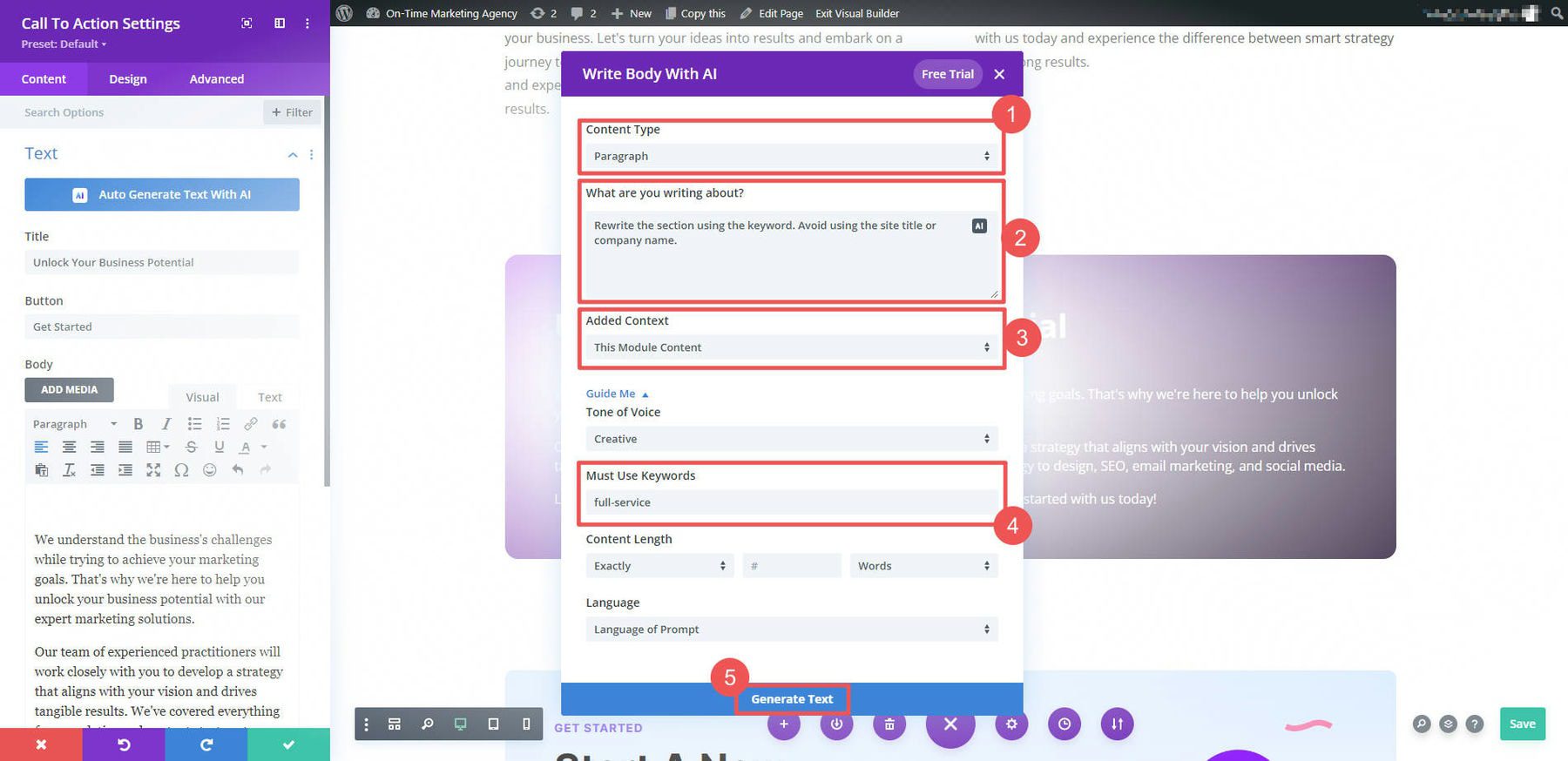
In our case, the content was nearly identical to what it was before—with the pleasant difference of our keyword being tactfully added. This is especially helpful when you have content from another writer that needs to be quickly optimized with little work on your part. This will save you countless hours throughout an entire web design project.
6. Replace Lorem Ipsum with a Useful Content
Every designer hates sending over an initial mock-up of the website they are designing for their client with Lorem Ipsum. Half of the clients we’ve ever worked with always ask, “Why is my site in Latin?” Divi AI lets you skip that awkward conversation and get closer to a final and finished product by using AI-generated content as a solid first draft of useful placeholder content.
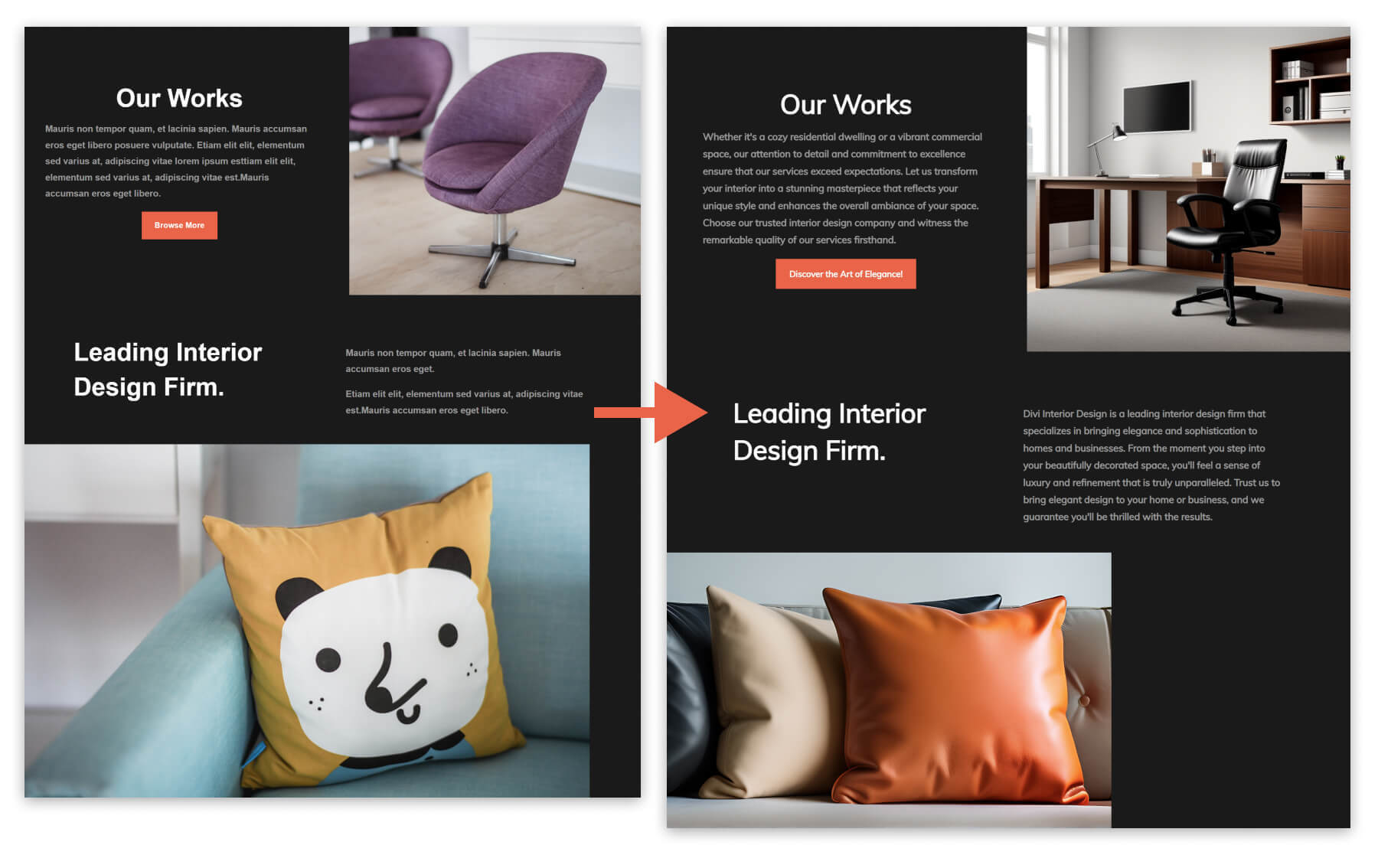
7. Add Divi-Optimized CSS Styling to Any Module
Go beyond Divi’s expansive no-code styling options with AI-generated CSS for any module. Divi AI knows the Divi Module codebase and can help create new styles from a clear text prompt that works with any module you’d be working in.
Divi AI’s module CSS generation is helpful for complex animations, styles based on custom IDs, styling elements with limited standard Divi options, and vertical alignment. It identifies the right target elements when writing the code, so it always works with the module you are working on. With Divi Code AI, you can ensure the right element is targeted automatically.
8. Auto-Generate Content for Entire Divi Modules
Some Divi modules have multiple text fields that Divi AI can populate with text using site and page context. This helps add text for more structured visual modules with various elements. For this example, we used a Blurb module. This module has a title, body, and image fields. You’ll notice a large button at the top of the content options that allows you to “Auto-Generate Text With AI.”
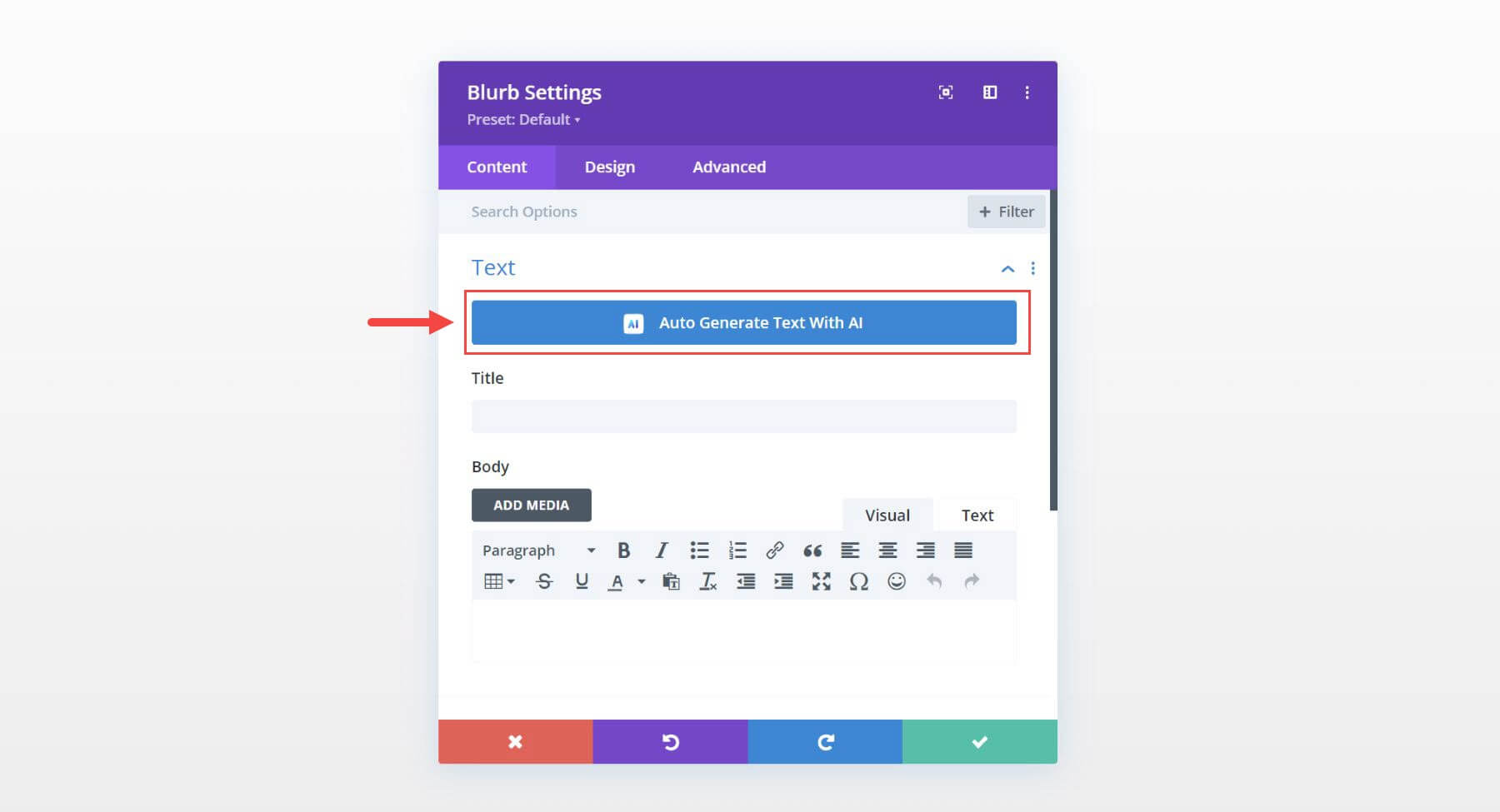
Clicking this will allow Divi AI to fill the Title and Body text input boxes automatically. Since the current website is an interior design company, Divi AI will suggest content related to my website information. And since the blurb module also includes an image, it will generate an image automatically!

In one click, Divi AI uses website context to create a first draft you can either use or refine.
This is also great for generating content for an email opt-in module call to action. Since Divi knows your page content, it can generate content for all the elements in a single click.
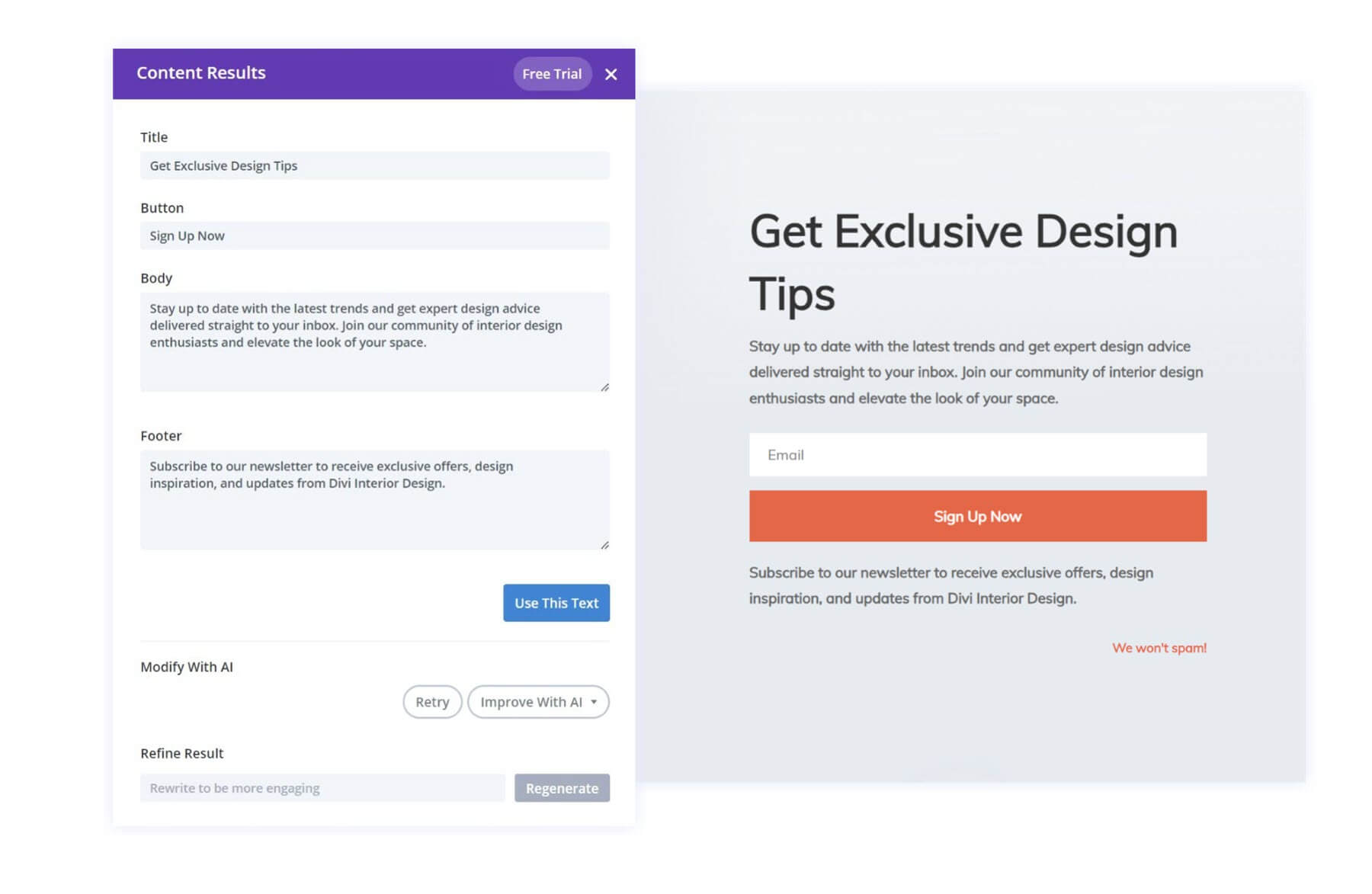
9. Refine Images Using a Reference Image
Divi AI can edit and create images directly from the editor in multiple ways. They all are huge time savers, especially when compared with finding stock images or editing them in Photoshop. Divi AI is about as intuitive as image generation gets.
One way to edit an image can be done by choosing the “Reimagine” option for the existing image Divi AI Options.
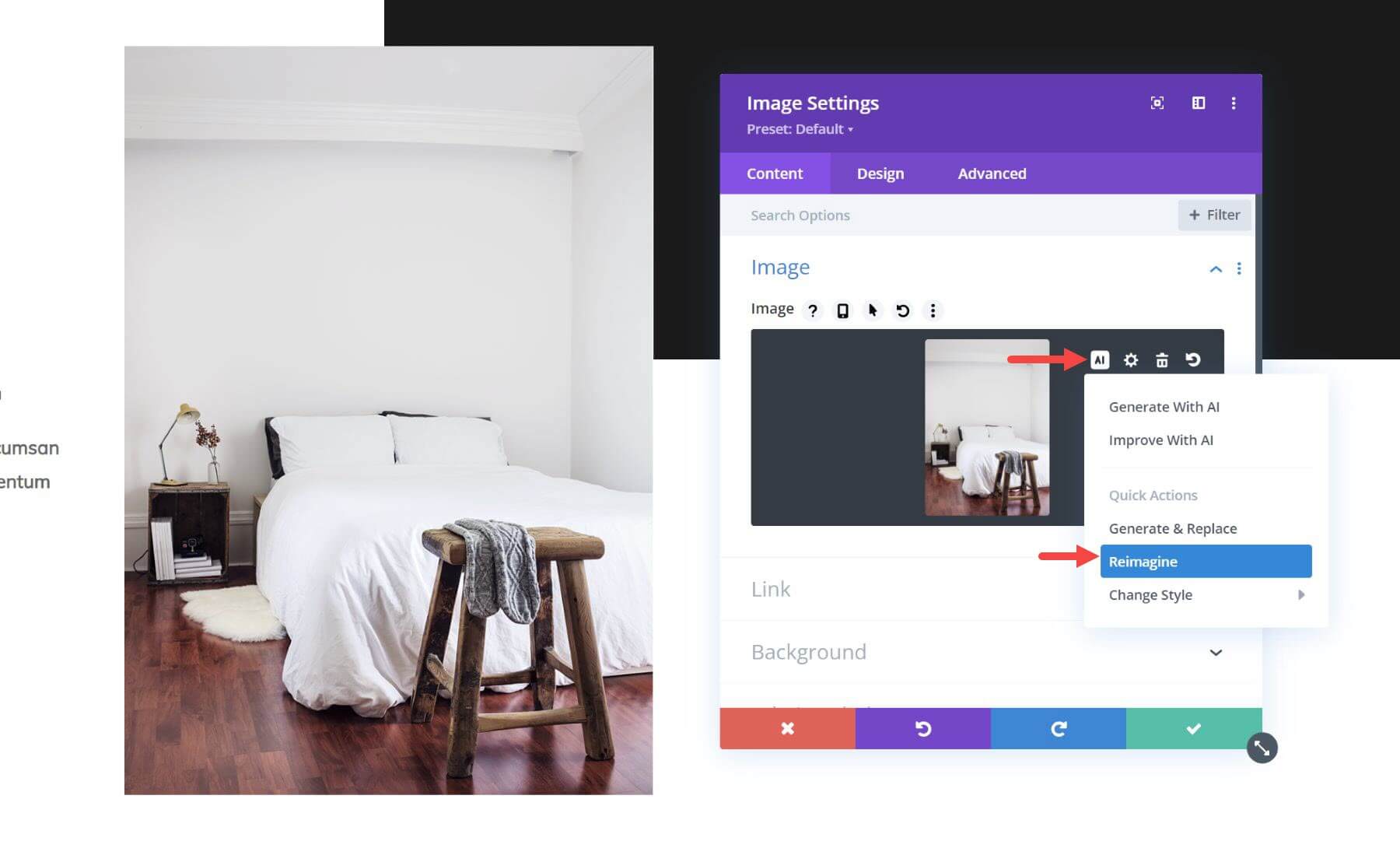
Then, select the best image from the suggestions given by Divi AI. You can either “Use This Image” or use the selected image as the reference for refinement.
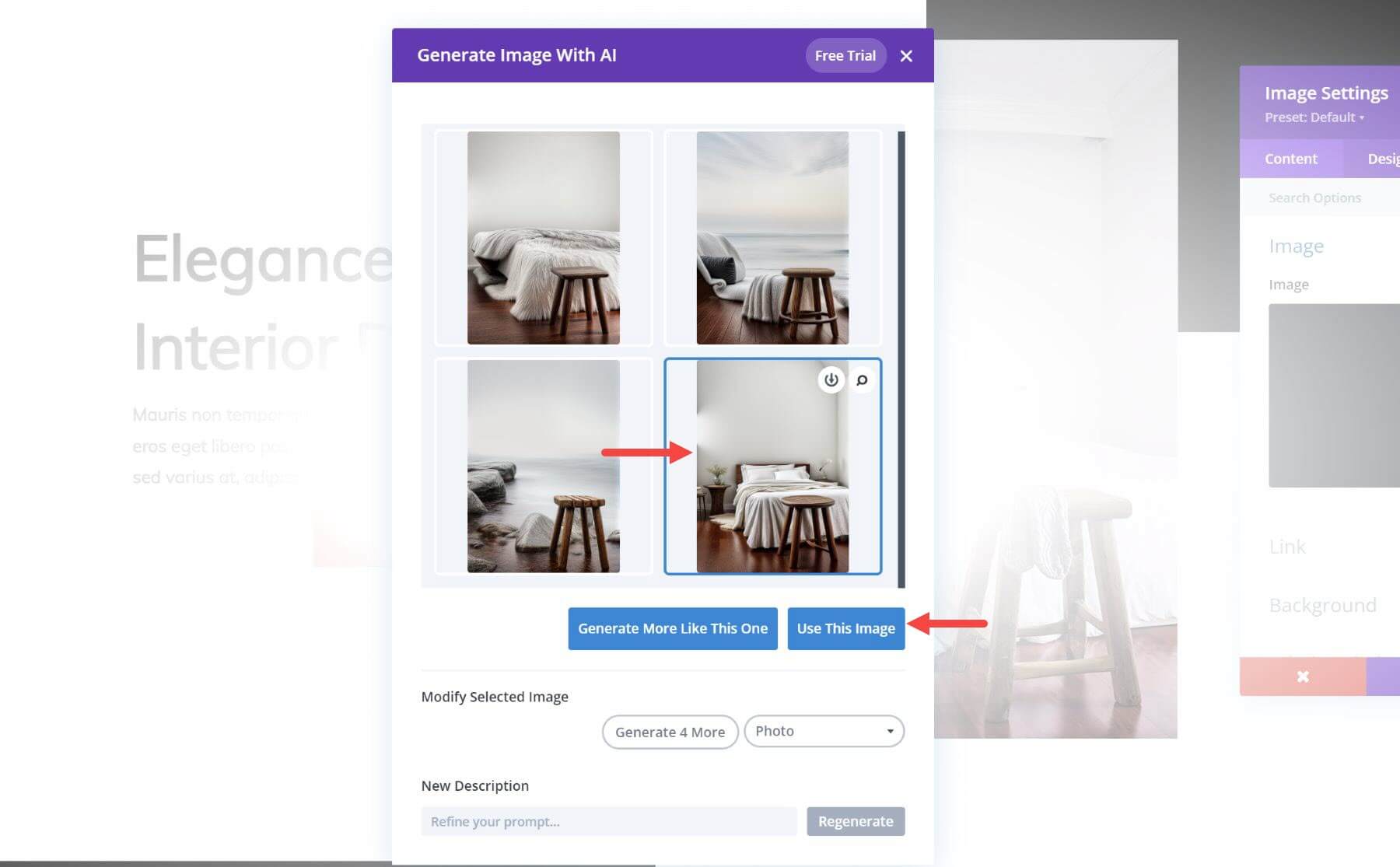
Another way is by selecting “Improve With AI” for an image.
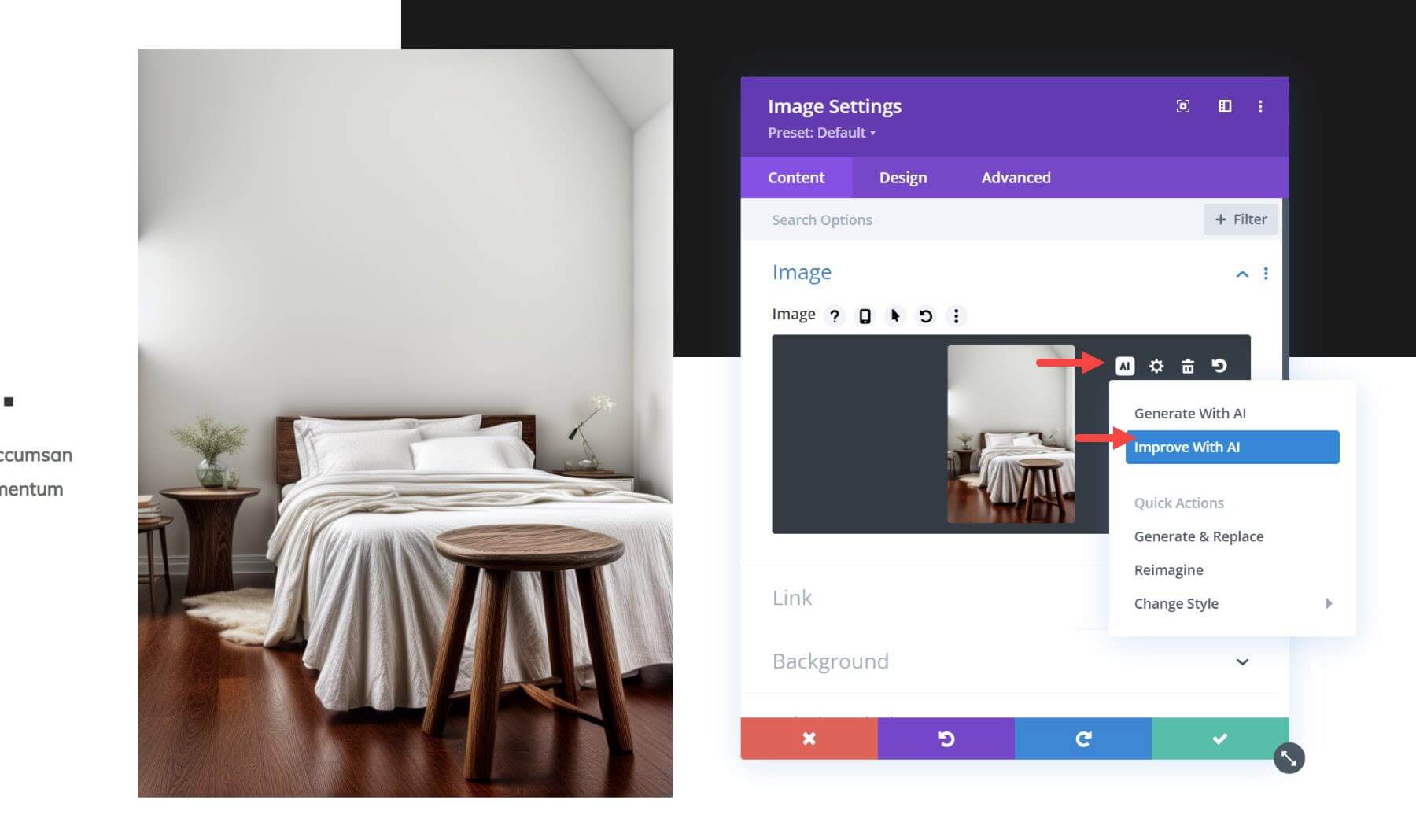
Then, add a short description to make a minor change to the image. In this case, we’re using the description “with dark orange pillows.” Adjust the reference image percentage as needed as well.
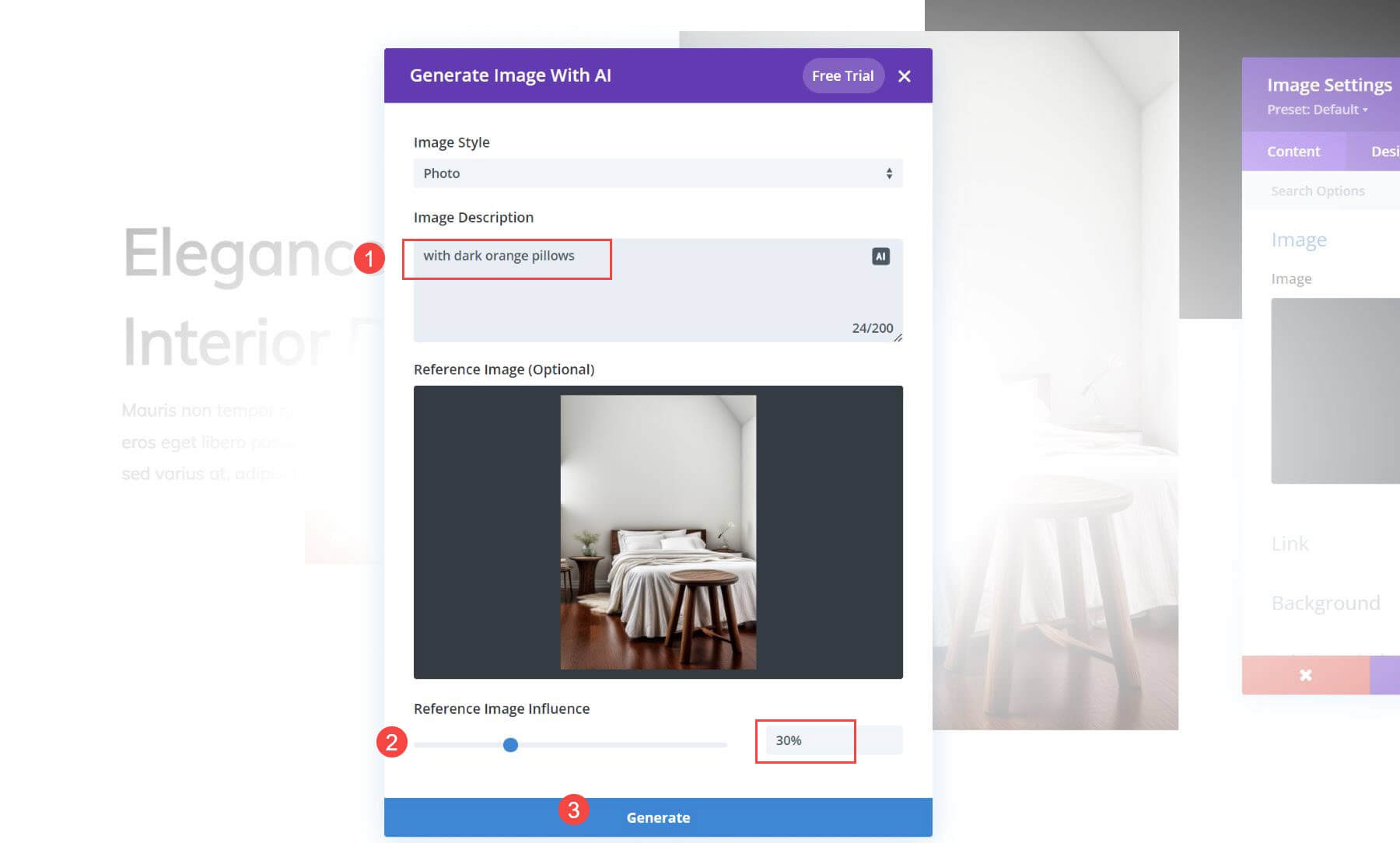
This lets us create a similar image, only with the elements we asked it to add. Very powerful and very time efficient!
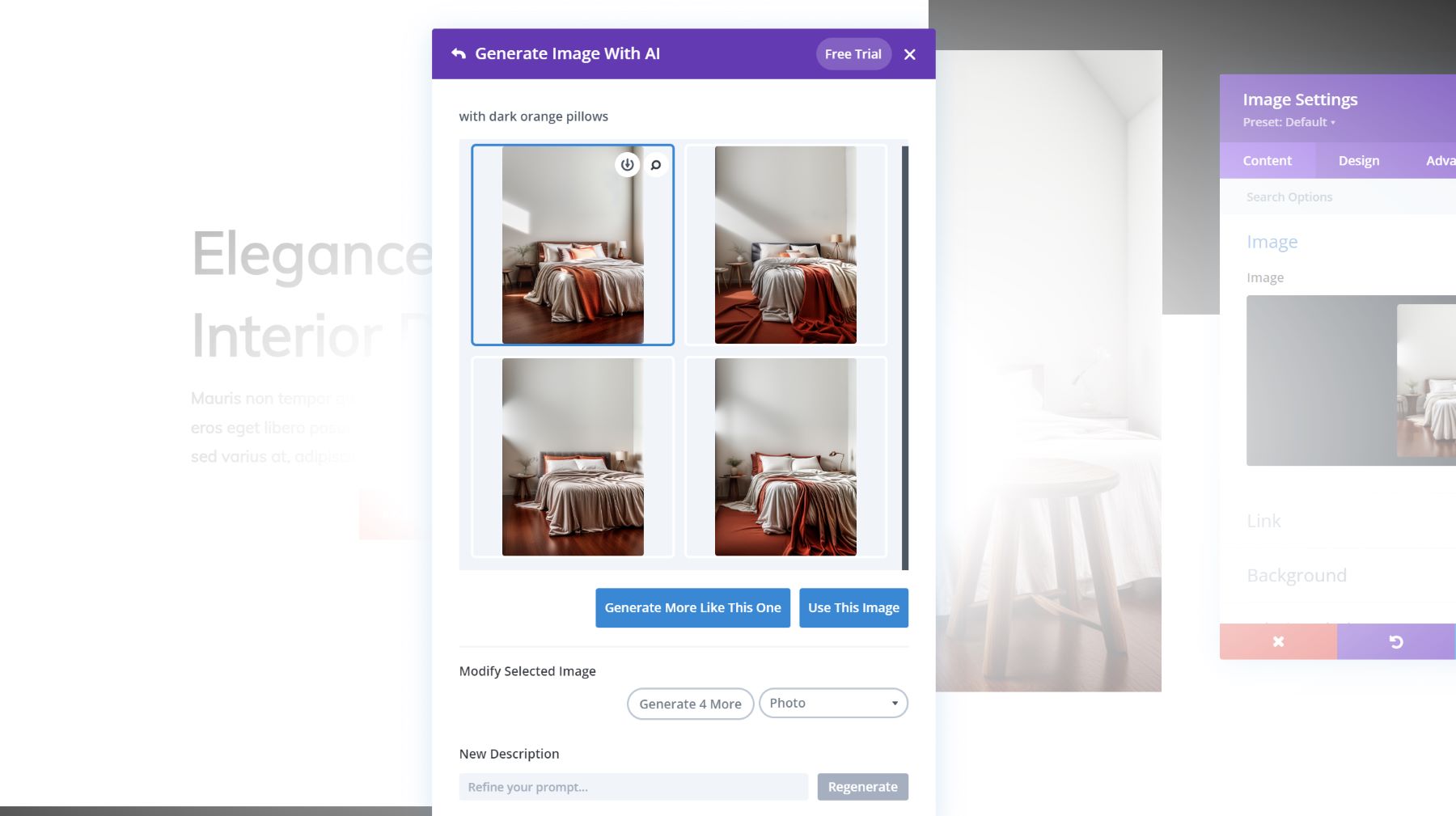
The result is quite impressive. See how the refined image colors match the button. It is easy to see how you can save time with Divi AI’s image generation features.
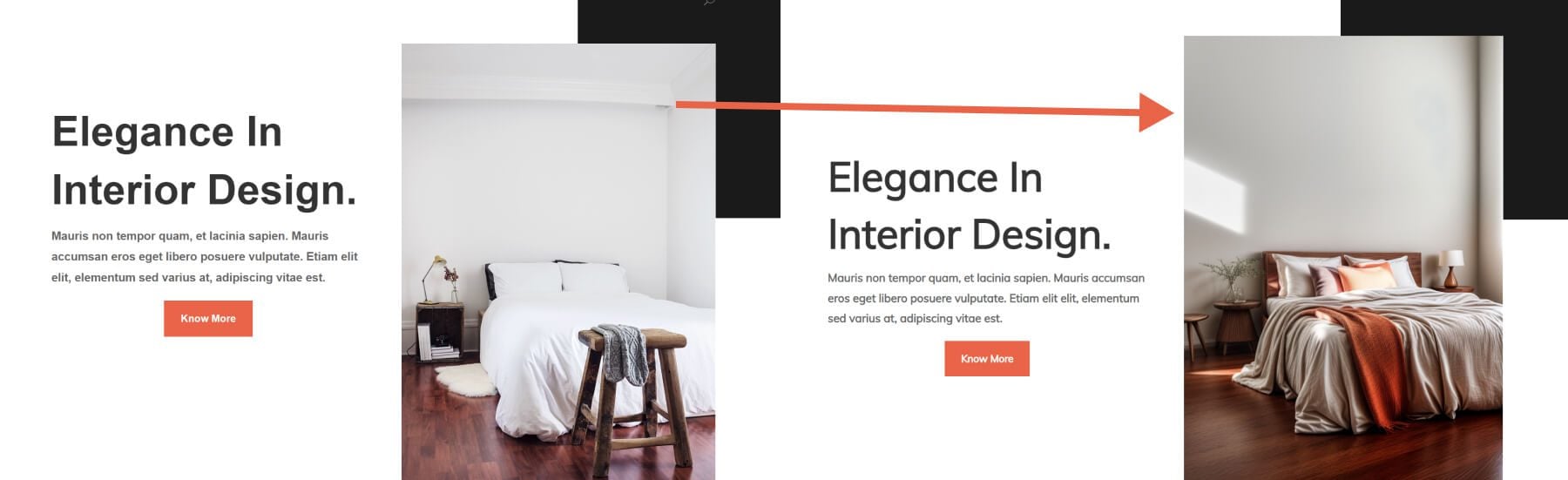
10. Generate Clean and Compatible Code with Divi AI Quick Actions
Coding quick actions make your custom-coded solutions more dependable and compatible with various web browsers. It is suitable for developers who want to use AI to check their work and improve it. Divi AI’s quick actions take just a few seconds, but their impact is evident.
There are several Quick Actions that you can use with your code. Here’s three:
- Format – This quick action corrects indentation, finds missing commas/syntax, and fixes common errors that may be found in your code
- Improve Compatability – Browser support is essential but can take a lot of time—this quick action makes your code compliant with various standards.
- Optimize – Helps make your code as efficient as possible by reducing redundancies and ultimately making it lighter.
- Comment – Adds helpful comments to your code so that it is easy to figure out what the code does without reassessing it.
There are more quick actions, but each specializes in a particular task that will make your job easier (and faster).
11. Generate Custom Code Snippets for More Elements and Features
Sometimes, a simple snippet of HTML or JavaScript is enough to make an idea come to life. Divi AI can create code to bring your vision to life inside the Divi Code Module. It is helpful for busy developers and people with limited coding experience. This is an excellent alternative to bloated third-party plugins that can slow down your site.
Here, we ask Divi AI to create a popup that shows up after 30 seconds and invites users to join a newsletter. We even describe how the popup should look in this example. Divi AI generates the code within a few seconds, and we have a great-looking popup that will catch my visitor’s attention.
Divi AI can do all kinds of things with a code module. Try it out to create a custom Table of Contents snippet, Toggle Switch for a pricing table, or a Reading Progress Bar for your blog!
12. Upscale Images for Ideal Resolution
To upscale any image with Divi AI, open up any Divi module that supports an image or background image. Load your image into the image field, select the “AI” icon, and select “Upscale.”
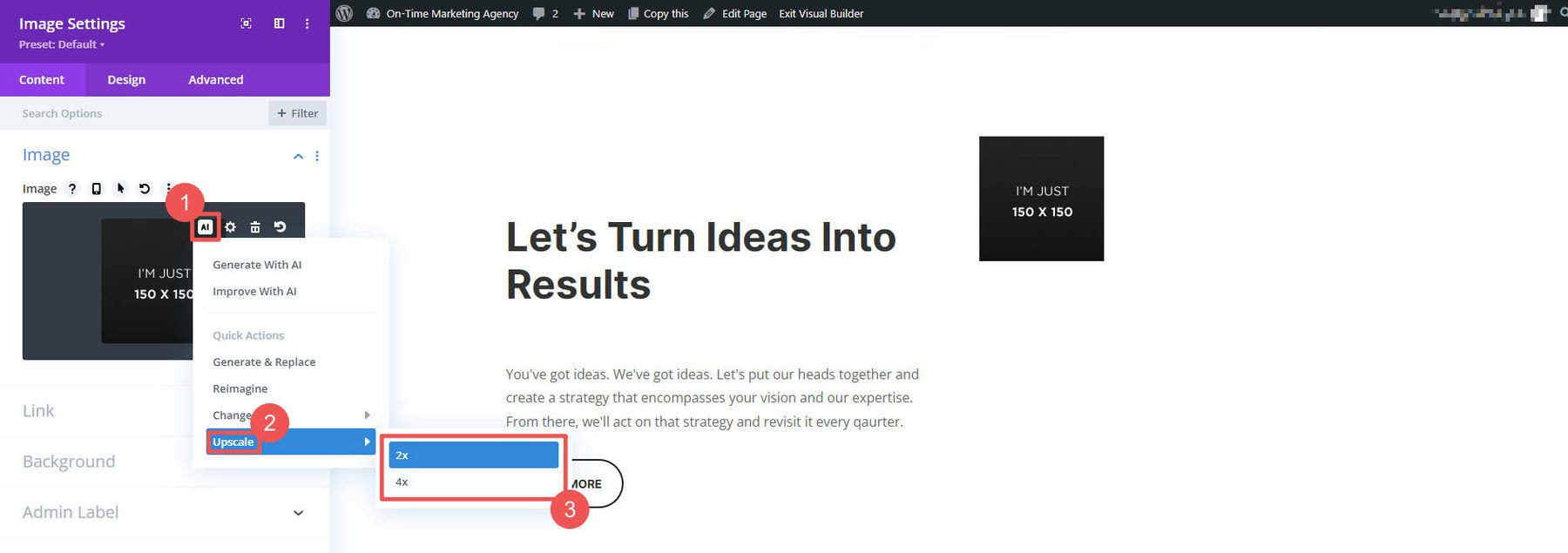
And just like that, our example measly 150 by 150px image is upscaled by 4 times and is now useable on our page. Upscaling with Divi AI can make images two times to four times larger than the original. This makes client photos a lot easier to work with. Best of all, you don’t even need a separate AI service for this.
13. Create Perfectly-Sized Images
Having the right size of images on your web pages is crucial. It not only looks great but also ensures that your website loads quickly. To achieve this, it’s essential to get the correct aspect ratio. Divi AI offers various ways to help you achieve the perfect image size.
The first way is via a reference image. You can select an image from your WordPress media gallery for Divi AI to analyze and imitate. Then, type in whatever prompt details you need, and Divi AI will create new images based on that. The new images will automatically inherit the size of your reference image, making them perfect to use with premade layouts.
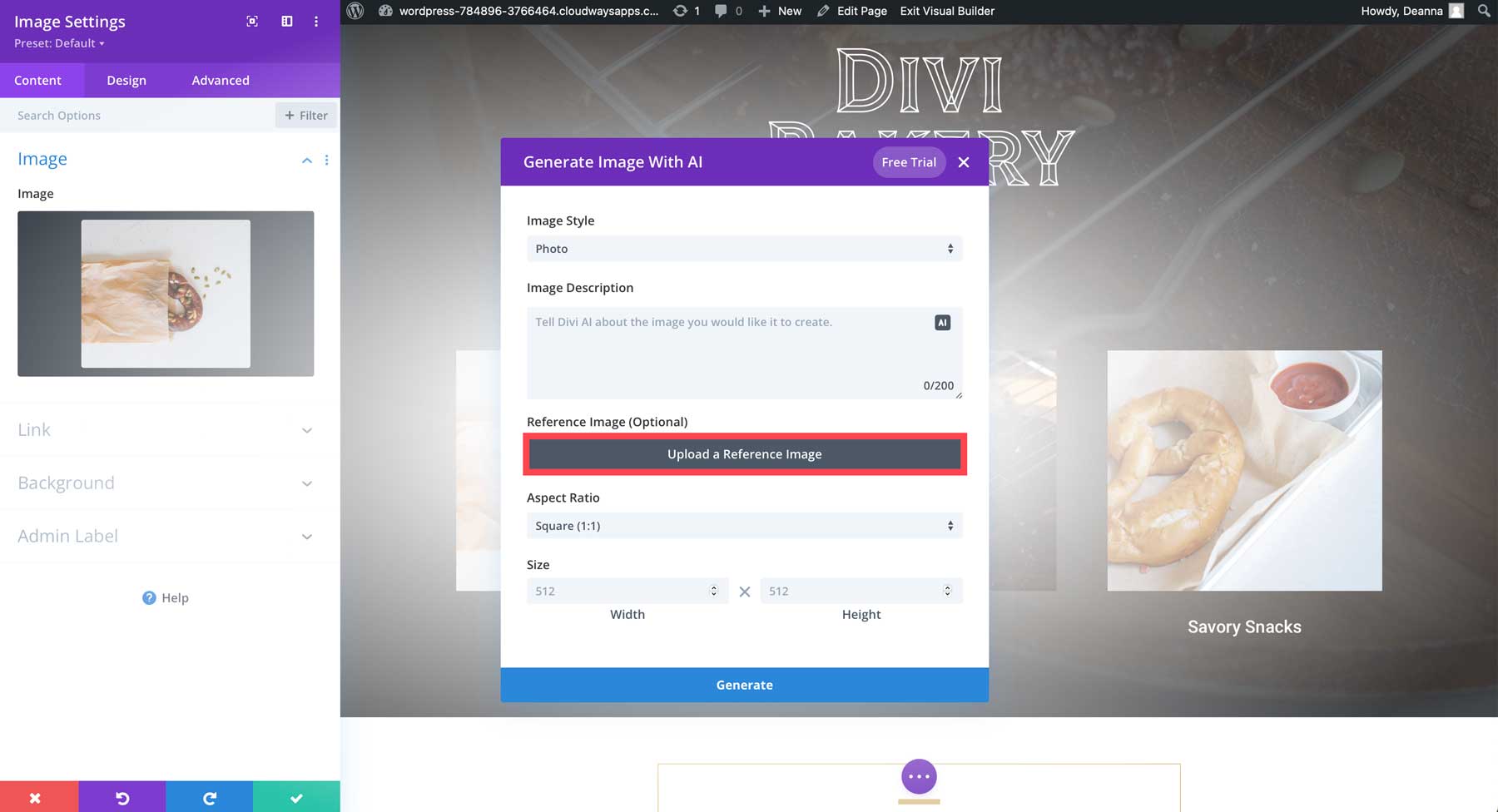
By default, Divi AI creates images at 512 x 512 pixels. However, additional aspect ratio presets are available. You can choose between landscape, portrait, square, or custom dimensions.
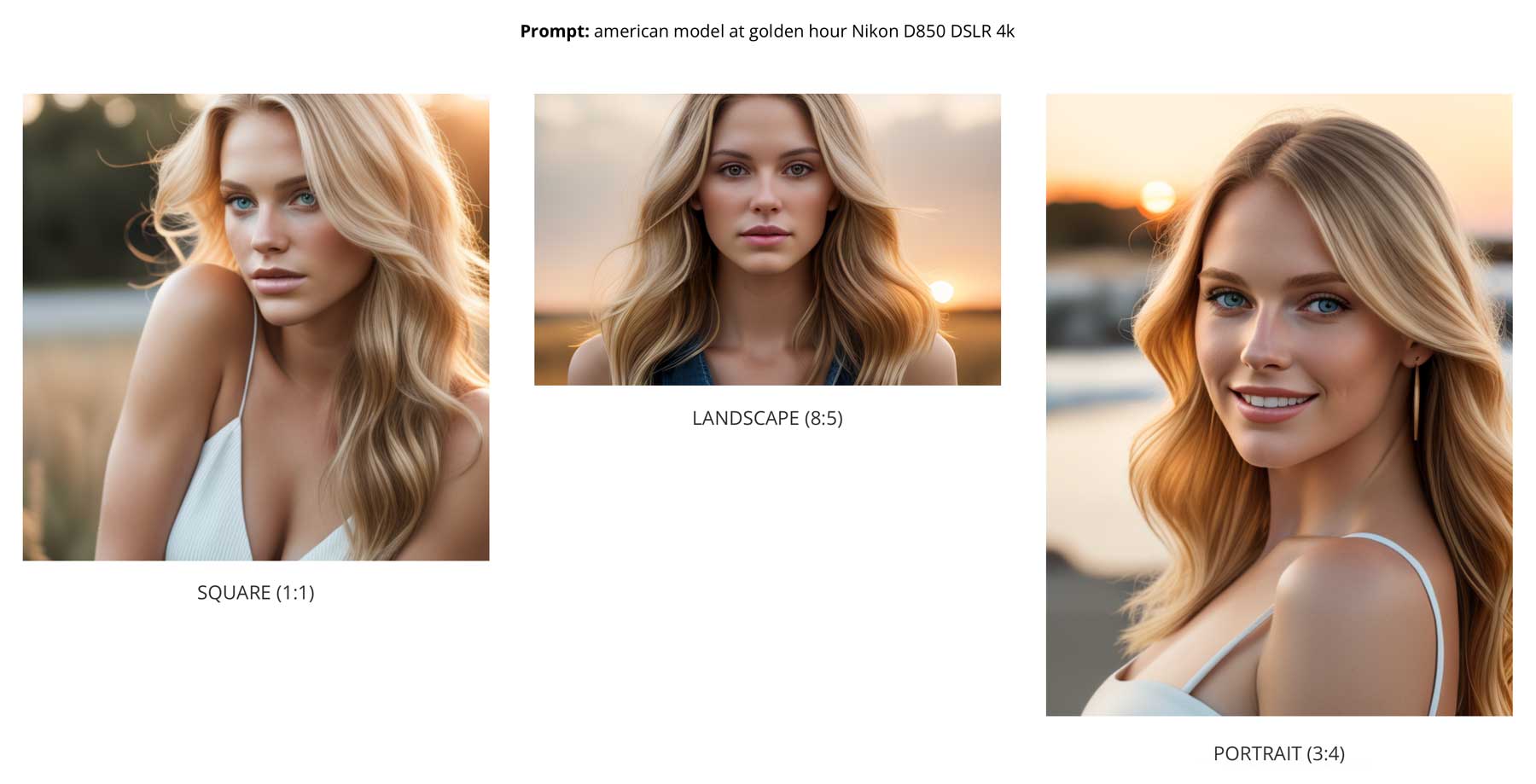
Setting your dimensions is an excellent way to get exactly what you need. Enter your width and height pixel values into Divi AI’s image generator.
14. Get Image Suggestions Based on the Context of Your Page
Want to see what images Divi AI can create for you when you run out of ideas? Roll the dice and see what it makes using your website’s context from the site and page content. Selecting “Generate Automatically” will put Divi AI to the test and see what it can do.
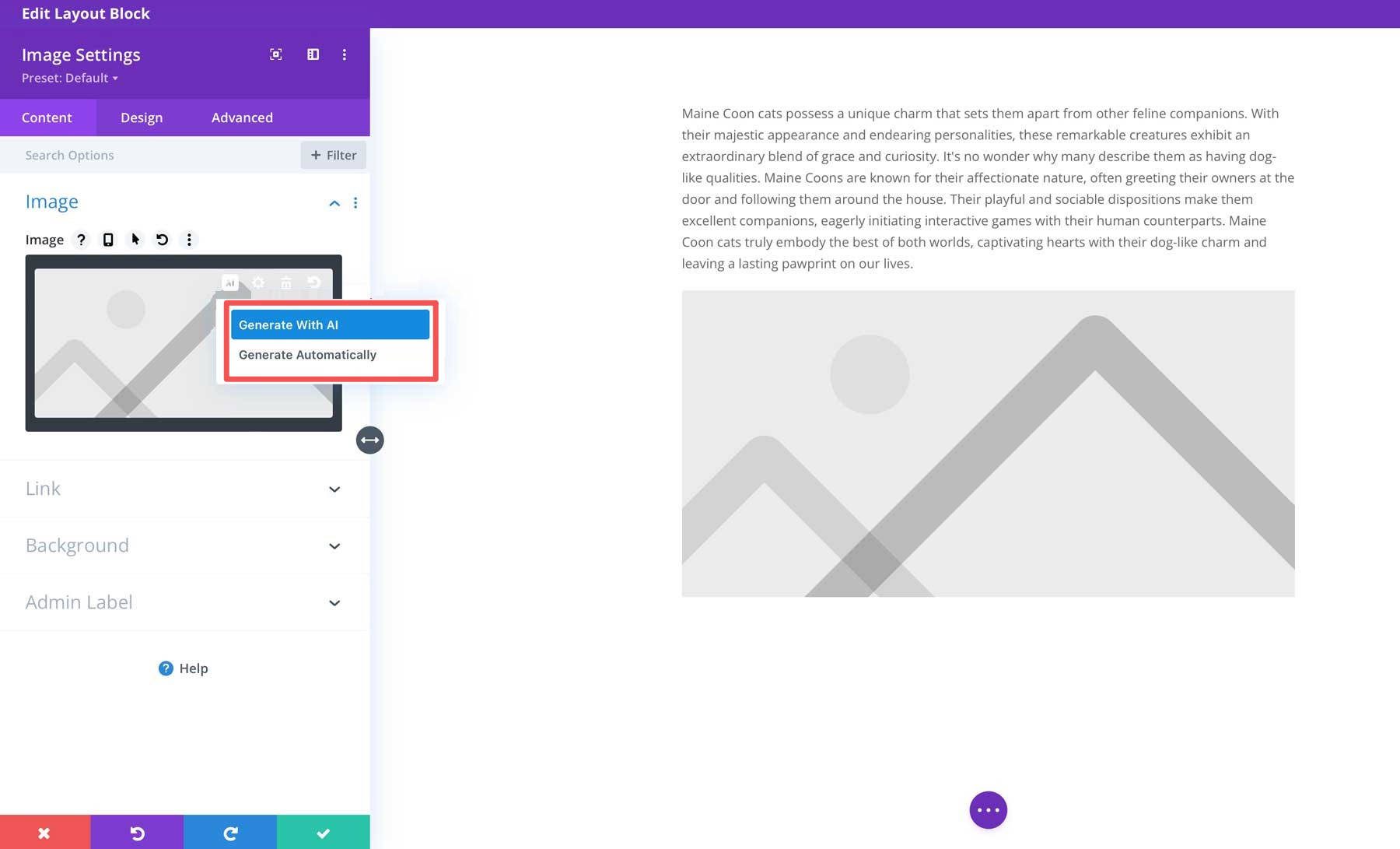
This is nice when you are just looking for ideas so you can move on. Divi AI creates four images with each image generation. This means you can ideate quickly, even when you don’t know what direction you want to go.
15. Save AI Code Snippets to Divi Cloud for Instant Access
Use your website Library or Divi Cloud to save all your most used code snippets, page layouts, and theme builder layouts for easy reuse on other pages and websites. Code snippets generated by Divi AI are ideal for saving to the Cloud.
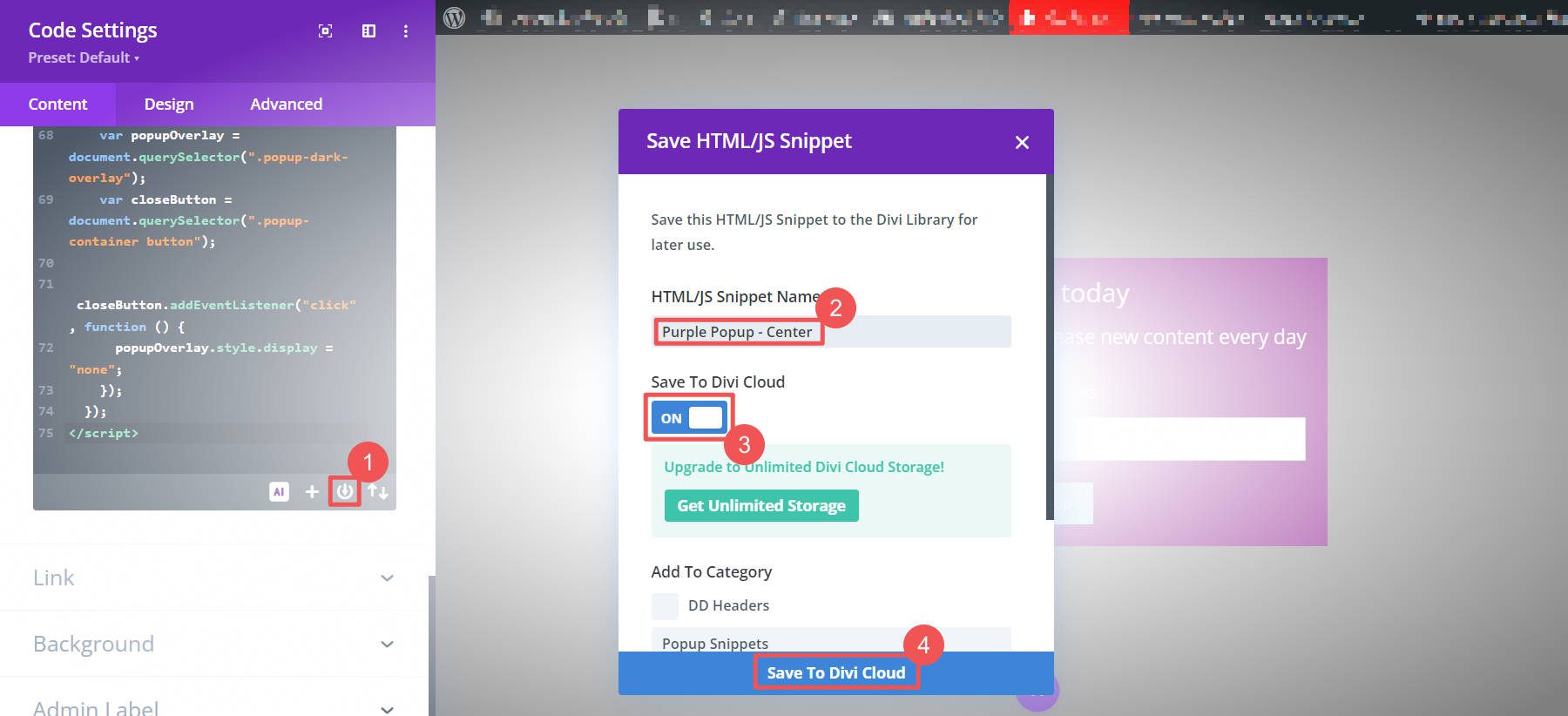
You often reuse the same snippets across all your websites because they do exactly what you need them to do. While using Divi AI for code generation, you’ll have many more valuable snippets to keep track of.
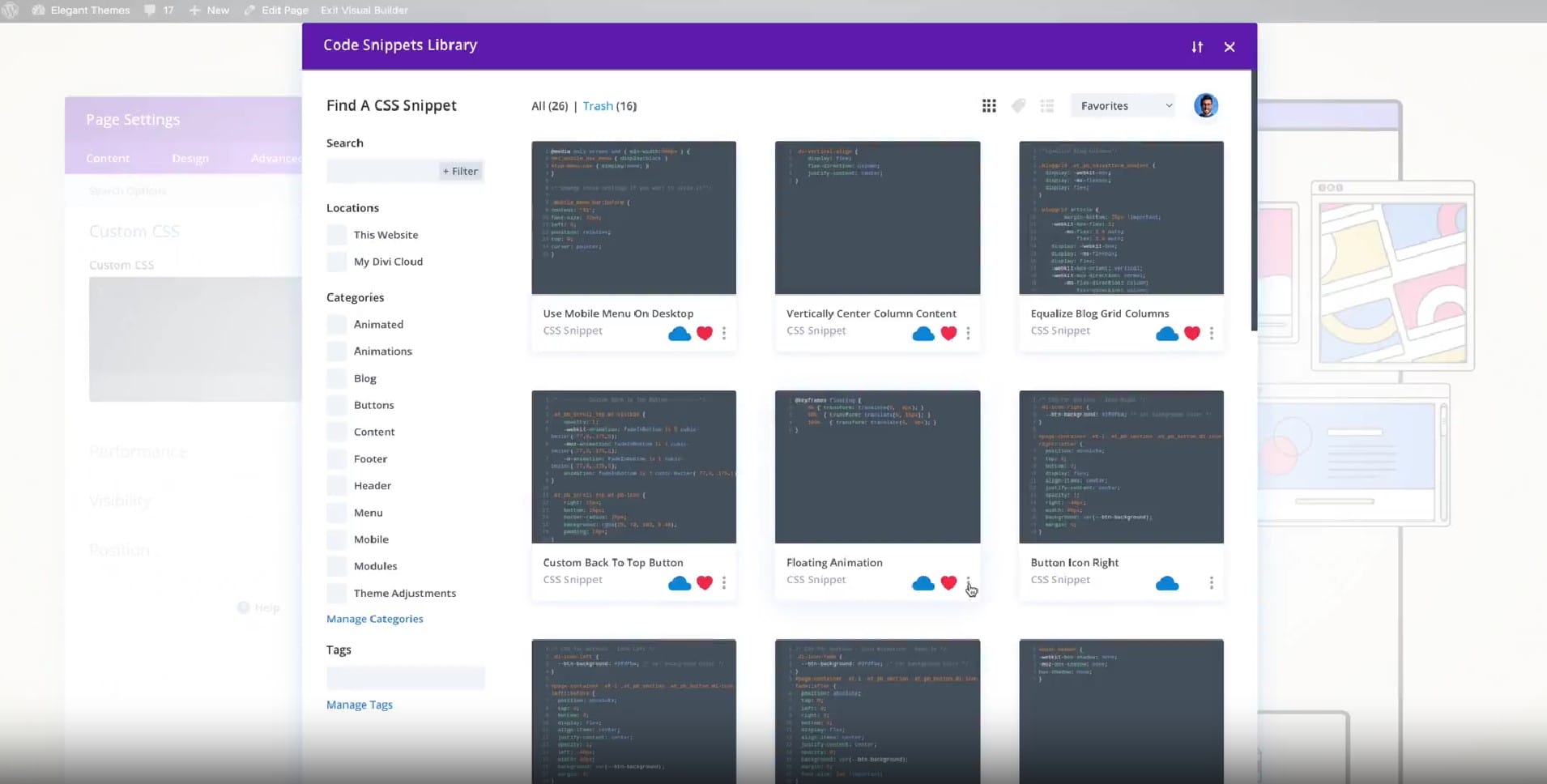
Unlimited AI Generation with Divi AI
Divi AI is one of the most affordable AI solutions, even at its regular price. Remember that it uses AI to write text, generate and edit images, and write Divi and WordPress-compliant code. And all of this happens within Divi’s visual editor—not in a chat interface on another tab. Its speed is unparalleled since, with its many Quick Actions, Divi AI can transform aspects of your web design in a single click.
So, what happens if you try to get similar AI features (in text, images, and code) outside of Divi AI? Compare these top tools, representing a considerable percentage of consumers’ market share for AI tools.
| Comparing: | Divi AI – 44% OFF | Jasper | Midjourney & ChatGPT+ | GitHub Copilot |
|---|---|---|---|---|
| Monthly Price | $13.44/mo | $49/mo per user | $30/mo per user | $10/mo per user |
| Yearly Price | $216/yr or $9.72/mo | $468/yr per user | $360/yr per user | $120/yr per user |
| # of Users | ✔️ Unlimited | 1 | 1 | 1 |
| Text Output | ✔️ Unlimited | ✔️ Unlimited | ❌ None | ❌ None |
| Image Output | ✔️ Unlimited | ✔️ Unlimited | 〰️ 3.3 hours/mo | ❌ None |
| Code Generation | ✔️ Unlimited | ❌ None | 〰️ Basic w/ ChatGPT | ✔️ Unlimited |
| Website Context | ✔️ Yes | ❌ None | ❌ None | 〰️ Only Code |
| Get Divi AI | ||||
Even if you only used Jasper and Github Copilot, why would you want to spend $295/mo+ to give a team of five competitive generative AI? Divi AI is an absolute steal at 44% off, and that price is available for the remainder of our Cyber Monday Sale. Those who jump on the deal will lock these Cyber Monday prices in for life. Even if your team gets bigger, your price doesn’t! Divi AI can be used by unlimited Divi Teams users, making it an exceptional value for expanding teams.
Get Divi AI with a Bundle For More Savings!
Our Divi Bundles help you save even more on the products you need during Cyber Monday. If you are new to Divi, you can purchase a Divi membership and add Divi AI to your cart to save 52% during checkout. Or, you can get more Divi products at even more significant discounts with our Divi Pro and Divi Agency bundles.
You can save 56% off Divi AI and Divi Cloud with the Creator Bundle as a Divi user. Or, you can get more products bundled with Divi AI for massive savings with our Professional Bundle (58% off) and Full Access Bundle (62% off).
These Cyber Monday prices won’t last long, so get the most significant discount on Divi products you need while you can.
And don’t forget, everyone participating in our Cyber Monday Sale will get a free prize with each qualifying purchase, unlock secret discounts, and exclusive website packs!
Stay Tuned! An Exclusive 24-Hour Prize Giveaway Tomorrow.
Come back tomorrow for our next post so you can enter to win a surprise giveaway that will only be available for 24 hours. We only have a limited number of these prizes, so you will want to get here early.
The post ⏱️ Time-Saving Tips: Using AI to Streamline Divi Website Development appeared first on Elegant Themes Blog.